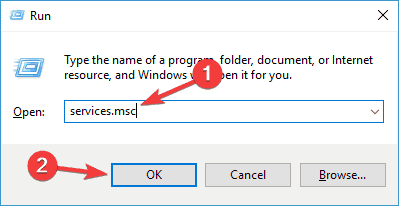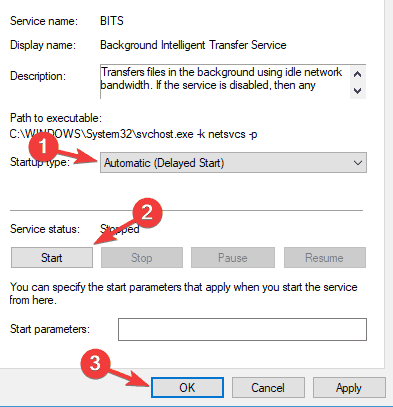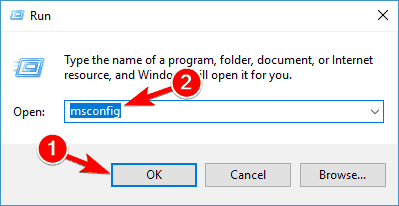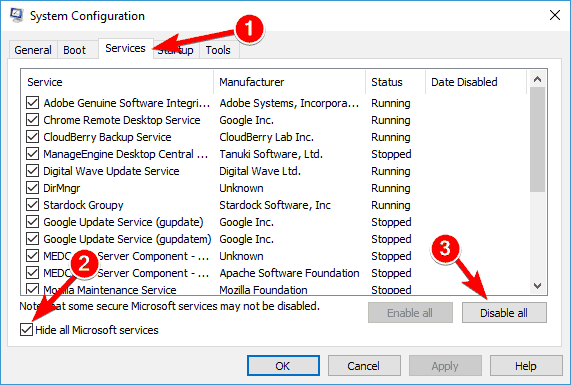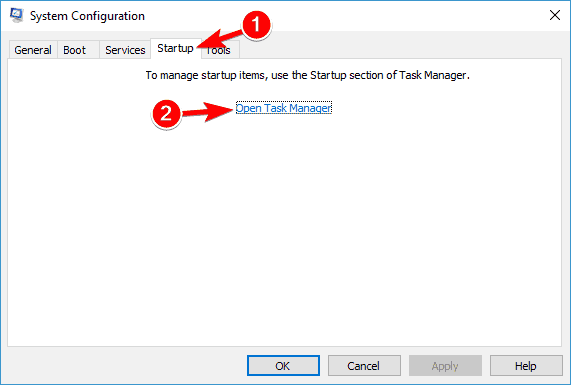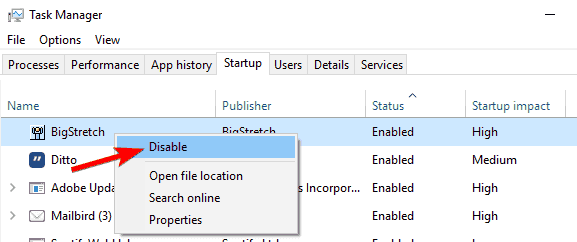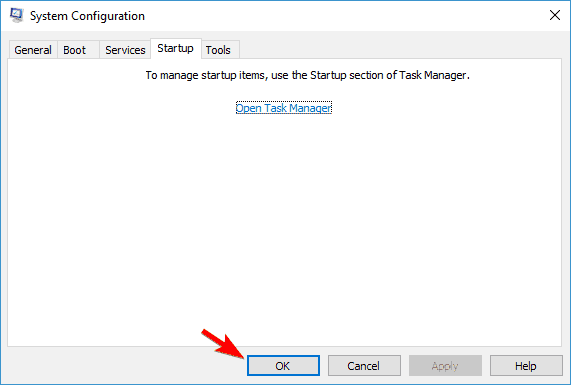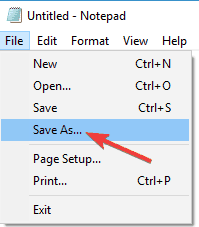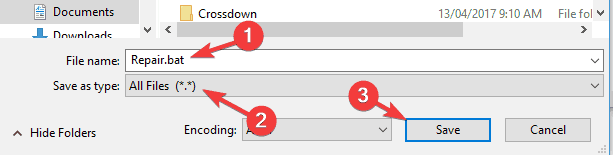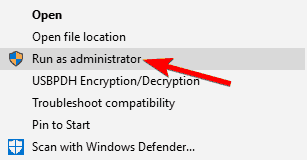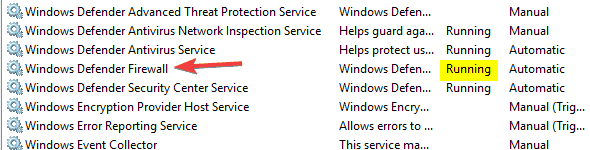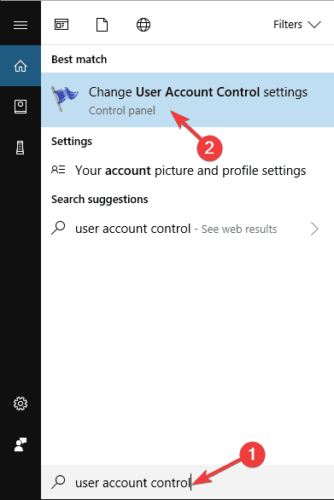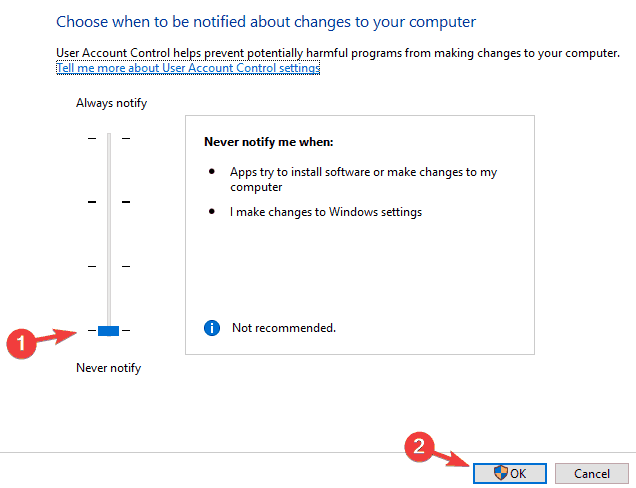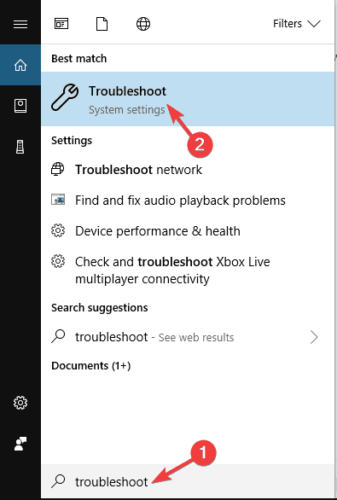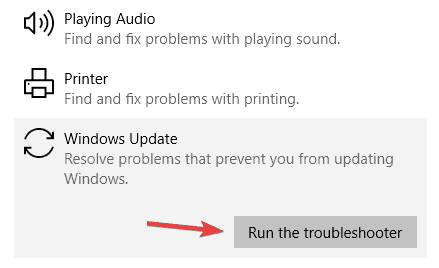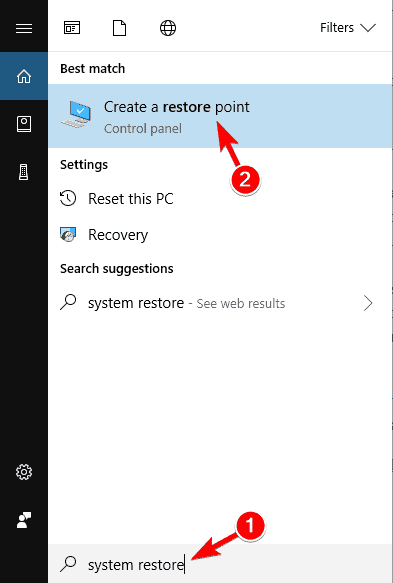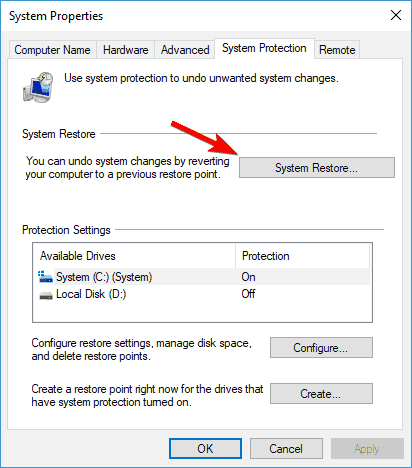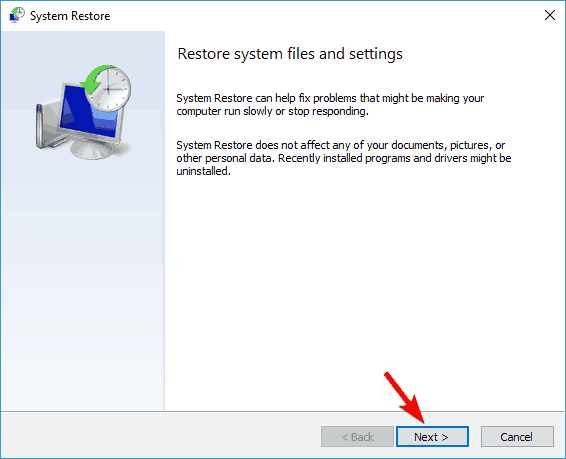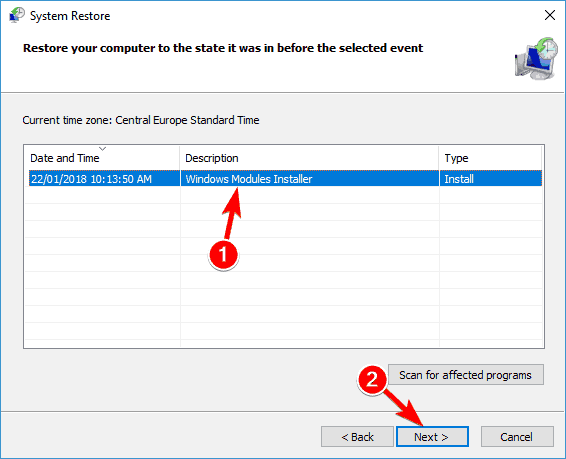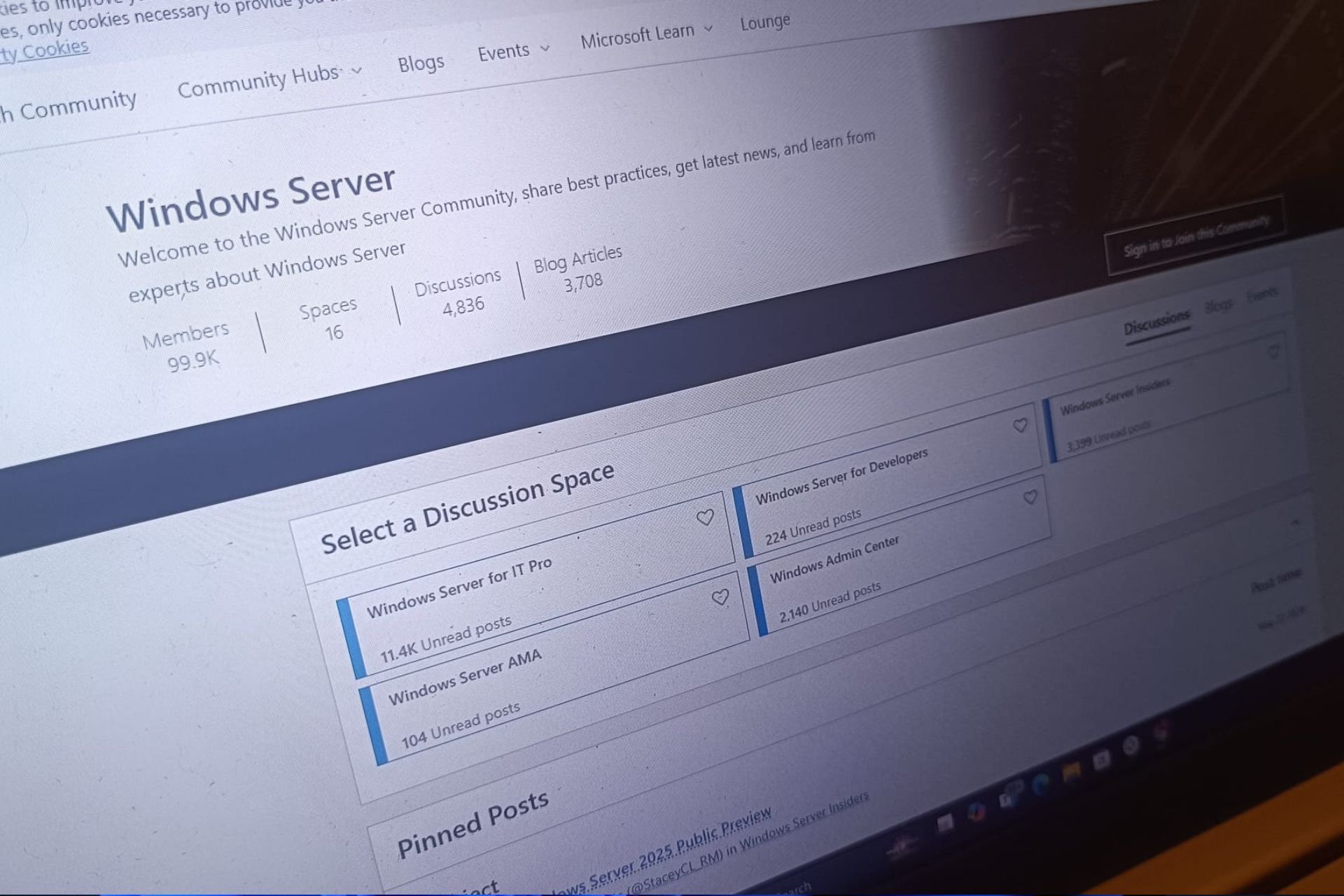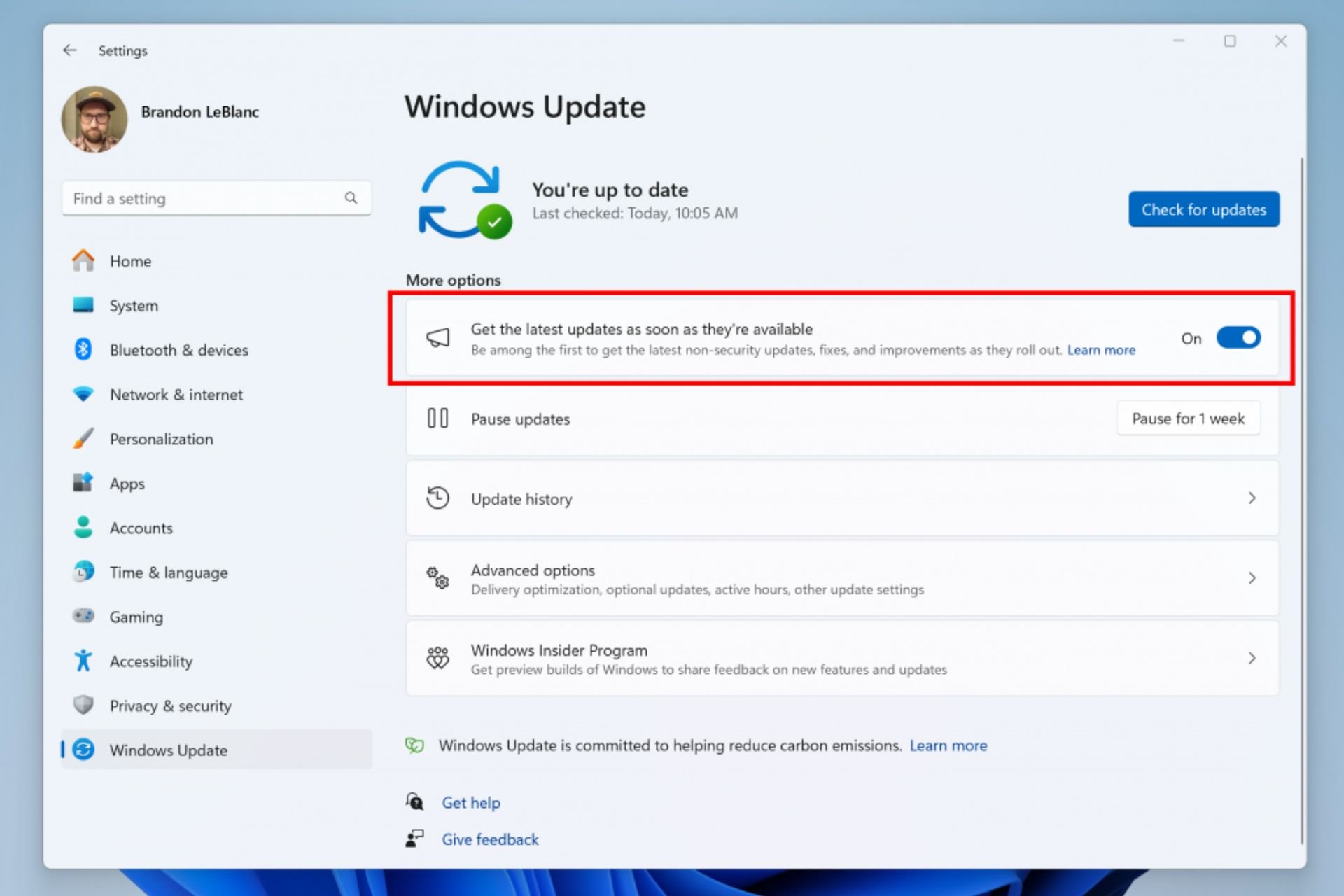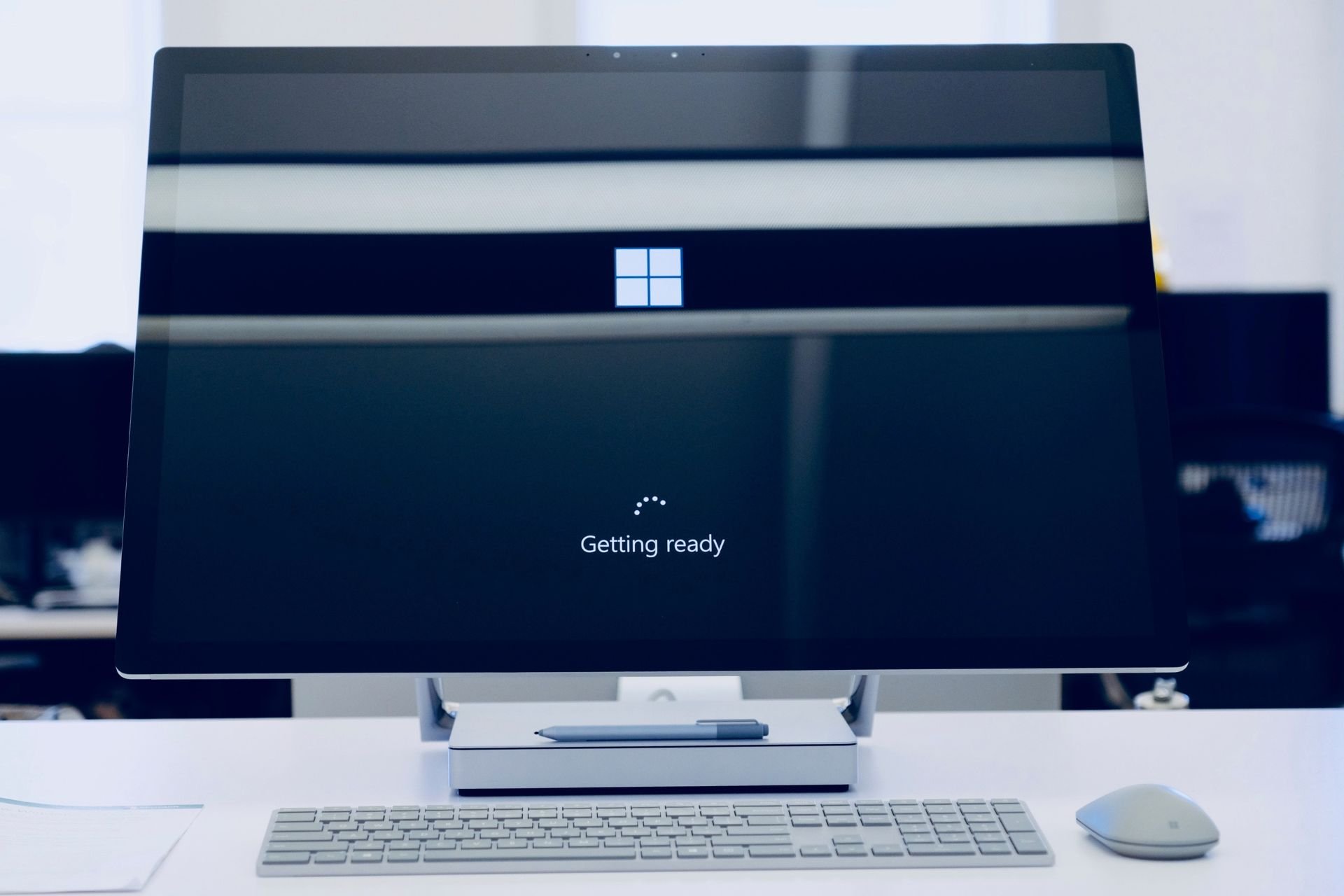Windows Update Error Code 0x80246007 [SOLVED]
6 min. read
Updated on
Read our disclosure page to find out how can you help Windows Report sustain the editorial team Read more
Key notes
- Error 0x80246007 prevents you from installing the latest Windows 10 builds.
- If you're using Windows Insider and have encountered the error, see the troubleshooting solutions below.
- There are several ways to overcome this, you may quickly remediate the issue with the Windows Troubleshooter or with your antivirus.
- Otherwise, if the issue persists, you may need to perform more elaborate fixes such as a clean boot, read on to see how to safely and correctly do so.
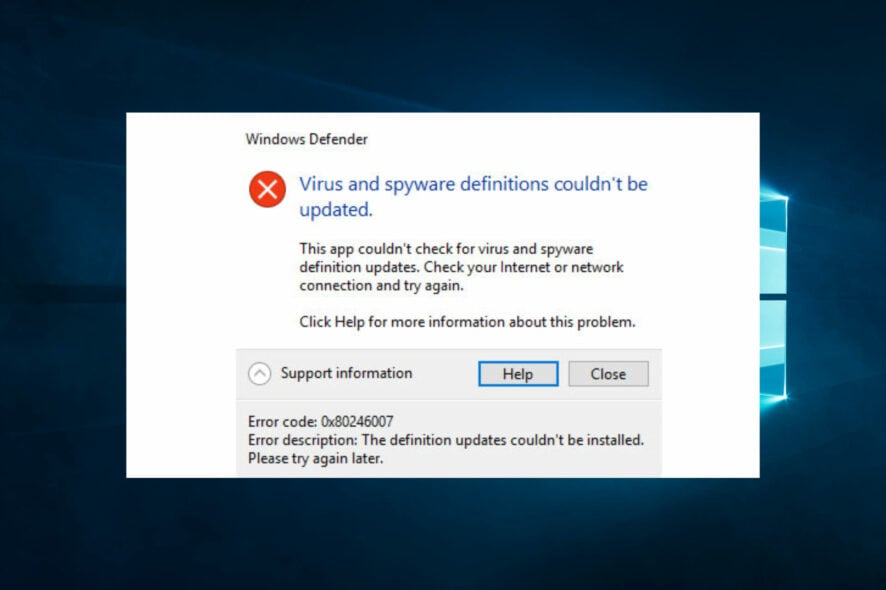
Windows Insider users reported not being able to download and install certain OS builds. It appears that many users of the OS beta version encountered the 0x80246007 error code when trying to download the latest Windows 10 build.
The errors they got displayed the following messages:
- Some updates didn’t finish downloading. We’ll keep trying. Error code: (0x80246007)
- 0x80246007 Windows Store – Sometimes this error can appear while trying to download apps from Windows Store.
- 0x80246007 Windows 7 – So the error can affect older versions of the OS as well.
- Windows 10 update error 80246007 – This error usually appears when trying to install updates on Windows 10.
So if you’ve encountered one of these instances, check our recommended solutions.
How to fix the Windows Update error 0x80246007?
1. Set BITS Service to run automatically
- Press Windows Key + R to launch Run. Type services.msc and press Enter.
- Select Background Intelligent Transfer Service (BITS) in the newly opened window.
- Right-click BITS and select Properties.
- On the General tab, set the Startup Type to Automatic (Delayed Start). Click Start and then Apply.
2. Perform a Clean boot
- Press Windows Key + R to open the Run dialog.
- Now enter msconfig and press Enter or click OK to proceed.
- Navigate to the Services tab and check Hide all Microsoft services.
- Now click Disable all button.
- Go to the Startup tab and click Open Task Manager.
- Right-click the first entry on the list and choose Disable from the menu. (Repeat this step for all startup applications.)
- After doing that, close Task Manager and go back to the System Configuration window.
- Click Apply and OK to save changes and restart your PC.
Once your PC restarts, check if the problem still persists. If not, it means that one of your startup applications was causing the issue.
Now you can enable the disabled applications and services by using the same method as above.
If the error appears again, you might have to disable all your services and startup applications one by one until you find the one that is causing the problem. Once you find it, disable it or remove it, and the issue will be permanently resolved.
It’s worth mentioning that many applications will leave certain files and registry entries even after uninstalling them, and these might interfere with other programs.
So it’s recommended to use the best uninstaller software to remove problematic or unused applications from your PC.
Such a tool removes all files and registry entries associated with the unwanted application. Uninstaller programs are easy to set up and use, and also they are excellent at removing any traces of previously deleted apps.
3. Create your own Repair. bat file
- Launch Notepad.
- Copy one of the following codes in the Notepad file:
net stop wuauservcd %systemroot%SoftwareDistributionren Download Download.oldnet start wuauservnet stop bitsnet start bits
or
net stop wuauservcd %systemroot%SoftwareDistributionren Download Download.oldnet start wuauservnet stop bitsnet start bitsnet stop cryptsvccd %systemroot%system32ren catroot2 catroot2old
net start cryptsvc
- Go to File and choose Save As.
- Enter Repair.bat as the file name.
- In the Save as type box, click All Files (*.*) and save the file on your desktop.
- Right-click the Repair.bat file and select Run as administrator.
- Type the administrator password if required, or click Continue.
- Try to install the build again. When the build has been installed, delete the Repair.bat file.
4. Check your antivirus
If you’re getting error 0x80246007 while downloading Windows 10 builds, the issue might be your antivirus.
Even though antivirus tools are necessary, some tools aren’t fully compatible with Windows 10 and that can cause this and many other problems to appear.
For instance, McAfee users were highly impacted. The solution was to disable the McAfee antivirus firewall.
However, if you’re using a different antivirus, you might want to try disabling its firewall or other features and check if that solves the issue.
If the problem still persists, it’s recommended to completely disable your antivirus or remove it, and check if that solves the issue.
At the same time, consider switching to a more reliable antivirus solution to quickly detect any cyber threats and keep you protected, without compromising other OS processes.
5. Make sure that Windows Defender Firewall service is running
- Open the Services window.
- Locate Windows Defender Firewall on the list.
- Check the status of Windows Defender Firewall service. If the service isn’t running, right-click it and choose Start from the menu.
After starting the Windows Defender Firewall service, check if the problem is resolved.
Note that Windows Update requires Windows Defender Firewall service to be activated.
6. Change User Account Control settings
- Press Windows Key + S and enter user account control.
- Choose Change User Account Control settings.
- Move the slider all the way down to Never notify. Now click on OK to save changes.
After doing that, User Account Control should be disabled and the problem will be resolved.
If you’re not familiar, User Account Control is a useful feature that prevents applications and users from running certain tasks that require administrative privileges.
7. Run the Windows Update troubleshooter
- Press Windows Key + S and enter troubleshoot.
- Choose Troubleshoot from the menu.
- Select Windows Update from the menu on the left and click Run the troubleshooter.
- Follow the instructions on the screen to complete the troubleshooter.
Once the troubleshooter is finished, the 0x80246007 issue should be completely resolved.
On rare occasions, the troubleshooter itself freezes or won’t open. See this exhaustive guide to quickly get it back on track again.
8. Perform a System Restore
- Press Windows Key + S and enter system restore.
- Select Create a restore point from the list.
- Click the System Restore button.
- Now click Next.
- If available, check Show more restore points and pick the desired restore point.
- Now click the Next button. Follow the instructions on the screen to complete the restoration process.
Once your PC is restored to its original state, check if the problem still persists.
If you have other suggestions on the topic, feel free to share them with us in the comments.
Bookmark our News Hub to get the latest details related to Windows 10 OS.
Our Windows 10 Troubleshooting section offers complete guides on fixing various system errors.
These solutions should help whenever you’re having trouble installing the latest Windows 10 build in the Insider OS and getting the error code 0x80246007.