Error Code VAL 5 in Valorant: 5 Ways to Fix it
The main cause is usually the VGC service
3 min. read
Published on
Read our disclosure page to find out how can you help Windows Report sustain the editorial team. Read more

Users can often encounter the error code VAL 5, and this error will prevent you from playing Valorant entirely. Luckily, there are a few methods that you can use that can help you fix this error.
Why do I keep getting error code VAL 5?
This issue appears if you’re logged in to your account from multiple devices. If the Vanguard service isn’t running or if it’s not installed, you’ll also get this message.
How can I fix the Valorant error code VAL 5?
Before we try more complex solutions, try switching to an Ethernet connection. If you’re already using it, try using Wi-Fi instead. Restarting the router can also help.
1. Enable VGC service
- Press Windows key + R and type msconfig. Click OK.
- Navigate to the Services tab.
- Check Hide all Microsoft services.
- Locate vgc service and click the checkbox next to it to enable it.
- Click on Apply and OK and restart your PC.
2. Reinstall Vanguard
- Open Settings go to Apps and then select Installed apps.
- Locate Vanguard on the list.
- Click the three dots next to it and choose Uninstall.
- Next, start Riot Client. You’ll be prompted to update.
- Install the update and check if the problem is gone.
3. Log out of all Riot accounts
- Log out of all Riot accounts on your PC.
- If you have multiple devices signed to your Riot account, log out as well.
- After doing that log back in and check if the problem is gone.
4. Disable IPv6
- Press the Windows key + S and type network connections. Select View your network connections.
- Locate your connection, right-click it, and choose Properties.
- Find Internet Protocol Version 6 (TCP/IPv6) and uncheck it.
- Save changes.
Some users recommend disabling IPv6 on your router as well, and to do this, check your router manual for instructions.
5. Use System Restore
- Press the Windows key + R and type rstrui. Click OK.
- Next, select the restore point before the error started appearing.
- Follow the instructions on the screen to complete the process.
Valorant error code VAL 5 can cause you a lot of trouble, but enabling the VGC service usually fixes this problem.
We also have a great guide on Vanguard errors on Windows 11, so don’t miss it if you’re having additional problems.
This isn’t the only error you can encounter, and we already wrote about Vanguard Error 84 and Valorant error code VAL 62 in our previous guides, so feel free to check them out.
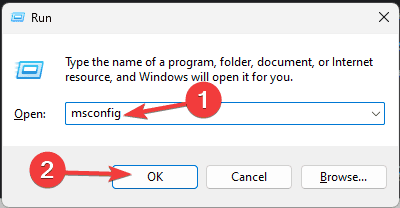
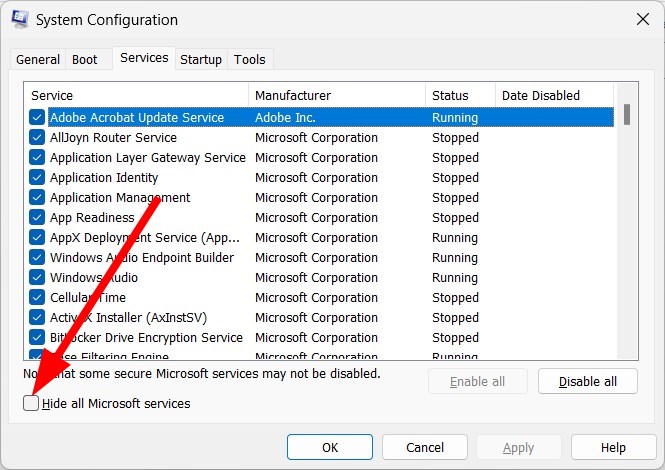

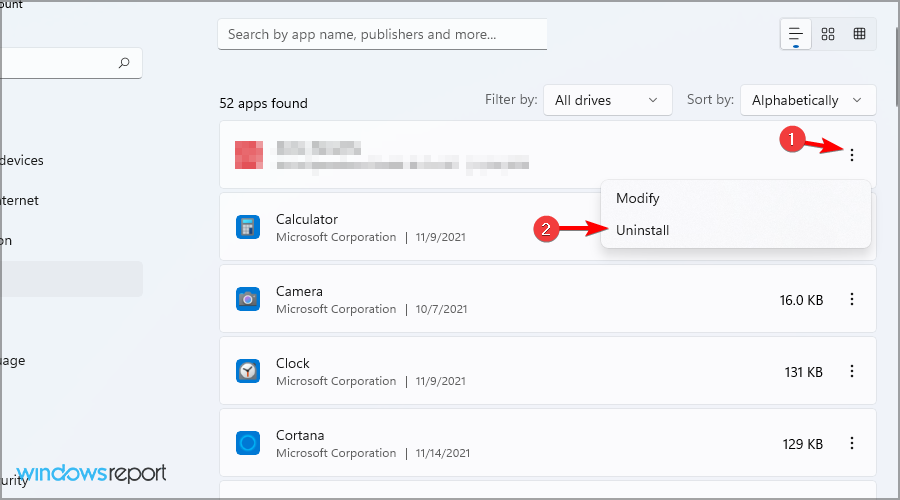

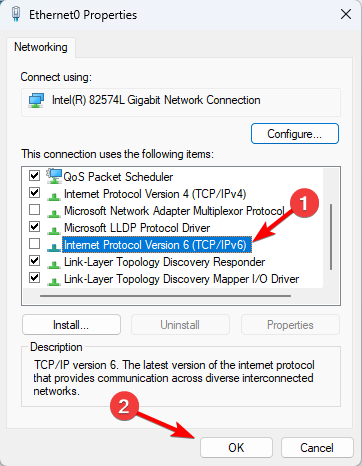
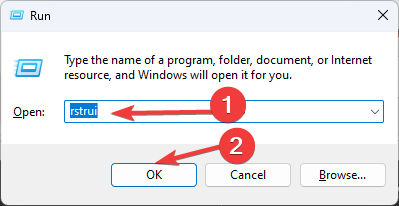








User forum
0 messages