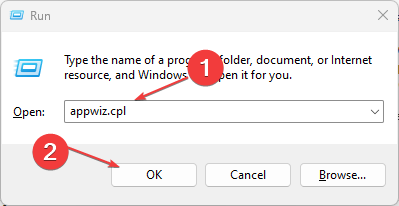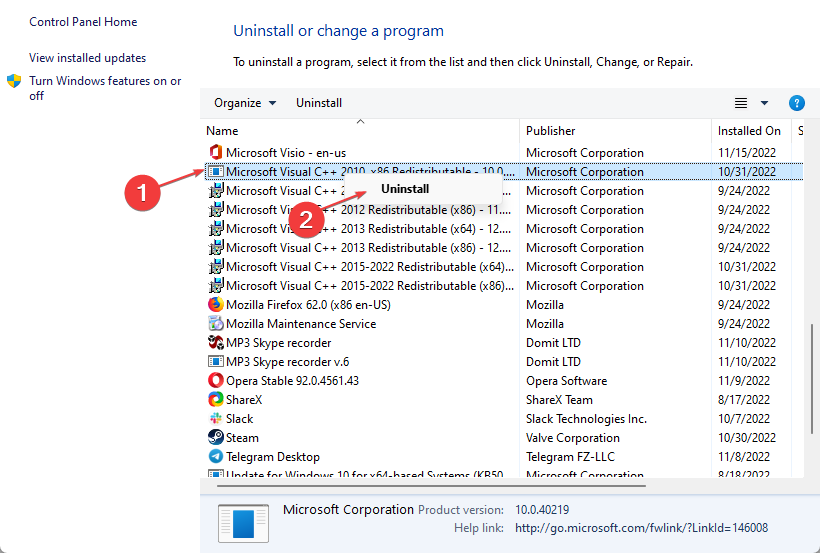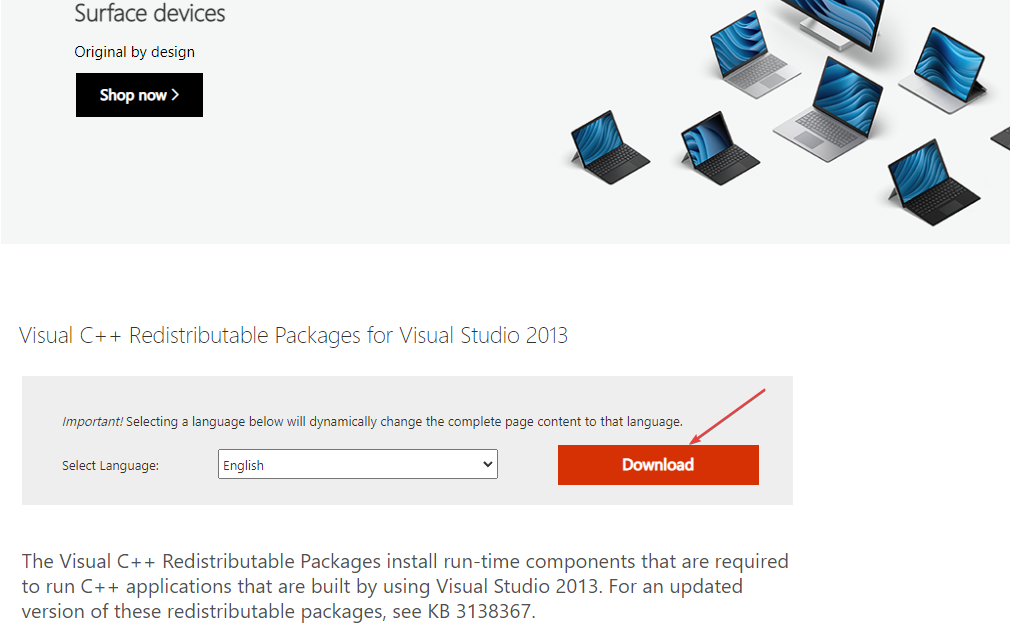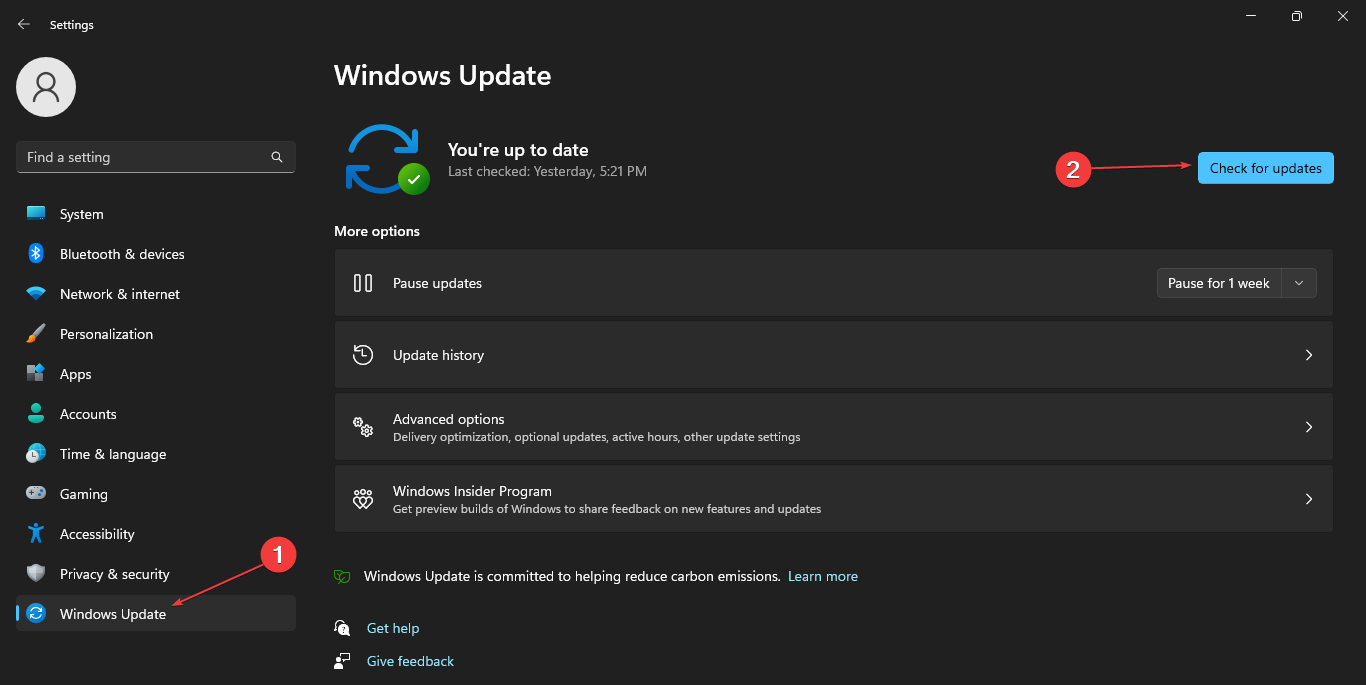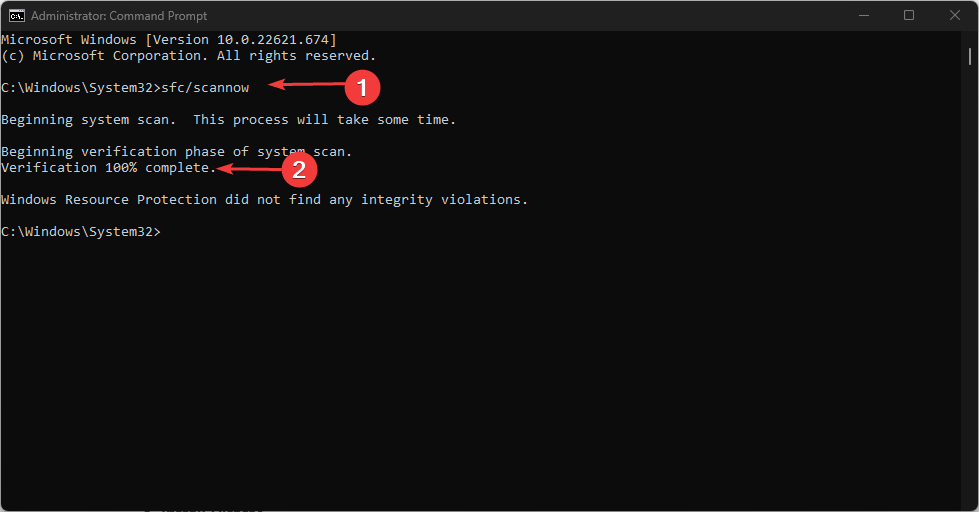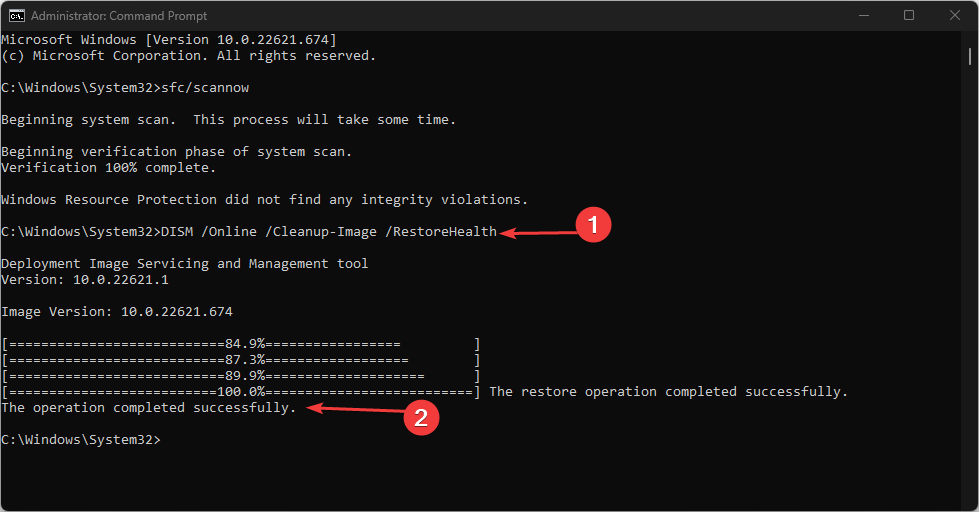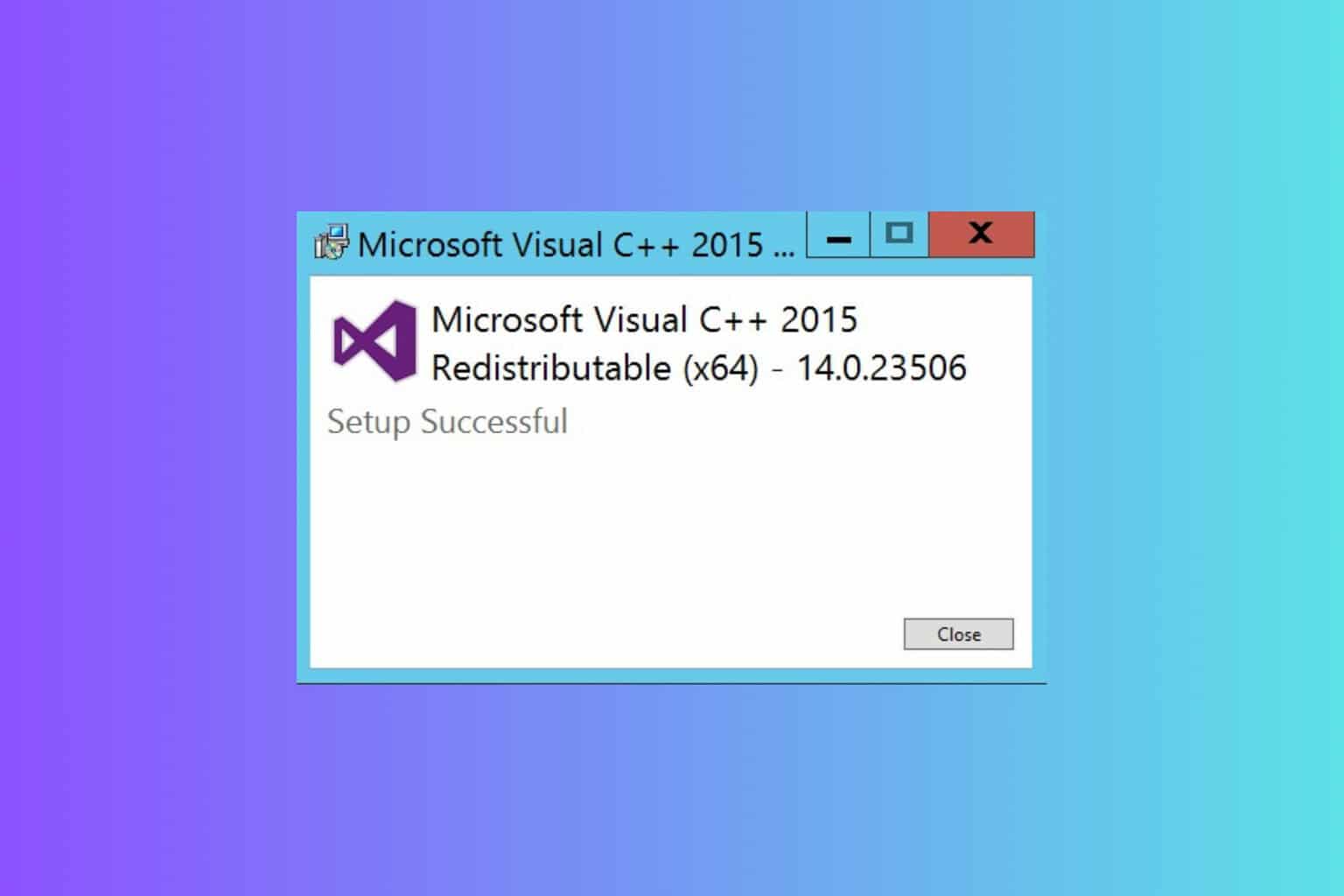An Error Occurred During The Installation of Assembly [Fix]
Try these fixes for the Microsoft VC80.crt assembly issue
4 min. read
Updated on
Read our disclosure page to find out how can you help Windows Report sustain the editorial team Read more
Key notes
- Many Windows users reported that an error occurred during the installation of assembly Microsoft.vc80.crt.
- One of the major reasons for this is that one of the components within Microsoft Visual C++ Redistributables is missing.
- A quick reinstall of C++ Redistributables and installing Windows missing updates should fix the error.
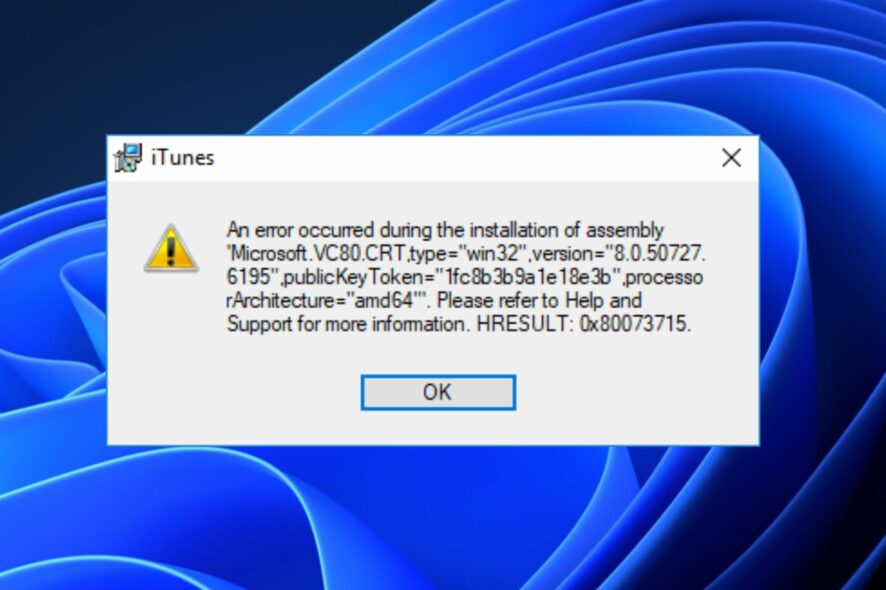
Several of our readers report getting the following error while installing software: An error occurred during the installation of assembly Microsoft.vc80.crt.
This error frequently occurs on all Windows versions when users try to install third-party apps, programs, and games. This article will provide you with simplified fixes, so you don’t have to worry.
What is Microsoft.vc80.crt?
Microsoft.vc.80.crt is a component of the Visual C++ Redistributable, which is in turn required by a lot of other software to function properly.
The majority of Windows 7, Windows 8.1, and Windows 10 are affected by this problem, according to affected individuals.
It has been reported that this same error happens when installing Microsoft SQL Server for the first time as well as with iTunes, inLab, WIDCOMM Bluetooth, and in iTunes.
A similar error related to the one caused by this component is Error 1935.
What causes an error to occur during the installation assembly Microsoft vc80?
Some users claim the error occurs occasionally, and the cure can be simple for some people. Some of the factors responsible for Microsoft. VC80.crt errors are:
- The Microsoft Visual C++ Redistributable package is damaged or missing – As we stressed above, if the software needing the Visual C++ package can’t find the Microsoft.vc80.crt component, you receive this error.
- The newest version of iTunes won’t run on the video card since it’s too old – The VC80.CRT error also occurs because the latest iTunes version cannot be installed on older dedicated GPU models.
- Pending Windows Updates – If the Windows Updates is not working, the problem could arise during the installation of particular applications. After installing every pending security update, our readers reported that the problem has been fixed.
- Outdated/missing sound drivers – Some users have reported that they were able to fix the error by installing missing sound drivers. Try these ways to update drivers on your Windows PC.
Now that you know some of the potential reasons why an error occurred during the installation of assembly Microsoft.vc80.crt, let’s proceed to how you can fix this problem.
How do I fix an error occurred during the installation of assembly?
1. Reinstall Microsoft Visual C++ Redistributables
- Bring up the Run dialog box by pressing the Windows key + R, type appwiz.cpl in the text field and press Enter to launch Programs and Features.
- Right-click on each Visual C++ 2005 Redistributable and Visual C++ 2010 Redistributable and choose Uninstall.
- Then follow the on-screen prompts to remove it from your system and restart your PC.
- At the next startup, download Visual C++ Redistributables from Microsoft’s official website.
Although there are several versions of Visual C++ Redistributables available, to fix the problem, you will need to install the correct version.
If you don’t know which of the versions you need to install, you can install all available versions and then check if that helps.
If you encounter an issue while installing the Visual C++ 2015, check this guide for fixes.
2. Install Windows Missing Updates
- Press the Windows key + I to open Settings.
- Navigate to the Windows Updates section and click on the Check for updates button.
If there are new updates, they will be downloaded in the background automatically and installed as soon as you restart your PC. Now, check if the error is fixed.
3. Perform SFC and DISM scans
- Press the Windows key and enter cmd, and click Run as an administrator.
- When Command Prompt starts, run this command and press Enter:
sfc /scannow - The SFC scan will start and wait for a successful prompt.
- Then, run the following and press Enter:
DISM /Online /Cleanup-Image /RestoreHealth - DISM scan will start and take about 20 minutes or more to complete.
Once the DISM scan is complete, check if the problem is fixed. If it’s not, you can repeat the SFC scan.
Should you encounter an issue running Command Prompt as an administrator, check this guide for fixes. Also, check what to do if you get a DISM error here.
Work your way through any of the solutions provided above or even try an automated repair software, at least one of them should work for you.
If you have any questions or suggestions, do not hesitate to use the comments section.