How to Fix the ERROR_INVALID_EVENT_COUNT Bug Check 151 (0x97)
This BSoD is usually caused by corrupted or incorrect drivers
3 min. read
Updated on
Read our disclosure page to find out how can you help Windows Report sustain the editorial team. Read more
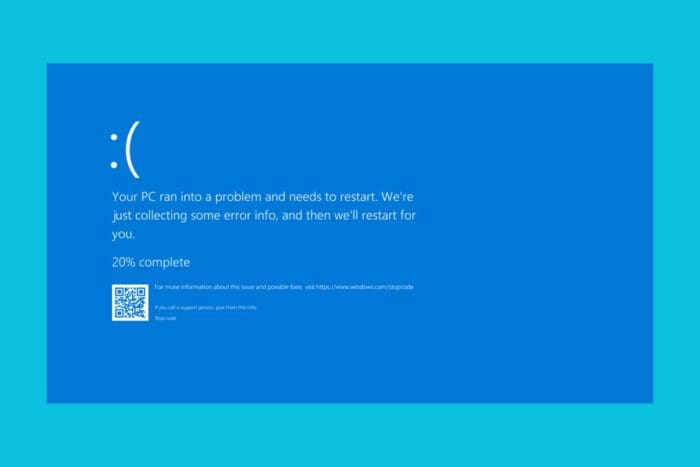
The ERROR_INVALID_EVENT_COUNT bug check comes with the value of 0x00000097and it typically indicates an issue with the event count in a system or application. It may also be accompanied by the following message: The number of specified semaphore events for DosMuxSemWait is not correct.
This issue happens when the system is performing file operations that involve multiple threads or processes attempting to access shared resources. This BSoD typically doesn’t spawn from hardware issues, but it’s rather triggered by driver issues or software conflicts.
How do I fix ERROR_INVALID_EVENT_COUNT BSoD?
1. Update the drivers
- Right click the Start button and select Device Manager.
- Expand the categories and look for any exclamation marks next to any driver.
- Right-click on the component, and select Update driver.
- Select Search automatically for drivers and allow the system to install any new ones.
- If the yellow exclamation mark is still present, go to the manufacturer’s website and download the right driver for your component and system.
If you don’t find any problematic driver in the list, we recommend using a driver updater tool that will automatically scan and update your drivers.
2. Run System File Checker (SFC) and DISM
- Click the Start button, type cmd and select Run as administrator to open Command Prompt with full privileges.
- Type or paste sfc /scannow and wait for the process to complete.
- Now, type or paste DISM /Online /Cleanup-Image /RestoreHealth and wait for it to finish.
When you’re dealing with a BSoD, one of the most efficient methods to fix it is to run the SFC and DISM commands that will solve any potential issues with the system files.
3. Uninstall the conflicting application
- Click the Start button and click on Settings.
- Now, go to Apps > Installed apps, and look for the apps you installed prior to this BSoD occurrence.
- Click the three dots icon to its right and select Uninstall.
- Reboot your system and see if the problem persists.
4. Perform a System Restore
 NOTE
NOTE
- Click the Start button, type system restore and select Create a restore point from the results.
- Now, click on the System Restore button.
- Select a restore point that is dated before the ERROR_INVALID_EVENT_COUNT started showing up.
- Follow the prompts to restore your system.
Restoring your system to a previous point will fix any software-related issues. If this doesn’t solve the problem, you may also reset Windows to factory settings.
We hope that by applying the solutions above you managed to fix the ERROR_INVALID_EVENT_COUNT BSoD and now your computer is running smoothly. We also have a new guide on ERROR_INVALID_FLAG_NUMBER message, so feel free to visit it for more information.
If you need more information, check our article on the causes of BSoD. We also have a great guide on ERROR_EVENT_DONE, so you might want to visit it as well.
Let us know if you have any questions in the comments section below.








User forum
0 messages