How to Fix the ERROR_INVALID_EXCEPTION_HANDLER BSoD
This BSoD is usually caused by system file corruption
3 min. read
Updated on
Read our disclosure page to find out how can you help Windows Report sustain the editorial team. Read more
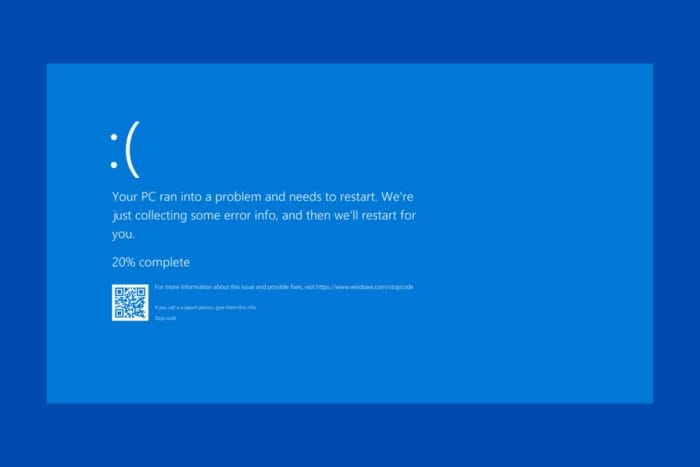
The ERROR_INVALID_EXCEPTION_HANDLER is a BSoD that comes with the error code 310 (0x136) and the message An invalid exception handler routine has been detected. The bug check that indicates an issue with the exception handler in your application.
This error typically occurs when the system detects an invalid or corrupted exception handler, which can prevent the application from properly handling exceptions. Usually, this problem is due to corrupted system files or faulty software. However, we can’t exclude hardware malfunctioning.
How do I fix the ERROR_INVALID_EXCEPTION_HANDLER BSoD?
1. Update your software and OS
The first step in this situation is to make sure that the software you installed before the ERROR_INVALID_EXCEPTION_HANDLER started occurring is updated to the latest version and it’s compatible with your OS.
Another thing to check is that you have any system updates pending. Go to Settings > Windows Update and click the Check for updates button, or install the updates that are already on the list.
2. Run the SFC scan to repair the system files
- Click the Start button, type cmd and select Run as administrator from the results.
- Type the following command and press Enter:
sfc /scannow - Wait for the process to finish, then restart your PC.
If the ERROR_INVALID_EXCEPTION_HANDLER BSoD is caused by file system corruption, the SFC scan will reveal and fix the problem.
3. Check for hardware issues
If possible, open the PC case and inspect the components for any signs of damage, improper connection, or overheating.
Also, we recommend using a hardware diagnostic tool, including Windows Memory Diagnostic. We also have a list of the best hardware diagnostic tools if you don’t have any installed already.
4. Perform a clean boot
- Press Windows + R, type msconfig, and press Enter.
- In the System Configuration window, go to the Services tab, check Hide all Microsoft services, and then click Disable all.
- Go to the Startup tab and click Open Task Manager.
- Disable all startup items.
- Close Task Manager and click OK in the System Configuration window, then restart your computer.
Performing a clean boot will not fix your problem directly, but it will help you troubleshoot this error further. If the PC is working fine with a minimal set of drivers and loaded processes, you can pinpoint the software app that may be causing this problem.
You may also check the Blue Screen log to find out mode details about the error and maybe communicate the found data to a PC specialists that could suggest further solutions.
Hopefully, by using the solutions above, you managed to fix the ERROR_INVALID_EXCEPTION_HANDLER BSoD, and now your PC is running smoothly again. We also have a guide on ERROR_PREDEFINED_HANDLE, so you might want to check it out.
If you have any more questions or suggestions, you can use the comments section below.








User forum
0 messages