Error Invalid Flag Number 186 (0xBA): How to Fix it
This error can occur when upgrading Windows
2 min. read
Updated on
Read our disclosure page to find out how can you help Windows Report sustain the editorial team. Read more
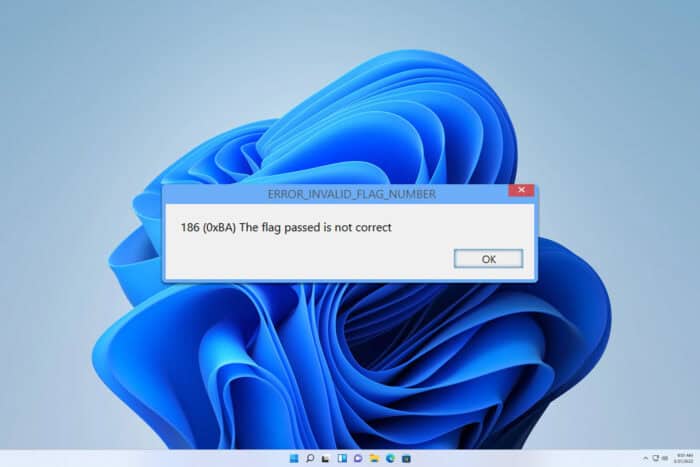
Error_Invalid_Flag_Number usually comes with the following code 186 (0xBA) and The flag passed is not correct message.
This is a developer error, but sometimes regular users can encounter it when updating Windows, and if this happens, this guide will show you a couple of solutions that you can use.
How can I fix Error_Invalid_Flag_Number?
1. Reset Windows Update Components
- Press the Windows key + S and type cmd. Choose Run as administrator.
- Next, run the following commands:
net stop wuauserv
net stop cryptSvc
net stop bits
net stop msiserver
Ren C:\Windows\SoftwareDistribution SoftwareDistribution.old
Ren C:\Windows\System32\catroot2 Catroot2.old
net start wuauserv
net start cryptSvc
net start bits
net start msiserver - Check if the issue is gone.
To make this process faster, you can always use the Windows Update Components reset script.
2. Perform an in-place upgrade
- Visit the Windows 11 download page.
- Select the edition you want to download.
- Next, choose the language.
- Lastly, click on 64-bit Download.
- Once the ISO file is downloaded, double-click it to mount it.
- Select the setup.exe file.
- Follow the instructions on the screen.
- Be sure to select the Keep personal files and apps option to preserve all your files.
- Follow the instructions on the screen to complete the process.
3. Other tips to try
- If you’re upgrading Windows remove third-party antivirus software and disconnect all peripherals.
- If a specific application is giving you this error, try reinstalling it.
- Adjust the flags. For this, it might be necessary to contact the application developer.
The Error_Invalid_Flag_Number is an obscure error, but if you ever encounter it, try our solutions. If you have found a different solution that worked for you, don’t hesitate to share it with us in the comments section.
Before you leave, don’t miss our guides on ERROR_INVALID_SEGMENT_NUMBER and ERROR_INVALID_EVENT_COUNT for more information.
Our latest guide covers Error_No_Signal_Sent, so don’t miss it for more useful tips. We also have an article dedicated to the Invalid_Slot_Allocator_Flags error that might interest you.
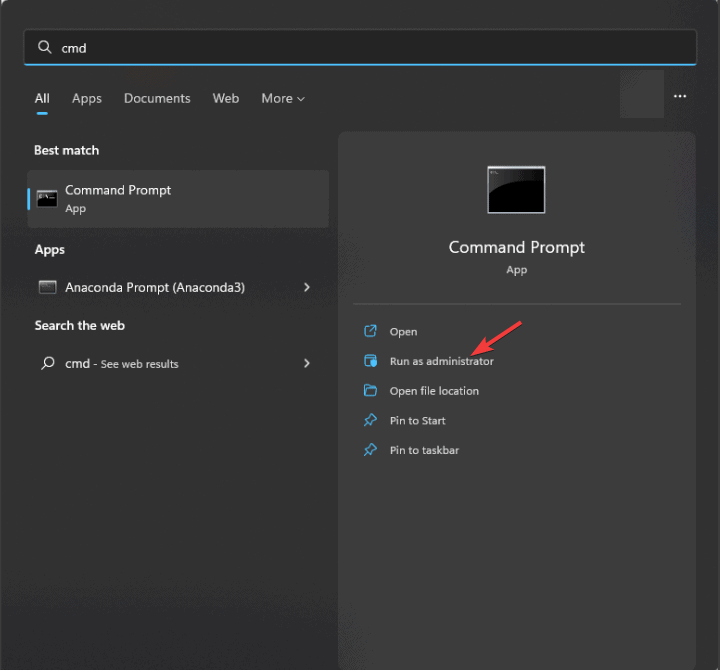
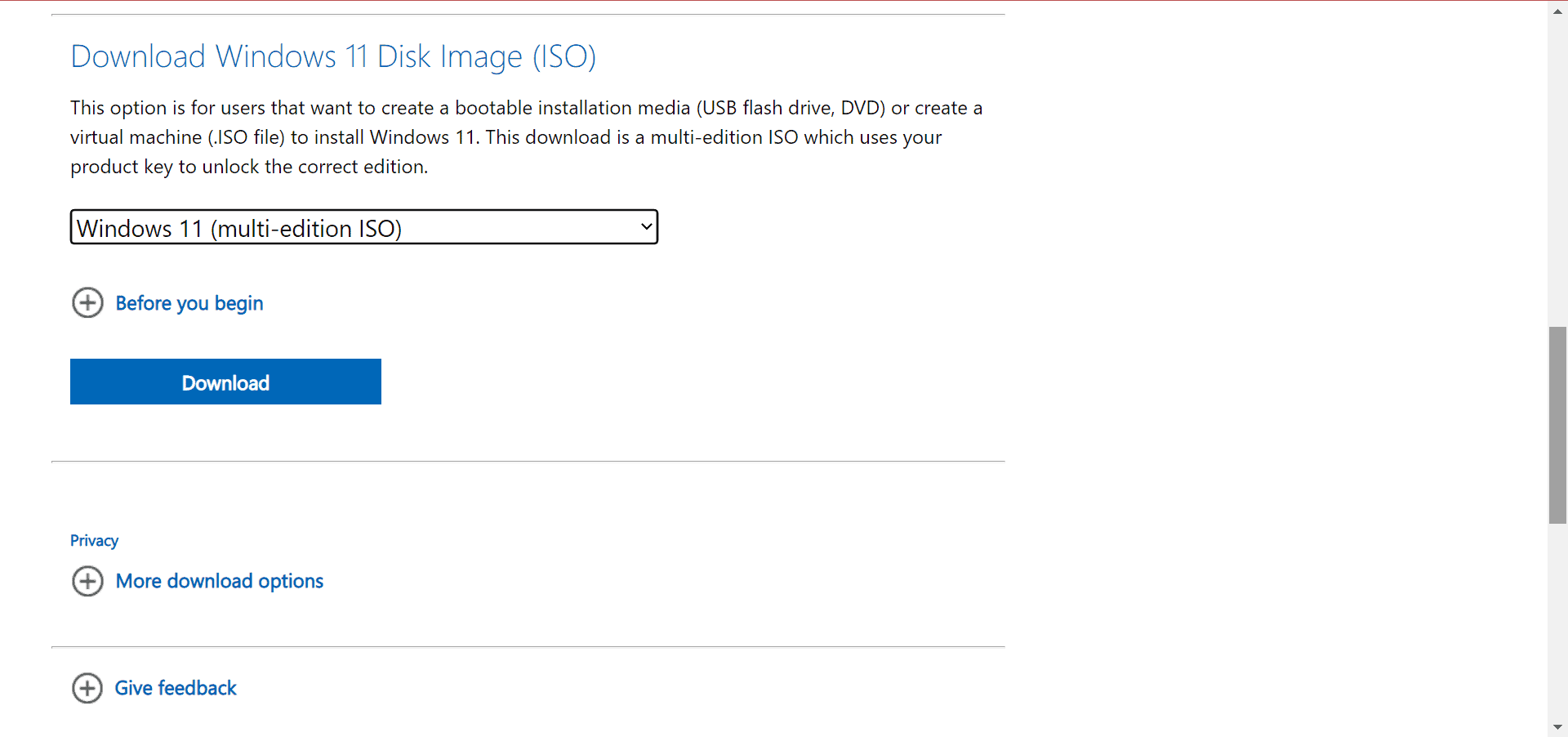
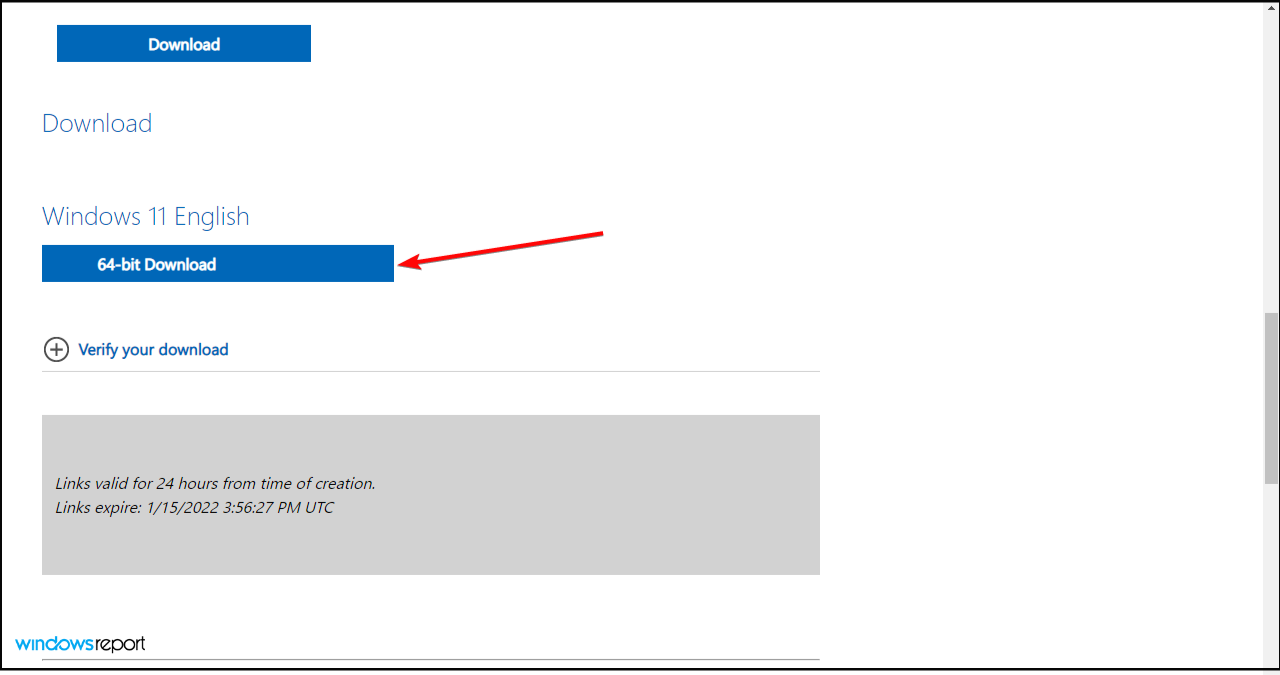
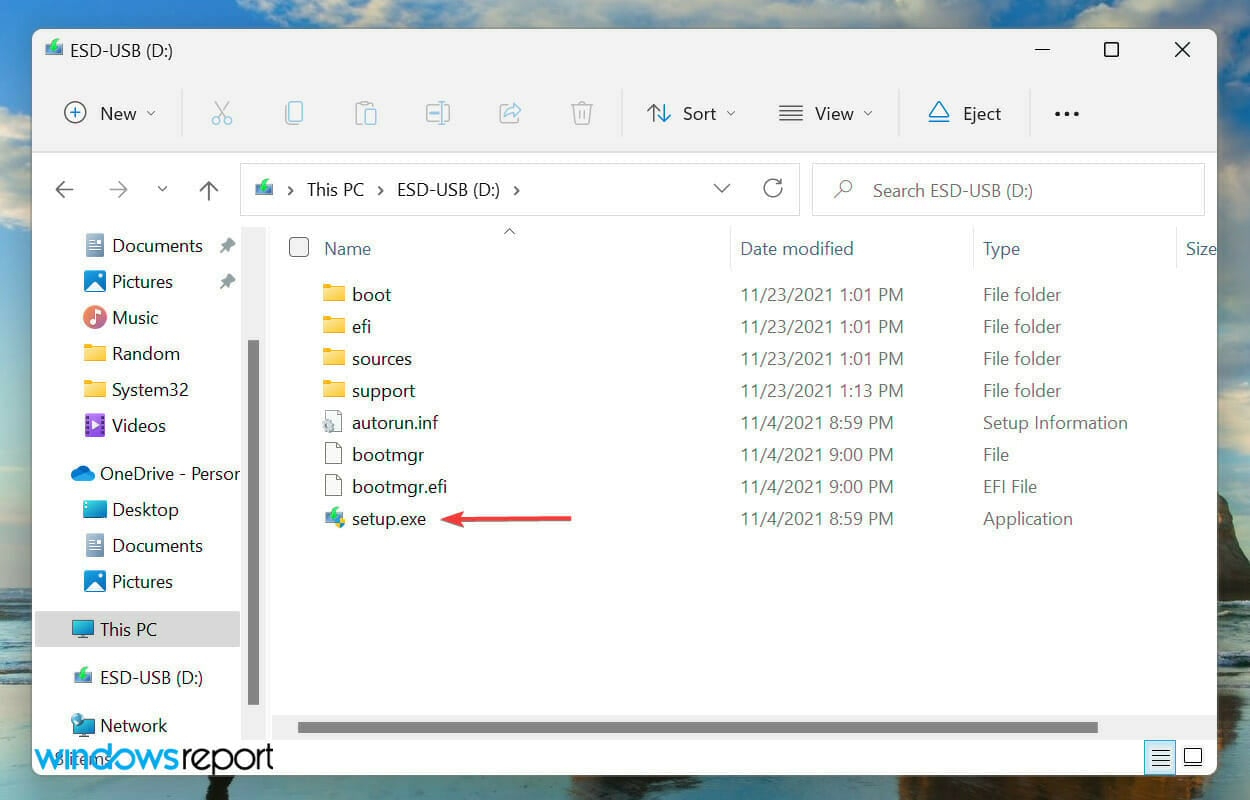
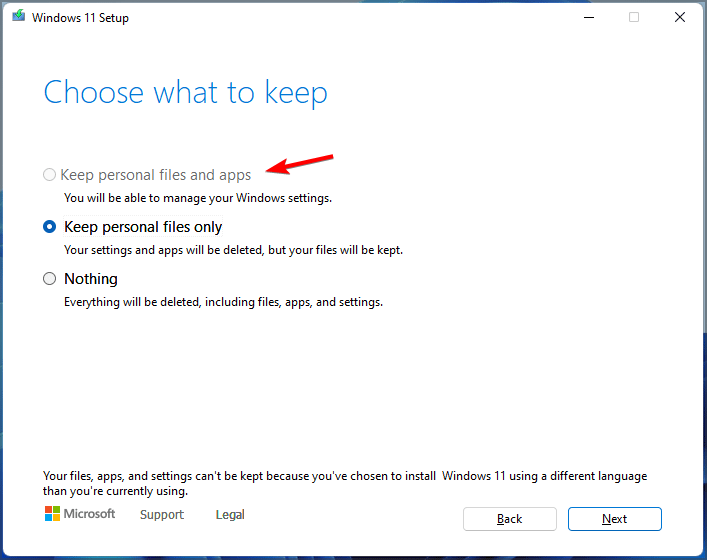








User forum
0 messages