Error Pipe Local 229 (0xE5): Fix it With These 4 Steps
2 min. read
Updated on
Read our disclosure page to find out how can you help Windows Report sustain the editorial team. Read more
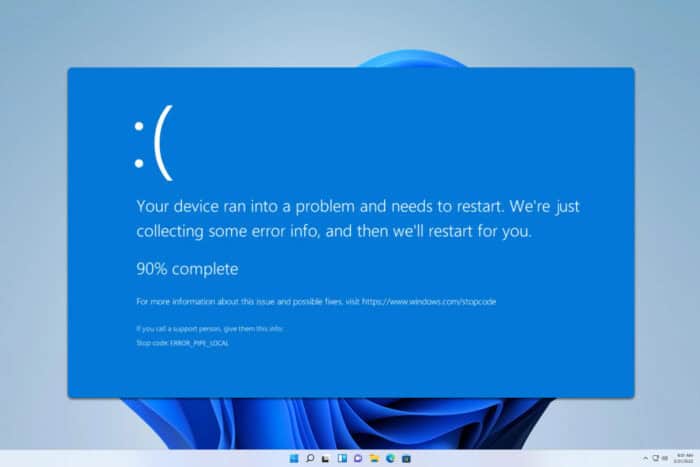
Error_Pipe_Local usually comes followed by 229 (0xE5) The pipe is local message. This is a developer error, but regular users can encounter it too. If this happens, this guide will show you how to fix this issue.
How can I fix Error_Pipe_Local?
1. Ensure that your system is up to date
- Open the Start Menu and choose Settings.
- Navigate to Windows Update and click the Check for updates button.
- If any updates are available, Windows will download them automatically in the background.
Once your system is up to date, check if the problem is gone.
2. Use Safe Mode
- Open the Start menu.
- Click the Power icon. Press and hold the Shift key and choose Restart.
- Once the PC restarts, select Troubleshoot.
- Next, select Advanced options. Navigate to Startup Settings and choose Restart.
- Select Safe Mode with Networking by pressing F5 on the keyboard.
Once you enter Safe Mode, check if the problem still appears. If the issue doesn’t appear in Safe Mode, it means that one of your applications or drivers is causing this issue, so you’ll need to manually find and remove it from your PC.
3. Disable startup applications and services
- Press Windows key + R and type msconfig.
- Next, navigate to the Services tab and check Hide all Microsoft services. Next, click on Disable all. Lastly, choose Apply and OK.
- Do not restart your PC.
- Press Ctrl + Shift + Esc to open Task Manager.
- Go to the Startup tab. Select every item on the list and click on Disable.
- Once the all items are disabled, restart your PC.
If the issue doesn’t appear anymore, try enabling services or applications until you manage to find a culprit.
4. Use System Restore
- Press the Windows key + R and type rstrui.
- Select the desired restore point and click on Next.
- Follow the instructions on the screen to complete the process.
If the Error_Pipe_Local error is still there, you might have to factory reset Windows 11, or inspect your hardware and ensure that it’s working properly.
This is an obscure error, and it’s unlikely that you’ll encounter it unless you’re a developer. Speaking of errors, we already wrote about Error_Pipe_Busy and ERROR_BROKEN_PIPE, so don’t hesitate to check out their guides.
You might also be interested in our Error_Pipe_Not_Connected article for more information.
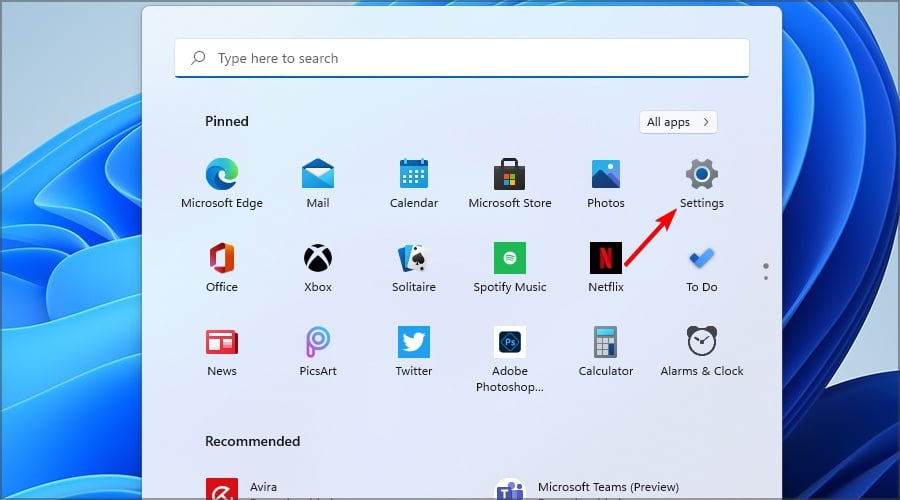
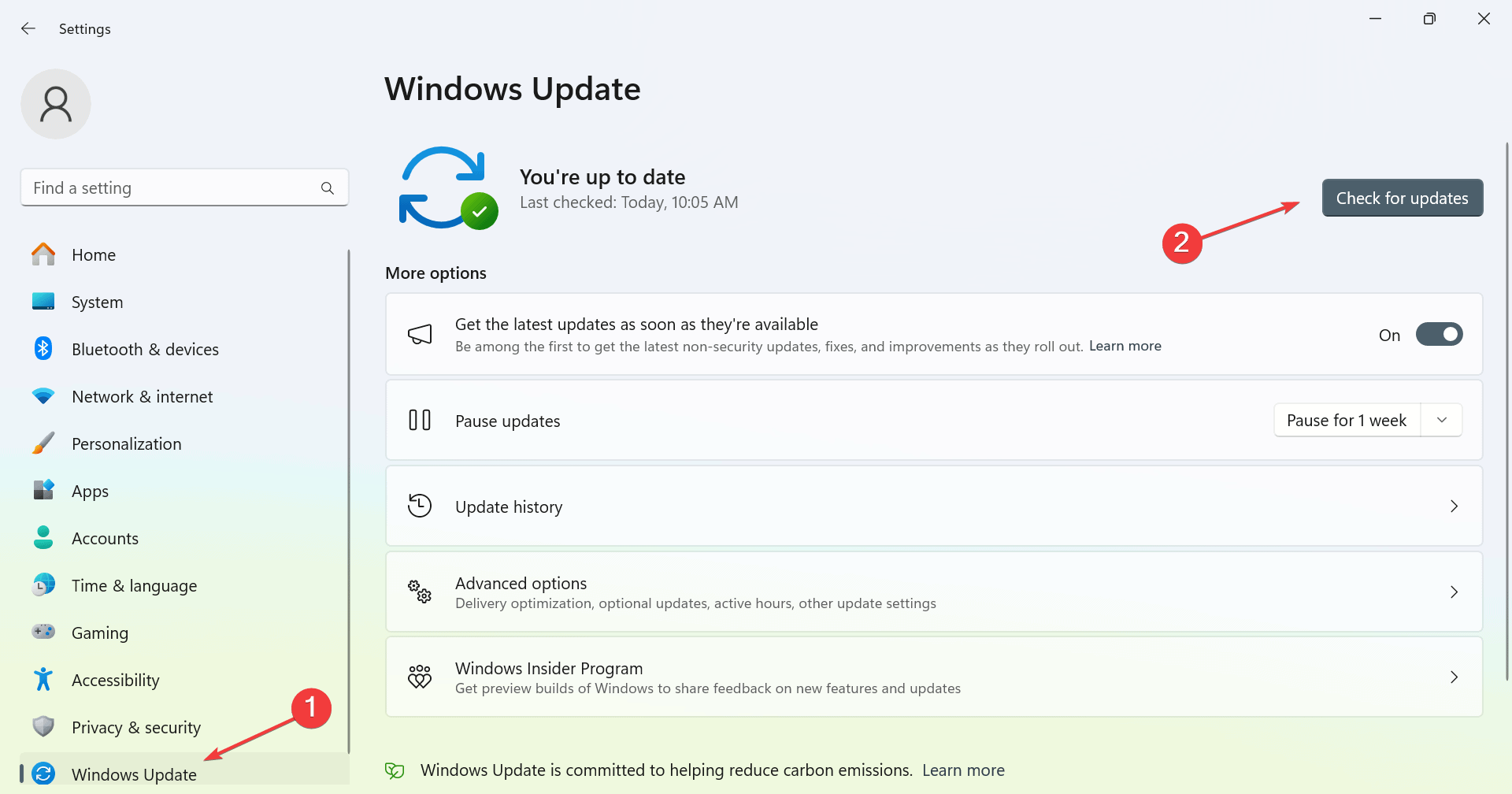
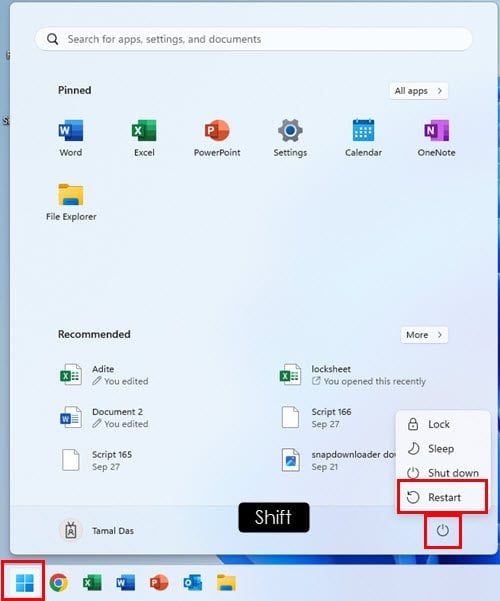
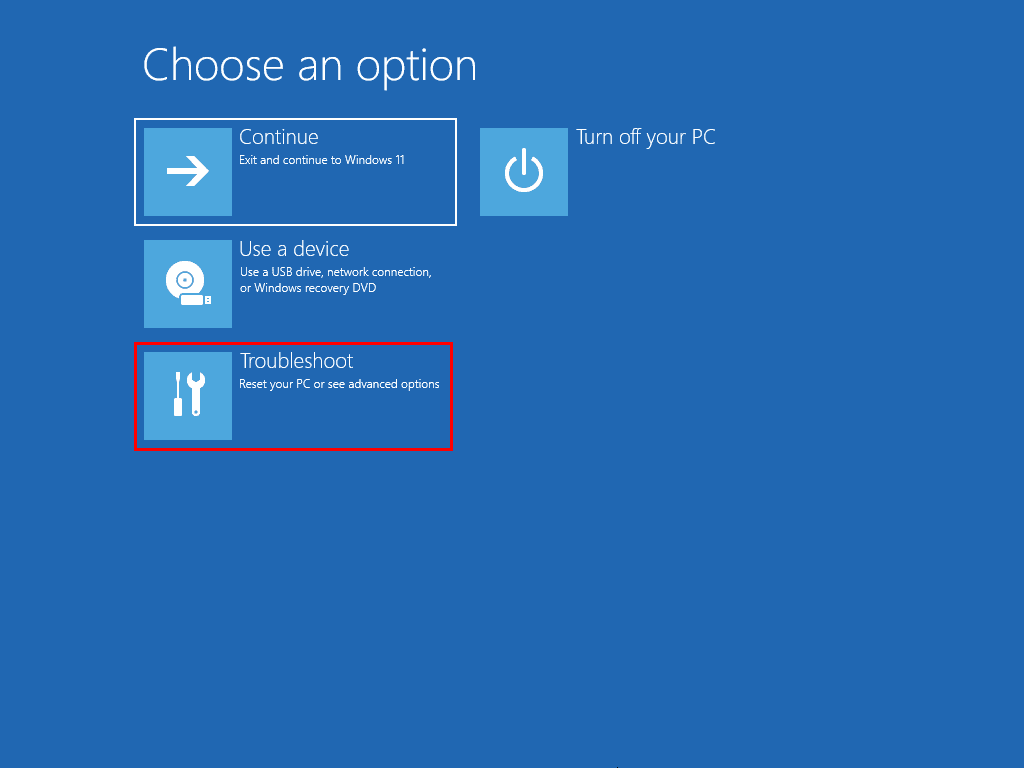
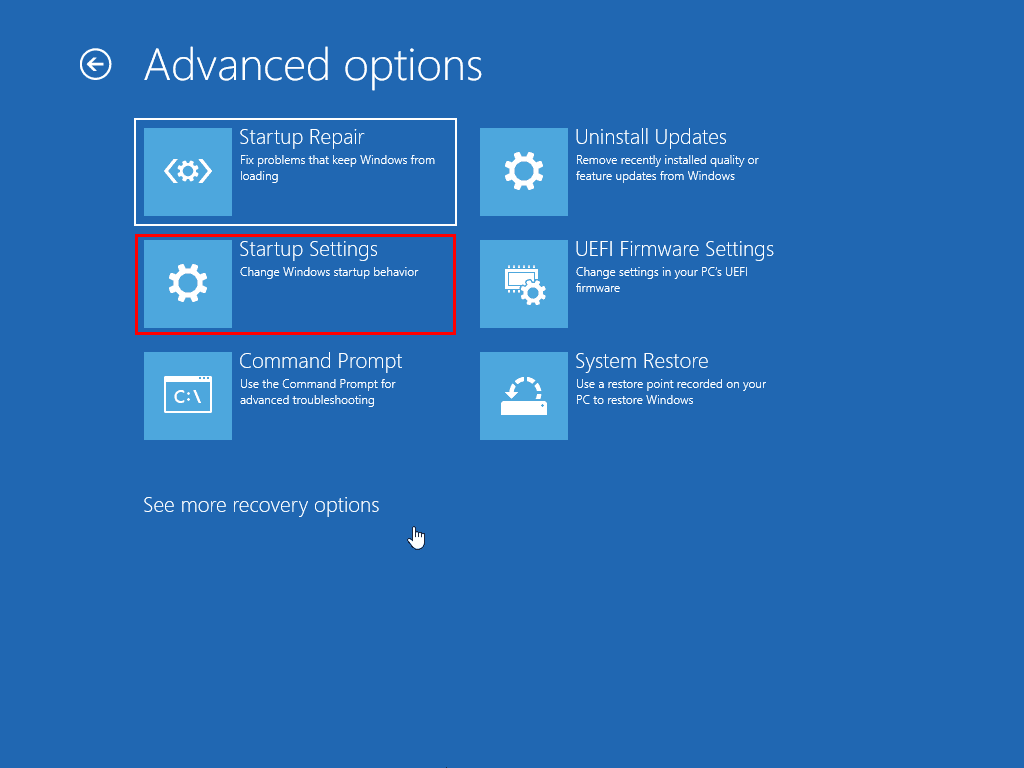
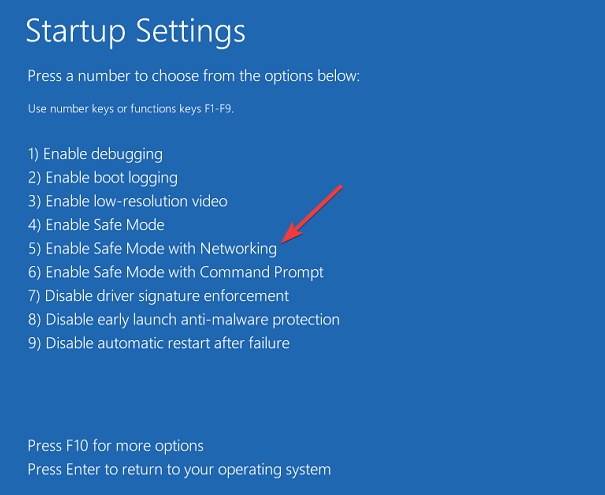
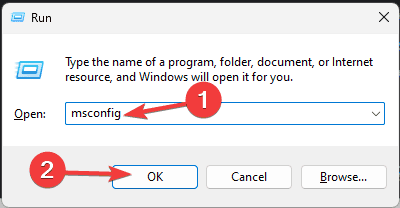
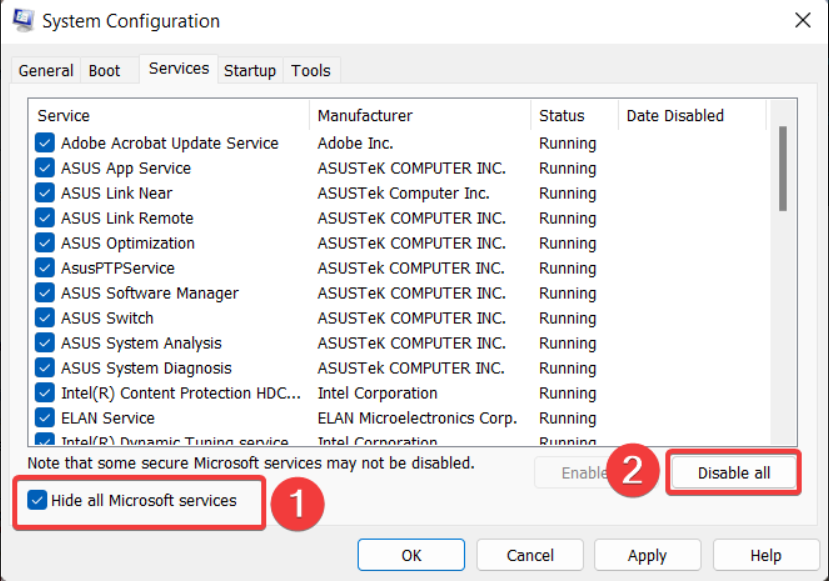
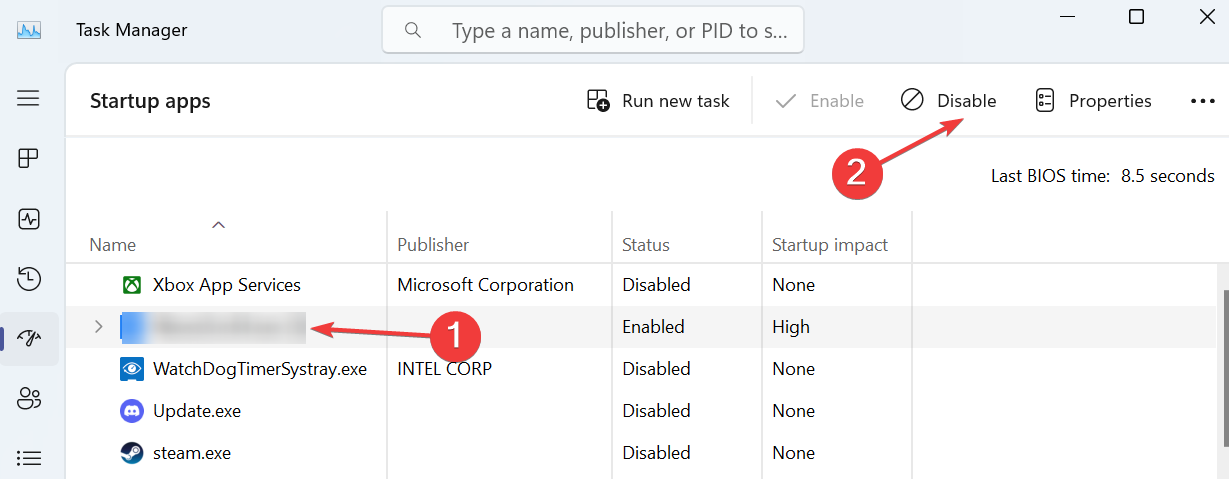
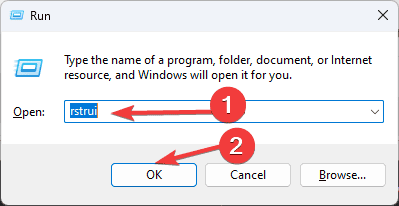
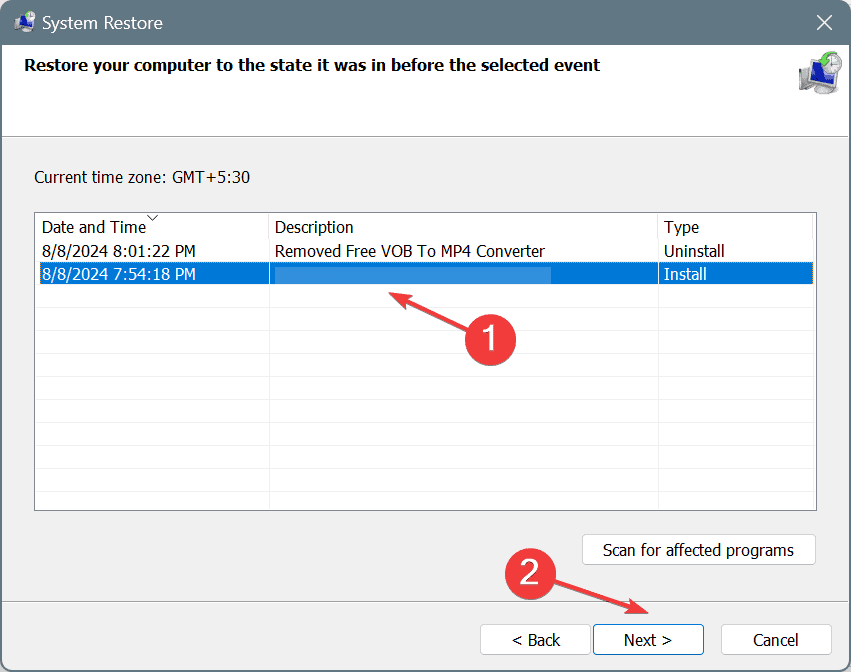








User forum
0 messages