ERROR_TOO_MANY_SESS – 5 Straightforward Fixes
4 min. read
Updated on
Read our disclosure page to find out how can you help Windows Report sustain the editorial team. Read more
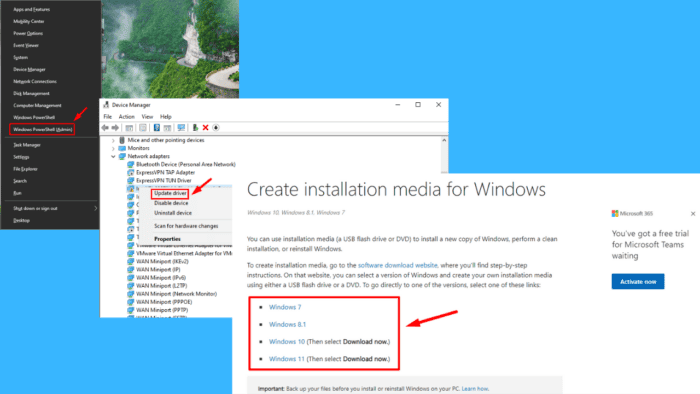
69 (0x45) ERROR_TOO_MANY_SESS can be frustrating, especially during important tasks. This error occurs due to issues in system resources, such as too many active sessions. It can also be linked to faulty system files, drivers, or corrupted configurations.
I’ll show you how to restore your PC in just a few steps, so let’s get into it!
How To Fix ERROR_TOO_MANY_SESS
Here are the solutions:
Run SFC and DISM
System File Checker (SFC) and Deployment Imaging Service and Management Tool (DISM) are built-in utilities that scan and repair corrupted or missing system files, which might be triggering the ERROR_TOO_MANY_SESS. Follow the below steps:
- Press Windows + X and tap Windows PowerShell (Admin).
- Type the following command and hit Enter:
sfc /scannow
- Wait for the scan to complete. If it detects any corrupted files, it’ll automatically attempt to fix them.
- Type the following command and press Enter:
DISM /Online /Cleanup-Image /RestoreHealth
Allow the process to finish. Once both scans are complete, restart your system to check if the error persists.
Update Drivers
Outdated or corrupt drivers can often lead to errors like ERROR_TOO_MANY_SESS. To update them:
- Press Windows + X and select Device Manager from the menu.
- Locate the problematic device (such as network adapters or display drivers). Right-click on the device and select Update driver.
- Choose Search automatically for drivers and follow the prompts.
Roll Back Drivers
If the ERROR_TOO_MANY_SESS started after a recent driver update, rolling back to a previous version may resolve the issue. Updates can sometimes introduce bugs or compatibility issues that result in system errors. Here’s what to do:
- Right-click on the Start menu and tap Device Manager to open it.
- Right-click on the device you want to roll back the driver and select Properties.
- Tap the Driver tab and click on Roll Back Driver.
If the option to roll back is unavailable, it means there’s no previous version to restore. In such cases, try reinstalling the driver.
Restore Your System
If the ERROR_TOO_MANY_SESS is recent and you can’t pinpoint the exact cause, performing a System Restore can help. This method will revert your system to a previous state before the error occurred.
Here are the steps to perform it:
- Press Windows + S and type System Restore, then select Open from the result.
- Click on System Restore.
- Choose a restore point from a date before the error started and hit Next.
- Tap Finish to complete the process, and your computer will restart.
This should restore your system settings and resolve the ERROR_TOO_MANY_SESS if recent changes caused it.
Reinstall Windows
As a last resort, try reinstalling Windows. This will remove all files and reset your system to its default state, potentially fixing any deep-seated issues.
Here’s how:
- Back up all important files and data; this process will erase everything on your system drive.
- Download the Windows Installation Media from Microsoft’s official website.
- Create a bootable USB or DVD, and restart your computer using this media.
- Follow the on-screen instructions to reinstall Windows.
Once the installation is complete, reinstall the necessary drivers and restore your backed-up data.
These fixes should help you resolve the ERROR_TOO_MANY_SESS issue on your Windows. Start with less engaging methods like running SFC/DISM or updating your drivers before trying more detailed steps like reinstalling the operating system.
We covered a somewhat similar network issue in our ERROR_RECEIVE_PARTIAL article, so don’t miss it.
Also, learn to fix other Blue Screen errors, including BAD_EXHANDLE, WRkrn.sys, and Bindflt.sys.
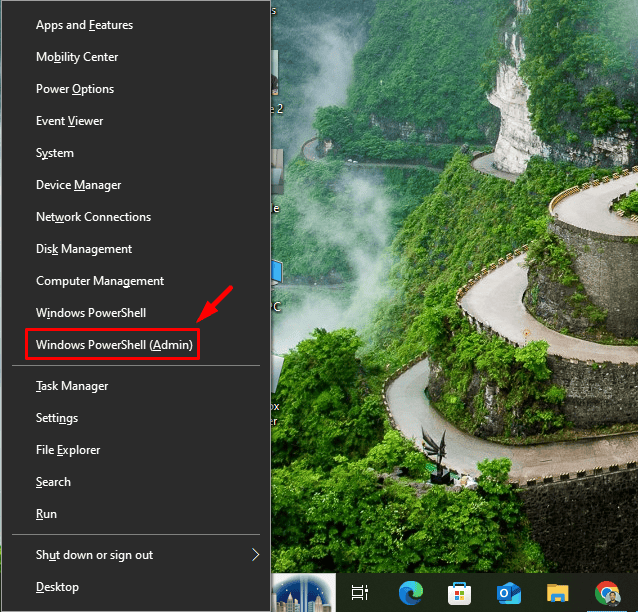
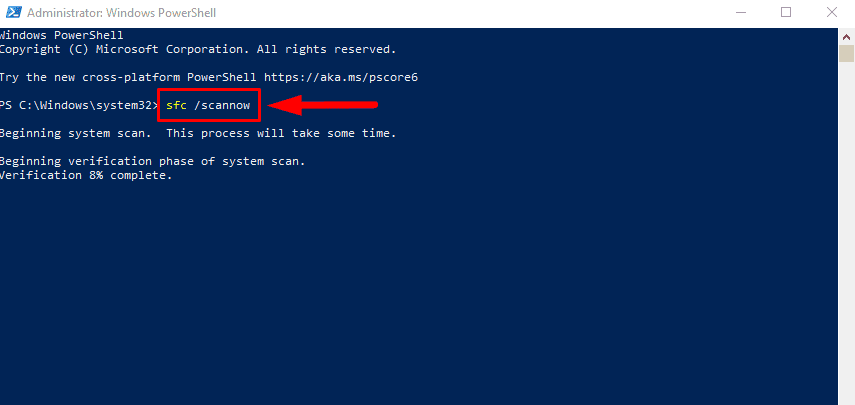
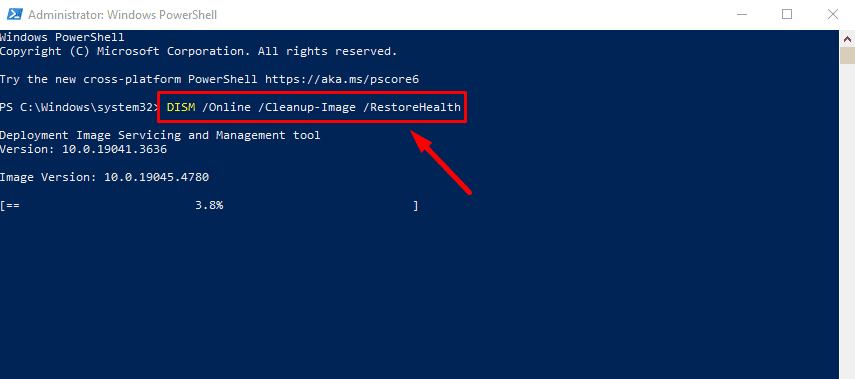
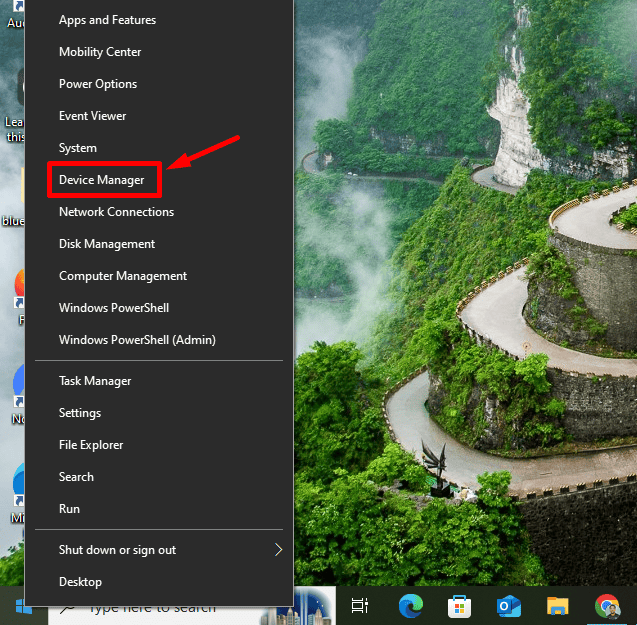
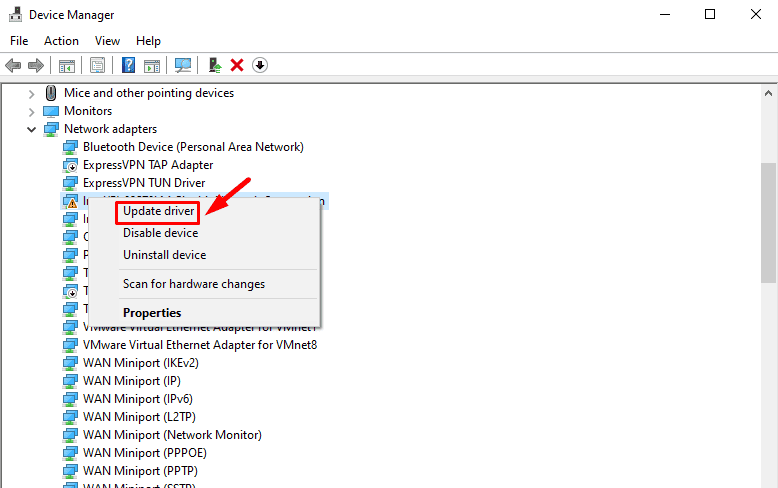
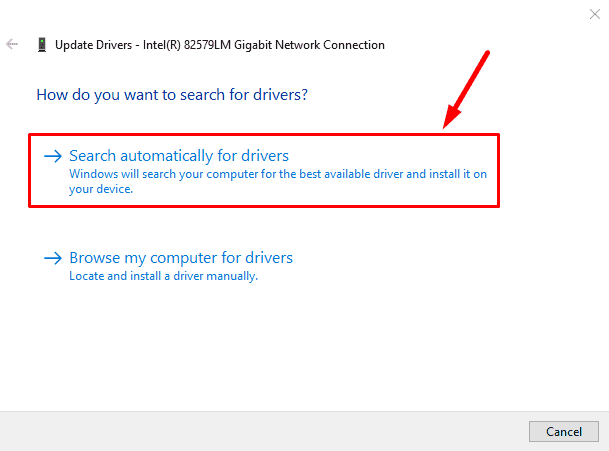
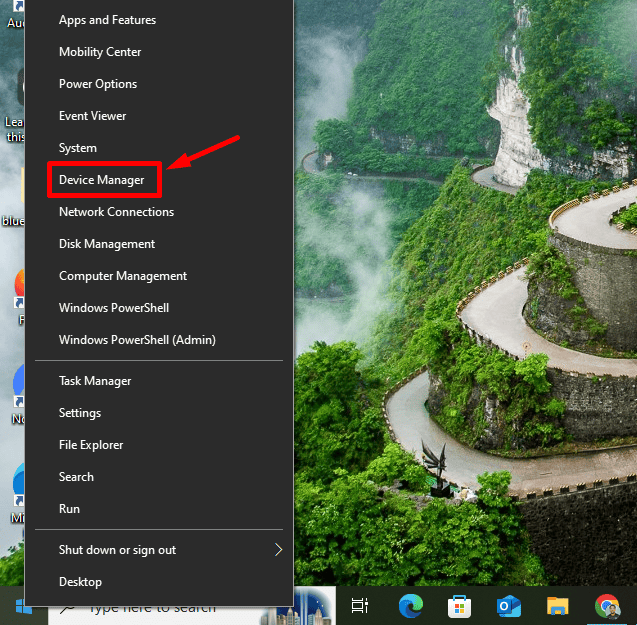
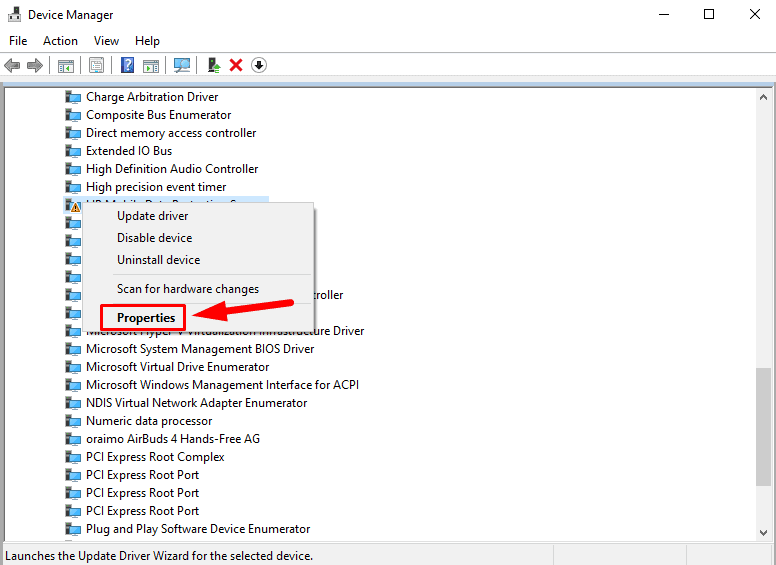
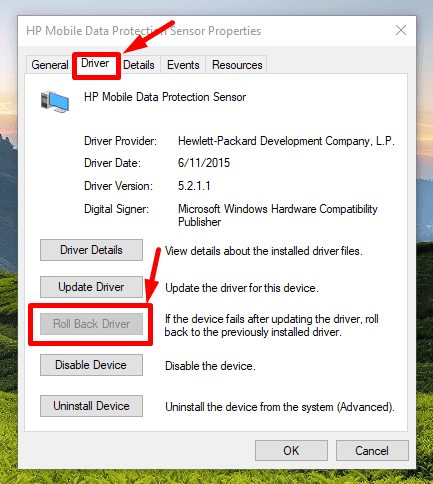
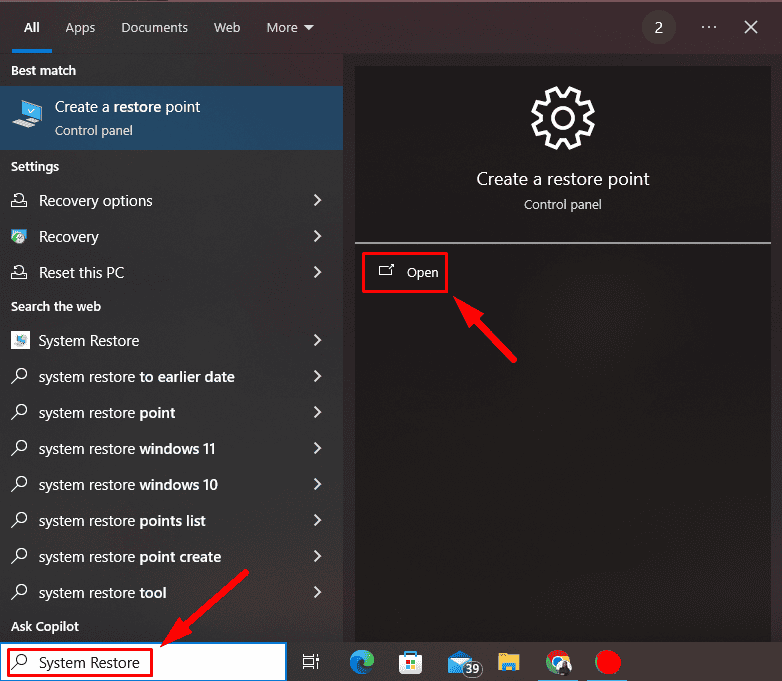
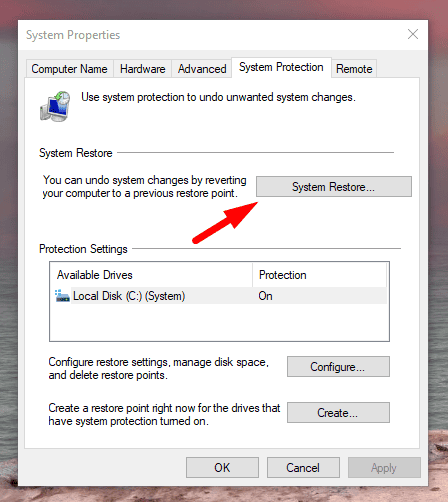
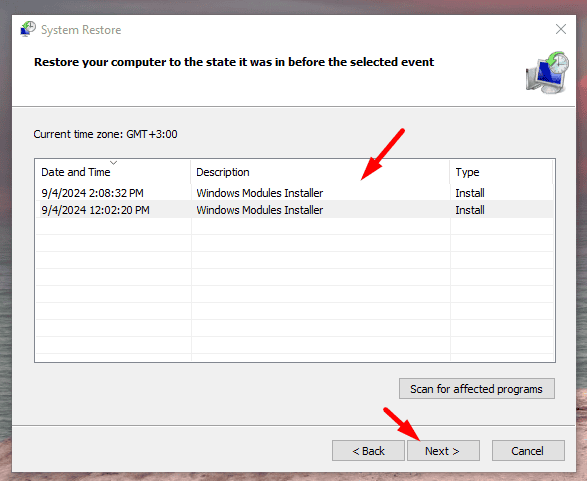
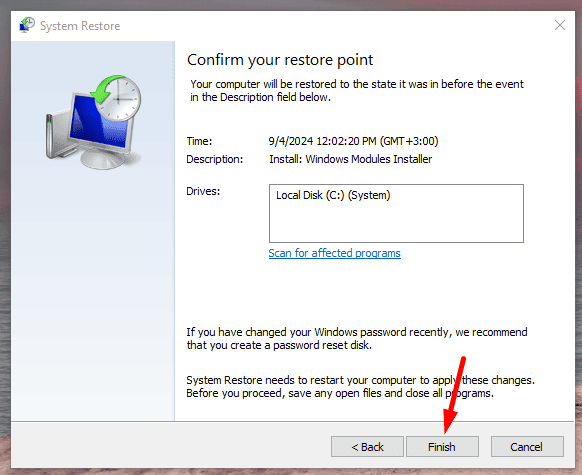
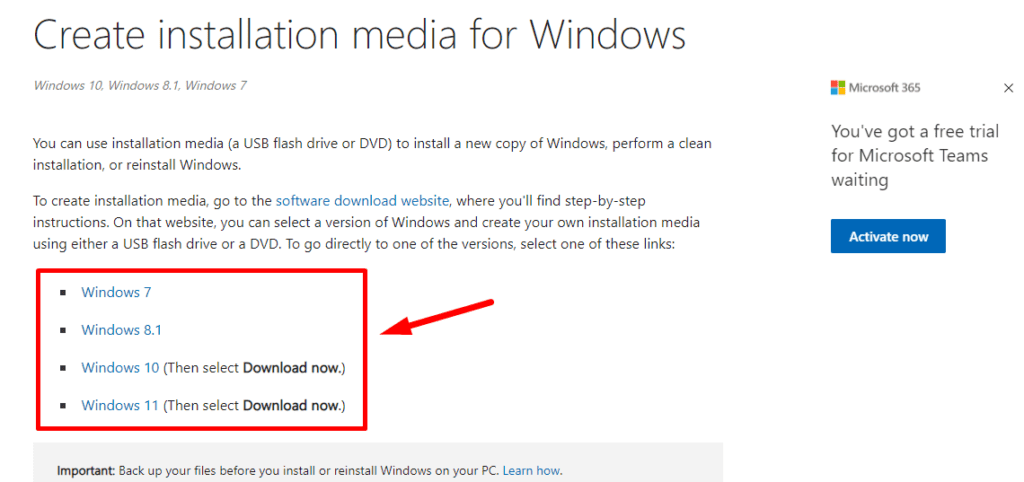



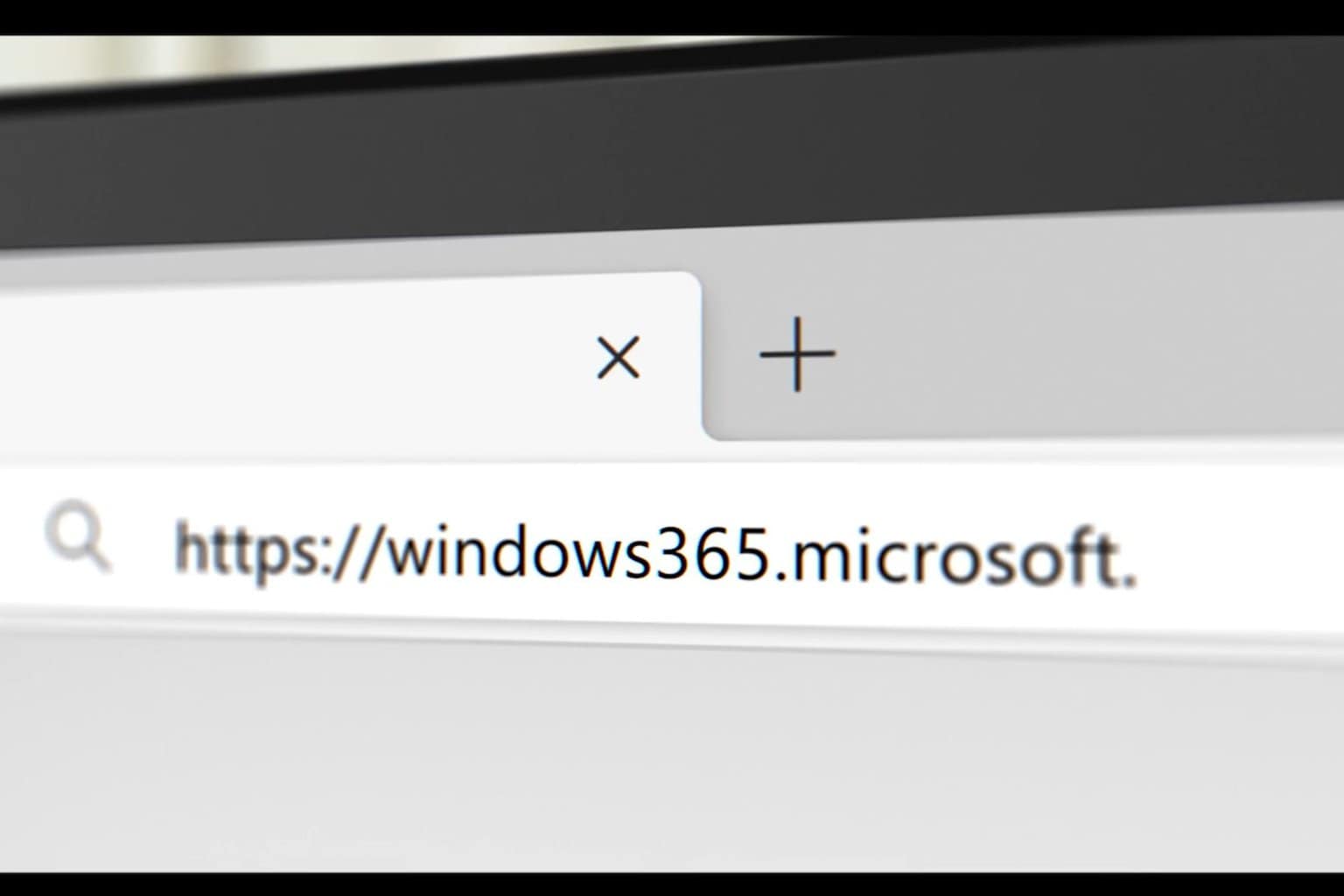




User forum
0 messages