ERROR_TOO_MANY_THREADS: Qucik Ways to Fix
3 min. read
Updated on
Read our disclosure page to find out how can you help Windows Report sustain the editorial team. Read more

When you’re computer is trying to do too many tasks at once and can’t keep up, you may encounter the ERROR_TOO_MANY_THREADS message.
Most often, it occurs when you run a network test with multiple IP addresses, have to many programs or browser tabs open at once, or use a script or app that creates threads.
Your computer throws this error to warn you that it’s overworked. Luckily, you can make a few adjustments that’ll help you fix this error. Check them out:
How to fix ERROR_TOO_MANY_THREADS
1. Close unused apps
- Press Ctrl + Shift + Esc on your keyboard to open Task Manager.
- In Task Manager, under the Processes tab.
- Look at the list of running apps.
- Right-click on apps you aren’t using (e.g., browsers, games, or other software).
- Click End Task to close them.
2. Lower thread count
If you’re using a pre-built program like Pingplotter, you can manually remove threads and test IPs one by one. You can also adjust ping frequency:
- Open PingPlotter.
- Clicking Edit > Options in the top menu.
- Under the Engine tab, look for the Timeline to wait for ping replies setting.
- Increase the Ping Interval slightly (e.g., 1.5 or 2 seconds) to reduce the frequency of requests and give your system more time between pings.
- Increase packet send delay to one category higher than before:
- Click OK to save settings.
If you’re using script, there’s usually a setting for thread count:
- Open the script or tool (it might be a .txt, .cfg, or .py file).
- Look for a setting labeled threads or workers.
- Lower thread count. For example, if you have 50 threads, change to 40:
threads = 50 --> threads = 40. - Save the file.
- Test with the new setting.
3. Adjust system resource settings
- Search for Advanced system settings in the Start menu and open it.
- Under System Properties, click on Settings under Performance.
- In the Performance Options window, go to the Advanced tab.
- Under Virtual Memory, click Change.
- Uncheck Automatically manage paging file size for all drives.
- Select the drive where your operating system is installed (usually C:) and set the Custom size.
- Set the Initial size to 1.5 times your RAM size (for example, if you have 4GB of RAM, set it to 6GB).
- Set the Maximum size to 3 times your RAM size (e.g., 12GB for 4GB of RAM).
- Click Set, then OK to save the changes.
- Restart your computer for the changes to take effect.
ERROR_TOO_MANY_THREADS is just one of many similar errors that can occur when your computer is overwhelmed with tasks.
Other common issues like ERROR_MAX_THREADS_REACHED, the Stack Overflow error, RUNTIME_OUT_OF_MEMORY, and ERROR_TOO_MANY_DESCRIPTORS all stem from your system or program trying to do more than it can handle at once.
Before you leave, you might want to check our latest guide on ERROR_NO_YIELD_PERFORMED since it covers a similar subject matter. We hope that guidelines above helped you fix it. If you need more info, don’t hesitate to leave a comment below.







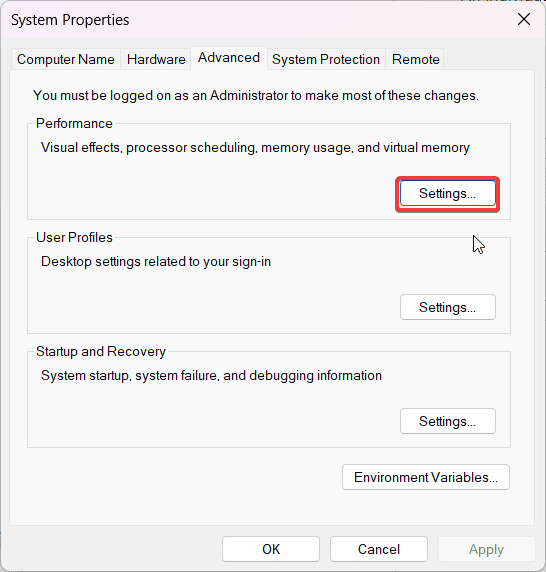








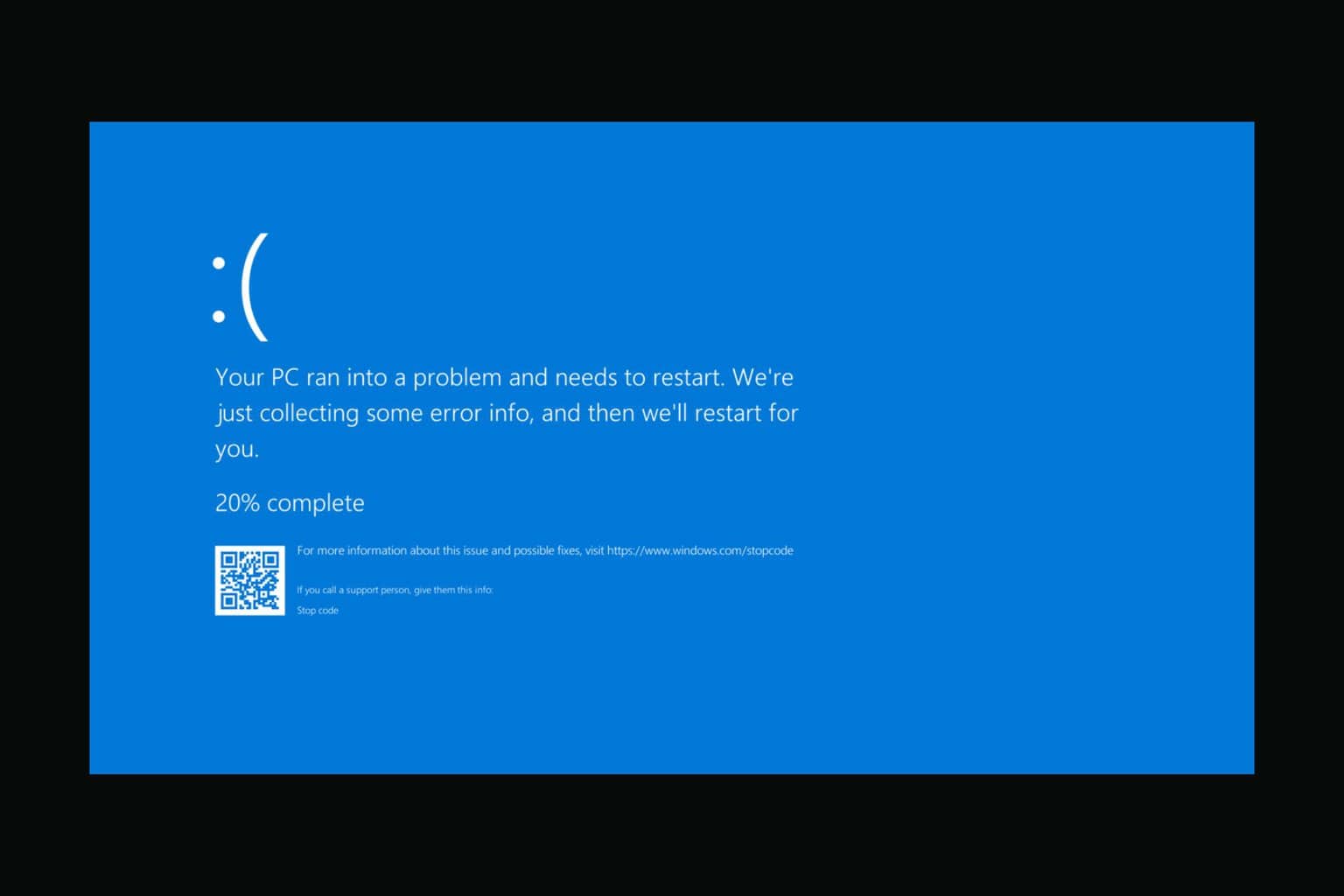


User forum
0 messages