FIX: Eudora problems on Windows 10/11
5 min. read
Updated on
Read our disclosure page to find out how can you help Windows Report sustain the editorial team. Read more
Key notes
- If Eudora is your preferred email client, it's very likely to experience problems when using it on Windows 10.
- In this article, we're guiding you through the necessary steps to restore Eudora's functionality.
- Don't hesitate to take a look at our Web & Cloud section and be prepared to master your apps.
- Since you're here, visit our exhaustive collection of articles in the Software Hub.
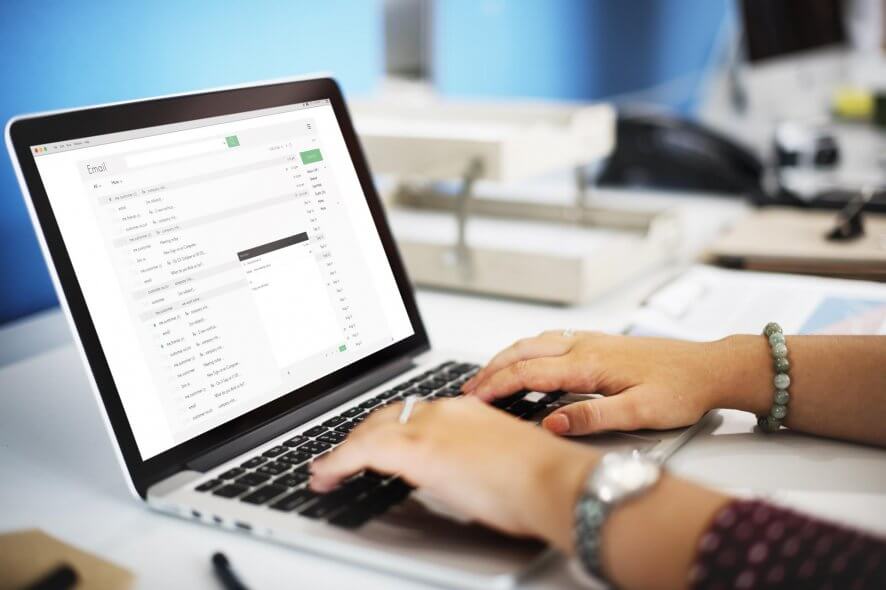
Email clients were popular in the past, but as the Internet develops, many users switched to webmail services since they are more practical.
Eudora used to be a popular email client for macOS and Windows alike. It was launched in 1988 and later acquired by Qualcomm in 1991.
The last commercial version of Eudora was released in 2006. Following several attempts to keep it alive, an open-source version of the client was abandoned in 2010.
Even though Eudora is now an outdated email client, some users don’t want to switch, and they continue using it on Windows 10.
Since the email client hasn’t been updated in years, some issues with Windows 10 are expected, and today we’re going to show you how to fix them.
How can I fix Eudora problems on Windows?
1. Install Eudora to the root directory
Most Windows applications will be installed by default in C:Program Files directory. But it doesn’t work for Eudora.
So if you want to avoid any problems with this email client, we suggest that you install Eudora on a root directory.
So during installation, be sure to change the directory from C:Program Files to C:Eudora and send the application there.
After doing that, most problems with it will be resolved.
2. Try an alternative email client
We insist on switching to a more modern and reliable email client that’s compatible with your OS. You have a multitude of options, but we recommend you get an email client with integrated productivity features.
Modern email clients can help you open all your emails from all your providers in just one Window. They come with very good search options that help you find emails by using keywords.
Some of them include optical character recognition technologies that allow you to search for images as well. On top of that, you can create a good management system with filtering, tagging, and folders.
Up-to-date email clients will most likely give you fewer issues than Eudora. Not only will you be able to open and manage your emails, but upgraded software have greater security that protects against present-day threats.
3. Move Eudora files and change your registry
- First, go to
C:Program FilesQualcommEudora - Copy all files from this directory to the following location:
C:UsersYour_userAppDataRoamingQualcommEudora
Now you need to make a few changes to your registry. We have to warn you that modifying the registry can lead to certain issues with your PC, so before changing the registry you might want to export it and use that file as a backup.
Then, do the following:
- Press Windows Key + R to open the Run dialog.
- Type regedit and press OK.
- Go to the folder below
HKEY_CURRENT_USER Software Qualcomm Eudora - Locate CommandLine DWORD and double click it to open its properties.
- Change the value from C:Program FilesQualcommEudora to C:UsersYour_userAppDataRoamingQualcommEudora.
- Save changes and close the Registry Editor.
After moving the Eudora files and changing the registry, check if the problem is resolved.
4. Make sure that your browser is set as default
- Open the Settings app by pressing Windows Key + I.
- Now go to System and choose Default apps.
- Look for Web browser and make sure that it’s set to your current browser. If not, click it and set the desired web browser.
- Now click Choose default apps by file type.
- Look for .html and .htm in the list, and select the desired browser.
- Go back and click on Choose default apps by protocol.
- Now locate HTTP and HTTPS on the list and select default browser for these protocols.
After making the necessary changes, you should be able to open links in Eudora without any problems.
If the issue still persists, you might have to manually copy and open the links as a workaround.
If you have problems with email attachments, simply right-click the attachment and choose the desired application from Open with menu.
5. Uncheck the Use Microsoft viewer option
If you have any problems with opening links in Eudora, you might want to try disabling the Use Microsoft viewer option.
To access this option, navigate to Settings / Viewing mail. Simply disable this option and the links will start working.
Then, enable the Use Microsoft viewer option again, and the issue should be resolved completely.
6. Don’t set Eudora as the default email client
Users reported the following message on their Windows 10 PC after installing Office 365:
Eudora is unable to update the system registry
To fix this problem:
- Navigate to Tools / Options and locate the Extra Warnings section.
- Check Start Eudora and it’s not the default Mailer.
- Restart Eudora. It will ask you to make it a default email program.
- Check Don’t ask anymore and click No.
- After doing that, Eudora should start working without any problems.
Eudora was a great email client in the 90s, and even though this program works on Windows 10, there are certain issues that can appear, but you can easily solve them by using one of our solutions.
If you don’t manage to solve the problem, you might want to consider switching to a different email client, as suggested in the beginning.
Feel free to send us your comments on this topic using the email section below.
[wl_navigator]

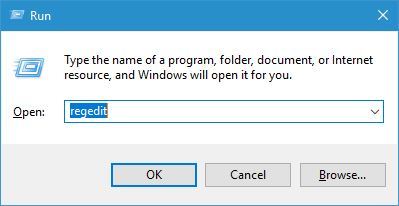
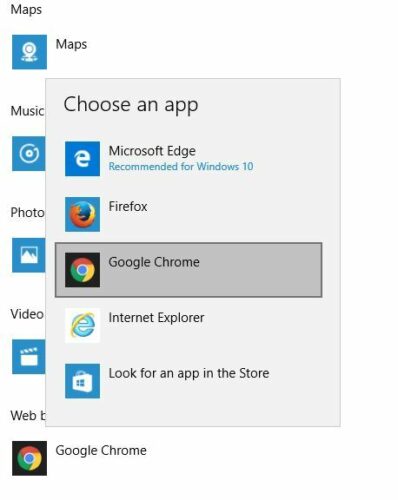
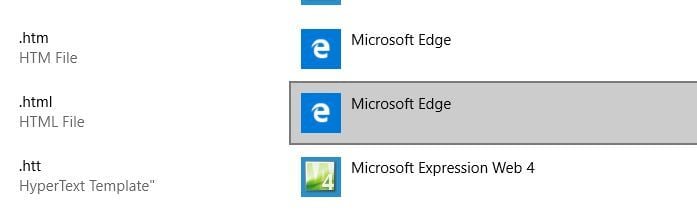
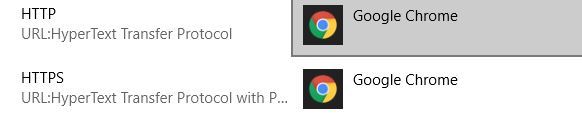








User forum
3 messages