5 Quick Ways to Fix Evil Dead When It’s Not Working
4 min. read
Updated on
Read our disclosure page to find out how can you help Windows Report sustain the editorial team. Read more
Key notes
- The Evil Dead: The Game was developed by Saber Interactive, the same developers who built Halo, Crysis, and other hit games.
- If you are an Xbox user, unfortunately, there are no fixes available currently that you could use to play this game on your Xbox console.
- This game has a single player mode, a PvP game mode, and a co-op mode.

The Evil Dead: Ghost was just launched a few days ago for PS5, PS4, Windows, Nintendo Switch, and Xbox One, Xbox Series X, and Series S. This game was released widely, but a few users have reported that the game is not working.
This is an action-horror game where you play with the iconic characters of the Evil Dead franchise: Ash, Kelly, Scotty, and other friends that were portrayed in the 1981 movie.
Saber Interactive quietly released the game on May 13th, but since then, users have reported that the Evil Dead game is not working on PS5 and other devices.
Keep reading as today we have got 3 quick fixes that you can use to fix the Evil Dead game that is not working and make it work again on your Windows computer, Xbox, PS5, and so on.
What can I do if the Evil Dead game isn’t working on my PC?
1. Evil Dead does not work on PC
1.1 Verify game files in the EPIC launcher
- Open the launcher, and next to Evil Dead: The Game, click the three dots.
- Select Verify to initiate the verification. During this process, there is a possibility that additional files may download as well.
- Once done, restart the computer and relaunch the game.
If the game is still not working, follow the below steps.
1.2 Use Windows CHKDSK Utility
- Click on the Start button and search for the Command Prompt.
- Open it as an administrator by selecting Run as administrator.
- Type chkdsk C: /r and press Enter.
- Enter your password and the scan will begin automatically.
1.3 Check for Windows Updates
- Click on the Start button and search for Settings.
- Now, click Windows Update and then select Check for updates.
- If there are new updates available, download and install them.
- Once the installation is complete, restart your computer.
- Reinstall the game
If you’ve tried everything and still Evil Dead: The Game is not working, try re-installing the game again from the Epic store.
2. Evil Dead not working on PS5
2.1 Update your PS5
- Go to the Settings page of your PS5 and select System and then System Software.
- Choose System Software Update and Settings and then select Update System Software.
- Choose Update Using Internet and go back to System Software and select System Feature Updates.
- Restart your PS5 to apply the changes.
2.2 Delete Saved Game Data
- Go to Settings again, and select Storage.
- Now open Games and Apps. Select Saved Data and then select Evil Dead.
- On the controller, press the Options button, and then select the saved game data files.
- Select Delete and then a window will pop up asking if you are sure. Confirm your decision to proceed ahead.
- Now reboot your console once the saved game data has been deleted.
2.3 Reset your PS5
- Go to Settings and select System.
- Now, select System software and and then Reset options.
- Select Reset Your console and then select Reset.
- Your PlayStation will now return to its factory settings. This process may take a few hours to complete. Make sure your console doesn’t lose power during the process.
- Once the process is completed, restart your PS5.
3. Evil Dead not working on Xbox
Unfortunately, there isn’t a fix at the moment for Xbox users due to a system error as per the Saber support. But the problem has been acknowledged by them, and they have tweeted out that a fix is on its way.
4. Controls for Evil Dead Regeneration are not working
Try disabling and re-enabling the gamepad, or if you are using a controller, disconnect the keyboard and the mouse from your computer.
The game controls occasionally fail to function because multiple input devices are connected and it is unsure which one to use.
5. The Evil Dead 4K is not widescreen
Yes, the Evil Dead 4K is not widescreen, but instead it has its original aspect ratio of 1.33.
Is it a problem? Absolutely not. You’ll get used to the aspect ratio without an issue.
To make the 4K version of the movie, the negatives were scanned in full native 4K with both Dolby Vision and HDR 10. But due to technological constraints, the movie can not be scaled to widescreen.
The Evil Dead: Ghost is based on the original movie that was released in 1981. The game was released with a lot of bugs, but developers are currently hard at work releasing patches.
Meanwhile, you can try the above-mentioned fixes to fix the issue and play the game.
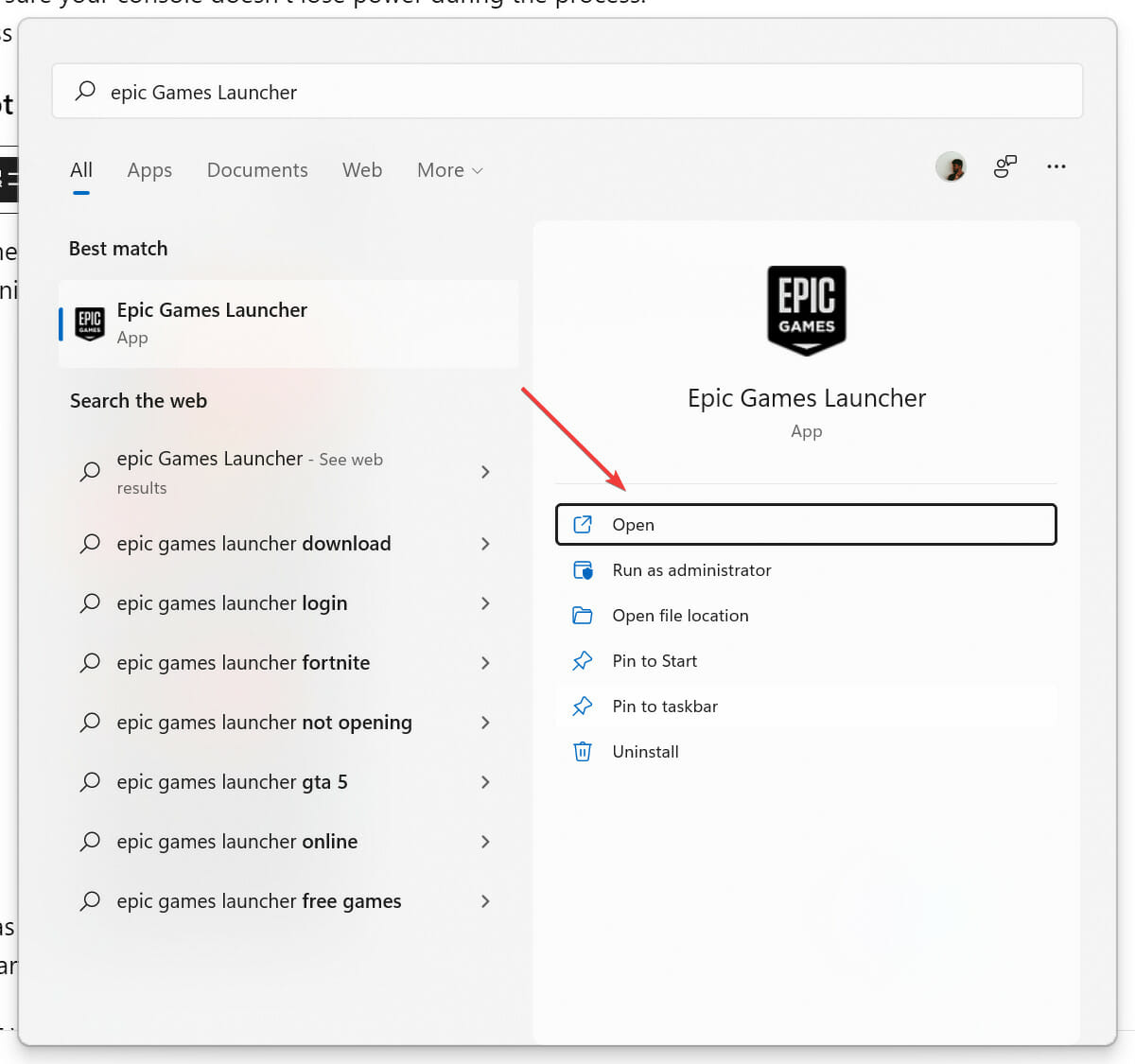
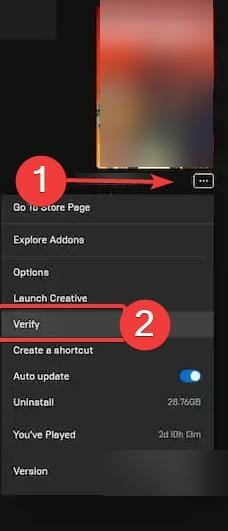
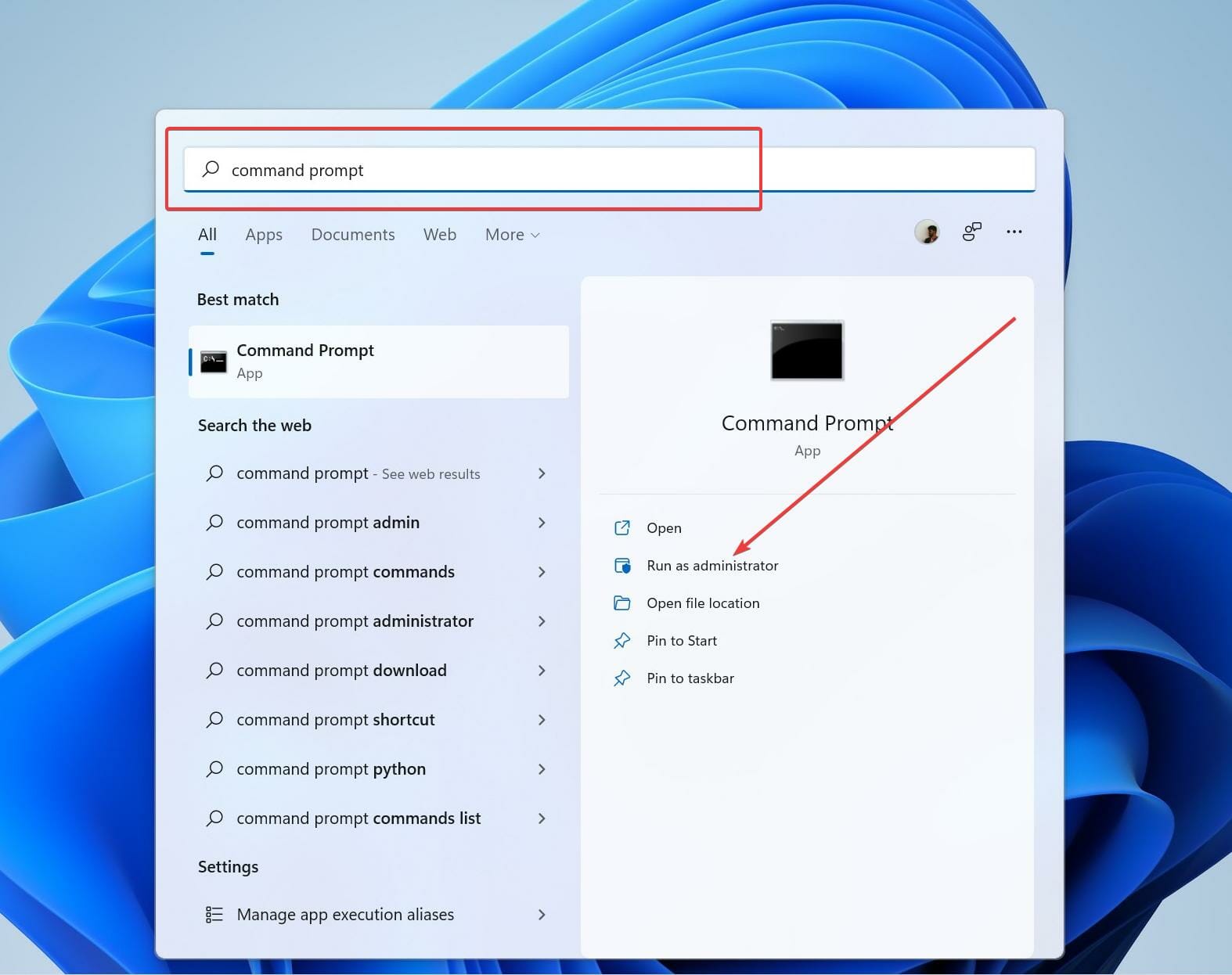
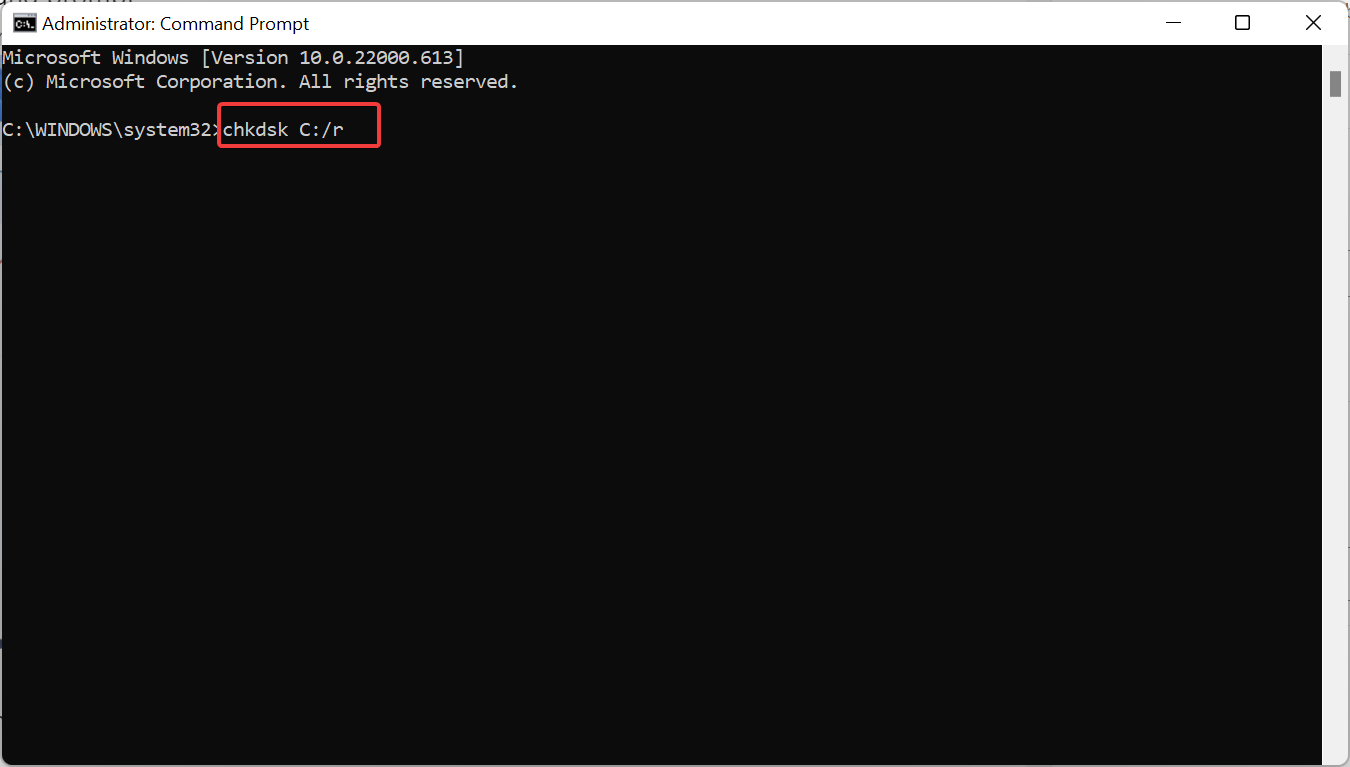
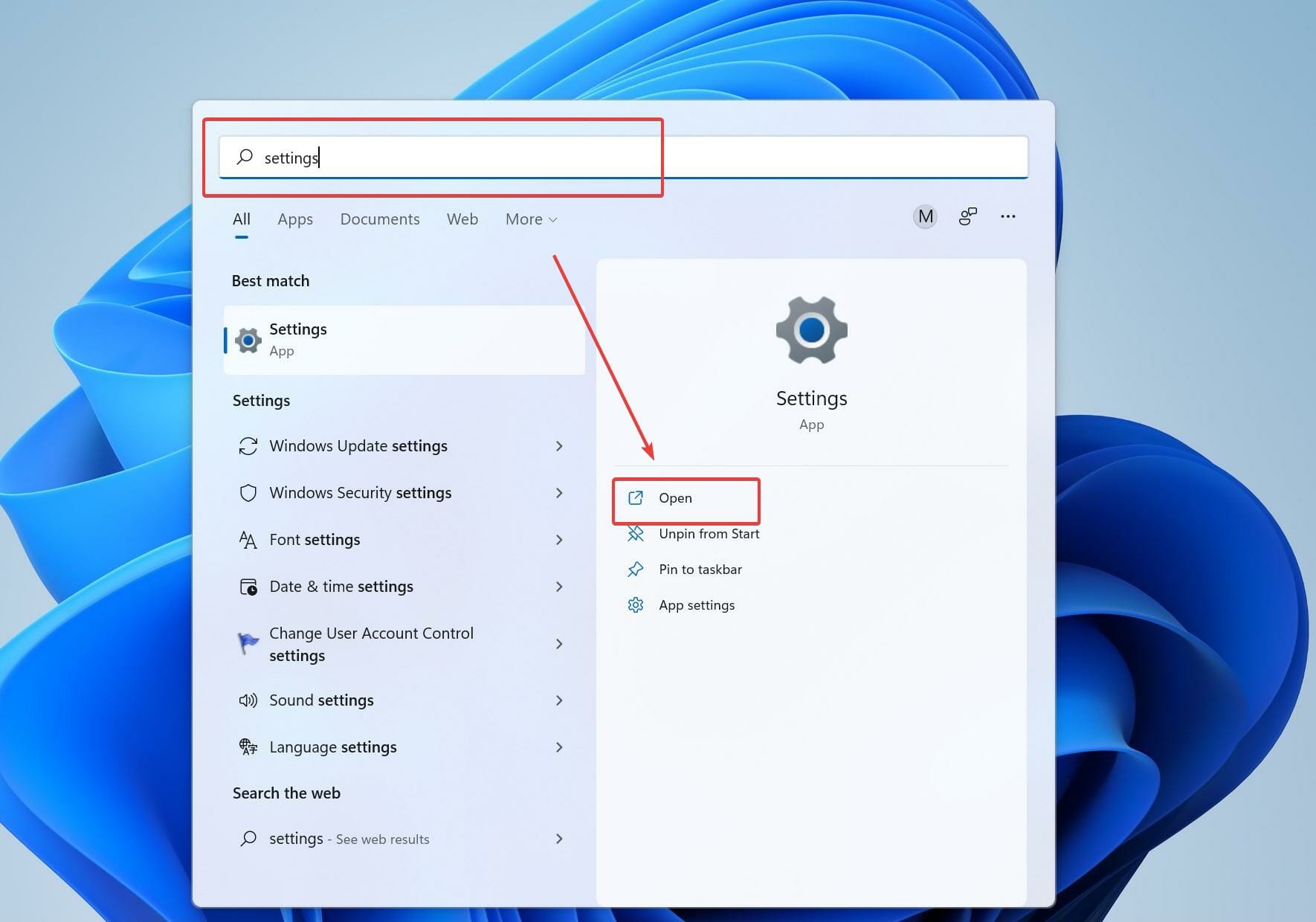
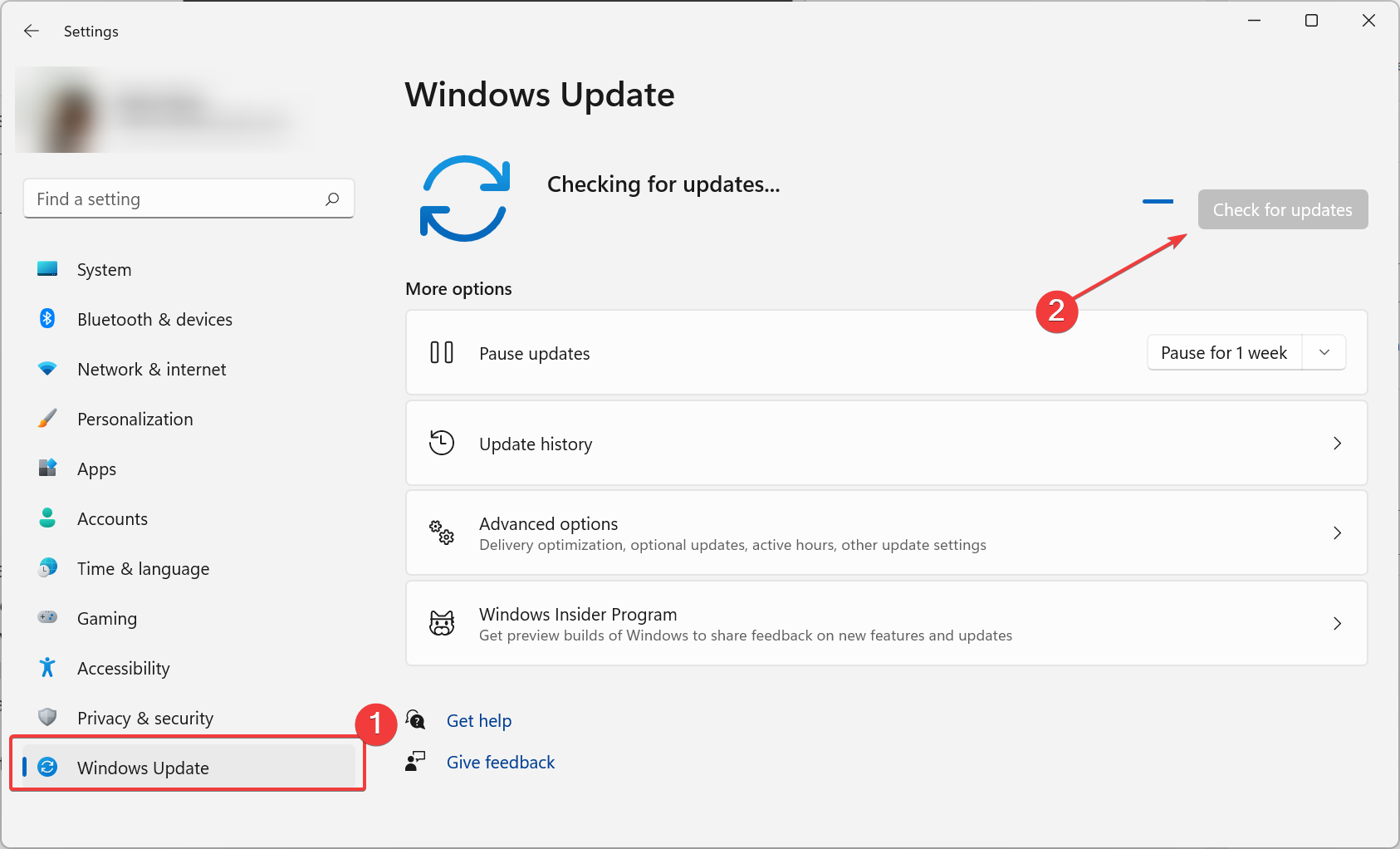
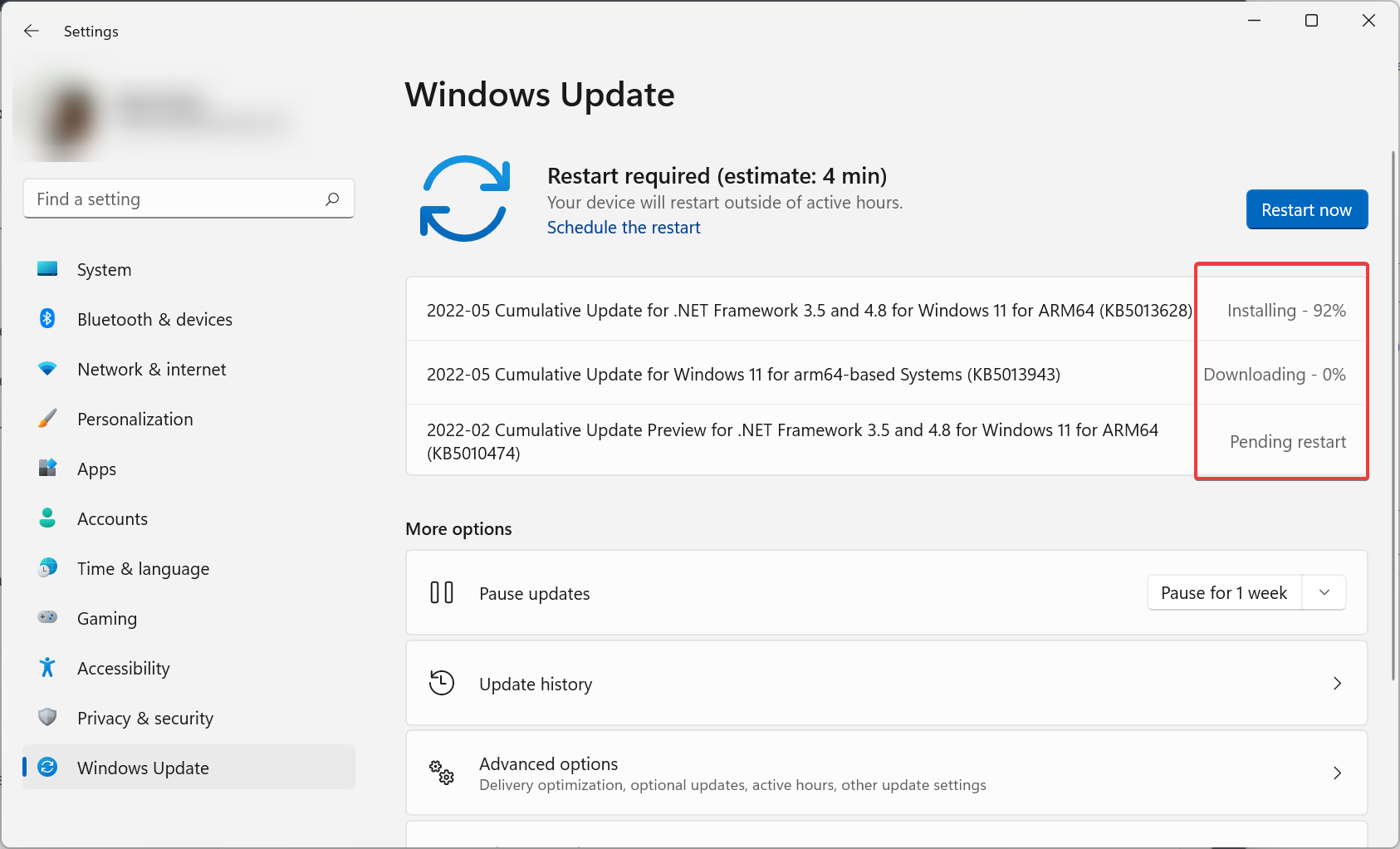
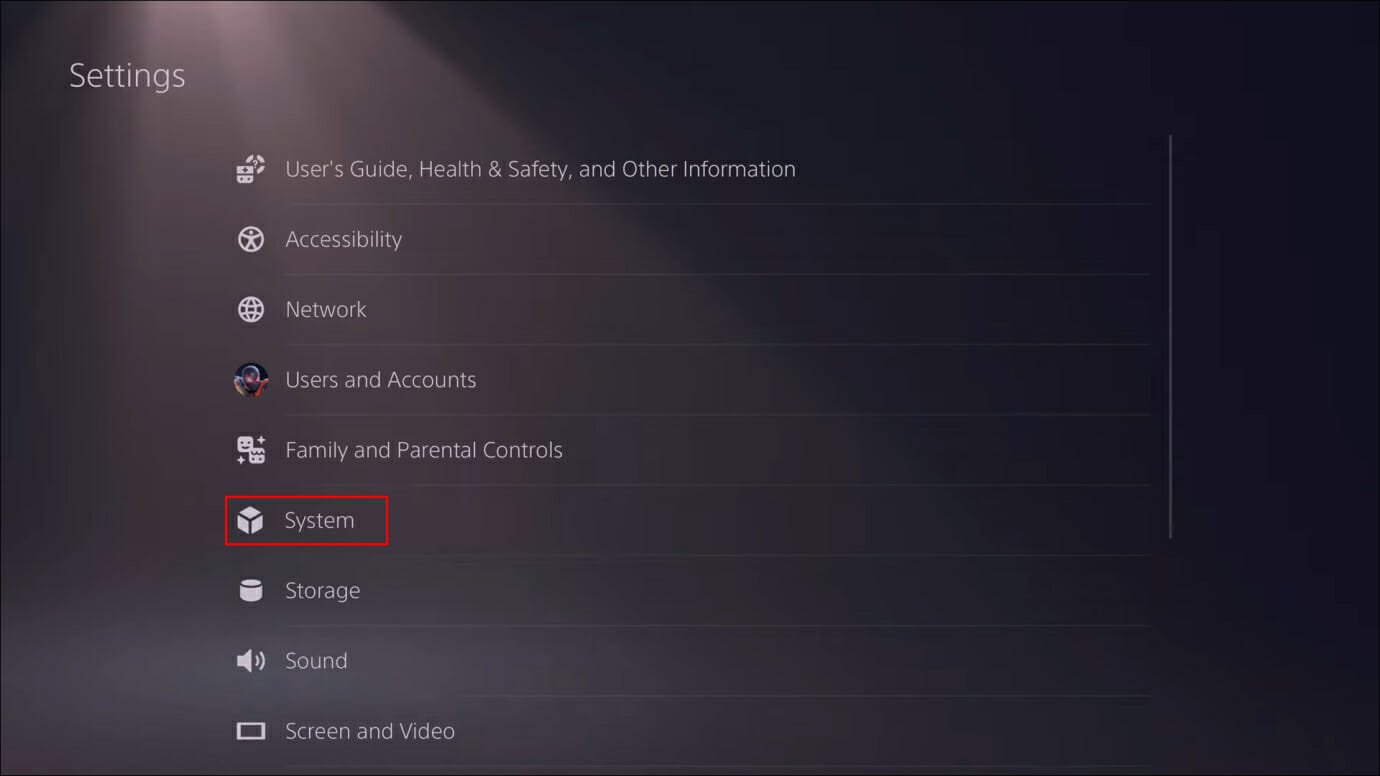
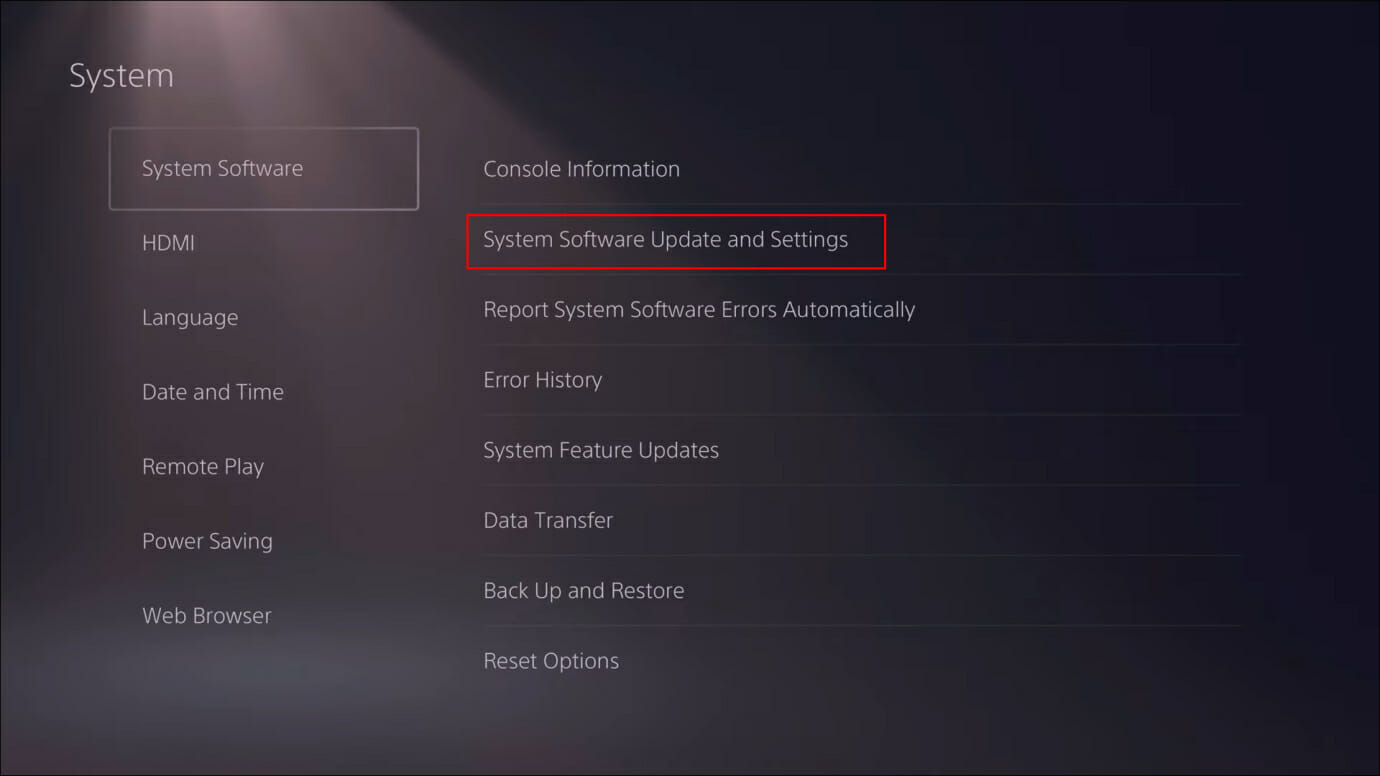
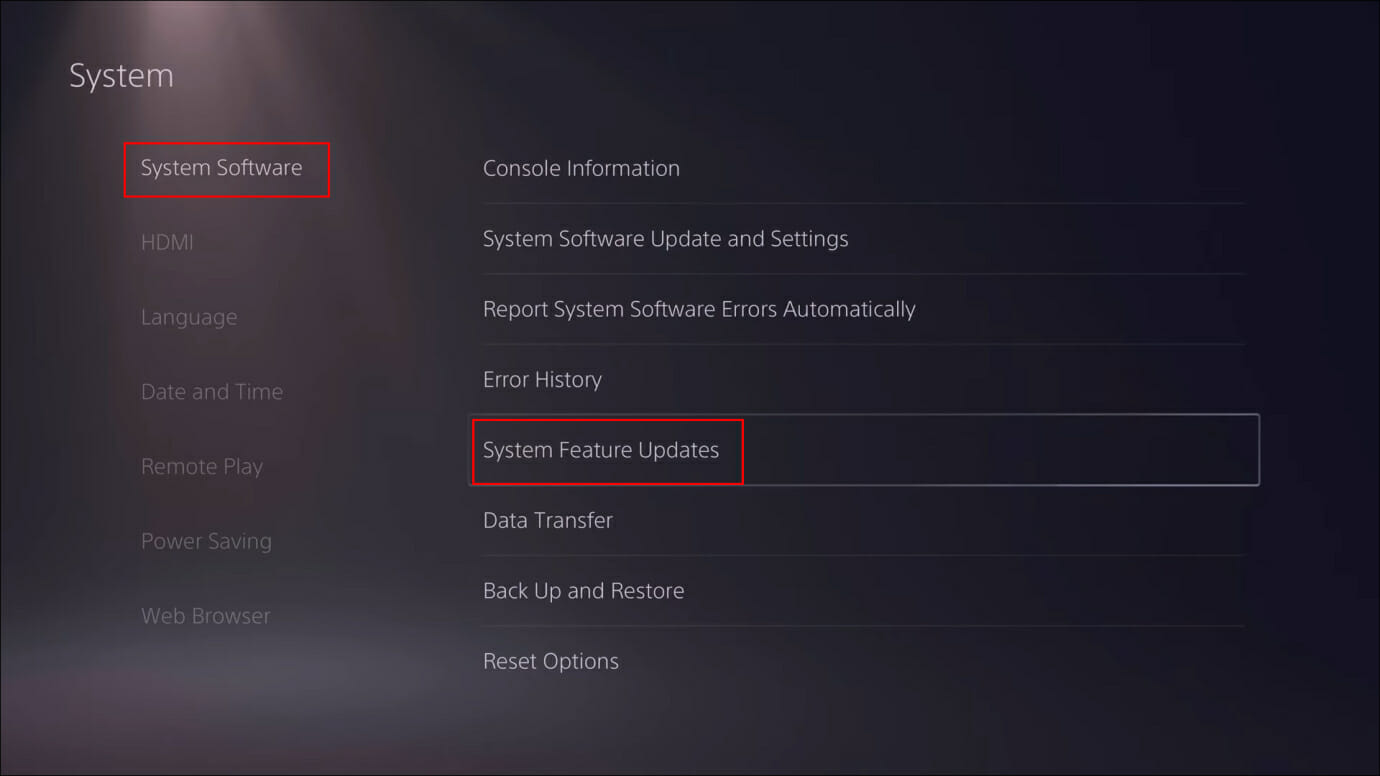

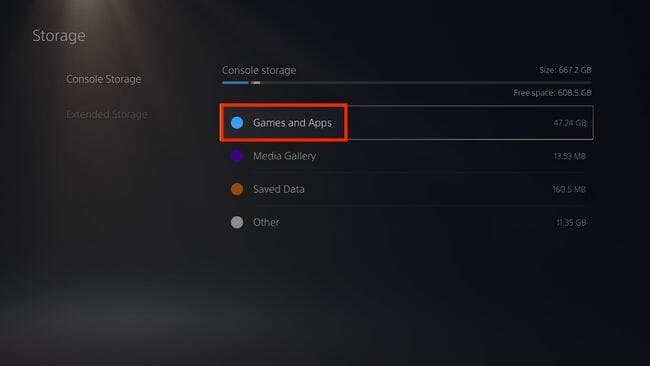
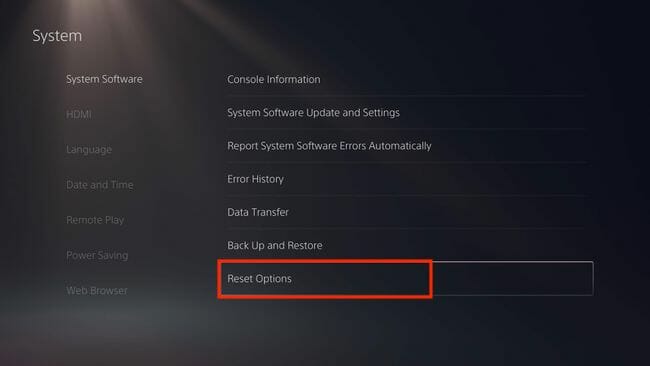
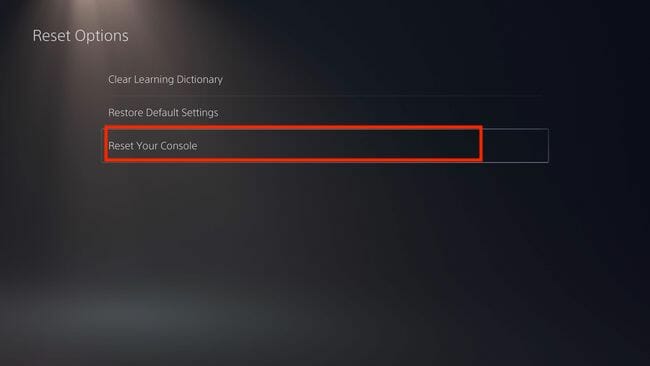








User forum
0 messages