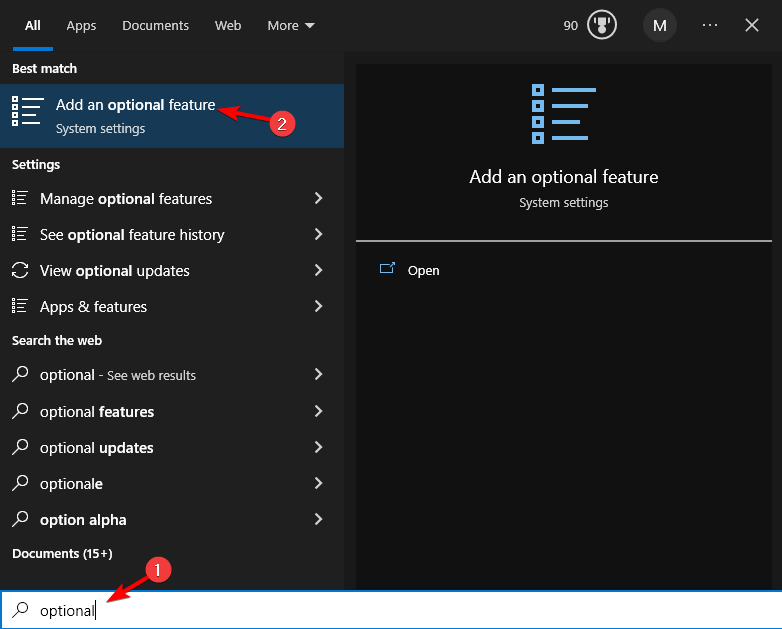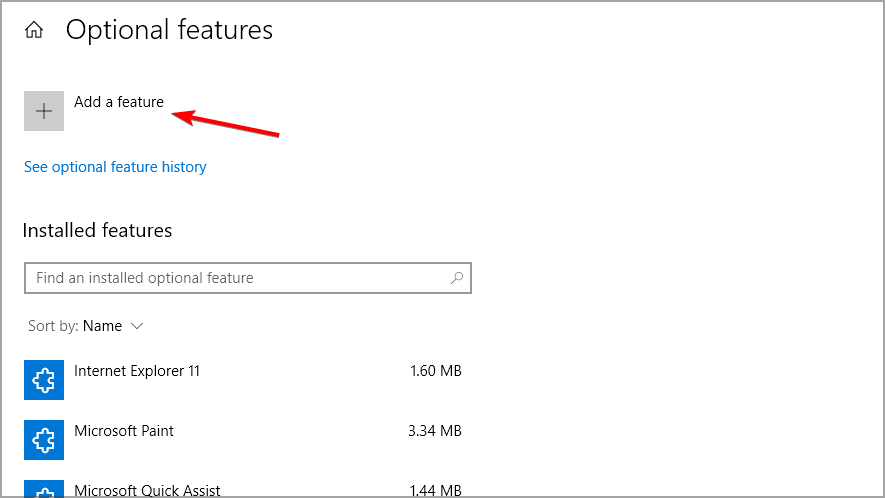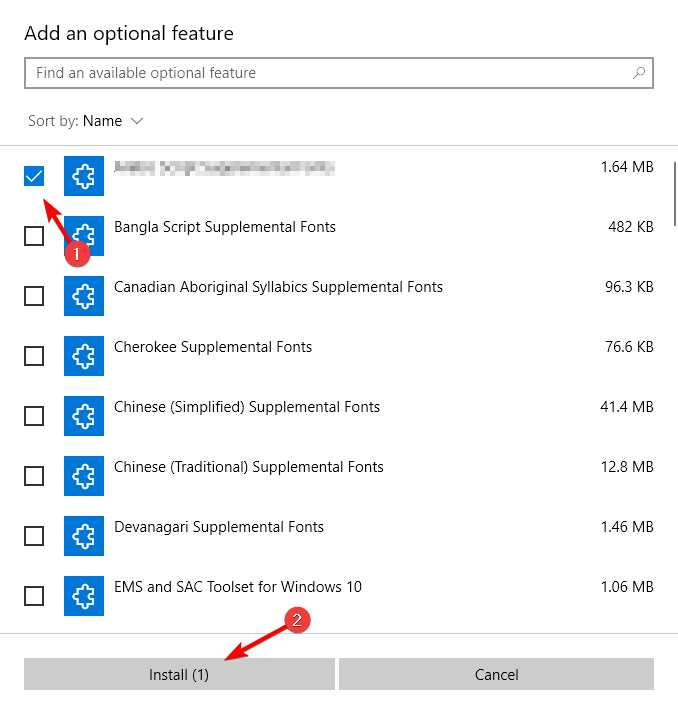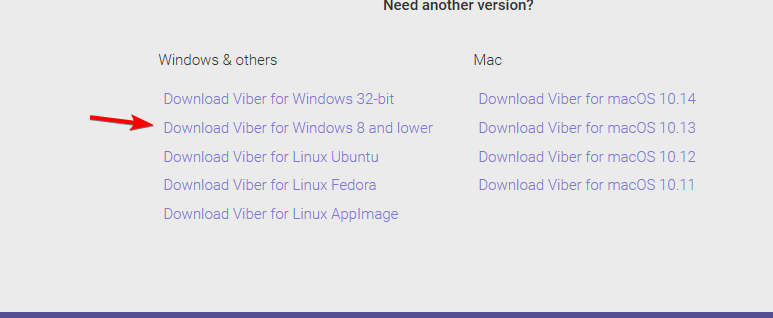Evr.dll is Missing? How to Fix or Download It Again
Evr.dll is an important file, so it's crucial that you restore it
3 min. read
Updated on
Read our disclosure page to find out how can you help Windows Report sustain the editorial team Read more
Key notes
- Evr.dll is a system file, and if it’s missing you might not be able to install certain applications.
- Installing the missing components can help you restore this file easily.
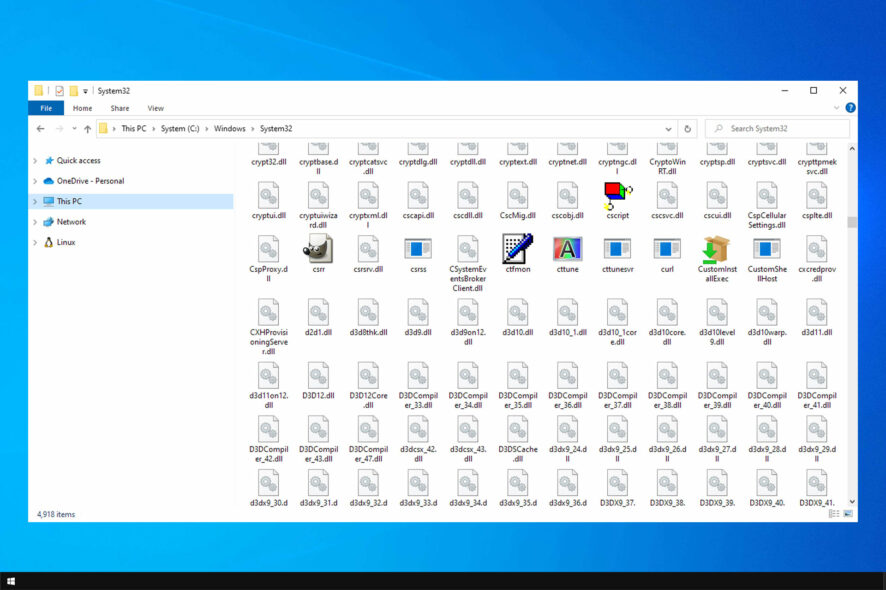
Every operating system needs DLL files, such as evr.dll, to run properly, and if your DLL files are damaged or missing, you might get an error message.
This can be a problem and cause certain features to stop working on your PC. Therefore, it’s important to fix missing DLL files on Windows 10 as soon as possible.
In today’s guide, we will focus on evr.dll, explain to you what it does, and how to get it back if it’s missing on your PC.
What is the EVR DLL file?
Evr.dll is a Windows DLL file used alongside the Enhanced Video Renderer feature. In case you’re unfamiliar, this feature is used to display a video on desktop applications.
There are two versions of EVR:
- EVR media sink – For Media Foundation applications
- EVR filter – For DirectShow applications
As you can see, this is a system DLL file, and issues with it will affect your operating system and data rendering, so it’s important to fix it.
What can I do if evr.dll is missing?
Before we start fixing this issue, there’s a quick workaround that might help you:
- Install an older version of the software – This error can appear when installing certain software. You can avoid the issue by trying to install the older version instead.
1. Use a dedicated DLL fixer
Missing DLL files can be a big issue, and manually downloading DLL files, especially from third-party sources, is a major security risk.
Alternatively, you should use specialized DLL repair software. These apps are simple to use, and they can fix 100% of the issues that you have with Windows DLL files.
2. Install the Media Feature Pack
- Press Windows key + S and type optional. Select Add an optional feature.
- Once a new window opens, click the Add a feature button.
- Search for Media Feature Pack. Once you find it, select it and click the Install button.
- Wait for the installation to complete. Restart your PC if asked.
3. Download a Windows 8 version of Viber
 NOTE
NOTE
- Visit the Viber download page.
- Select Download Viber for Windows 8 and lower.
- Wait for the file to download and then run the setup file.
How can I perform evr.dll download?
Since this is a system file, we recommend against downloading it manually from third-party sources. While many websites offer you to download this file, the file may have been tampered with.
This can result in stability issues, and in the worst-case scenario, a malware infection. Therefore, we strongly suggest that you download this file using the solutions outlined in this article.
As you can see, fixing this issue is pretty simple, and in most cases, you can fix it by installing the latest Windows components.
If you’re having this problem on a new version of Windows, we suggest reading our missing DLL files Windows 11 guide for more solutions.
What solution did you use to fix this problem? Share it with us in the comments section below.