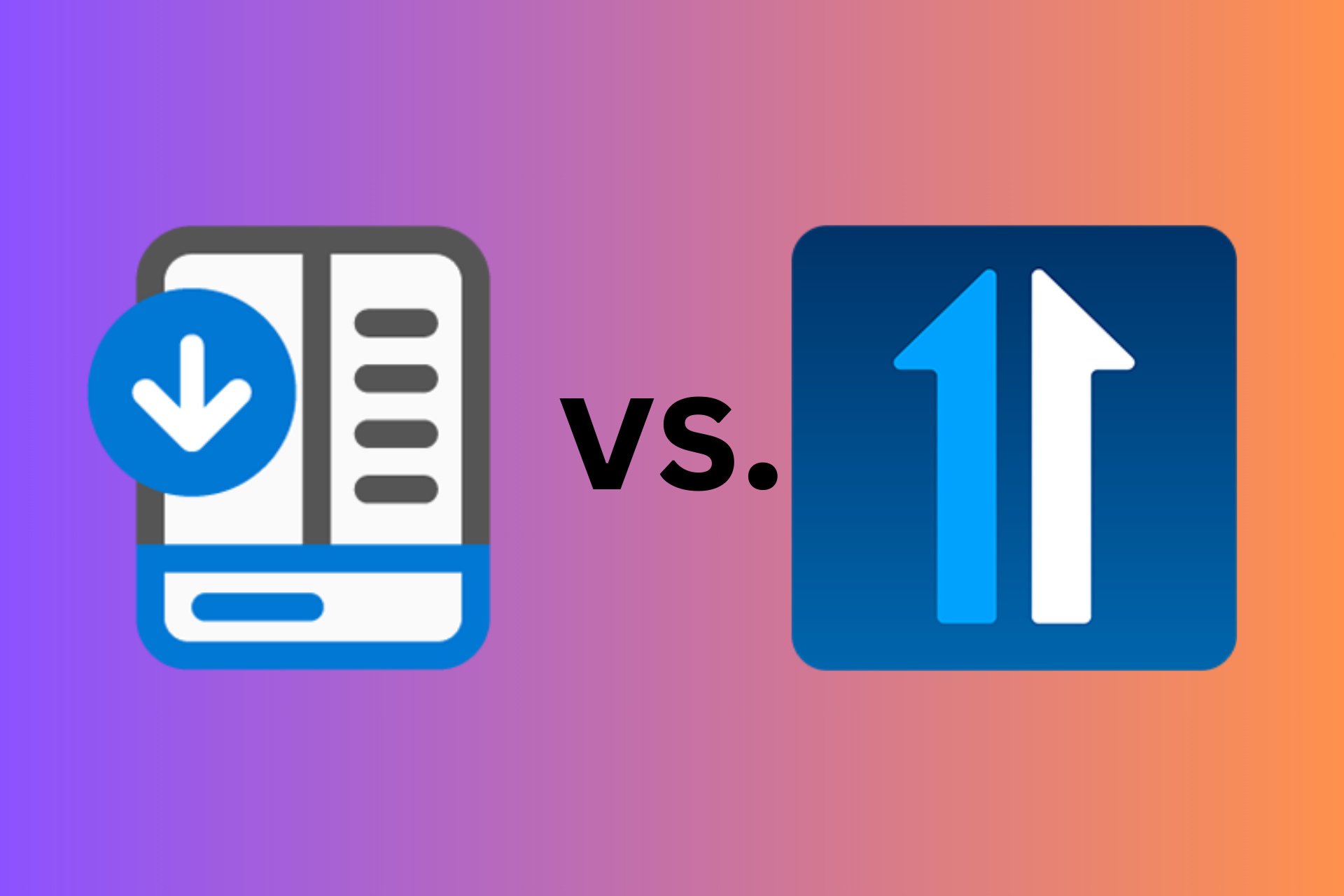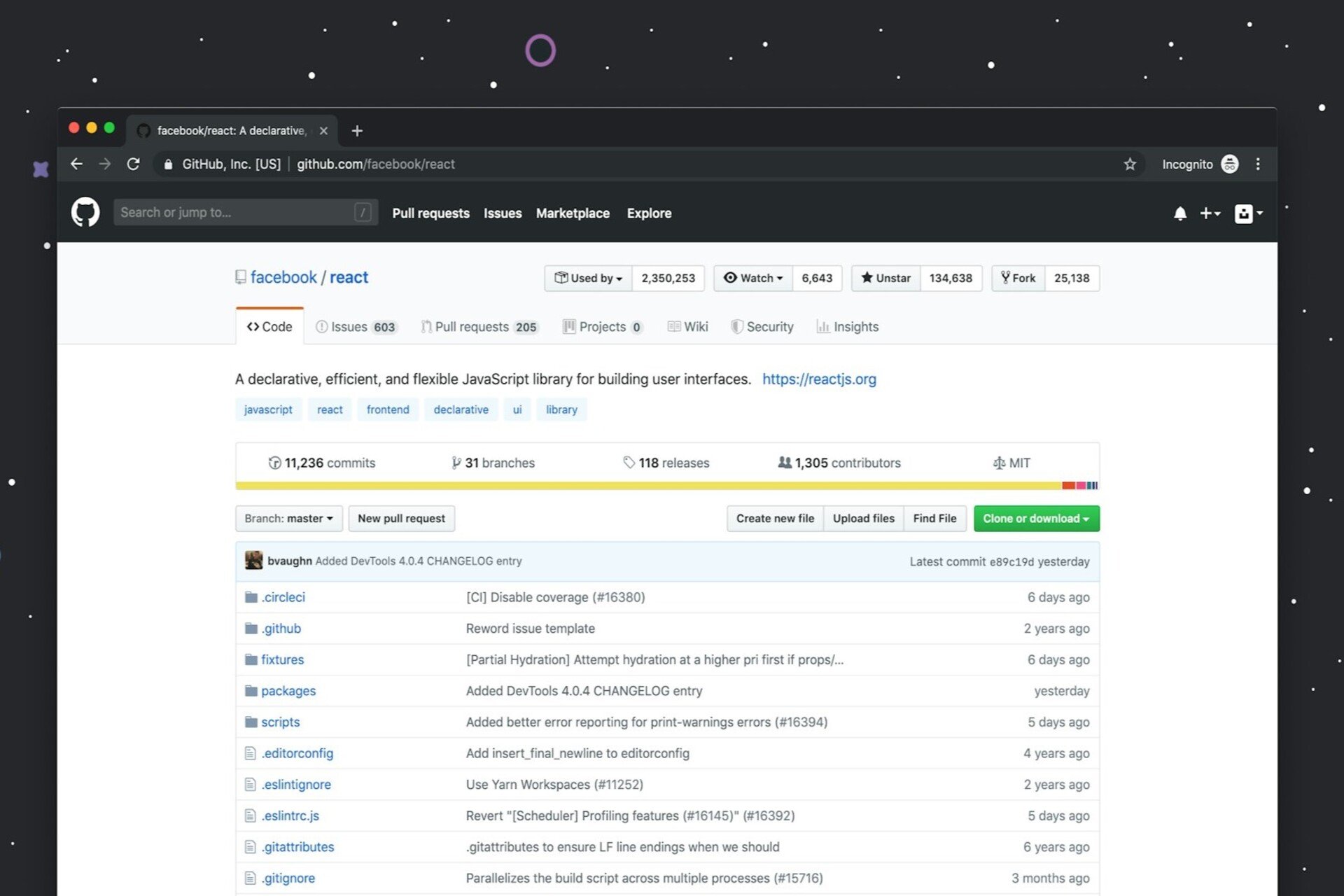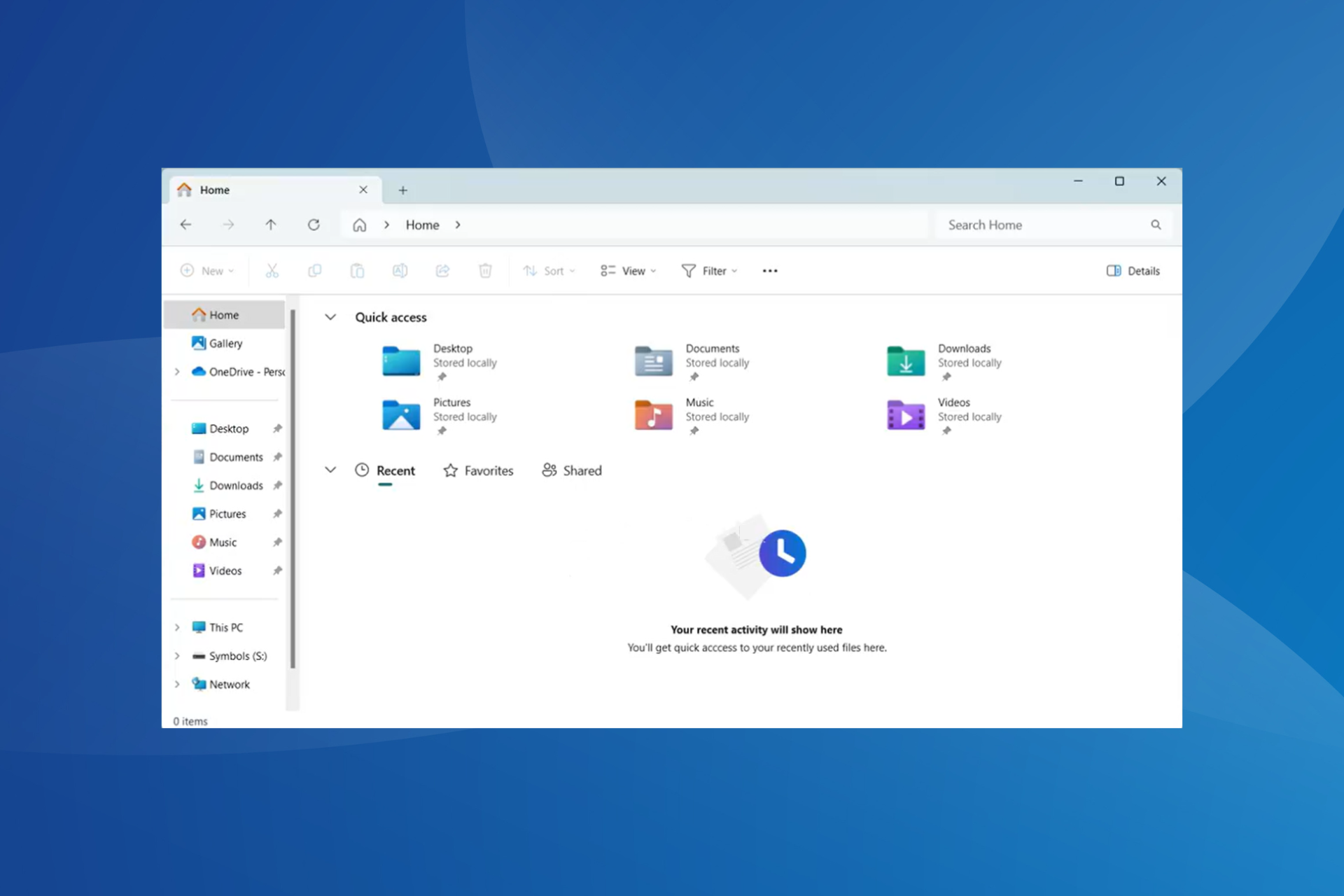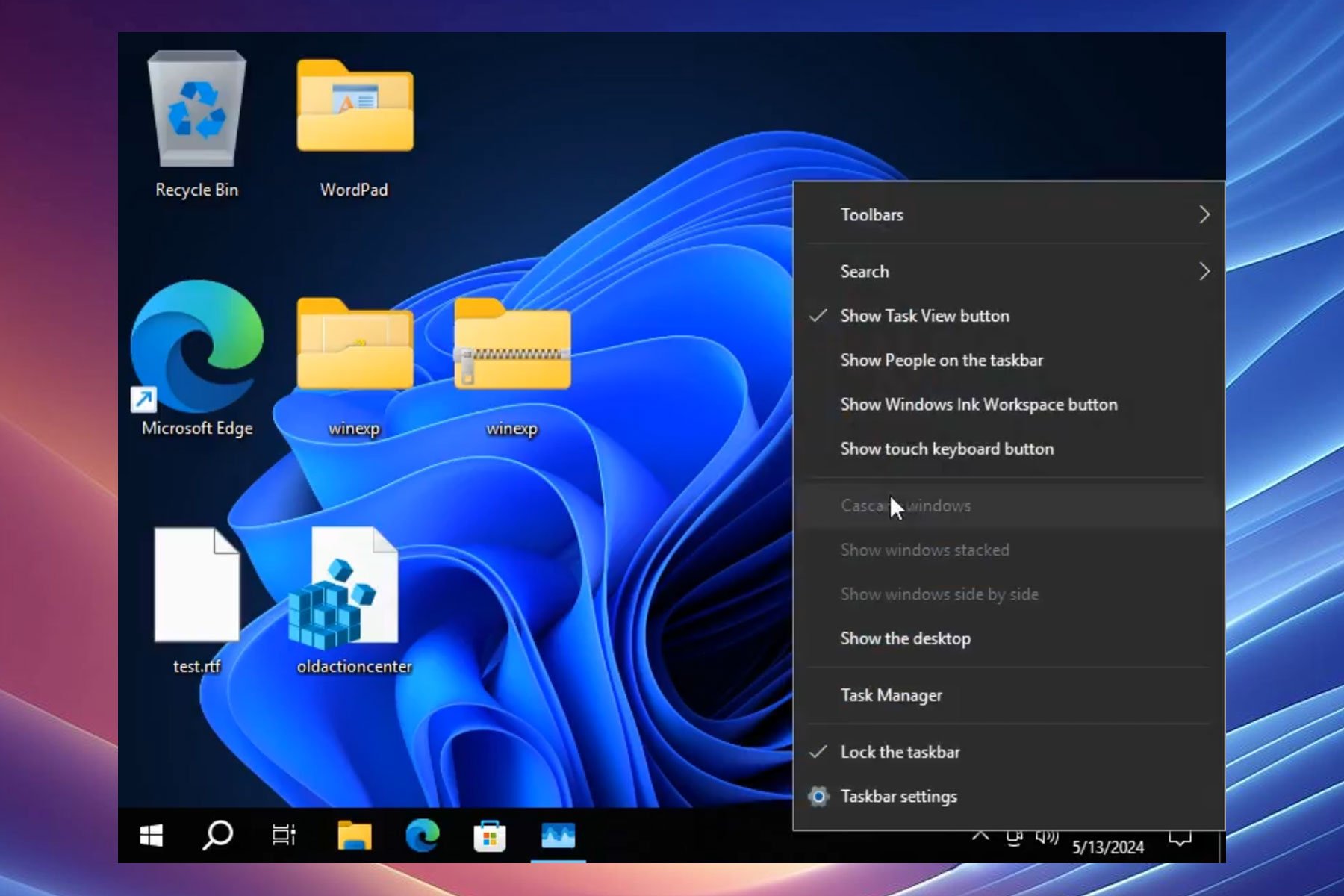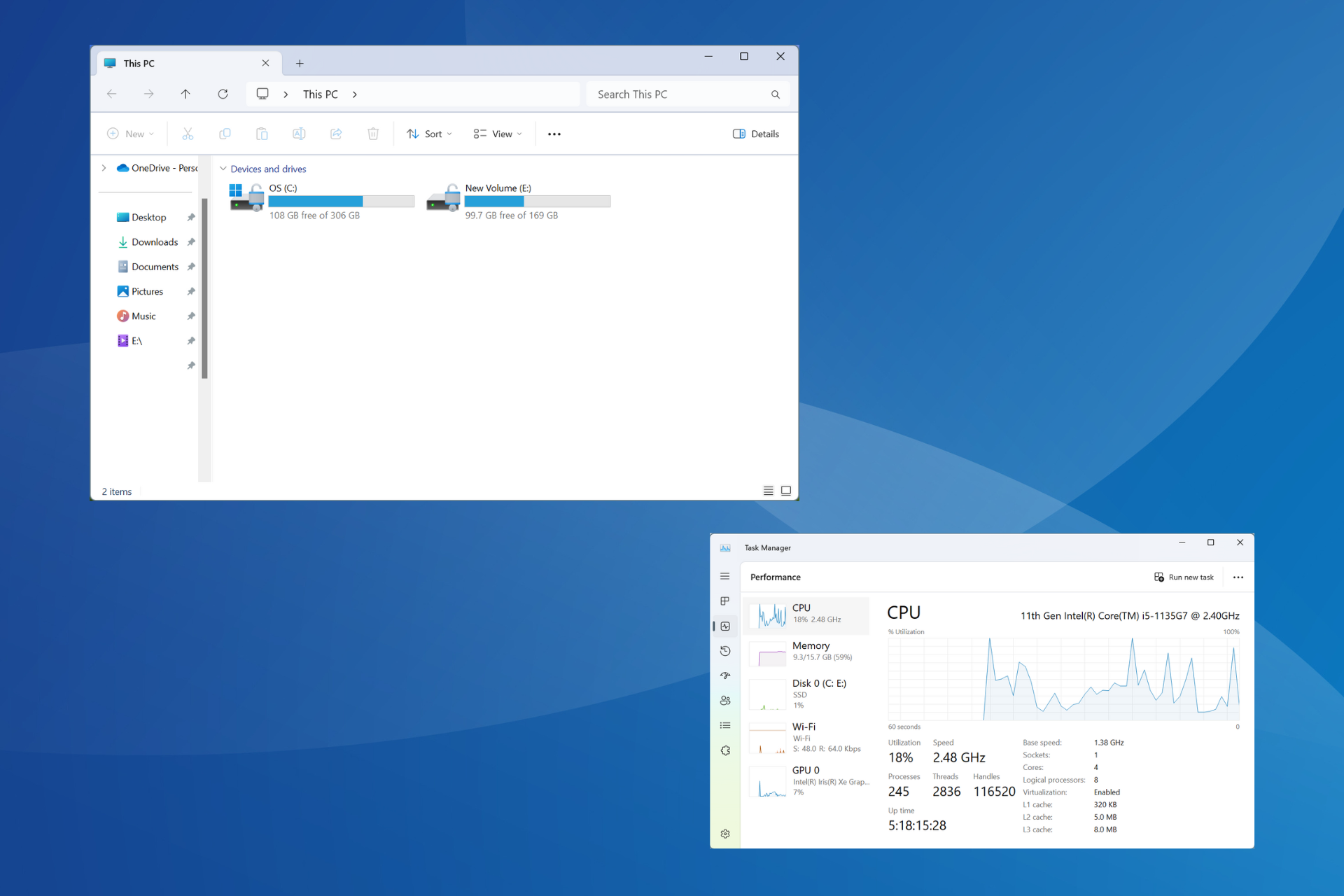How to Open Ex_file Files in Windows 10
3 min. read
Updated on
Read our disclosure page to find out how can you help Windows Report sustain the editorial team Read more
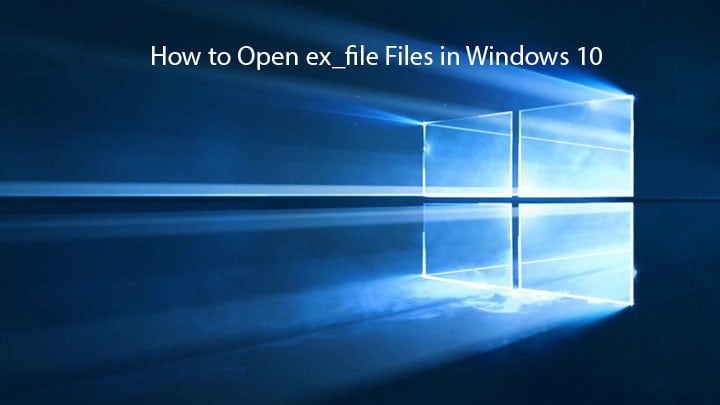
While using Windows 10, you might have noticed an unknown ex_ file extension. Today, we’ll tell you more about this extension and show you how to open ex_ file extensions in Windows 10.
So, what is a .ex_ file? Although its name is quite unusual, this is just a compressed executable file, also known as .exe.
As you know, .exe files are used for all sorts of things, such as starting setup processes. Sometimes, developers compress the .exe file into a .ex_ file to make it smaller.
How can I open ex_file files in Windows 10?
As we said earlier, .ex_ files are just compressed .exe files, and you’ll have to decompress them to open them. Although this sounds a bit complicated, it’s a lot simpler than it sounds.
To decompress .ex_ file you need to do the following:
- Open Command Prompt. You can open Command Prompt by pressing Windows Key + R and typing cmd.
- When Command Prompt starts you need to navigate to the folder where .ex_ file is stored. In our example we’ll assume that .ex_ file is located in c:my documents. To navigate to a specific folder using Command Prompt type this and press Enter:
- cd c:my documents
- After you’ve successfully changed the folder you need to type the following and press Enter to run it:
- expand filename.ex_ c:newfilename.exe
- Make sure that filename.ex_ matches the exact name of your .ex_ file.
- Now close Command Prompt, and you can run your newly created .exe file.
Here’s Microsoft’s definition of an .ex_file:
Windows executable file renamed from “.exe” to “.ex_”; contains the exact contents of an .EXE file; commonly found on installation CDs, where the installer must first rename the file before executing it.
We also must warn you that .ex_ and ._ex files are different. While the former are compressed .exe files, the latter are sometimes used for spyware. Now that we know the .ex_ file extension, let’s see how to open .ex_ files.
If you get the message ‘Error Msg: Can’t Open Output File <filename.ext>’ while trying to perform step 3, you need to do the following:
- Right-click filename.ex_ and select Properties.
- Make sure that Read Only checkbox isn’t checked.
- Click Apply and OK and repeat the process.
Since a .ex_file is a compressed .exe file and you need to decompress it, maybe you want to learn more about file compression and decompression tools. Here are some posts that may interest you:
- Open RAR Files in Windows 8, Windows 10 With UnCompress Alternatives
- 8 + best file compression tools for Windows 10
- How to Zip Folders on Windows 8, 8.1, 10
That’s about it, I hope this article helped to understand ex_file extension in Windows 10 better. You might also find this article on how to quickly open RBF files useful since it shows you how to use the built-in Notepad or a dedicated third-party program.
If you have any comments or questions, reach for the comments below.