Excel Date Showing as Number? 4 Ways to Stop It
Keep Excel up to date to prevent this issue from appearing
3 min. read
Updated on
Read our disclosure page to find out how can you help Windows Report sustain the editorial team. Read more
Key notes
- Formatting rules in Excel can cause this problem, so you might need to adjust them.
- Using Find & Replace feature you can easily fix all formulas affected by this issue.

If Excel date showing as number your formulas might not work, and maintaining your data can become more complex.
This can be a big problem and negatively impact your workflow, so in today’s guide, we will show you ways to fix this issue.
Why are my dates showing as numbers in Excel?
- Excel has rules and directives that can automatically convert your input into numbers.
- An outdated Excel app can sometimes cause formatting issues such as these.
How do I stop Excel from formatting dates into numbers?
We recommend you follow these preliminary checks before proceeding with any steps:
- Fix network issues on your PC.
- Ensure you update the Excel app to the latest version.
- Restart Windows in Safe Mode and launch Microsoft Excel to see if the problem persists.
1. Convert the cell formatting
- Launch Microsoft Excel.
- Hold the left-click button on the mouse and drag the cursor over cells to select the range of cells that will include the dates.
- Right-click on the selected cell range and select Format Cells from the drop-down options.
- Select Date on the Number tab, then click the OK button to change the format for the selected range of cells.
- To change the cell format for a whole spreadsheet, click the box in the top-left corner of the sheet.
- Right-click on any cell and select Format Cells from the drop-down options.
- Select Date on the Number tab, then click the OK button to change the format for all cells.
Changing the cell format allows you to type dates in the cells without them appearing as numbers. It changes the Excel converting rules. If the spreadsheet arrow is not working in Excel, check l our guide for some fixes.
2. Insert a sign
- Open Microsoft Excel and go to your sheet.
- Click on any empty cell, press Ctrl + ; (semicolon), and then press Enter.
The above combination will quickly enter the current date in your worksheet without converting it to a number.
3. Use Find & Replace
- Launch the Microsoft Excel app and open the sheet.
- Select all the dates converted to text that you want to fix.
- Press Ctrl + H to open the Find & Replace dialog box.
- Enter a decimal sign in the Find what box and a forward slash in the Replace with field section.
- Click the Replace All button to allow Excel to detect your texts and format them automatically as dates.
Using the Find and Replace function allows you to replace the decimal point with a slash, prompting Excel to reevaluate the value as a date.
4. Hide the formulas
- Navigate to the Ribbon.
- Next, click on Formulas and uncheck Show formulas.
- You can also do this quickly by pressing Alt + M and then H on the keyboard.
Alternatively, our readers can read through our guide on how to Stop Excel from changing numbers to dates when using it. Likewise, you can check how to fix not being able to access files on Excel.
If you have more questions or suggestions, kindly drop them in the comments section.









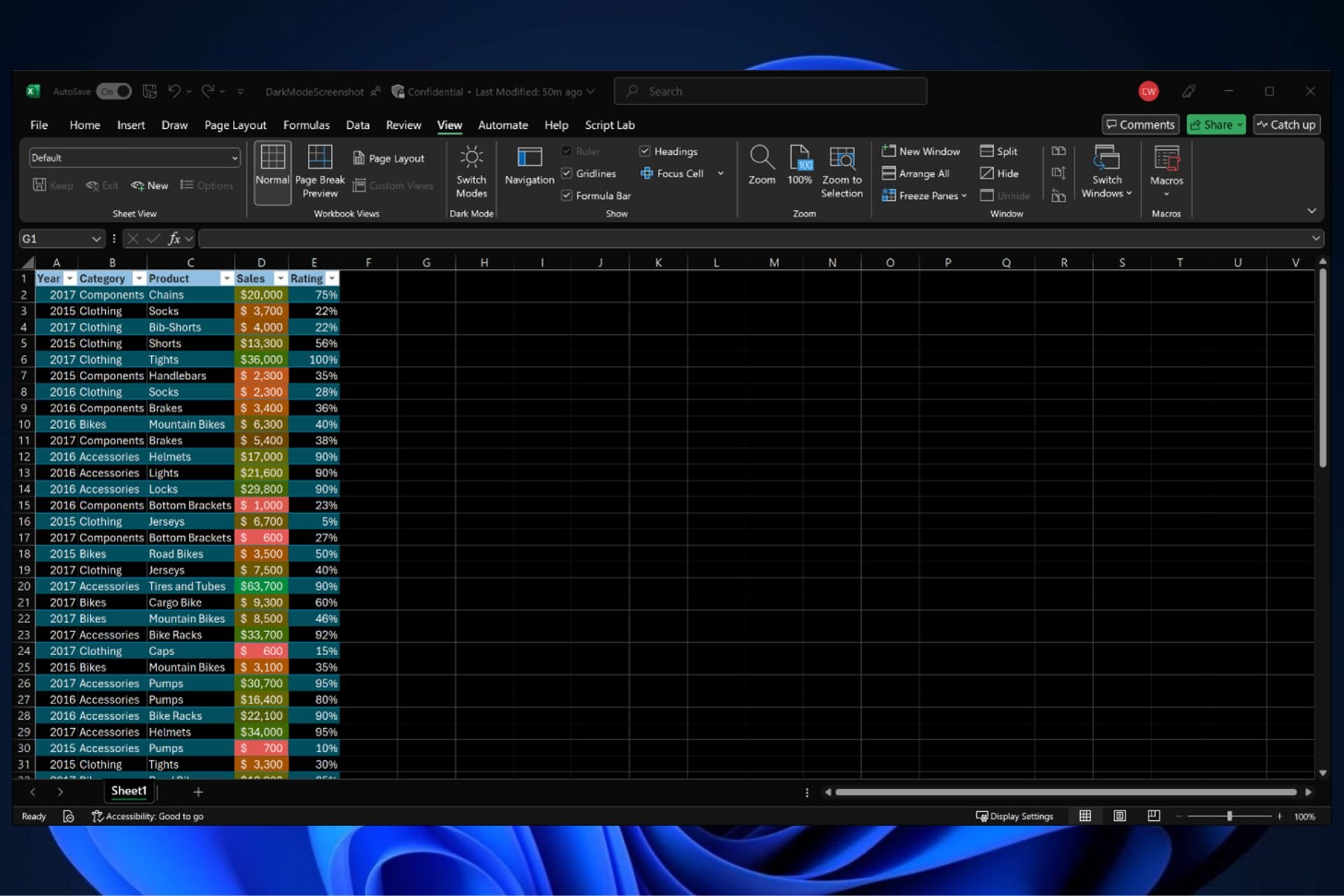
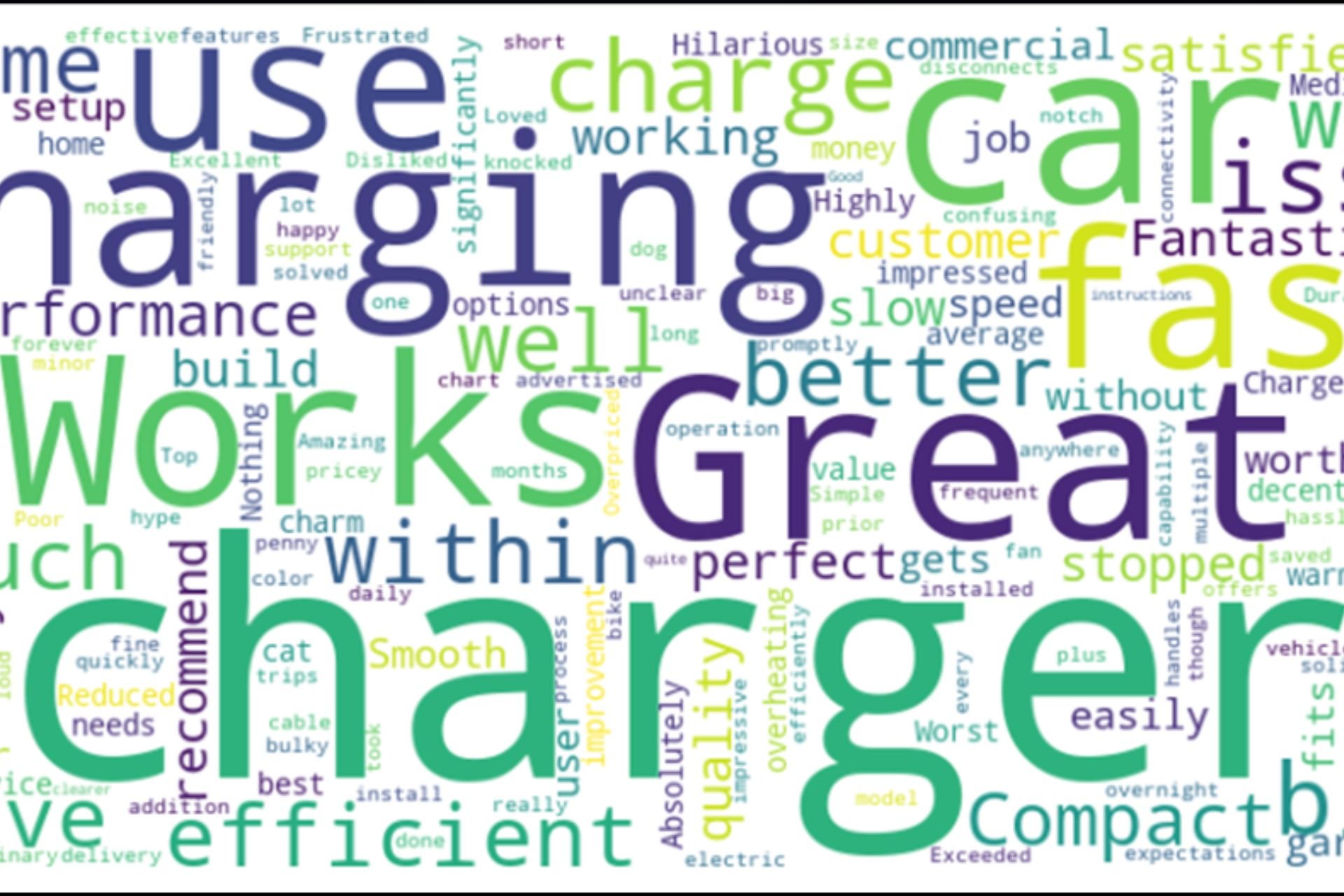
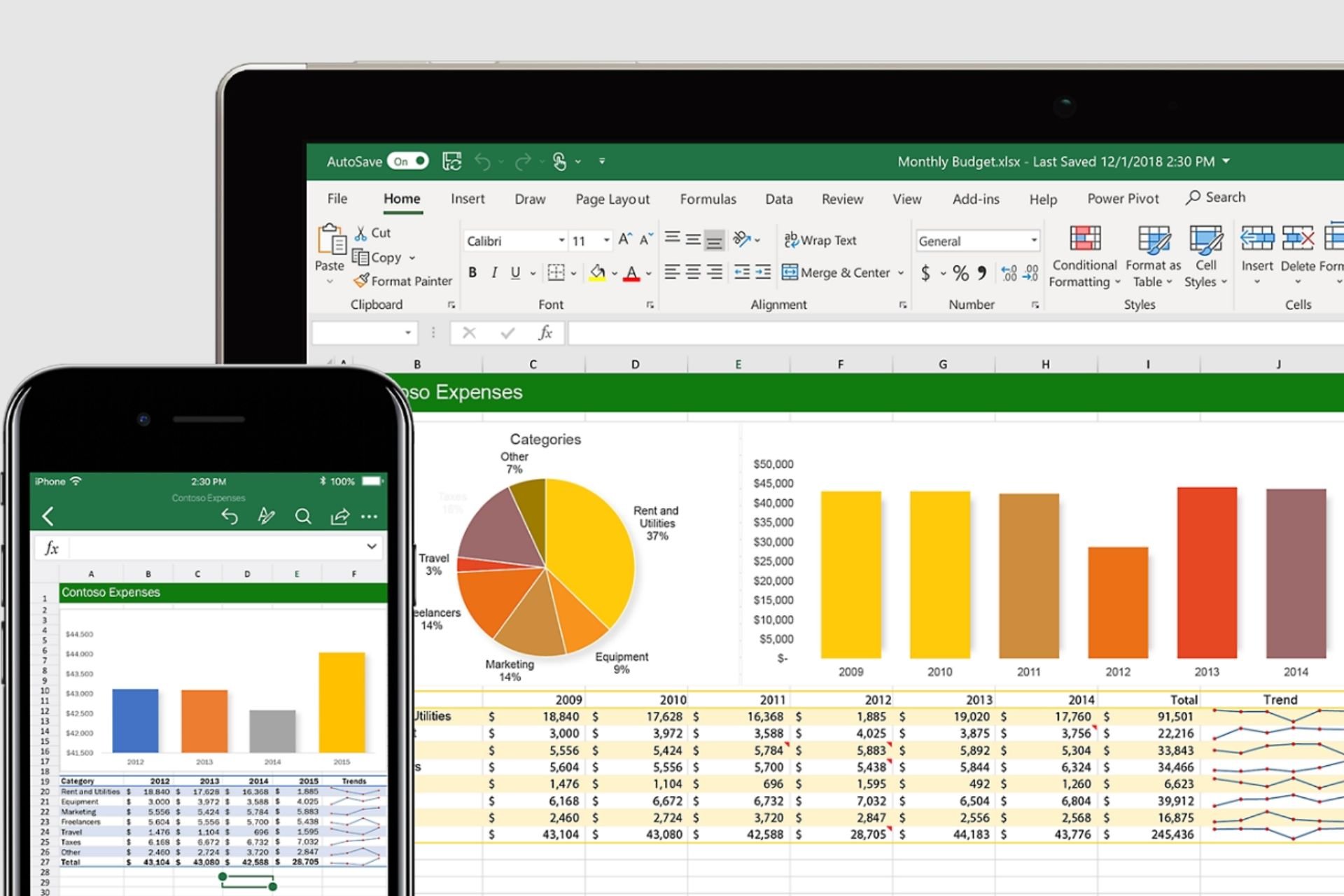
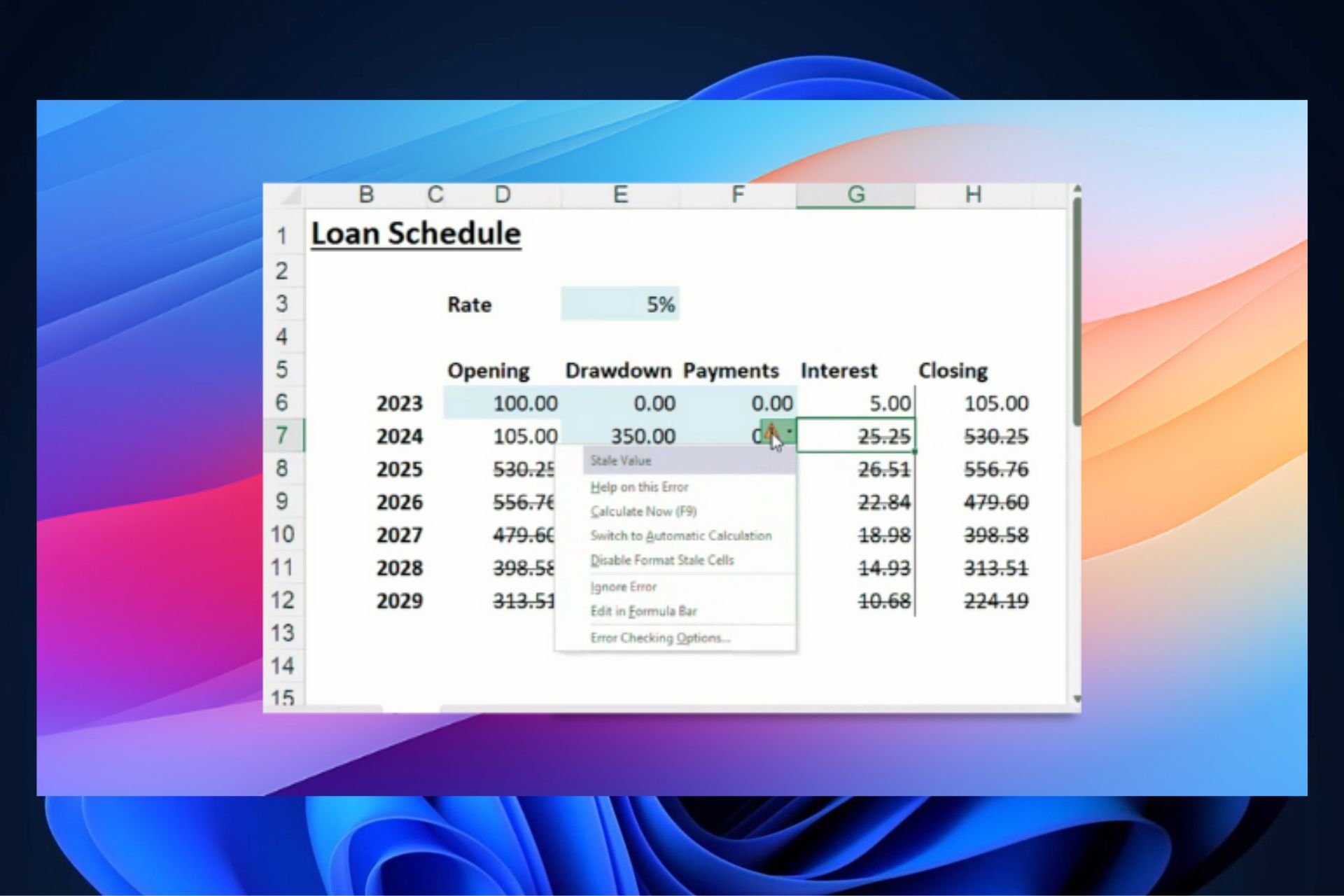
User forum
1 messages