Your Excel filter is not working correctly? Use These Fixes
Selecting the whole column when applying the filter seems to work
3 min. read
Updated on
Read our disclosure page to find out how can you help Windows Report sustain the editorial team. Read more
Key notes
- Some users have reported that their Excel filter is not working properly.
- We will show you how to fix the filter in Excel using various methods.
- Depending on your issue, a different solution will work, so be sure to try them accordingly.

Most Excel users probably set up data tables within that application. Users can filter data in their tables with Excel’s filtering tool. However, sometimes Excel spreadsheet tables might not filter the data correctly.
If you need to fix Excel’s table filtering, check out some of the potential resolutions below.
How can I fix Excel table filtering?
1. Select the whole column to apply the filter to
1. Launch Microsoft Excel.
2. Open the file where the filter is not working.
3. Select the table’s whole spreadsheet column by clicking the column’s letter.
4. Navigate to the Data tab.
5. Then click the Filter button to apply the filter to the whole column.
6. Click the cell filter arrow button to open the filtering options shown directly below.
7. Uncheck the Blanks checkbox. This setting will ensure that blank cells will not be filtered.
8. Click on OK to apply the changes.
If Excel is not filtering the whole column in a spreadsheet, you can manually configure it to do this. What you need to do is select the column and tweak its filter settings.
2. Delete blank cells from the table’s column
Alternatively, you can erase blank rows from a table’s column to include values below the empty cells within the filter.
Select all the empty cells’ rows by holding the Ctrl key. Then right-click and select the Delete option.
3. Ungroup sheets
The Filter option will be greyed out when your sheets are grouped together. Thus, you can’t filter spreadsheet tables in grouped sheets. To fix that, right-click the grouped sheets at the bottom of Excel and select Ungroup sheets.
4. Unprotect the worksheet
- Select Excel’s Review tab.
- Press the Unprotect sheet button.
- If an Unprotect sheet window opens, enter the password for the worksheet in the text box.
- Click the OK button.
5. Unmerge cells
- Press the Ctrl + F hotkey.
- Click the Format button on the Find and Replace window.
- Click Merge cells on the Alignment tab shown directly below.
- Press the OK button.
- Press the Find All button.
- Thereafter, the Find and Replace window will list all cell references with merged cells.
- To unmerge merged cells, select a merged cell.
- Click the Merge & Center option on the Home tab.
- Select the Unmerge cells option.
6. Set up a new filter
- If there are rows in your table that don’t get filtered, try setting up a new filter. To do so, select the Data tab.
- Click the Clear button within the Sort & Filter group.
- Then select the table’s full column range with the cursor.
- Click the Filter button on Excel’s Data tab.
Those are some of the resolutions that might get your Excel table filters fixed. In most cases, reapplying filters or clearing them to set up new filters will often resolve Excel filtering issues.
Which of the solutions solved the pro-Excel filtering issue for you? Let us know by leaving a message in the comments section below.
RELATED ARTICLES TO CHECK OUT:











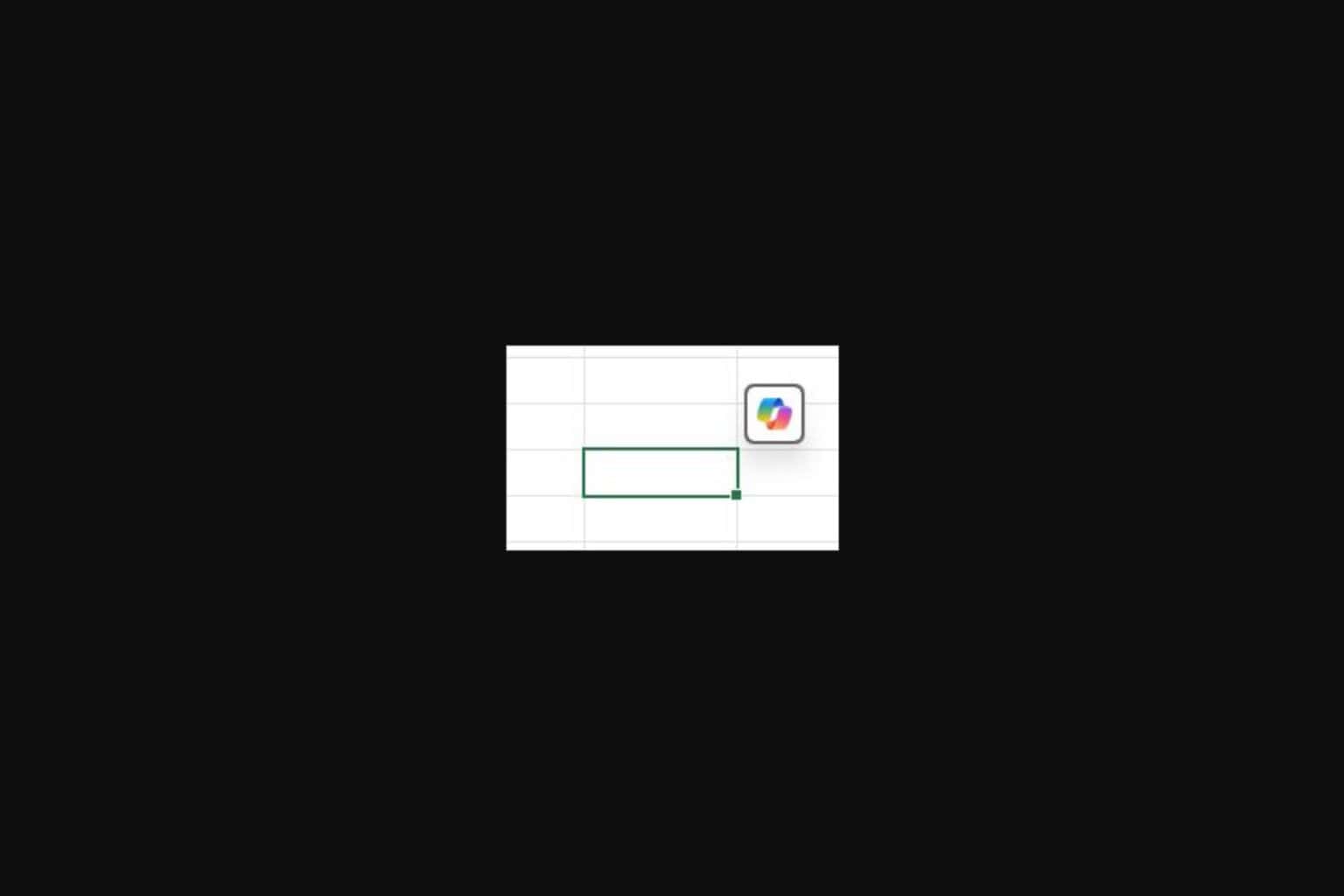
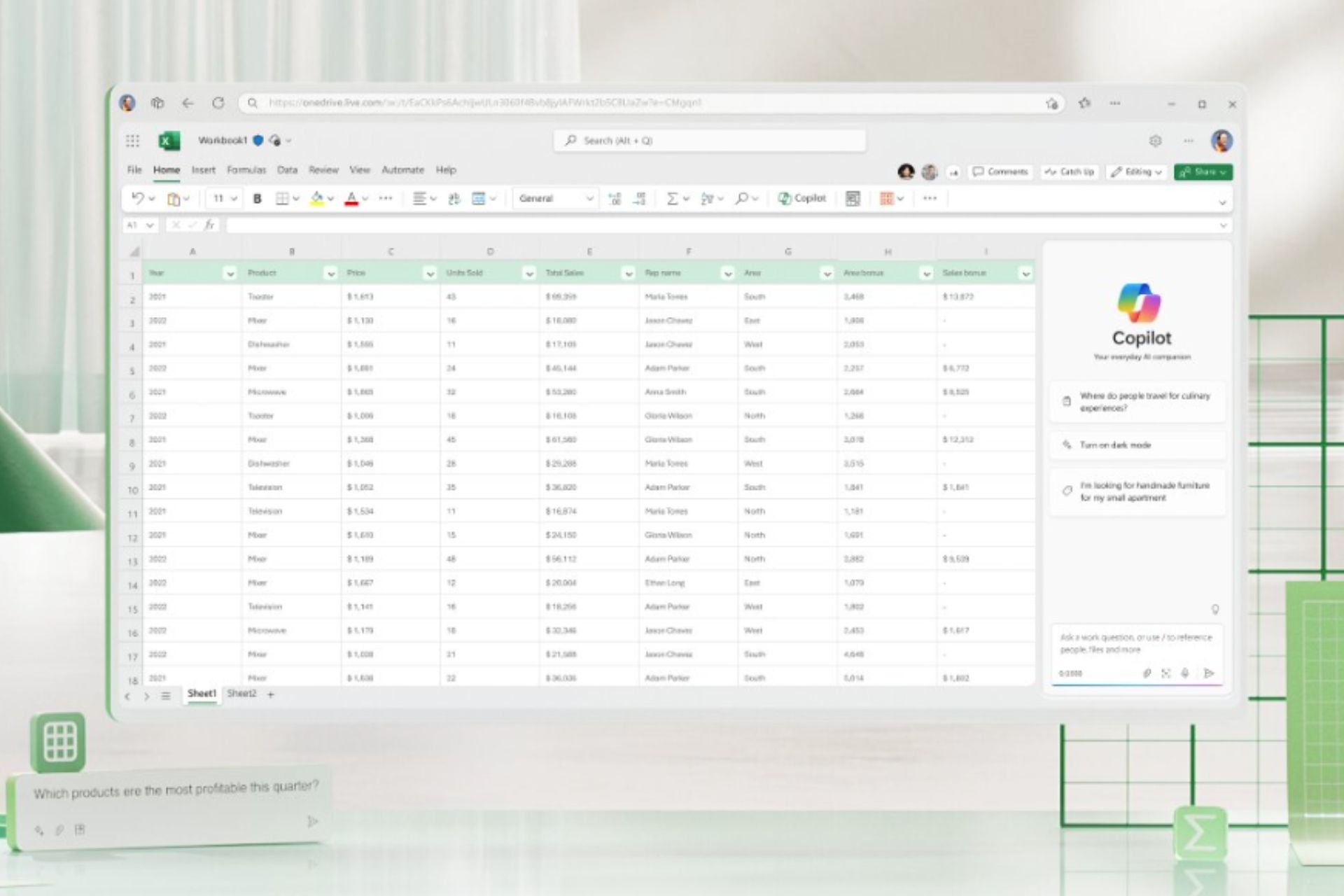
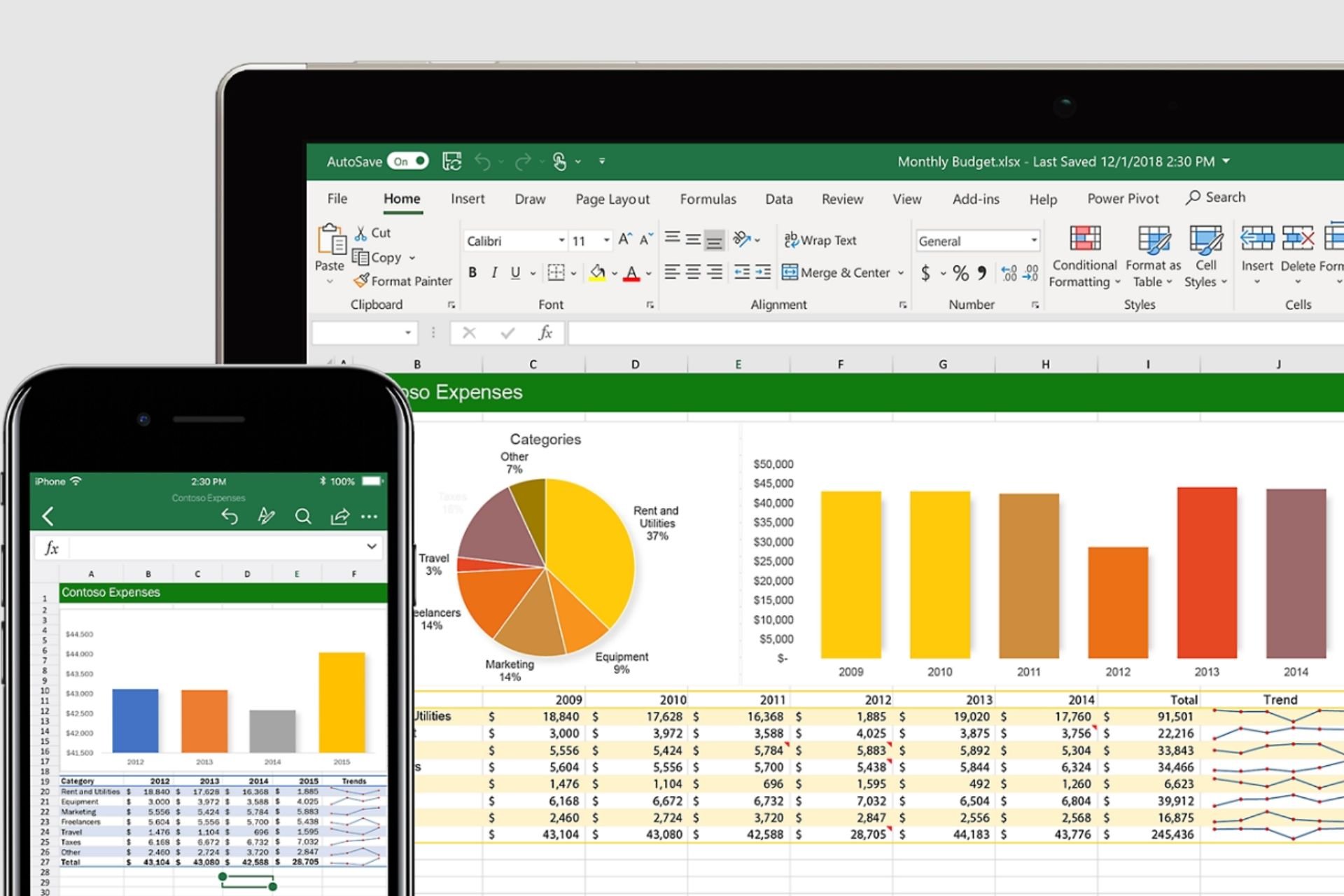
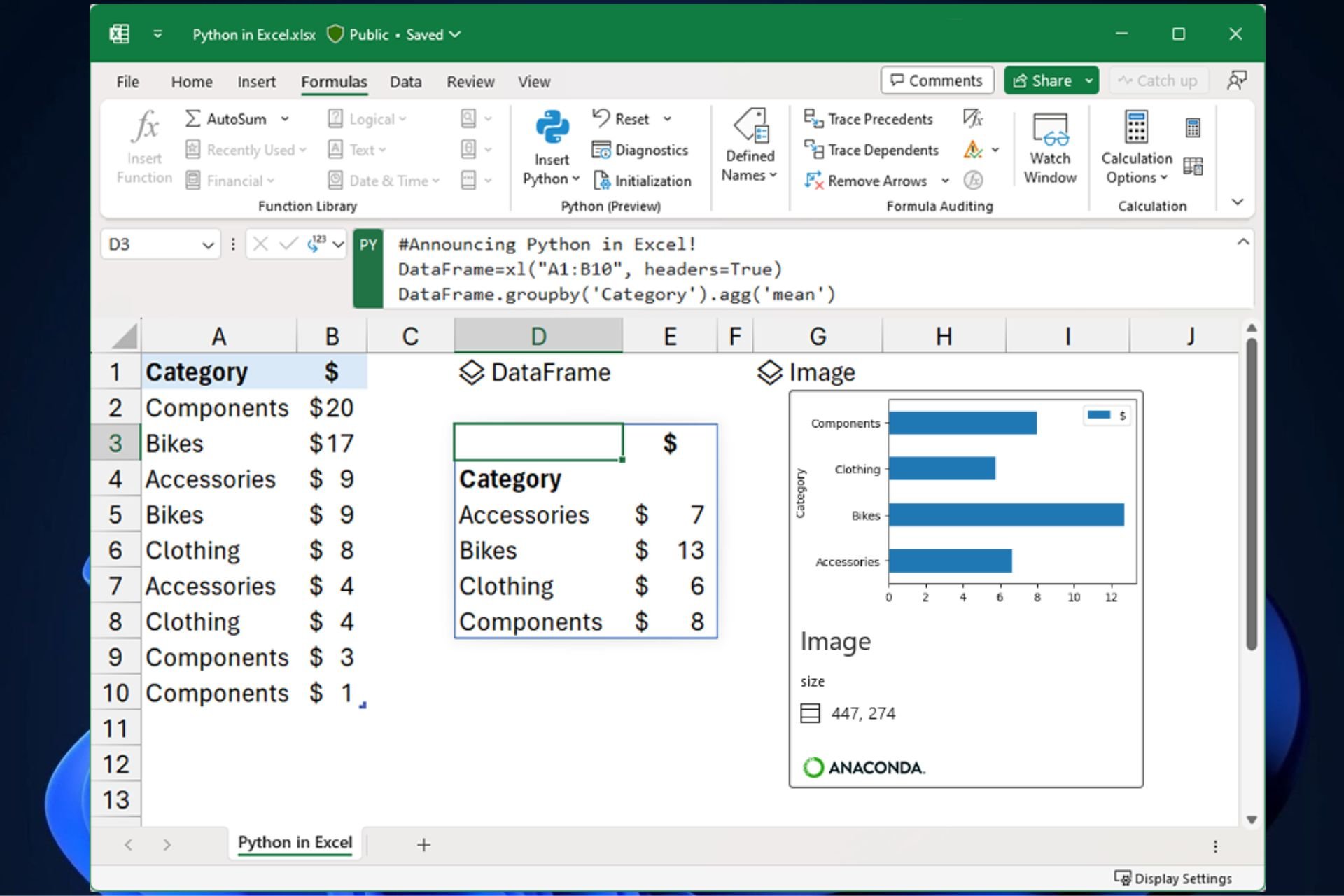
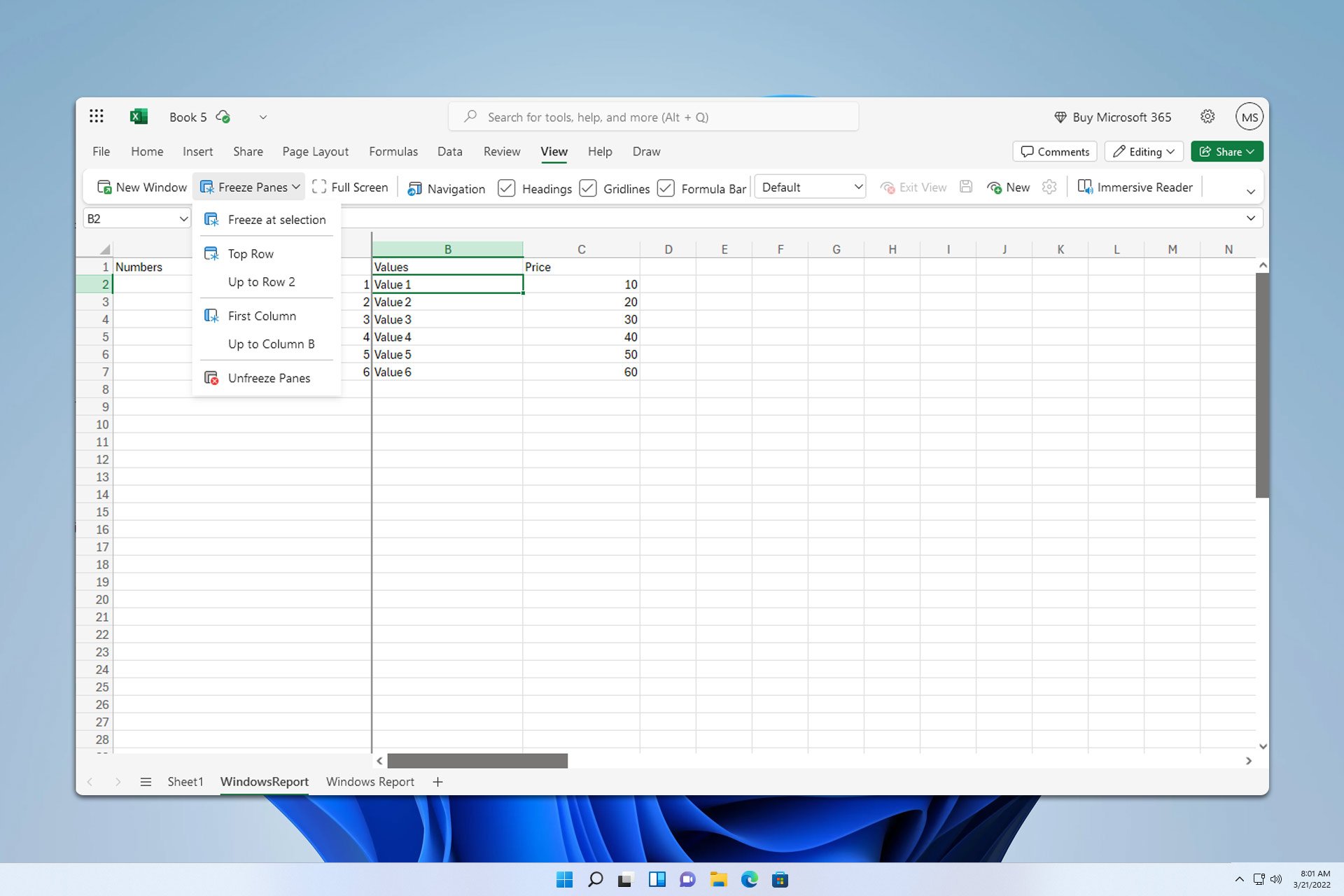

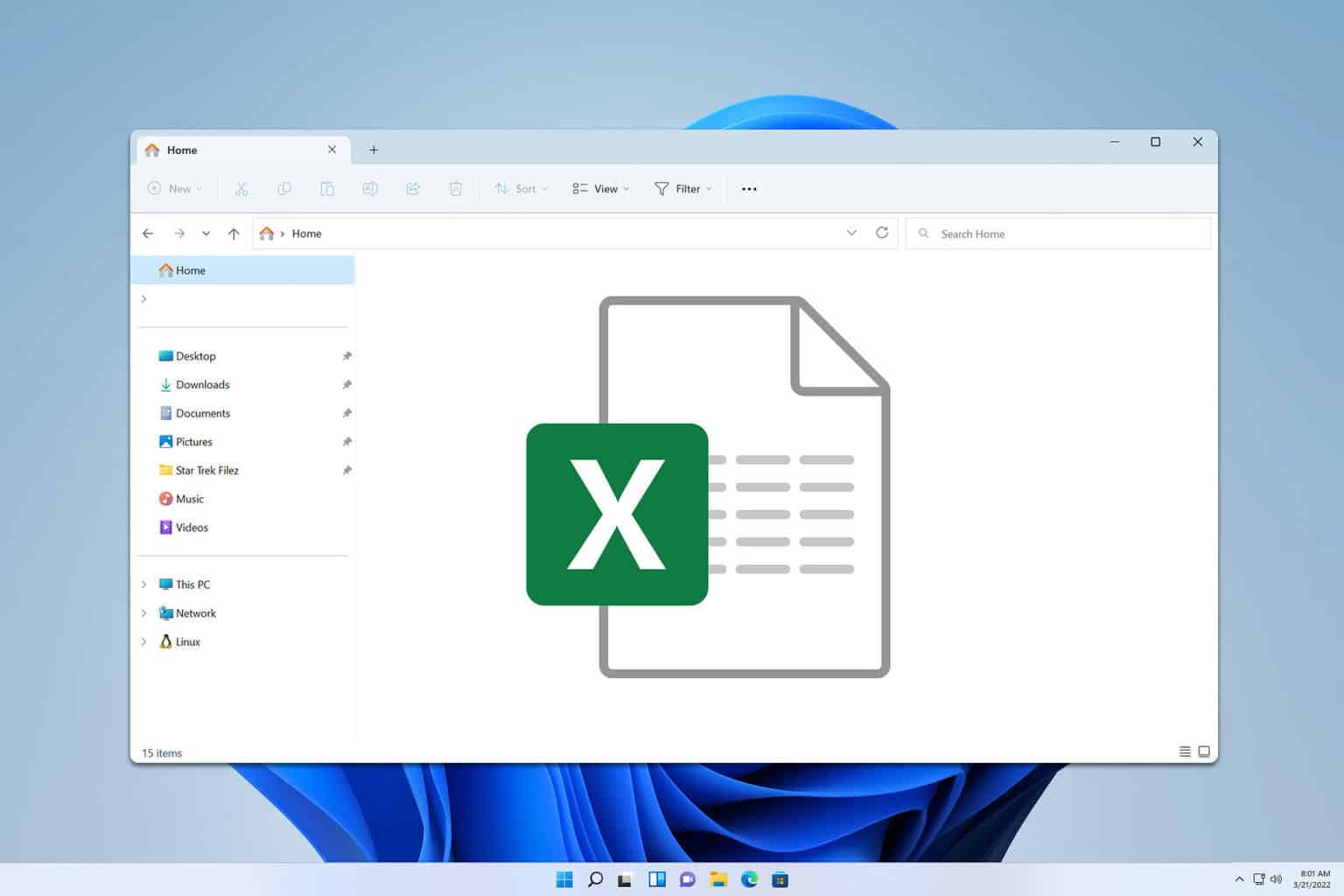
User forum
2 messages