Excel files won't open in Anniversary Update
2 min. read
Updated on
Read our disclosure page to find out how can you help Windows Report sustain the editorial team. Read more

The Anniversary Update can generate many errors, starting from the moment users download it. If your Windows 10 version 1607 is running properly, consider yourself lucky: some users are still trying to install the update on their machines while others can’t use any apps.
According to recent user reports, Excel files have also been plagued by various errors triggered by the Anniversary Update. Judging by the volume of user complaints we see every day, we’re starting to think that it’s better to delay the Anniversary Update install.
For one, users are reporting they can’t open xls. files due to a strange error message:
The file could not be accessed. Try one of the following:
– Make sure the specified folder exists.
– Make sure the folder that contains the file is not read-only.
– Make sure the file name does not contain any of the following characters: < > ? [ ] : | *.
– Make sure the file/path name doesn’t contain more than 218 characters.
The dot from the third item on the list is the classic error displayed for files longer than 255 characters. However, the users who have reported this bug also confirm their files have less than 255 characters.
According to user experiences, it appears this error is triggered by missing licences for RAMDisk apps. The app creates a tmpfile in RAM and directs the TMP and TEMP variables there. When the anniversary Update is installed, it drops the licence and the system no longer finds the tmpfile location. Installing the licence into the RAMDisk software should fix this problem.
RELATED STORIES YOU NEED TO CHECK OUT:

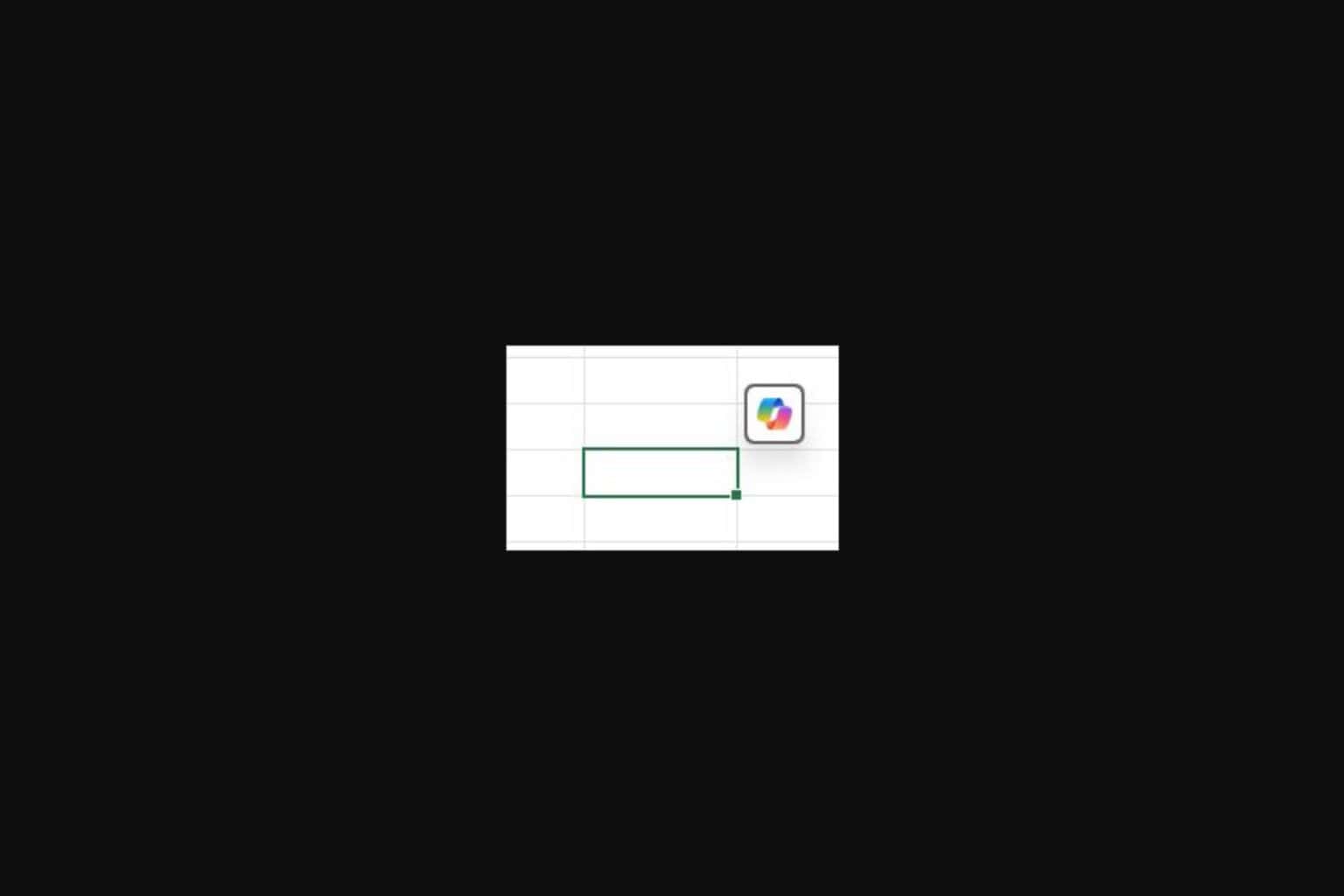

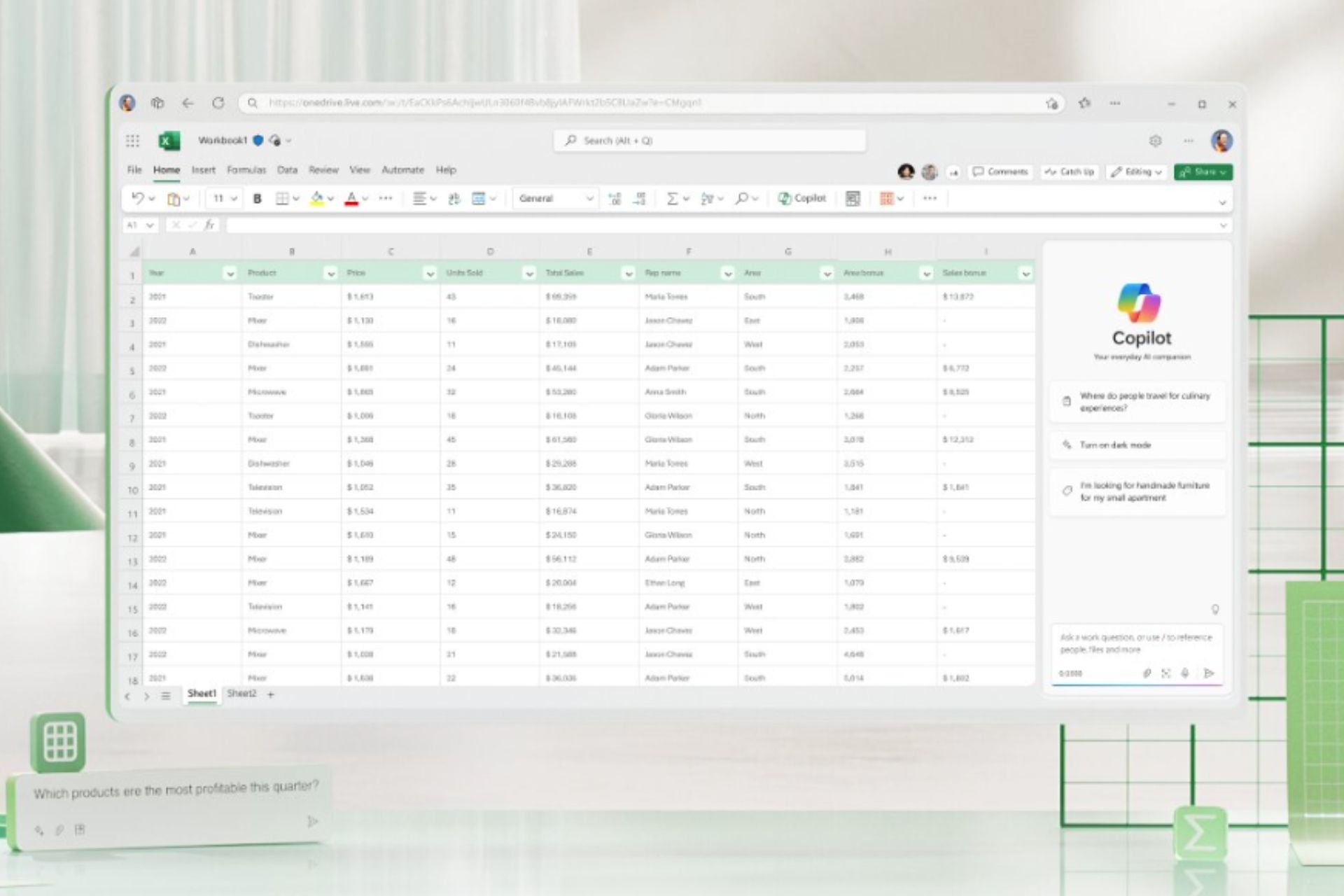

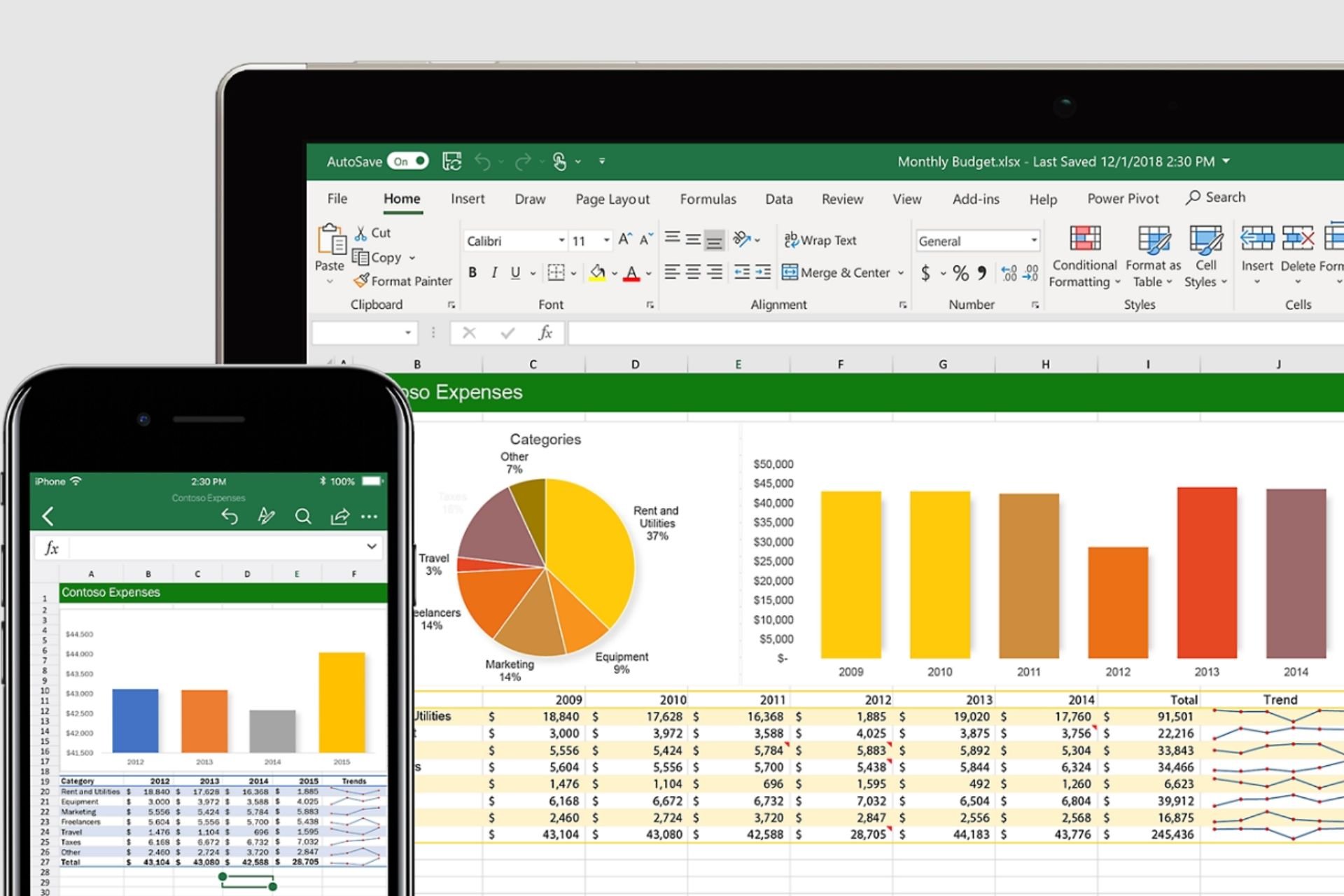
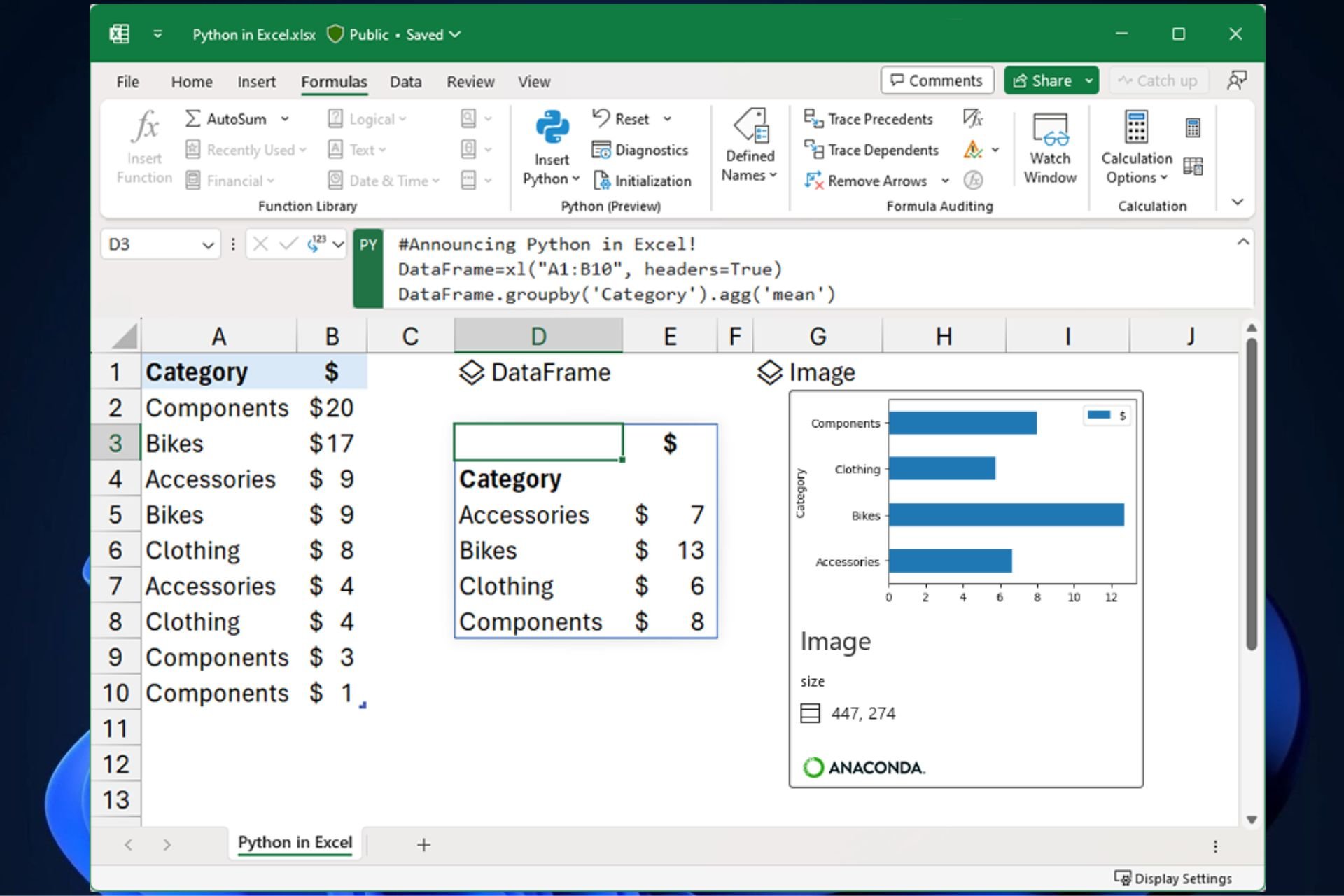
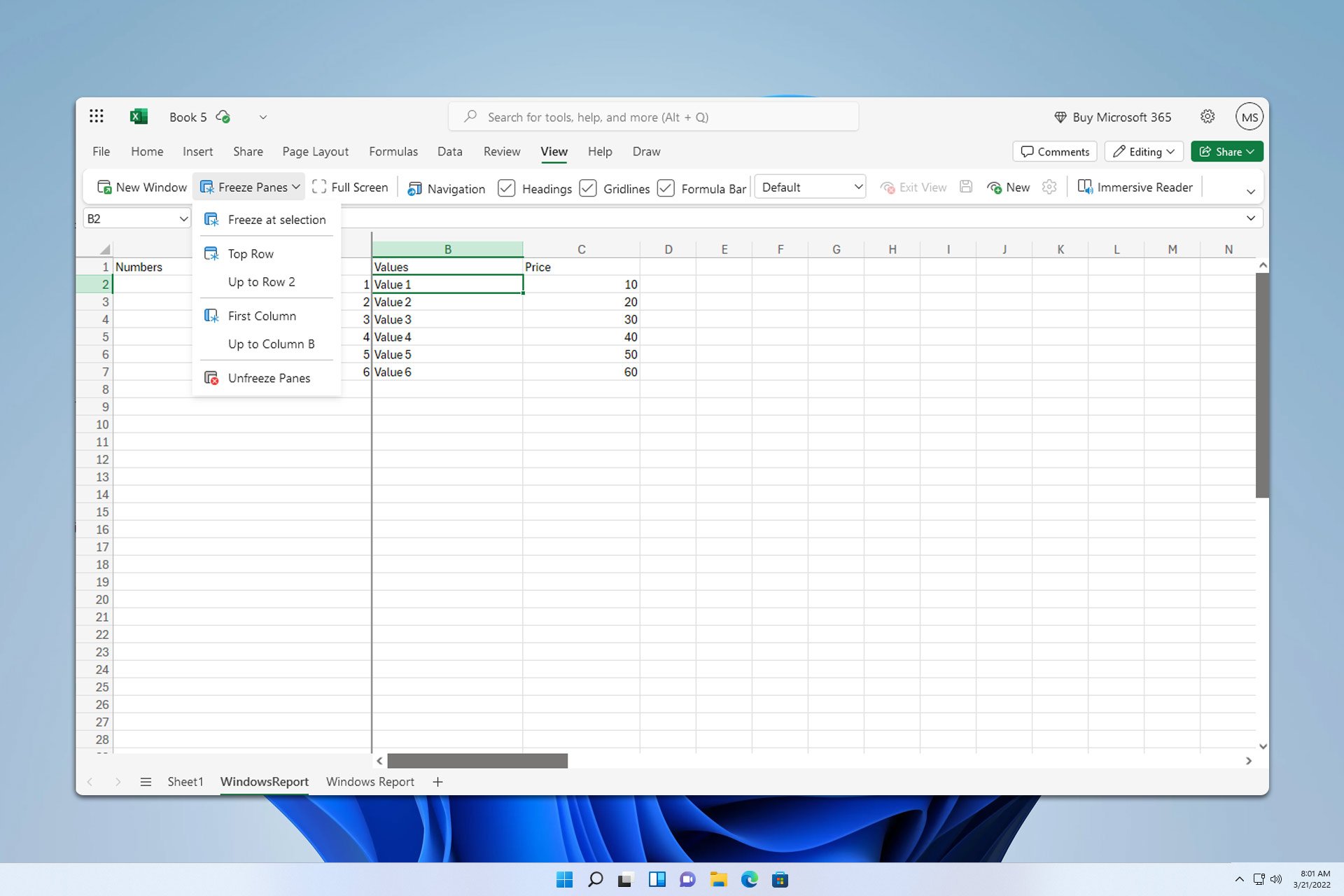
User forum
0 messages