Excel to Word Document: How to Convert & Copy Data
You can manually copy data from one app to another
2 min. read
Updated on
Read our disclosure page to find out how can you help Windows Report sustain the editorial team. Read more

Did you ever want to move your Excel data to a Word document? If so, we’re pleased to inform you that this process is fast and simple, and in this guide, we’ll show you how to do it.
How do I import Excel into Word?
1. Copy the data manually
- Open both Excel and Word.
- Select the data you wish to copy, right-click it, and choose Copy.
- Go to Word, right-click the document and choose Paste or press Ctrl + V.
- The table will now appear in Word.
2. Insert table as an object
- Go to the Insert tab and click on Object. Select an Object from the list.
- Next, go to Create from the File tab and click on Browse.
- Select your Excel file and click on OK.
This feature isn’t available only in Word, and you can just as easily insert an Excel file into PowerPoint as an icon.
How do I convert an Excel File to Word?
- Go to the Convertio page.
- Drag and drop the Excel file you wish to convert.
- Click on Convert and wait for the service to convert Excel to Word docx format.
- Lastly, click on Download to download the file.
Keep in that this isn’t the only Excel to Word converter, but you might get different results depending on the service you use. Note that third-party services will store your files, at least temporarily, so it might not be a good idea to share any sensitive documents.
As you can see, it’s easy to import Excel data to Word, but if want to convert an entire document quickly, you might have to rely on one of many free Excel to Word converter tools.
To learn more about Excel, we have a great guide on XLS vs XLSX files, as well as a great guide on how to convert Excel to CSV, so don’t miss it.
If you want, you can also convert Excel to JPG, and we showed how to do that in our latest guide, so don’t miss it.









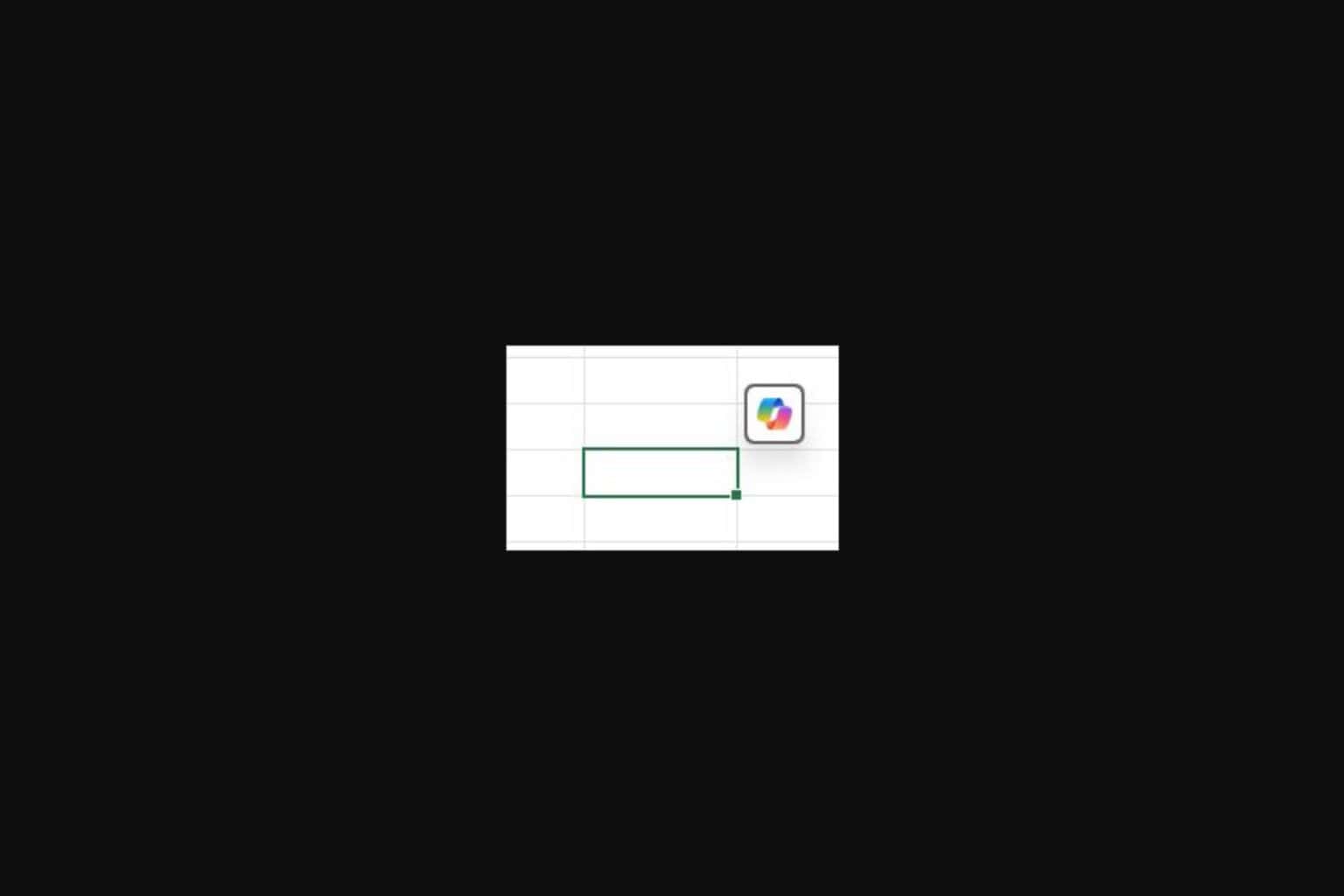
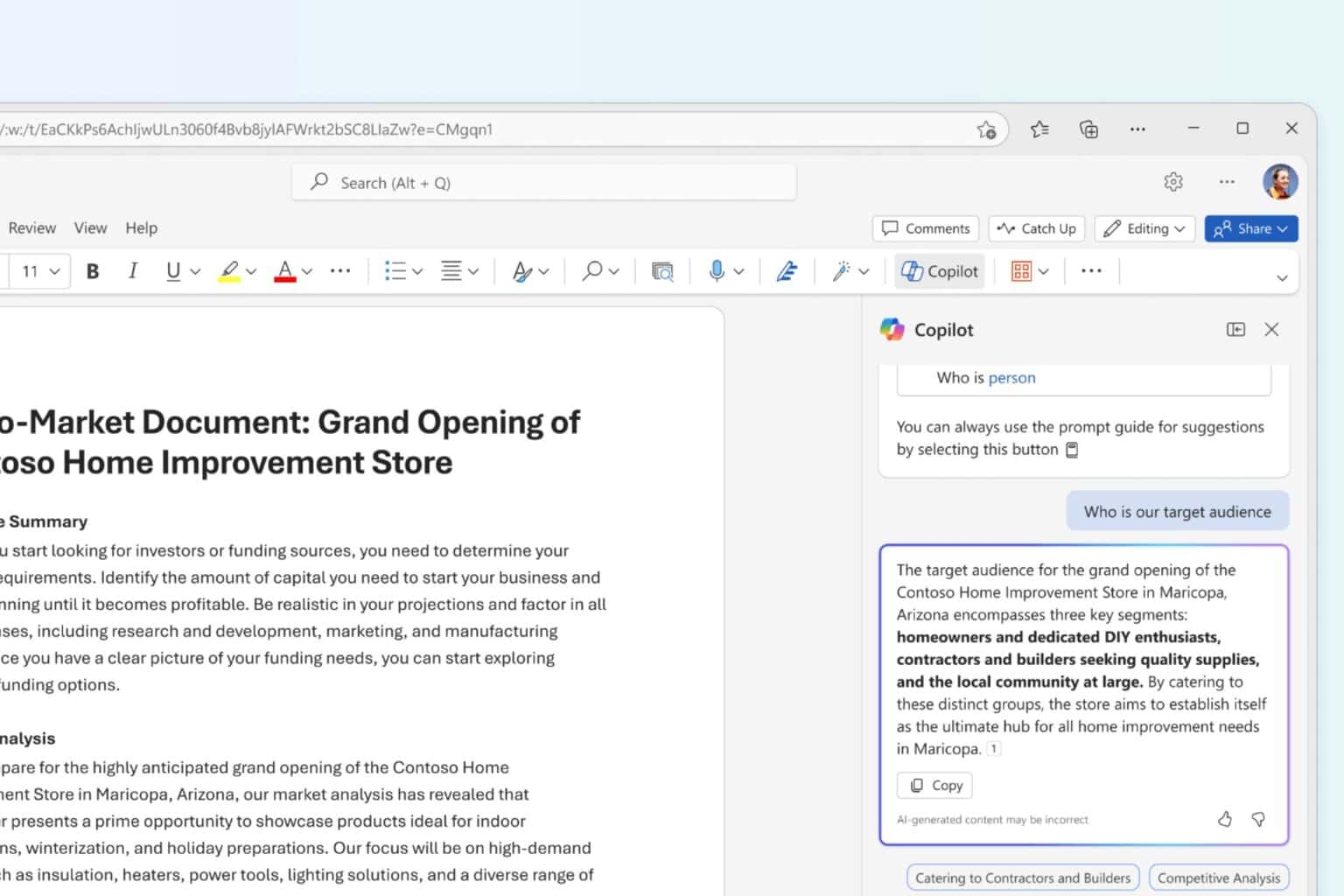
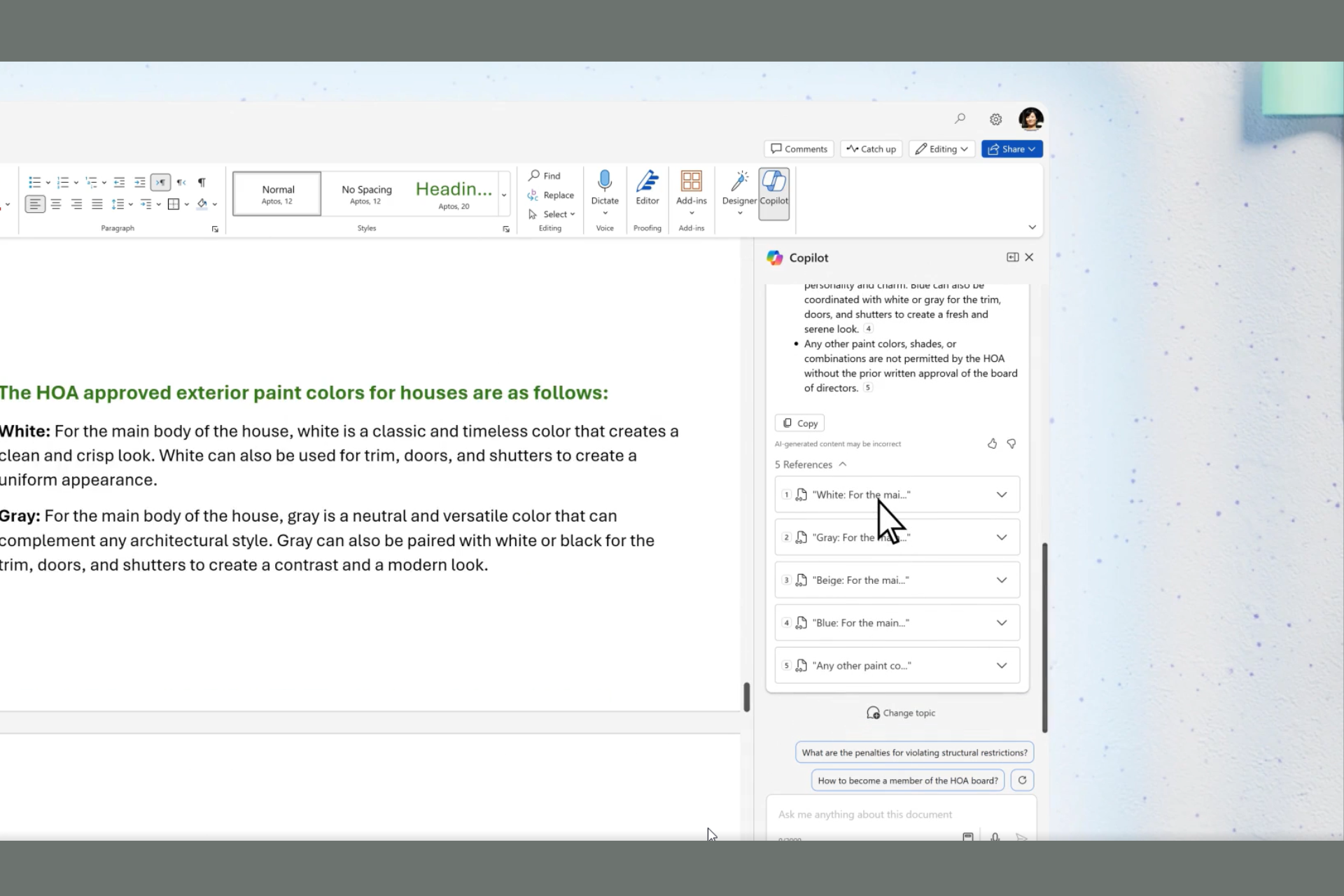
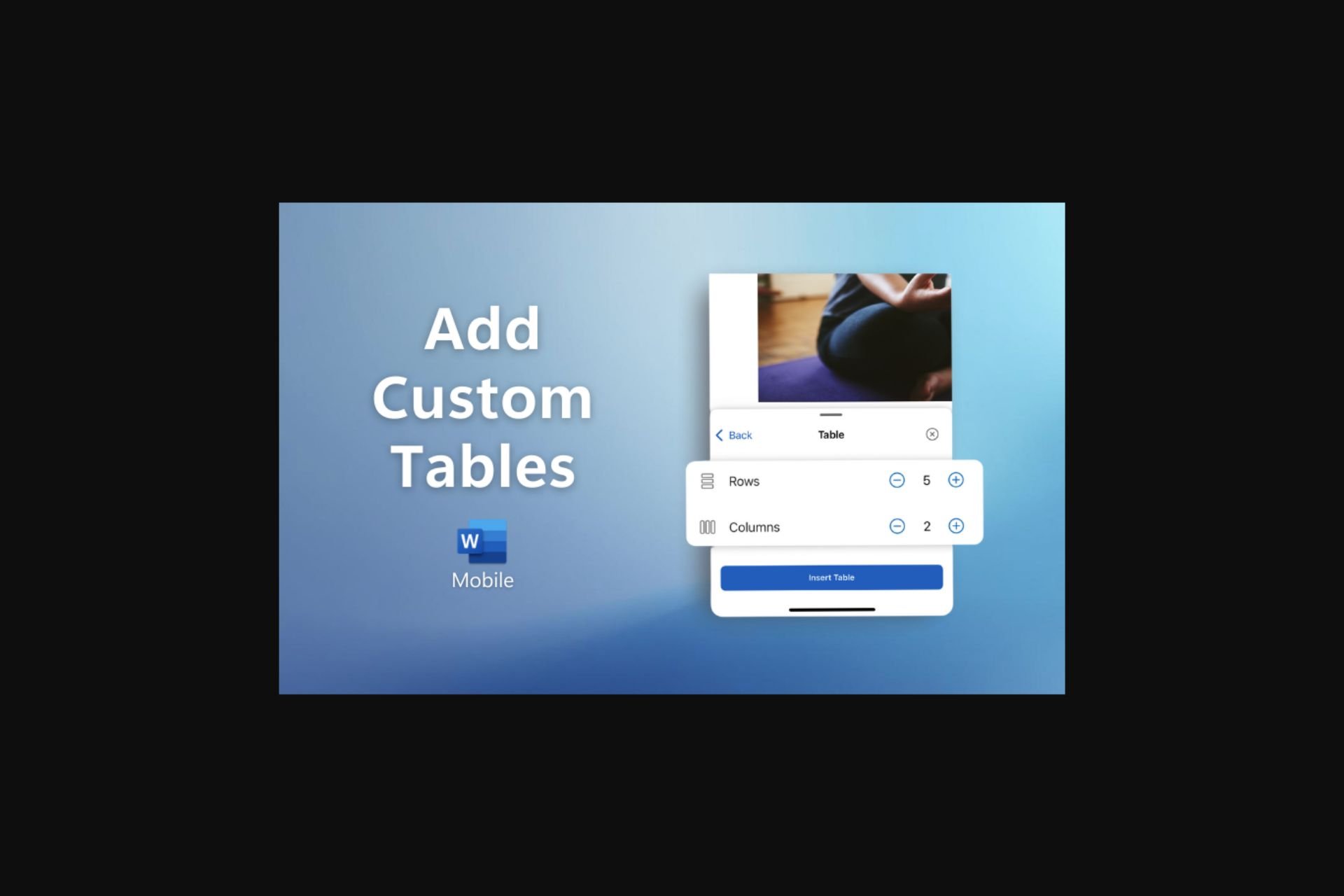

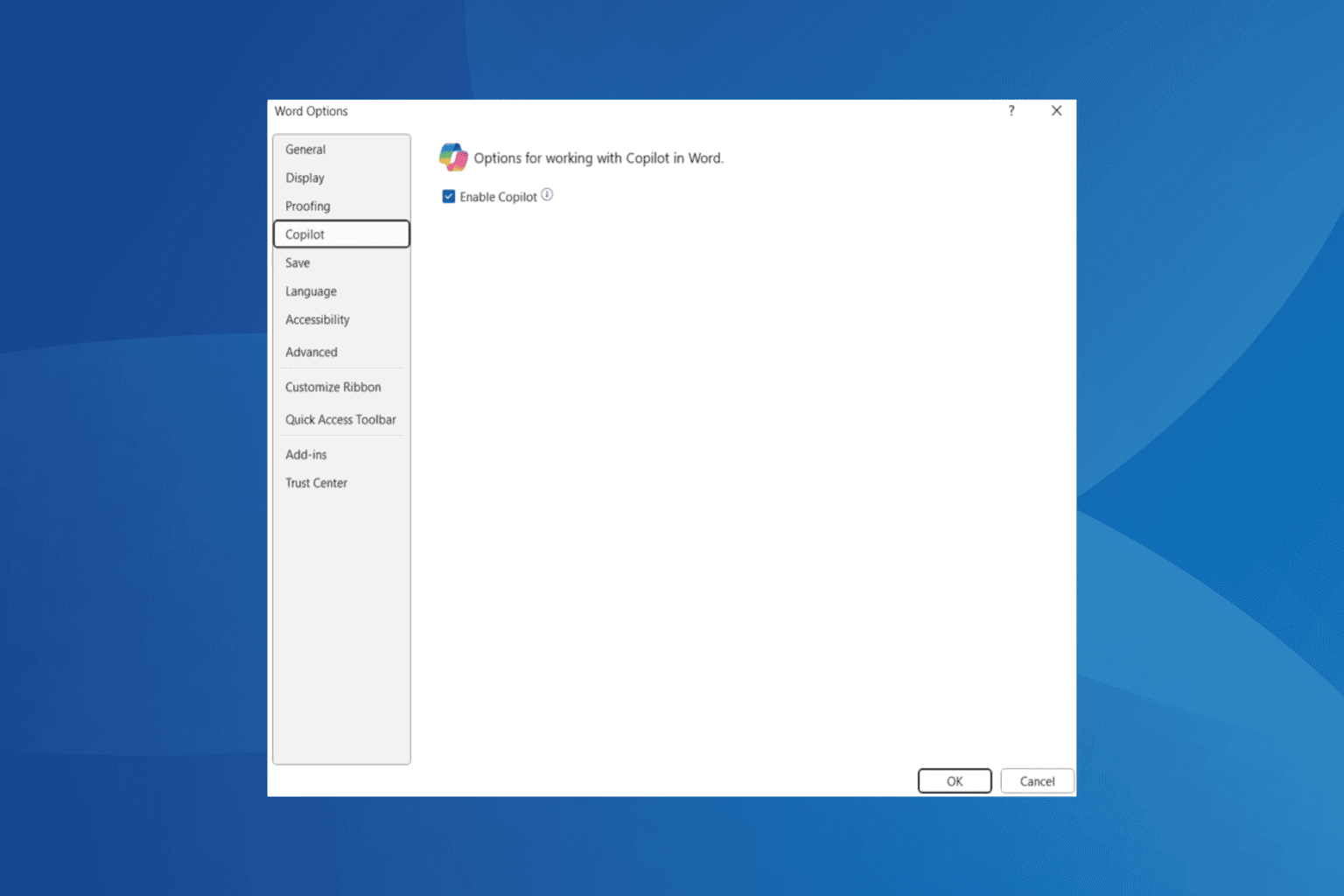
User forum
0 messages