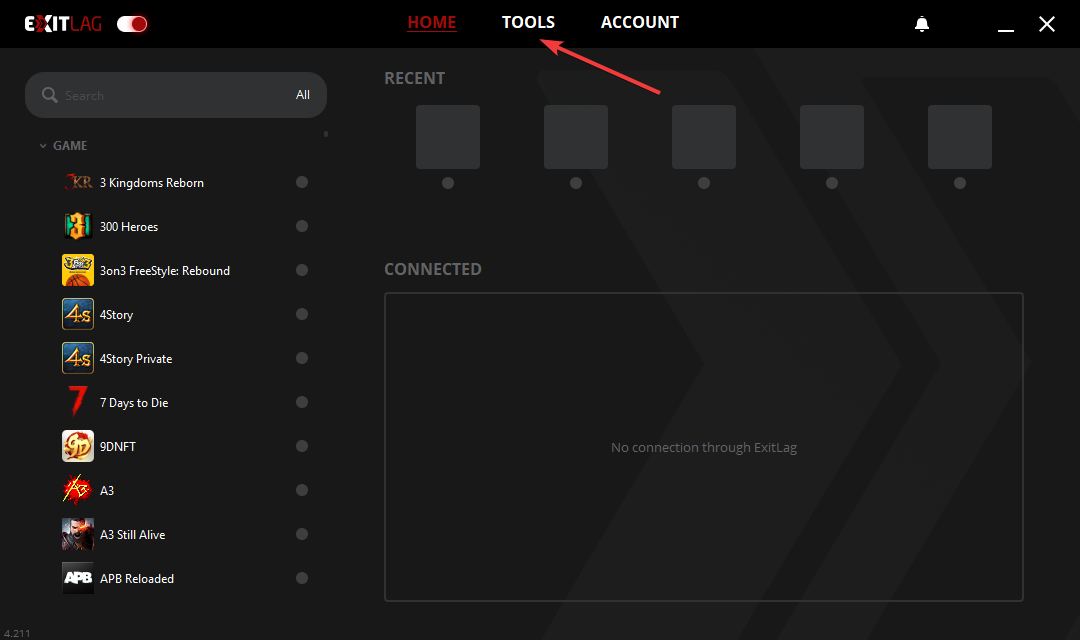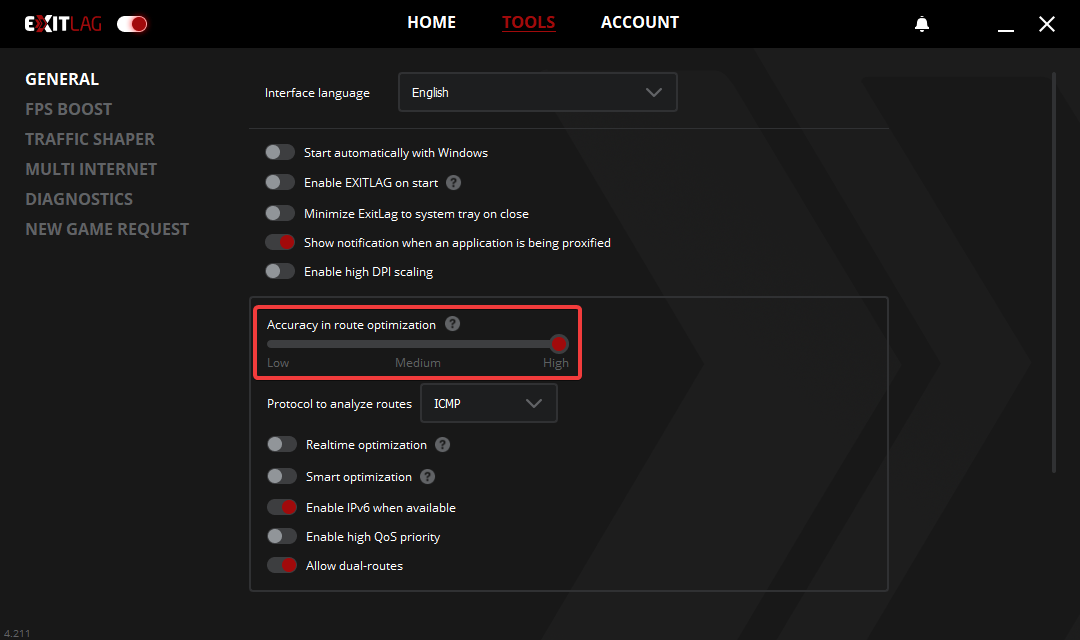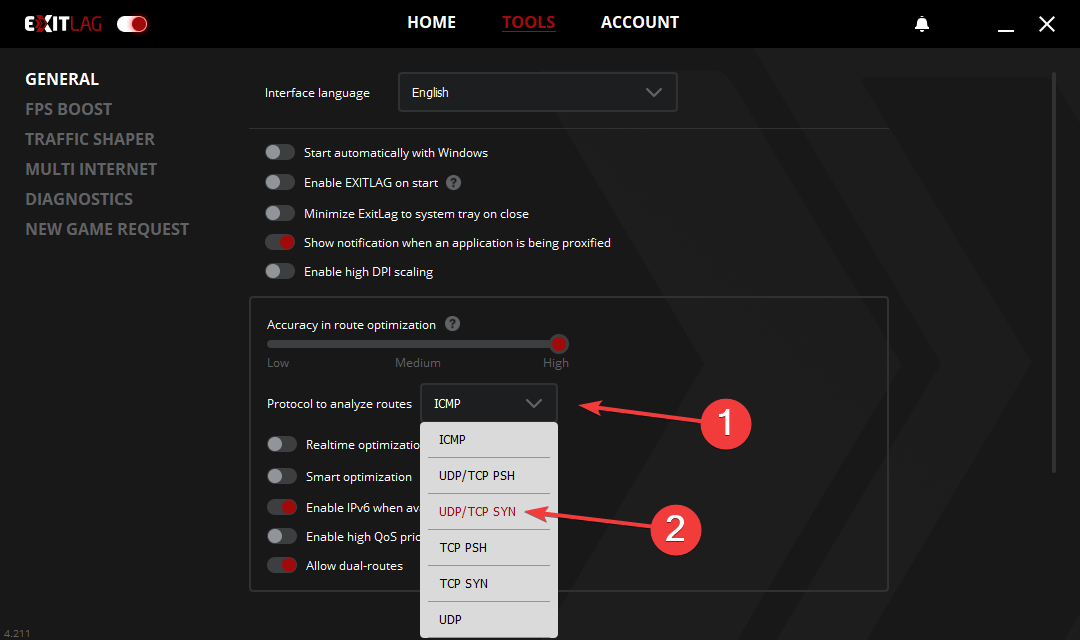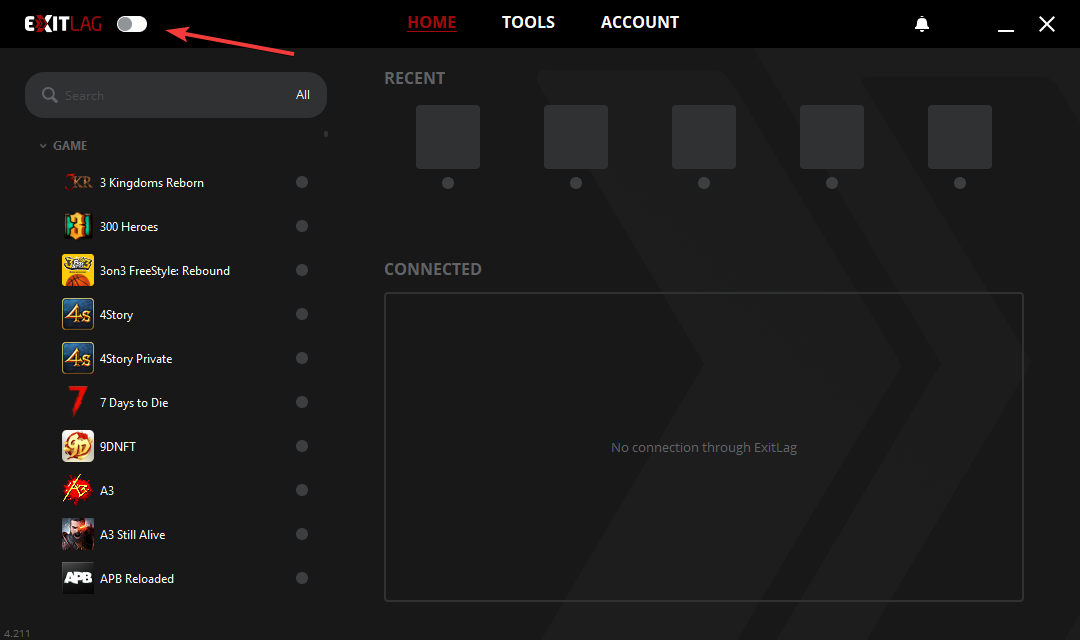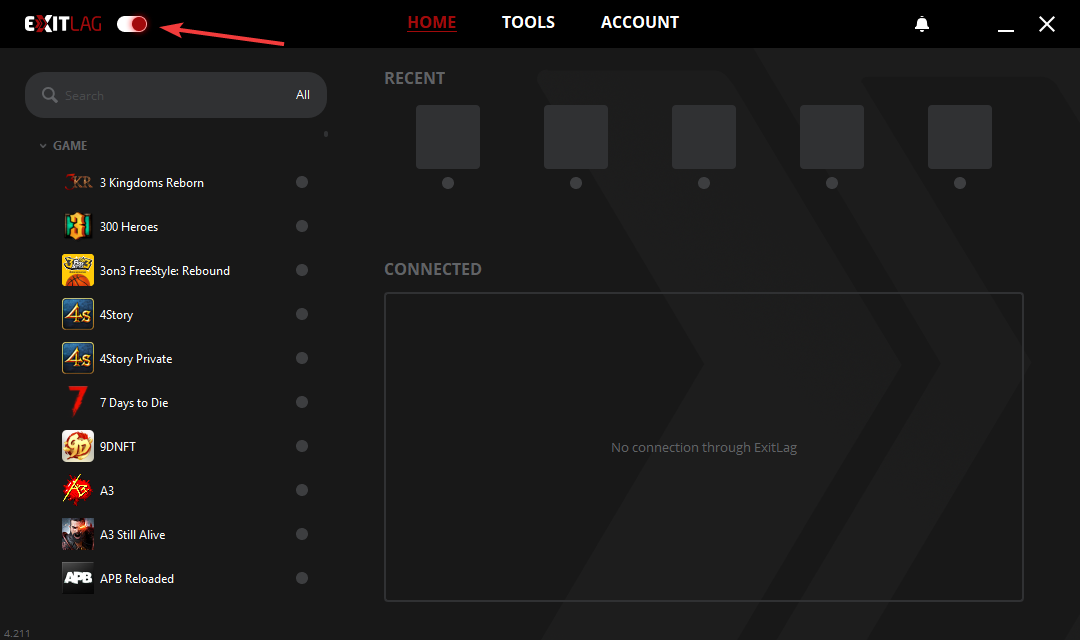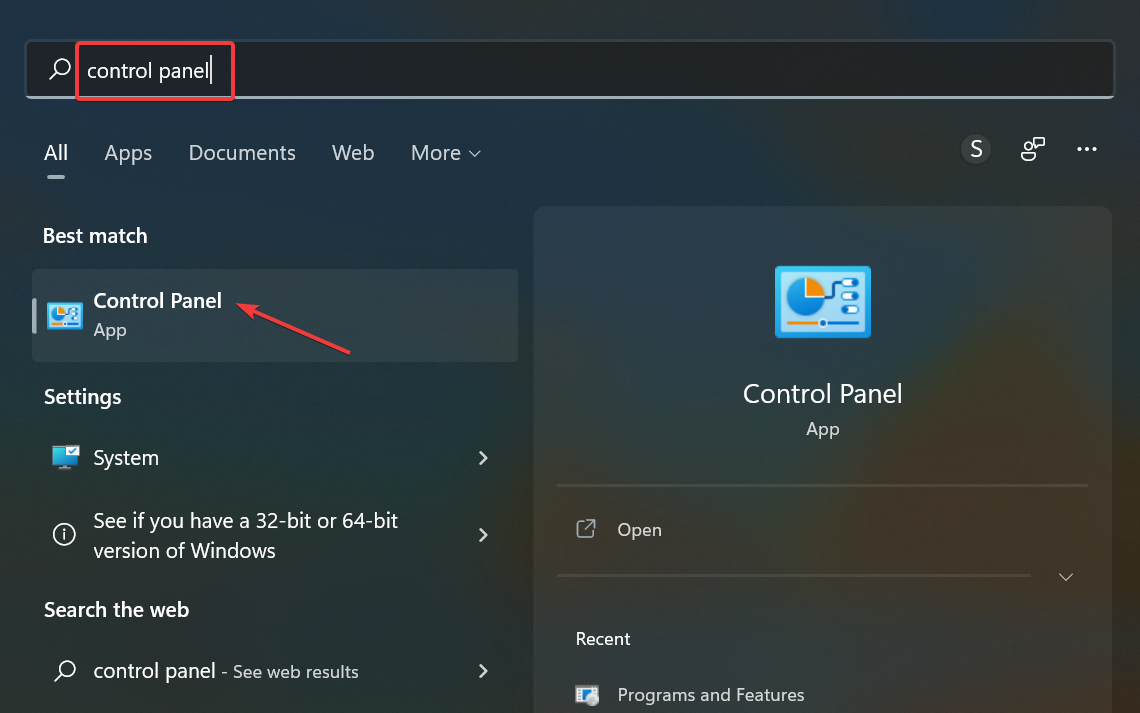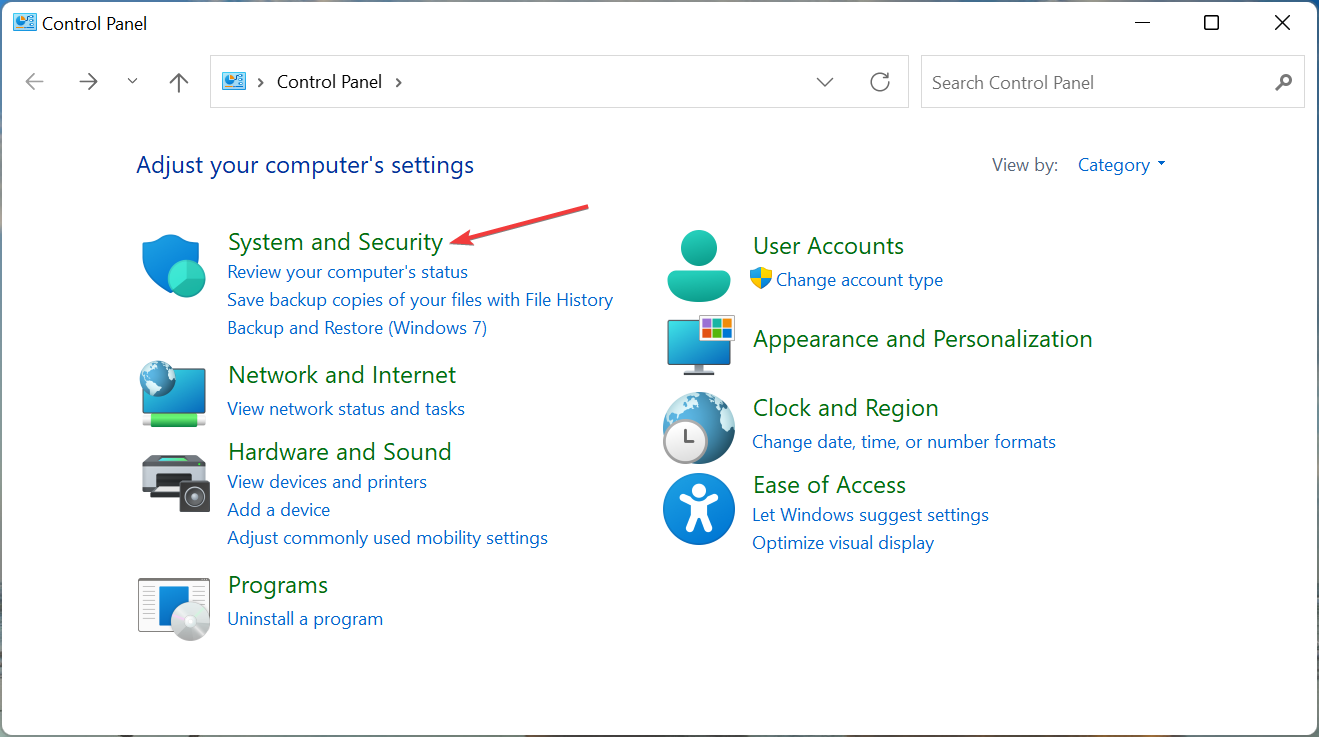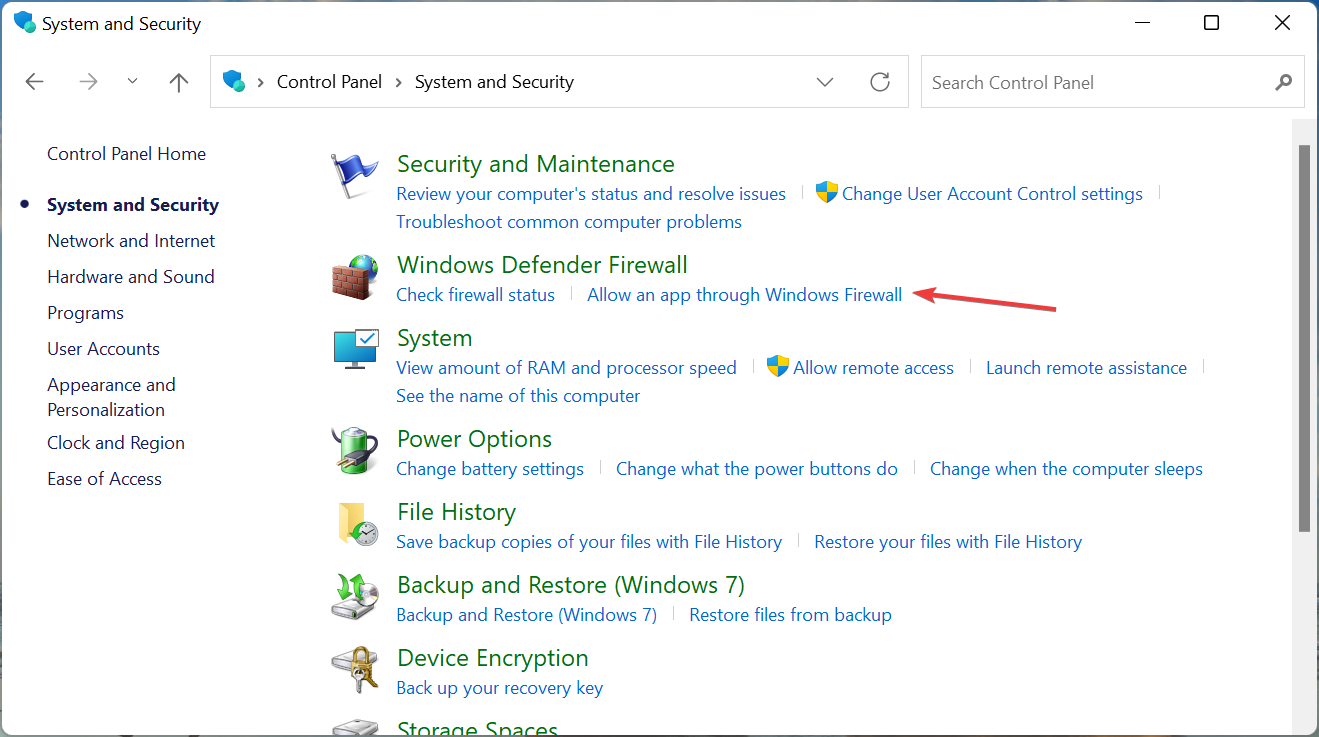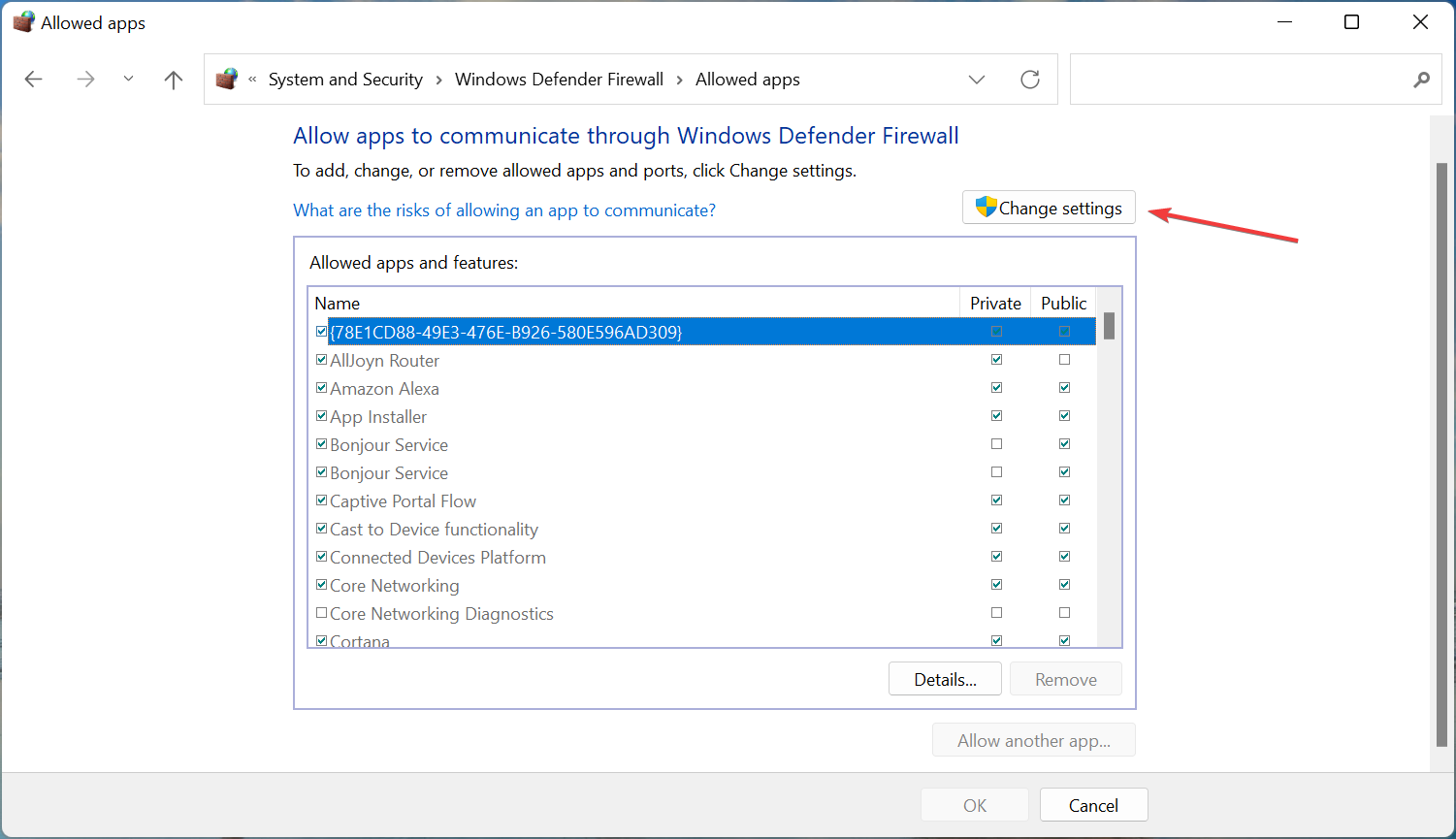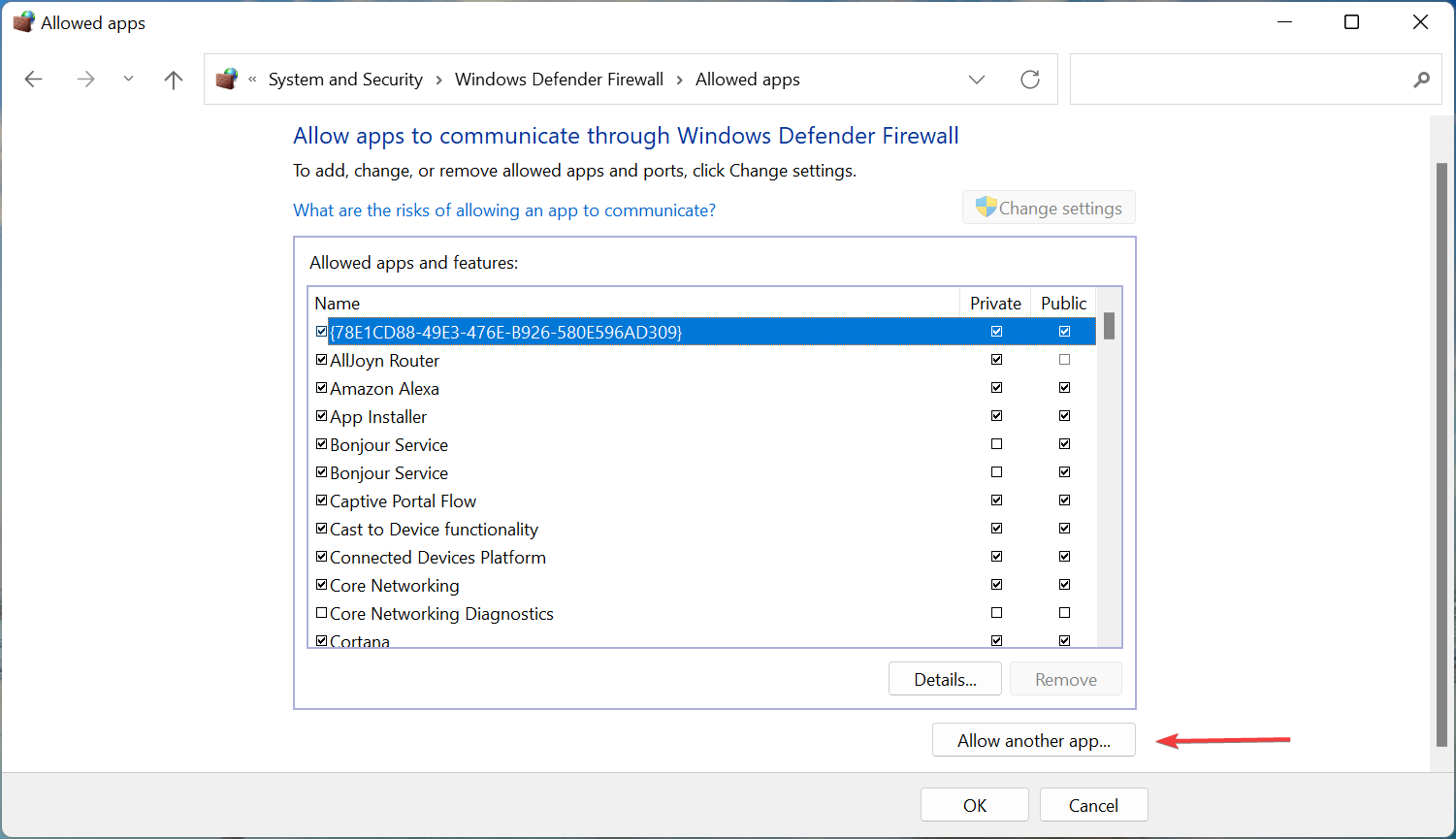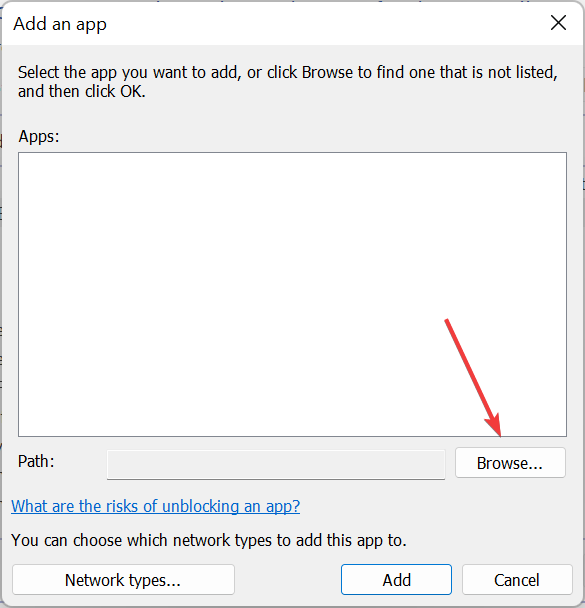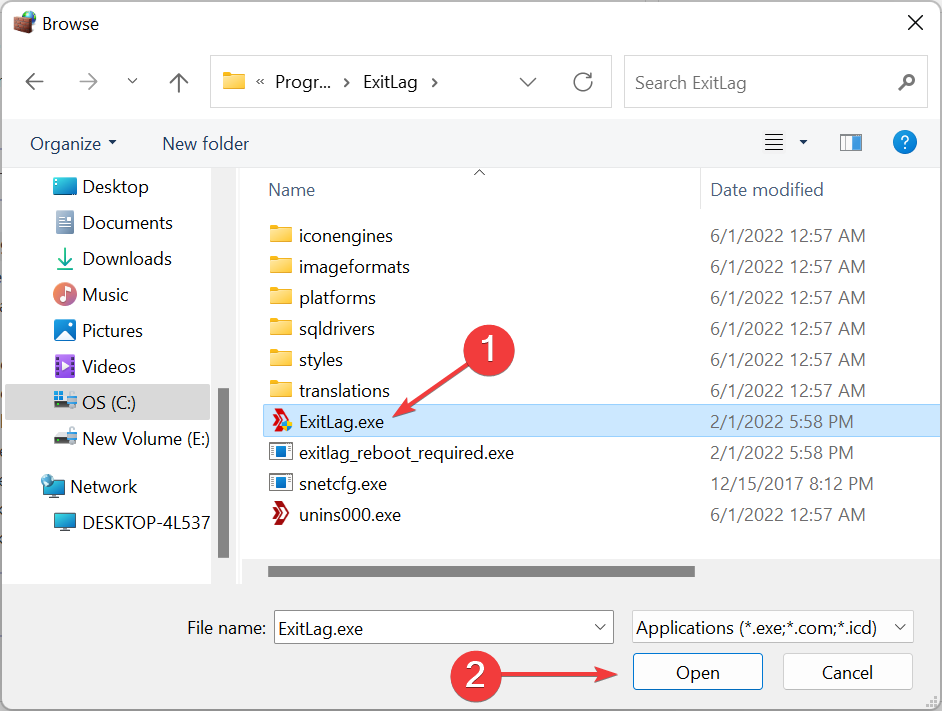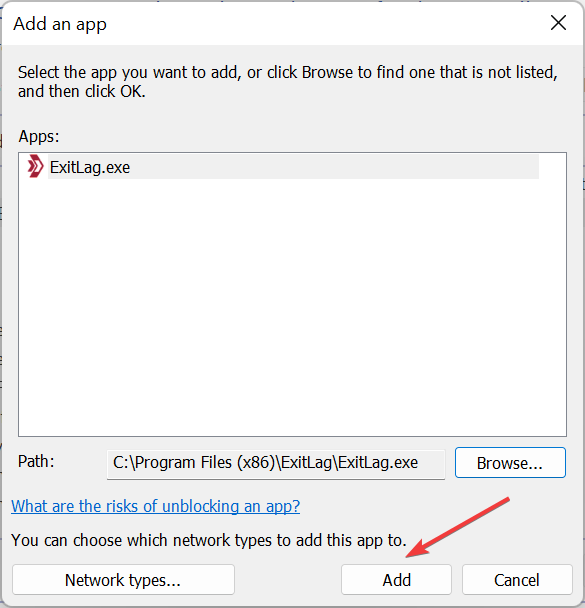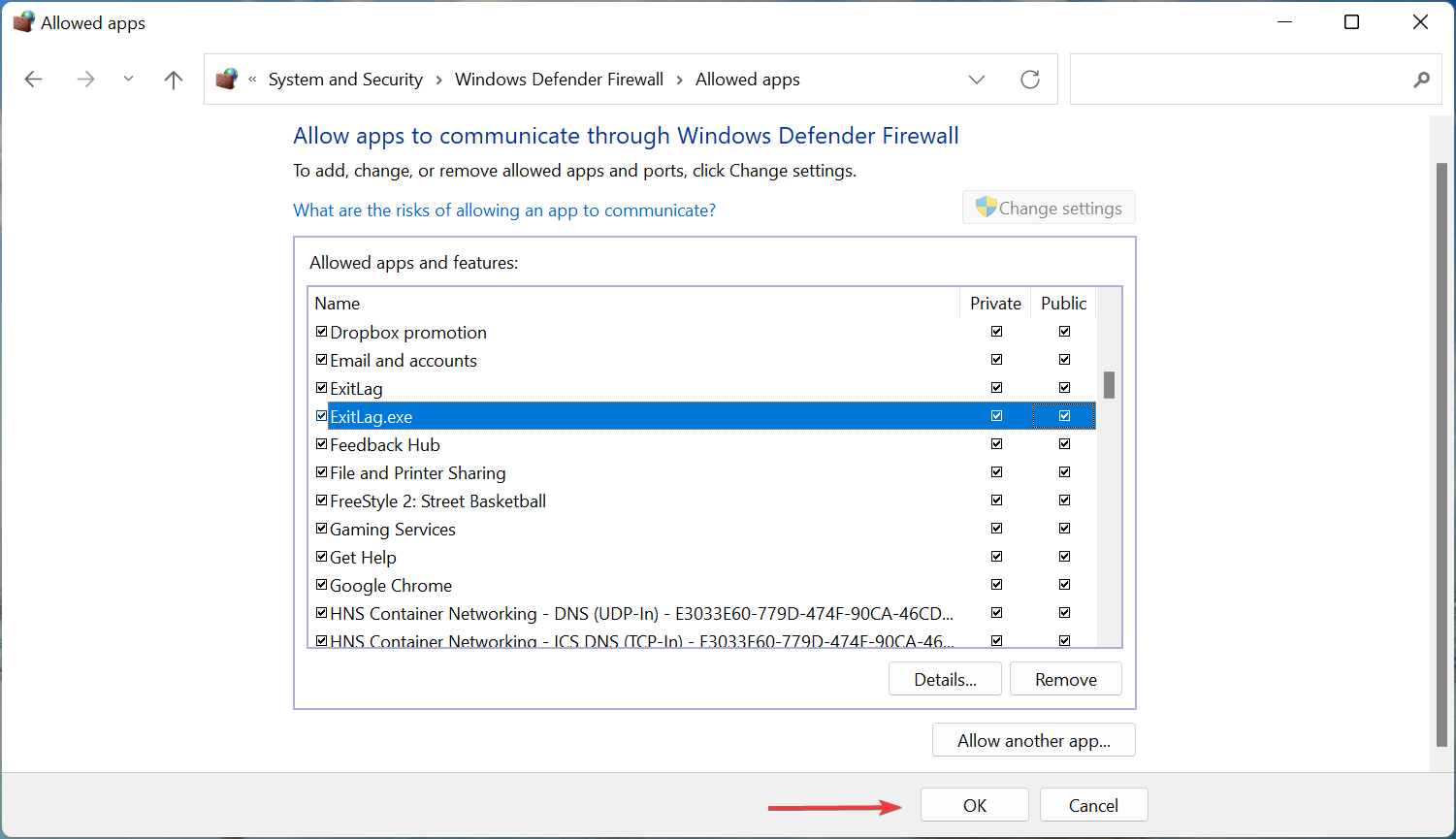No Connection Through ExitLag: 3 Methods to Connect Again
Make sure to add an exception for ExitLag in Firewall
4 min. read
Updated on
Read our disclosure page to find out how can you help Windows Report sustain the editorial team Read more
Key notes
- If ExitLag is not working on your PC, it’s likely a server-related issue, misconfigured settings, or the game may have blocked its use.
- To fix the error, enable ExitLag after you start playing the game, or try the other methods here.
- Also, do not hesitate to find out if you could get banned for using ExitLag.
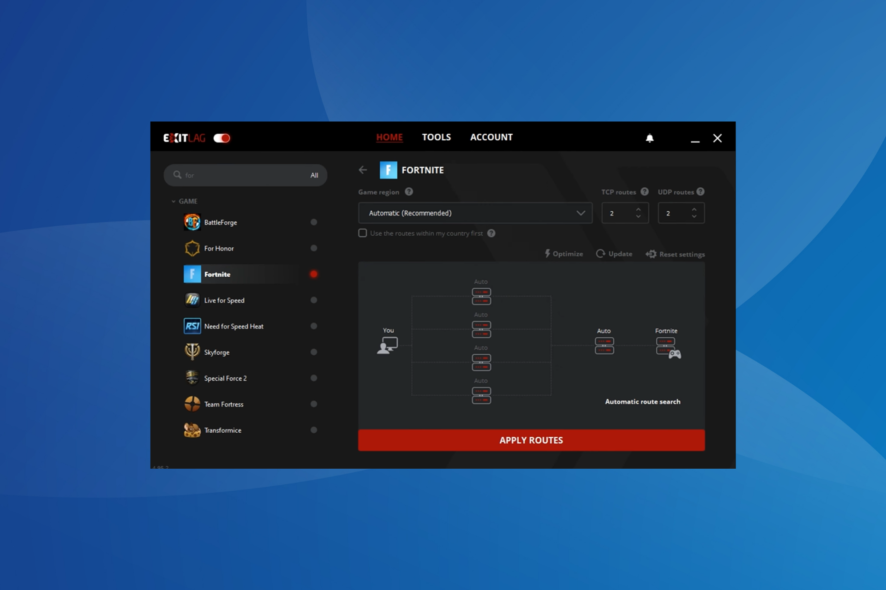
ExitLag is software that improves the connection between a game and the Internet by making the necessary changes. However, several users have reported that ExitLag is not working on their computers.
Like an effective VPN, ExitLag will re-route your connection, but unlike a VPN, ExitLag only modifies the connection between the game and its server. In contrast, the other applications or your Internet connection generally remain unaffected.
But, if you heavily rely on it, your gaming experience will be affected when ExitLag is not working. So, let’s find out all there’s to know.
Why is ExitLag not working?
ExitLag is software designed to optimize your network connection to reduce lag and improve the online gaming experience. If it’s not working as intended, it could be due to several reasons, including:
- Connection Issues – Ensure that your internet connection is stable and fast enough to support online gaming.
- Firewall Restrictions – ExitLag may be blocked by your firewall or antivirus software.
- Server Outage – ExitLag relies on servers to route your connection, so the software may not work as expected if the servers are down or experiencing technical issues.
- Configuration Problems – If ExitLag is not configured correctly, it may not work properly.
Also, here is a list of games where users reported that ExitLag is not working:
- ExitLag not working for Lost Ark: Players using ExitLag start receiving the Server Authentication Failed message, and cannot play the game.
- ExitLag not working on Fortnite: Chances are that the ExitLag is blocked by the developers, or your Internet speed is slow.
- The ExitLag tool is not working for Valorant: Improper connection or an app blocking it from working.
- ExitLag not working in Warzone: If you encounter this issue, check your settings.
- ExitLag not working for CSGO: This happens when ExitLag’s servers are down or there’s a heavy load.
How do I get ExitLag to work?
1. Modify the ExitLag settings
- Launch ExitLag and navigate to the Tools tab from the top.
- Ensure that the Accuracy in route optimization slider is towards the extreme right, i.e., set to High.
- Next, click on the Protocol to analyze routes dropdown menu, and select UDP/TCP SYN from the list of options.
After making the changes, run the game you earlier had problems with, and check if things have improved. Frequently, when the settings are incorrect, there might be no connection through ExitLag, thus giving the impression that it is not working.
2. Enable ExitLag after starting the game
- Close the game that’s not working too well, go to ExitLag, and click on the toggle near the top-left to disable it.
- Start the game again, head to ExitLag, and enable the same toggle.
Some games detect tools like ExitLag when launching them and may throw connection errors immediately. In this case, enabling ExitLag after you start playing the game will get things working, and you should not face trouble anymore. Of course, this might also work if ExitLag is not working for Steam.
3. Add an exception for ExitLag in Firewall
- Press Windows + S to launch the Search menu, enter Control Panel in the text field, and click on the relevant search result.
- Click on System and Security from the options here.
- Next, click on Allow an app through Windows Firewall under the Windows Defender Firewall option.
- Click on the Change settings button.
- Now, click on Allow another app at the bottom.
- Click Browse in the Add an app window that appears.
- Navigate to the location of the ExitLag launcher. Select it, and click on Open.
- Next, click on Add.
- Finally, click on OK to save the changes.
Once done, restart the computer, and ExitLag should now work fine. Unfortunately, in many cases, the Windows Firewall prevented ExitLag from modifying the connection parameters, and, as a result, it was not working. Adding an exception for the app here would do the trick.
These are all the ways you can fix issues that lead to ExitLag not working on the computer. Once you fix the problem, you can play your favorite games again without lag.
Also, find the best game booster software, and try these if ExitLag doesn’t deliver optimal results. And if you enjoy playing online games in different regions other than your own, rest assured that our tips can help you.
No less important, here are the best VPNs for Albion Online to reduce ping and rest assured, these suggestions are also great for several other games.
If you have any other queries or know of a method not listed here, drop a comment below.