Extract text from images in Windows 10 with Photo Scan app
2 min. read
Updated on
Read our disclosure page to find out how can you help Windows Report sustain the editorial team. Read more

Google has released a new application called Photo Scan, which uses OCR to extract text out of an image (scanned document or a simple photo with embedded text). It would be awesome if Windows 10 would have this feature out of the box, but at least users are able to download Photo Scan for free from the Windows Store.
For starters, we’ll list the key-features of Photo Scan app:
- Beautiful UI and Different Themes;
- Different Languages;
- Camera Support;
- Text to Speech Support;
- Support for File Explorer Open With (PC);
- Your Recent Photos List;
- Share, Save and More.
After downloading and installing Photo Scan, which is a Windows 10 universal app, you will launch it, select an image you have stored on your PC or mobile device, then wait a few seconds until the text will be extracted and showed separately. The good news is that if you get your hands on a document, but there’s no scanner around and you really need to copy its content, then use the tablet’s camera, scan the material and let the application extract the text.
Then, you will be able to save the extracted text to a file with one of the supported formats: text format, rich format or HTML file. Or, if you want to open another application and paste the text there, first copy it to the clipboard.
Also, if you click on the Speaker icon on the toolbar, the extracted text will be read by the speech feature, and this will be awesome if you’ll forget to take your glasses with you and can’t see the letters on the small screen of the tablet.
The application runs by default in Dark theme with Link Break enabled in text view, but this can be changed in the Settings page. The annoying thing about Photo Scan is that it comes with ads, so if you no longer wish to see them, you will need to make an in-app purchase.
RELATED STORIES TO CHECK OUT:
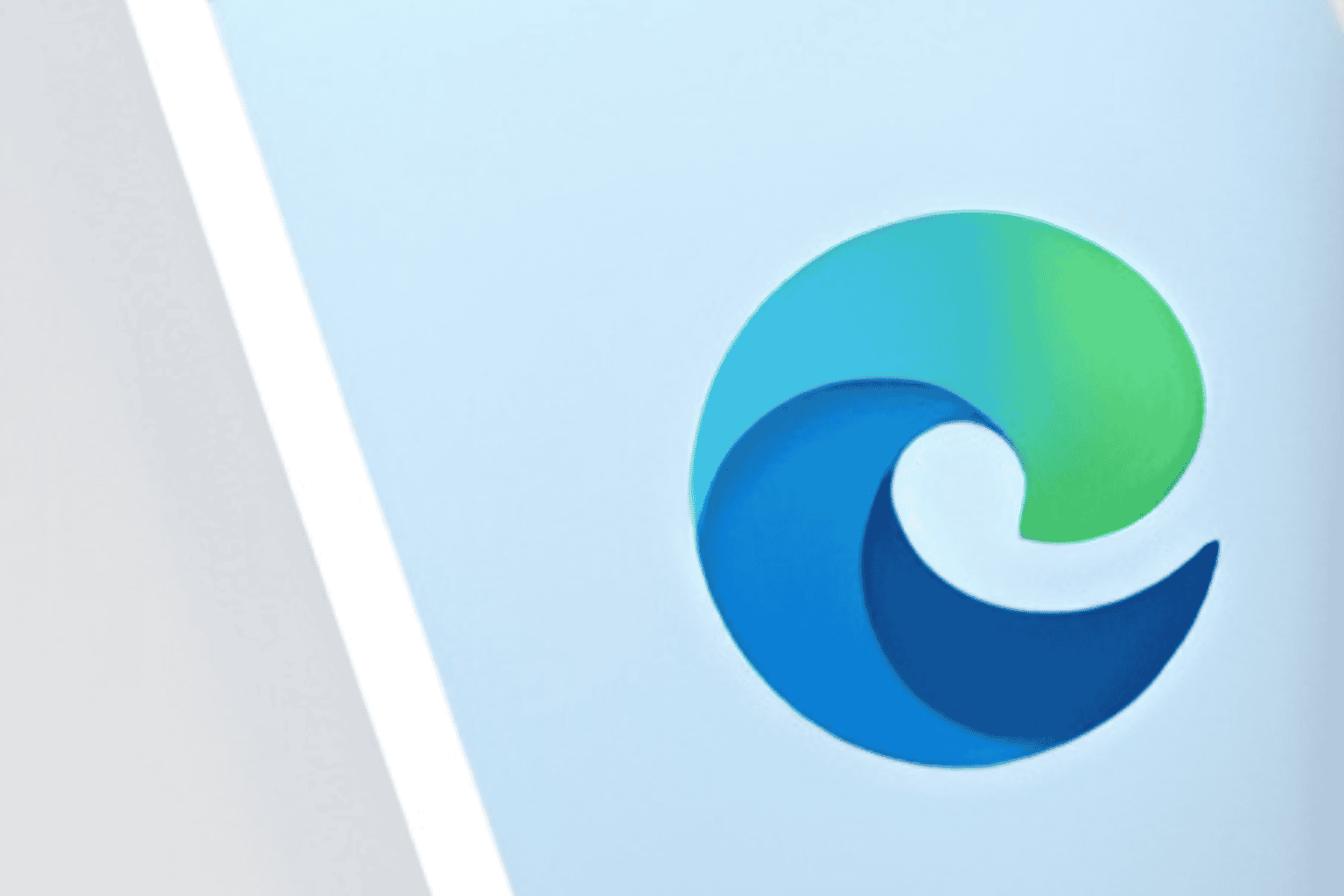







User forum
0 messages