Best OCR Software for Windows 10 to Use in 2024
Take a look at our picked solutions and choose the right OCR software for you
10 min. read
Updated on
Read our disclosure page to find out how can you help Windows Report sustain the editorial team Read more
Key notes
- An OCR program will allow you to convert scanned, printed, or handwritten image files into editable ones.
- In the article below we will show you the best free OCR software for Windows 10.
- We picked OCR applications for Windows 10 that support a lot of file types.

You may have noticed that paper hasn’t gone away, but digitalization is slowly taking over. This is where Optical Character Recognition (OCR) comes in. It is a program that can convert scanned, printed, or handwritten image files into a machine-readable text format.
Maybe you have a book or receipt that you typed or printed years ago and you want it put in a digital format but you don’t want to retype it. OCR software can be very useful in such a case on Windows 10.
We can also use this wonderful technology to accurately extract text from images, and convert a printed table into an Excel spreadsheet or an old book into a PDF with searchable texts underneath the page images.
In this article, we will introduce you to the best free and paid optical character recognition software on the market.
| Rating (1 to 5) | Free/Paid | Multi-language recognition | Desktop/Online | Support 24/7 | |
|---|---|---|---|---|---|
| Soda PDF | 5 | Paid | Yes | Desktop | Yes |
| Adobe Acrobat DC | 5 | Paid (has trial) | Yes | Desktop | Yes (phone) |
| Readiris | 4.5 | Paid (has trial) | Yes | Desktop | No |
| ABBYY Fine Reader 14 | 4 | Paid | Yes | Desktop | Yes (phone) |
| Microsoft One Note | 3.5 | Free | Yes | Desktop | Yes |
| Simple OCR | 3 | Free | Yes | Desktop | No |
| Free OCR | 3 | Free | No | Online | No |
| Boxoft Free OCR | 3.5 | Free | No | Desktop | No |
| Top OCR | 3 | Paid | No | Desktop | No |
What are the best OCR software tools for Windows 10?
Soda PDF – Fully-featured editing tools
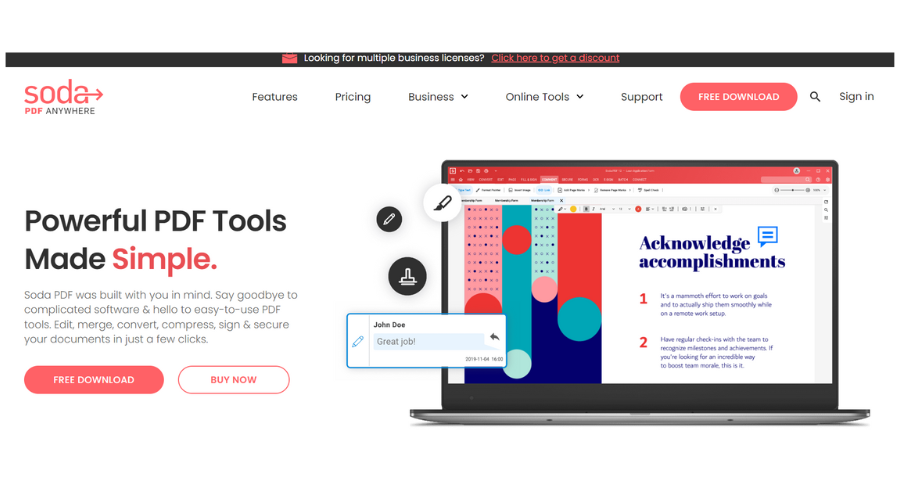
Soda PDF offers a wide range of solutions for your office suite, along with a powerful OCR tool to help you digitize your documents.
Converting documents into digital text without re-typing is fairly easy. Simply take pictures of your physical documents using your mobile phone, upload them to Soda PDF, and convert them into an editable PDF within seconds.
Highly flexible, this tool allows you to customize its OCR tool depending on your needs. With both automatic and manual scanning, you are in full control of your text transmission.
Need to scan multiple images or documents at the same time? The OCR batch scanning feature helps you recognize text from multiple images or documents, cutting down on conversion time.
The OCR tool is included in the PRO version of Soda PDF, which offers the best value for all your PDF editing needs.
Soda PDF features a range of other tools that will help you edit PDFs easier and faster:
- Fully featured editing capabilities
- Easy PDF creation and conversion
- File merging and compression
- Form filling, surveys, and electronic signatures
If you are uncertain if Soda PDF is right for you, a free trial is available that lets you explore all of its features. The flexible pricing system allows you to choose the plan that best suits you.

Soda PDF
Transform any image into text in seconds with Soda PDF!Adobe Acrobat DC – Great converter

Adobe Acrobat DC is designed for users who want to enjoy the powerful features of optical character recognition software.
The version of Adobe Acrobat DC supports many input files like .doc, .docx, .xls, .xlsx, .ppt, .pptx, .ps, .eps, .prn, etc., so it will be easier for you to extract the desired part from the text to reformat and retype the sequence.
It is easy and very intuitive to use because it does the work for you by automatically converting the text section from the scanned document into text that can be modified in a PDF.
Moreover, you can archive your document and add restrictions in order to limit the capabilities of editing and copying.
You can add notes, highlights, and other annotations, and reduce the size of your PDF for easier sharing. It also allows you to send documents to others for signing and turn existing forms and scans into fillable PDF forms.
The OCR is automatically applied to your document, so you will be able to edit it by typing the text sequences that you desire.
Take a look at other key features:
- Fill and sign
- Reorder and extract PDF pages
- Protect PDF feature
- Compare files
- Split PDFs into multiple files

Adobe Acrobat DC
Extract and convert all your scanned files into editable formats, and archive and password-protect them.PDFelement – Powerful AI-powered tool
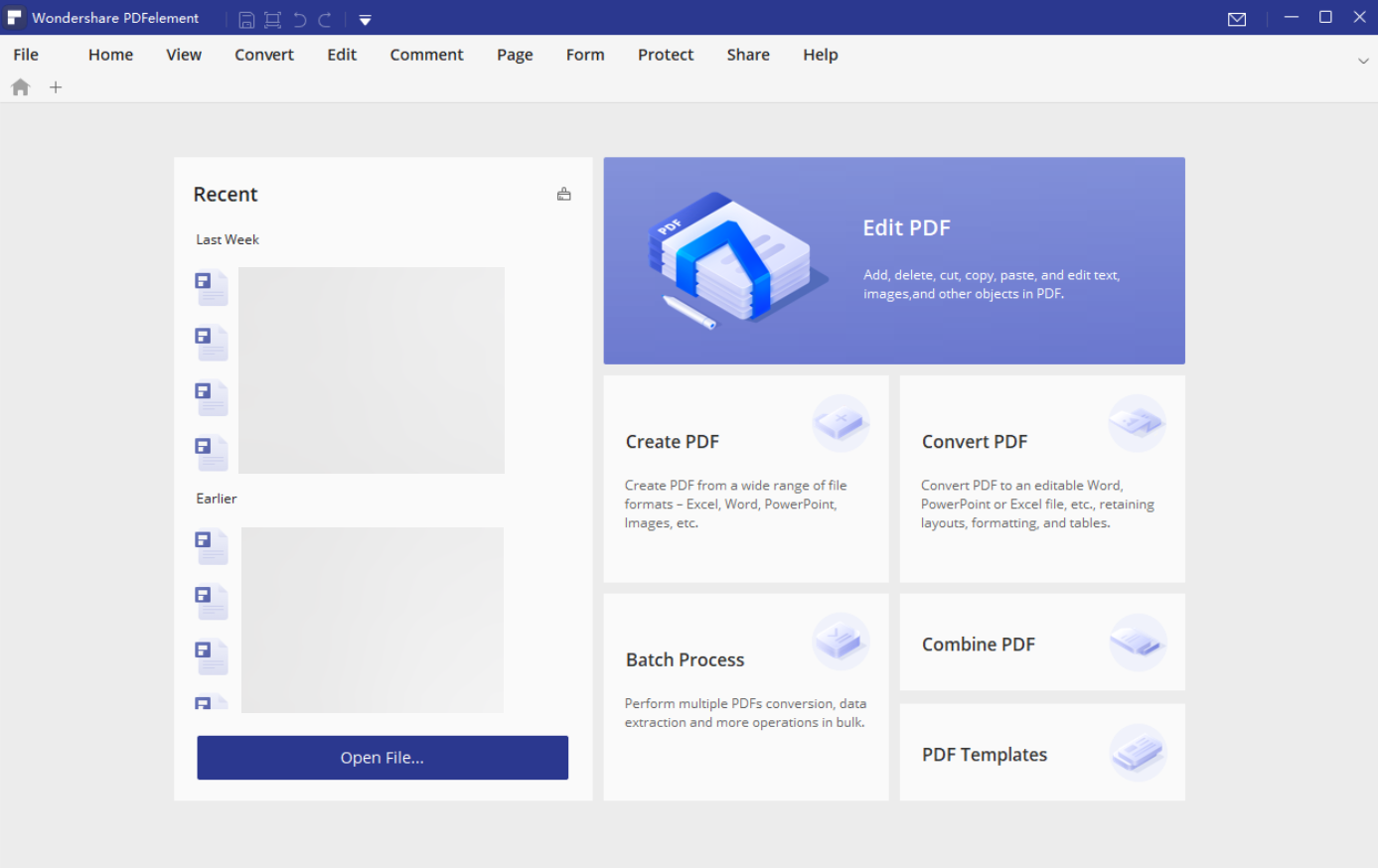
PDFelement from Wondershare is a great AI-powered solution for all you’re needs related to PDF, including OCR recognition and transformation.
This is a powerful tool that will allow many kinds of file manipulation. You can create, organize, and eSign all sorts of documents.
Wondershare’s PDFelement, as mentioned before, comes with AI-powered tools that will allow you to quickly summarize, translate, or rewrite a document.
Speaking of AI, this program will let you customize your AI prompts, creating unlimited possibilities for work and study.
Overall PDFelement is secure and professional software, here are some more of its key features:
- Intuitive user interface
- Batch convert multiple files
- Change sizes, colors, and font styles
- Create e-signable PDFs
- OCR PDFs to Word and editable/searchable PDFs in 23 languages
- Safeguard your PDFs by adding passwords
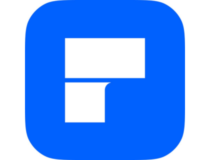
PDFelement
This amazing AI-powered tool will take care of all your OCR needs.ABBYY FineReader – Advanced correction tools
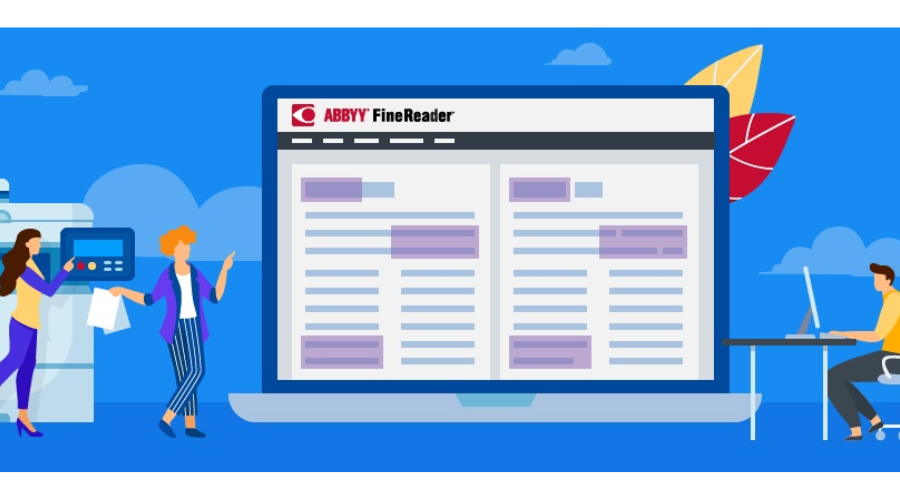
ABBYY FineReader is the most powerful OCR software on the market and is the best tool for anyone who needs fast and accurate text recognition.
This OCR handles high-volume work perfectly well and comes with advanced correction tools for difficult tasks.
The superb verification tool easily corrects doubtful readings by making a neat comparison between the OCR texts and the original.
ABBYY Finereader does more than you would expect from an OCR. Is it that 500-page old book you want to be converted to a searchable PDF? The application handles it with utmost precision.
ABBYY will extract the most accurate texts from the images found on the web and can convert a scanned document into HTML or into the ePub format used by e-readers.
You can share ideas, collect feedback from others, and get documents approved by marking up, commenting on, and drawing within the document directly in a PDF thanks to its collaboration tools.
With this software, you can apply and verify digital signatures, clean up sensitive information, detach hidden data, and manage access to your PDF files.
ABBYY Finereader also has these key features:
- Edit and organize PDFs
- Convert into searchable PDFs
- Create fillable PDF forms
- Compare documents in various formats
- Optimize digitization routines

ABBYY FineReader
Share, convert, and edit your PDFs in no time with software that uses AI-powered OCR technology.Readiris – Rare cloud-saving feature
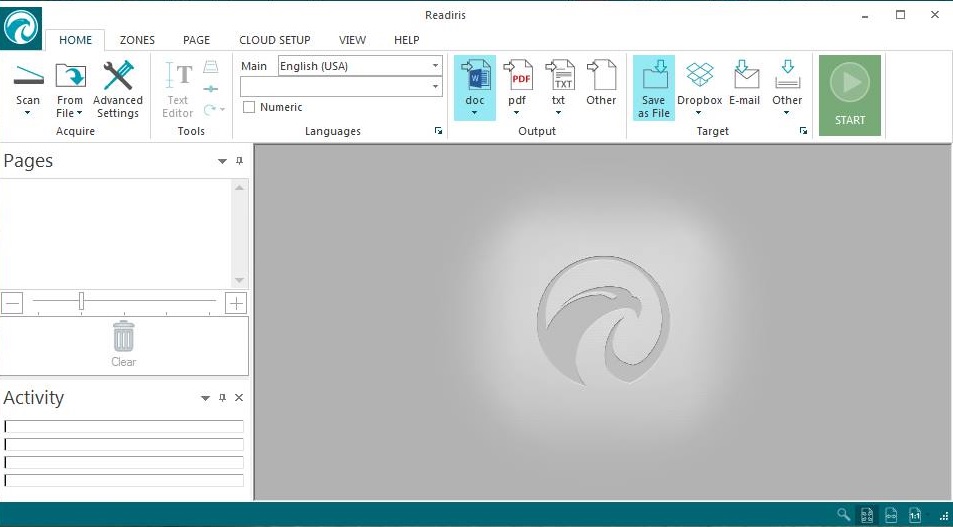
Readiris is the latest version of this high-performance OCR software. It comes with a new interface, a new recognition engine, and faster document management.
You can easily convert to many different formats, including audio files thanks to its verbal recognition. Readiris supports most file formats and comes with other attractive features that simplify the conversion process.
For instance, images can be sourced from connected devices like scanners and the application also allows you to adjust processing parameters such as DPI adjustments.
Readiris has a rare cloud-saving feature that allows users to save the extracted text to different cloud storage services like Google Drive, OneDrive, Dropbox, and others.
It is perfect for collaboration because it offers a group of tools so you can annotate, comment, and attach hypertext lines on your PDFs.
With Readiris, you are able to sign and protect your PDFs and send them electronically. You can also edit texts embedded in your images because its OCR engine allows you to recover texts in all kinds of files, preserving the original format with flawless accuracy.
Here are some other great features of Readiris:
- Recognize texts in many languages
- Integrate verbal recognition
- Add watermarks
- Edit character styles
- Visualize annotations in one view

Readiris
Convert audio formats and create editable files from your scanned documents at an affordable price.Simple OCR – User-friendly interface
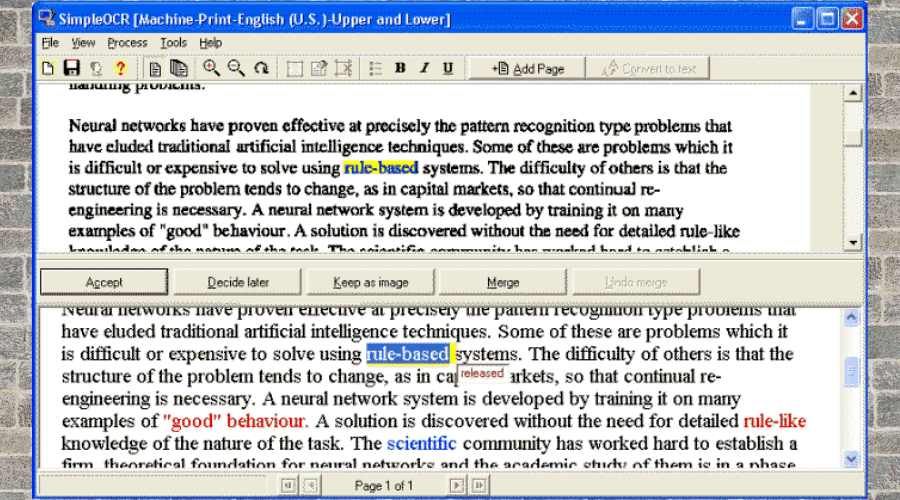
SimpleOCR is a handy tool you can use to convert your hard-copy printouts into editable text files.
If you have a lot of handwritten documents and you want to convert them to editable text files, then SimpleOCR would be your best option.
However, handwritten extraction has restrictions and is only offered as 14 days of a free trial. Machine print is free and has no restrictions.
There’s a built-in spellchecker that you can use to check for discrepancies in the converted text. You can also set up the software to read directly from a scanner.
Just like Microsoft OneNote, SimpleOCR does not support tables and columns.
FreeOCR – Automatic scan cleanup
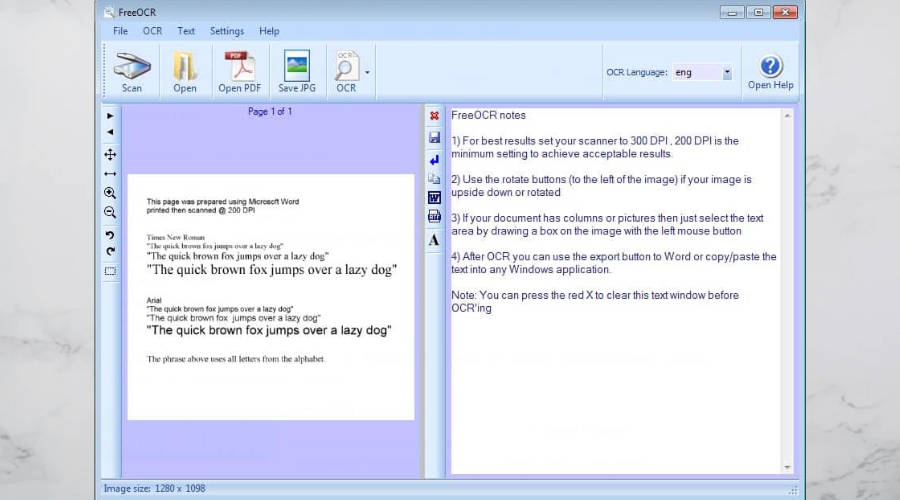
FreeOCR uses the Tesseract Engine which was created by HP and is now maintained by Google.
Tesseract is a very powerful engine and is said to be one of the most accurate OCR engines in the world today.
FreeOCR handles PDF formats very well and has support for TWAIN devices such as digital cameras and image scanners.
In addition, it supports almost all known image files and multi-page TIFF files. You can use the software to extract text from pictures and it does that with a high level of accuracy.
And, just like the other OCR software solutions for Windows 10 from this list, Free OCR can’t translate tables and columns.
Boxoft Free OCR – Easy to use
Boxoft Free OCR is another handy tool you can use to extract text from all kinds of images.
This freeware is easy to use and is capable of analyzing multi-column text with a high degree of accuracy.
It supports multiple languages including English, Spanish, Italian, Dutch, German, French, Portuguese, Basque, and many more.
This OCR software allows you to scan your paper documents and converts them into editable texts within a very short time.
While there are concerns that this OCR doesn’t excel in extracting text from handwritten notes, it performs exceptionally well with a printed copy.
TopOCR Reader – Multi-format support

TopOCR Reader differs from the typical OCR software in many aspects but performs the job accurately. It works best with digital cameras and scanners.
Its interface is also different as it has two windows – the image (source) window and the text window.
Once the image is sourced from the camera or scanner on the left side, the extracted text appears on the right side where there is the text editor.
The software supports GIF, JPEG, BMP, and TIFF formats. The output can also be converted into multiple formats including PDF, HTML, TXT, and RTF.
The tool also comes with camera filter settings that you can apply to enhance the image.
The market is flooded with OCR software programs that can extract text from images and save you a lot of time you could have spent retyping the document.
How to use OCR software in Windows 10?
Optical Character Recognition (OCR) can be used in all apps targeting Windows 10 because it is a part of the Universal Windows Platform.
OCR is created to help you manage various types of images, from scanned documents to photos, so you can use it to extract text and text layout information from them.
How can I choose which OCR software to download?
This is the main question that you might have before downloading an OCR. We will help you choose by answering more specific questions:
- Does it support multiple file formats?
- Does the OCR software have language recognition?
- Can you use an OCR tool online?
- Does it recognize the text from image files?
However, good OCR software should do more than extract text from printed documents. It should maintain the layout, text fonts, and text format as the source document.
If you’re working with Kanji you might want to explore the best image-based Kanji translator tools in one of our older guides.
We hope that this article will help you find the best OCR software for Windows 10. Feel free to comment and share.

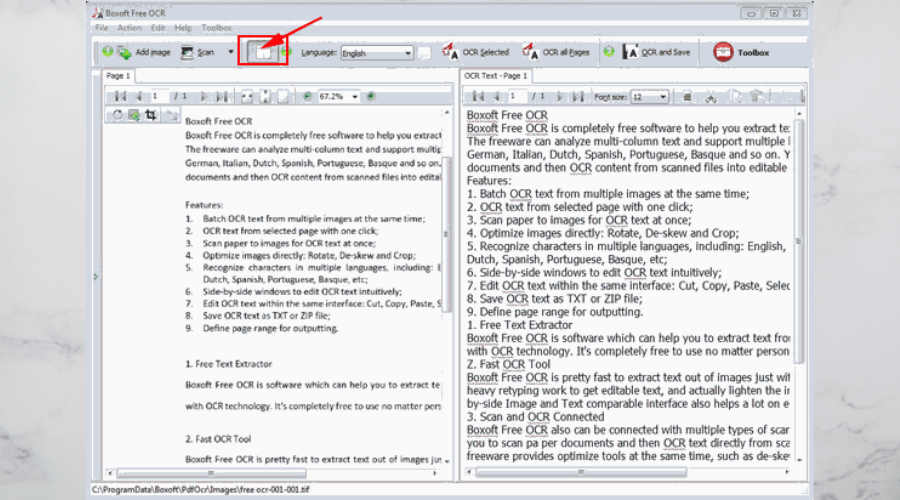


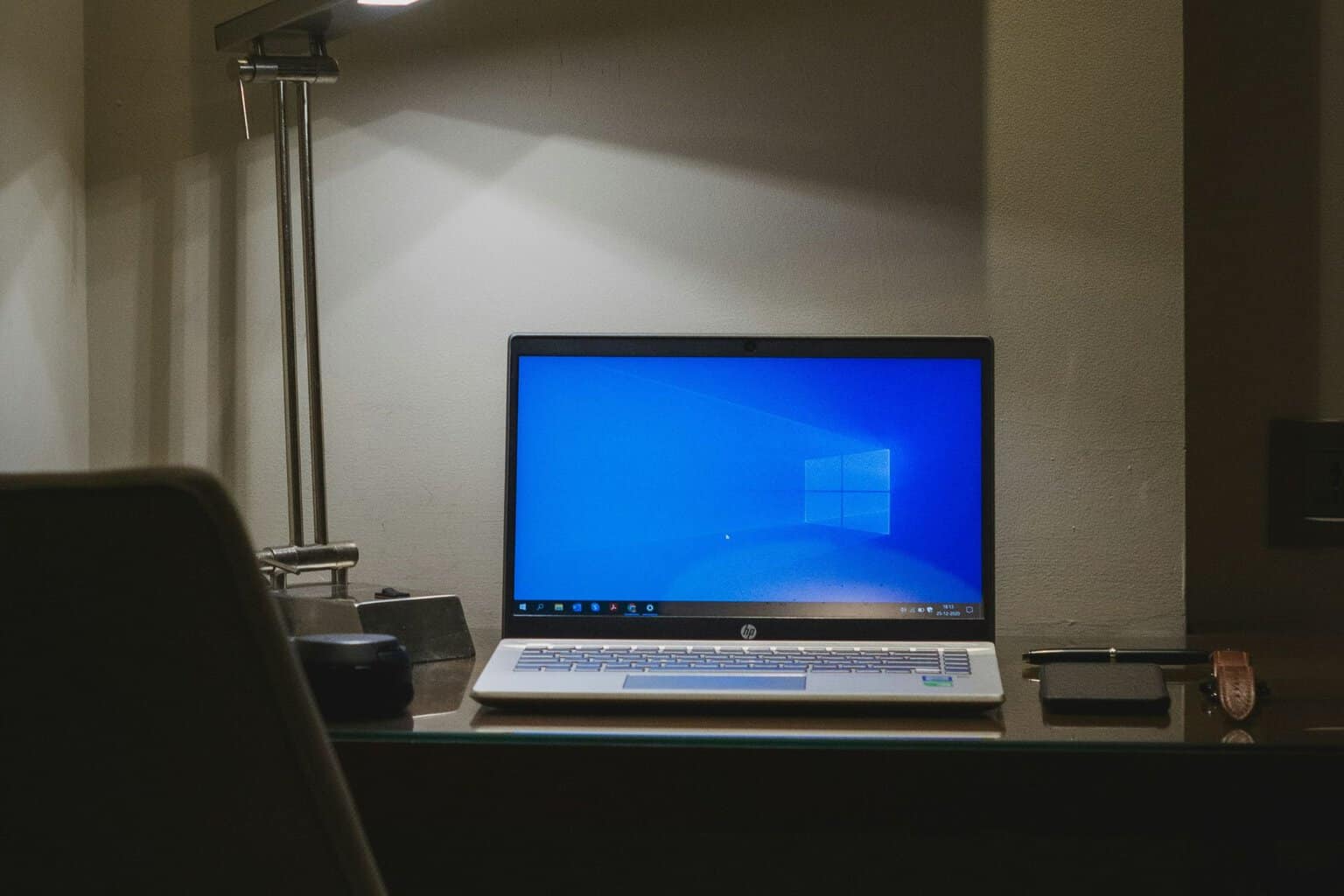

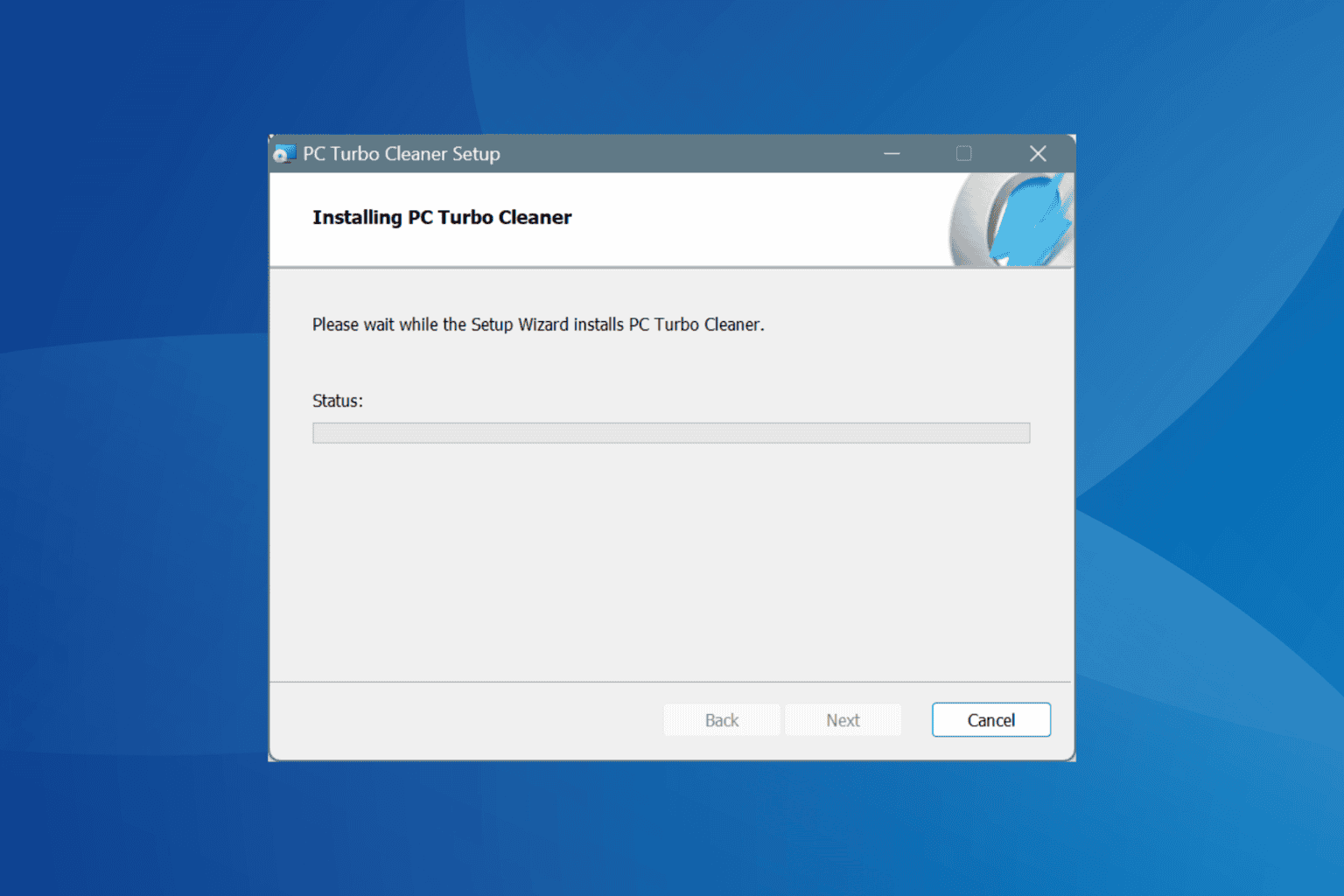
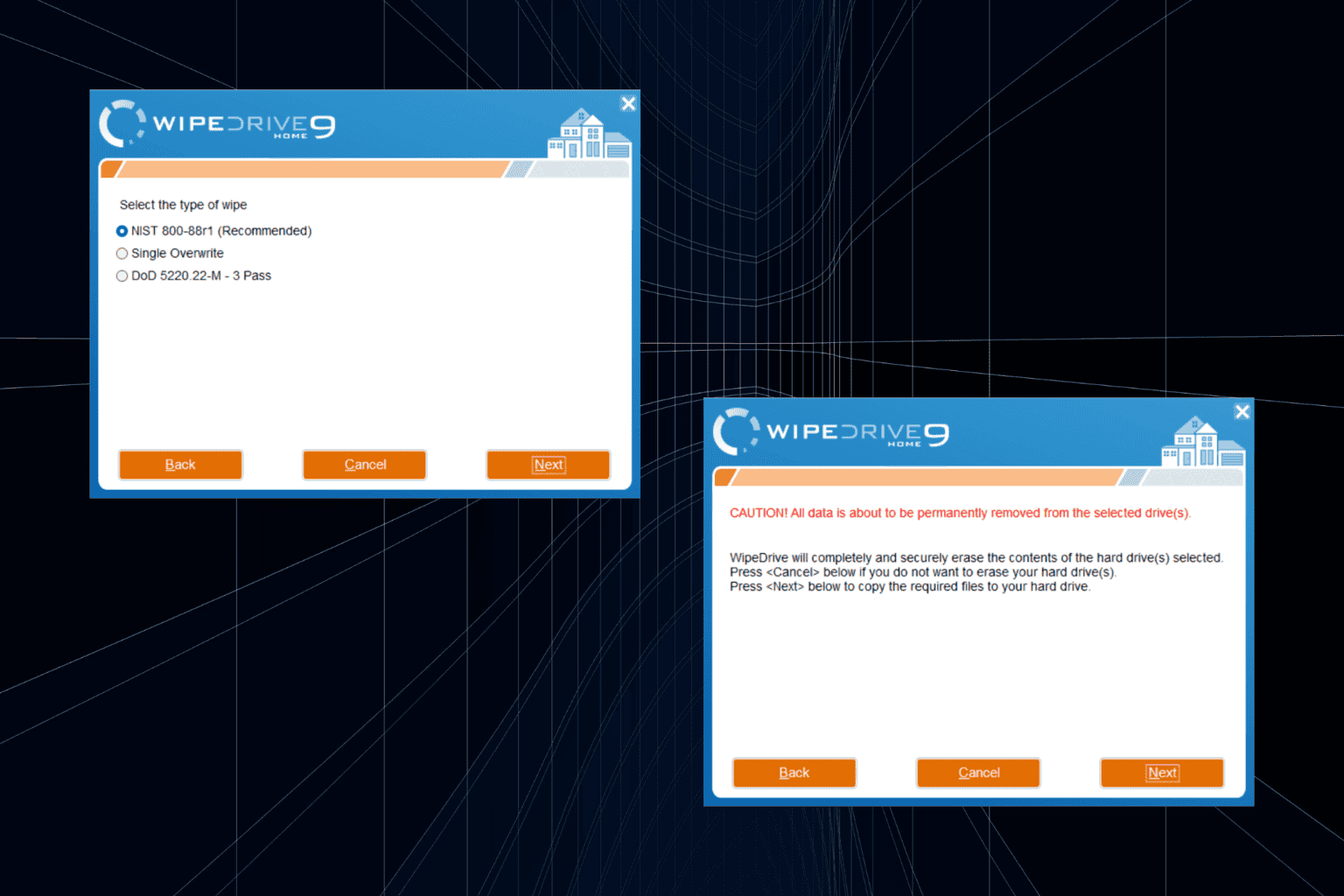
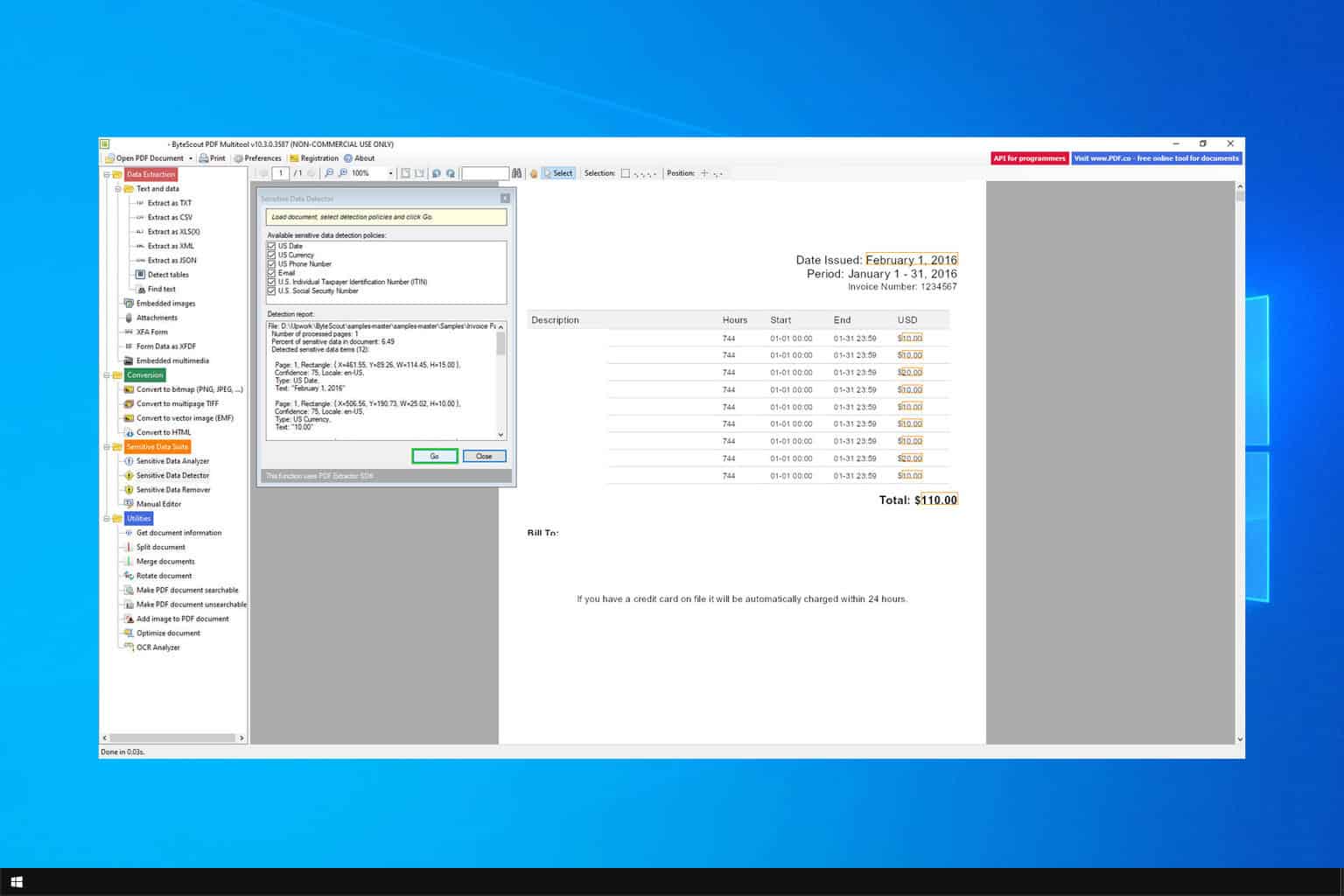
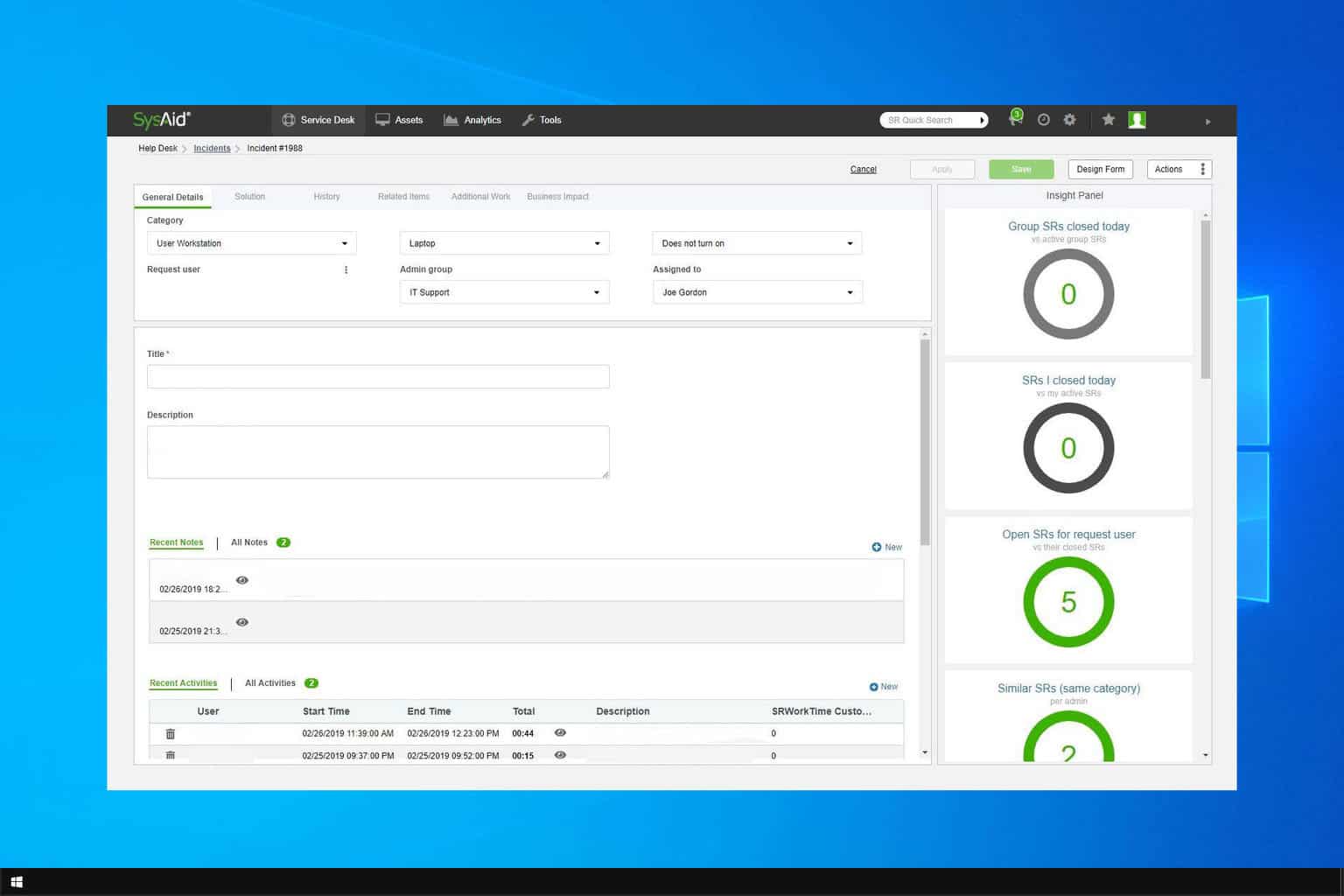
User forum
3 messages