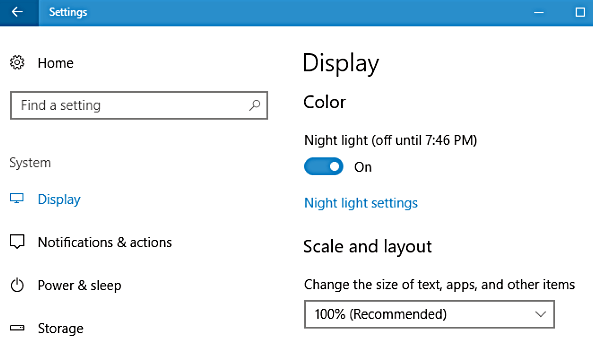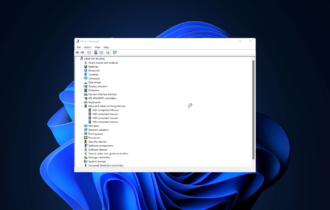F.lux Not Working on Windows 10 [STEP-BY-STEP GUIDE]
3 min. read
Updated on
Read our disclosure page to find out how can you help Windows Report sustain the editorial team Read more
Key notes
- F. lux is a cross-platform program that is used for adjusting your display’s color temperature, but many users reported that F.lux is not working on their PC.
- When updating the drivers made no difference, you need to perform a full system scan.
- Just connect your monitor to the Display Port and check if the issue is still there.
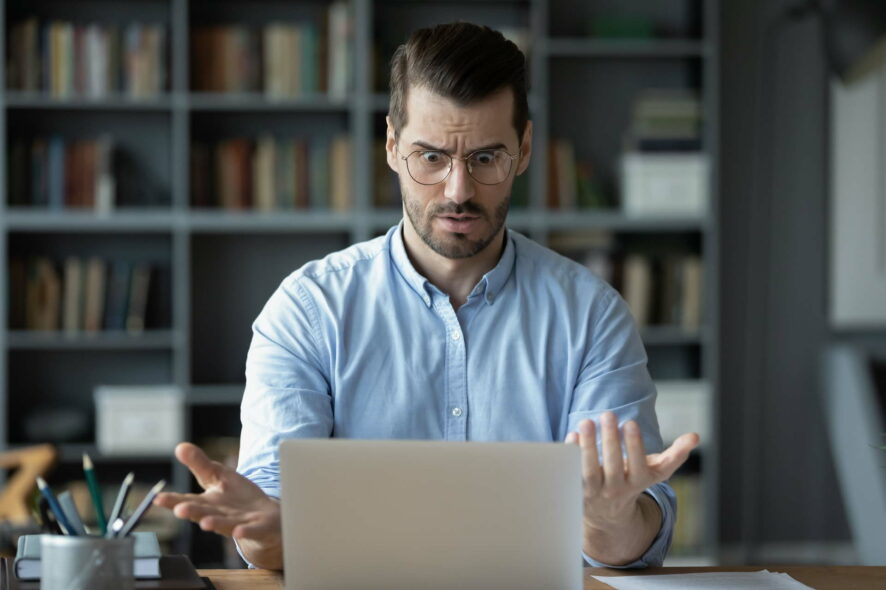
F.lux is a cross-platform program that is used for adjusting your display’s color temperature, but many users reported that F.lux is not working on their PC.
The main feature of the software is the reduction of eye strain for the user, especially when you’re on your machine at night.
As you can see, this software is incredibly useful, and in today’s article, we’ll show you some troubleshooting tips.
I’ve noticed f.lux isn’t working on later versions. It is a predecessor to built in Night Light but with a feature to turn down brightness which really is the point for me. Any solutions?
What can I do if F.lux isn’t working?
1. Update your graphics card drivers
The importance of constantly updating your drivers has been a part of many online conversations lately and it is because of all these potentially related issues.
That’s our recommendation for you today as well, in order to make F.lux work again. Of course, you can visit your graphics card manufacturer’s website and download the latest drivers for your model.
Alternatively, you can use a third-party tool such as Outbyte Driver Updater to automatically update drivers with ease and avoid all risks from the very start.
Moreover, this tool truly lets you update all your PC drivers with just one click. And best of all, discovering every single missing driver is done in mere seconds.
2. Turn off Windows Night light
- From your Start Menu select Settings.
- Now head on over to System and click on Display.
- Select Night light settings, and in the Schedule area you can set custom hours or turn in off.
3. Run a malware scan
It’s not impossible to imagine having a virus of any kind that prevents F.lux from working. When updating the drivers made no difference, you need to perform a full system scan.
If it’s the case, don’t postpone removing any malware. On top of that, consider switching to a reliable antivirus, to begin with.
In case you don’t have a powerful one already, there are multiple options you can choose to get complete malware protection.
Plus, to assure your digital security at its best you should consider the most efficient antivirus with high detection rate.
4. Upgrade your DirectX
- Make sure that you have the latest version of DirectX installed.
- If you’re using DirectX 9 on your PC, you’ll have to upgrade to DirectX 10 in order to use F.lux.
5. Switch to a Display Port
- If you have the ability to switch to Display Port, please do so.
- Just connect your monitor to the Display Port and check if the issue is still there.
These are just a couple of solutions that you can try if F.lux isn’t working on your PC. They may also be applied when F.lux is not working on the second monitor.
Feel free to try them all and let us know in the comments section which solution worked for you.