Facebook Live streaming option debuting for Windows 10 soon
2 min. read
Published on
Read our disclosure page to find out how can you help Windows Report sustain the editorial team. Read more
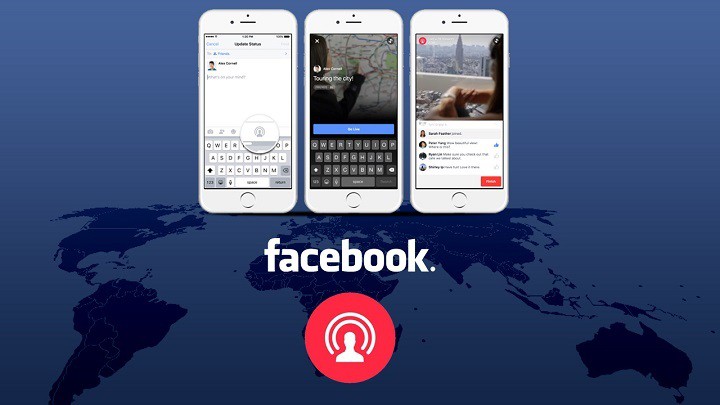
There’s a chance that Facebook’s new live streaming service, Facebook Live, might be headed to its Windows 10 Universal app due to a few screenshots showing how Facebook Live function appearing online.
The screenshots were originally posted by Techtudo’s Elson de Souza, who claims that Windows 10 users of the Facebook app are now able to host live streams right from the app. However, we weren’t able to access the feature yet, but assume this feature will be available to the general public very soon.
We still don’t know how Elson managed to get this feature before others. Maybe it is some kind of beta testing but more likely Facebook is rolling out the feature gradually. If you somehow managed to get this feature on your Windows 10 device, we’re going to show you how to use it (also courtesy of Elson de Souza).
How to start Facebook Live in Windows 10
To be able to start live streams using Facebook Live on your Windows 10 device, you need a version of Facebook app for Windows 10 that supports this feature. When you make sure you have that version installed on your Windows 10, do the following:
- Open Facebook app for Windows 10
- Click on the ‘Go Live’ button, under your status box
- Facebook will now show a preview of your webcam. Update your status, and click ‘Go Live’
- Once you hit ‘Go Live,’ your Facebook friends will be notified about your live stream, and your streaming will begin. You can also observe comments on your stream while still streaming live
- Once you’re done with streaming, just click ‘Finish’
- Your stream will end, and Facebook will give you an option to keep the stream as a video in your Gallery, or delete it permanently
Don’t hesitate to share your impressions about live streaming on Facebook from your Windows 10 device in the comments below!
RELATED STORIES YOU NEED TO CHECK OUT:
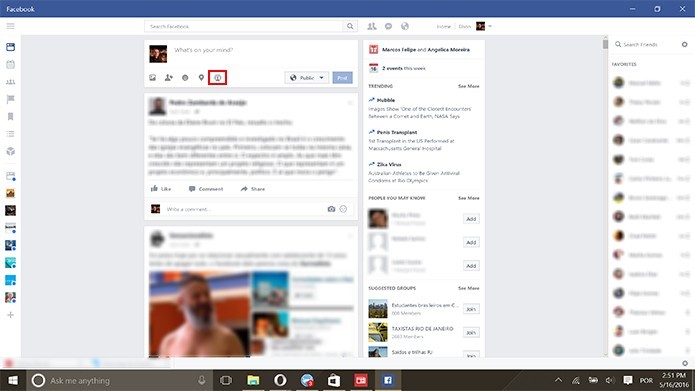
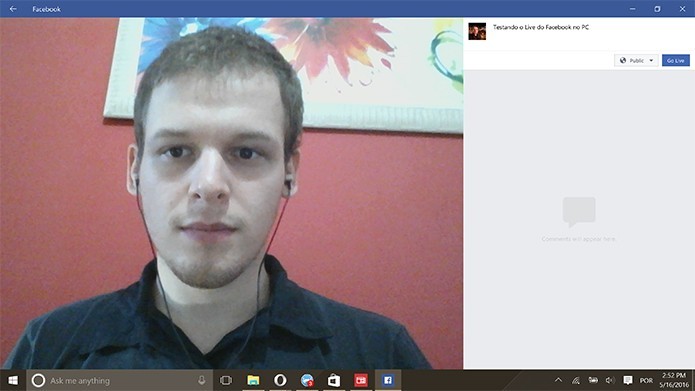
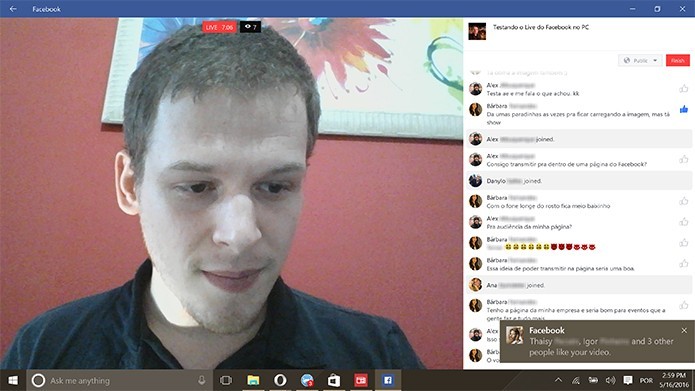
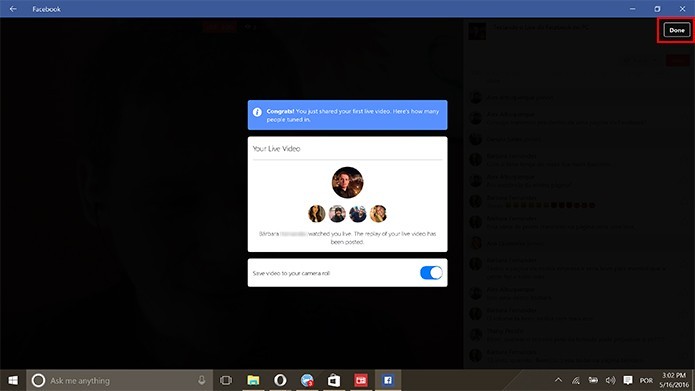








User forum
0 messages