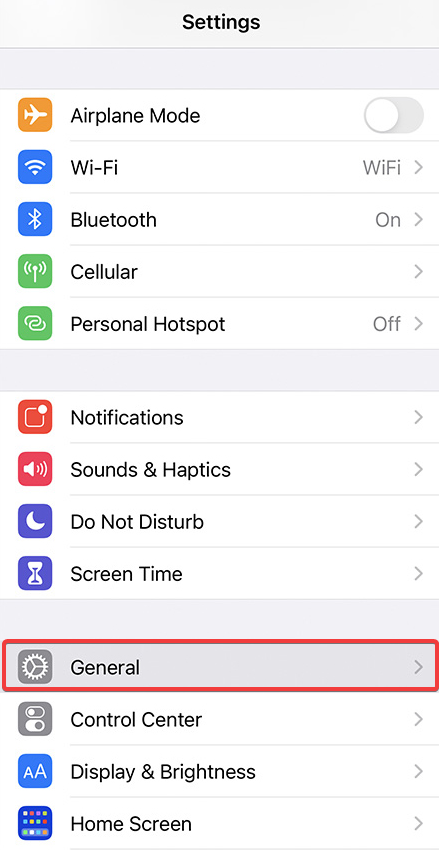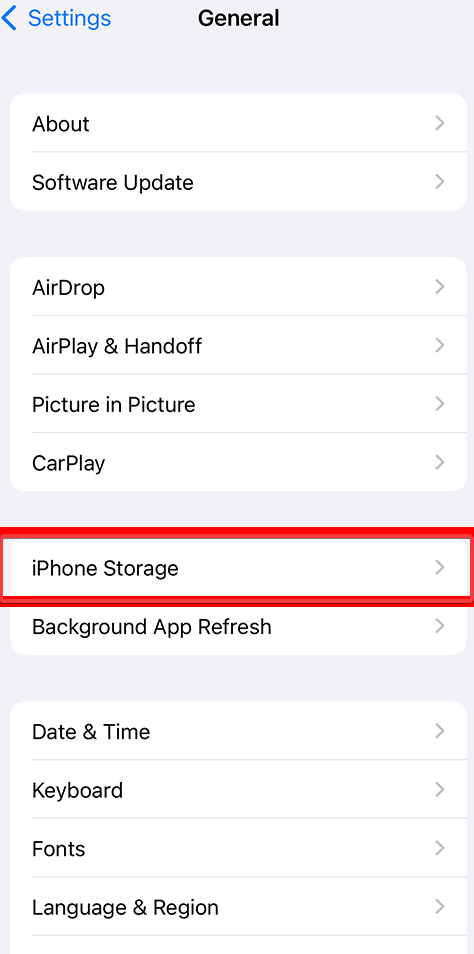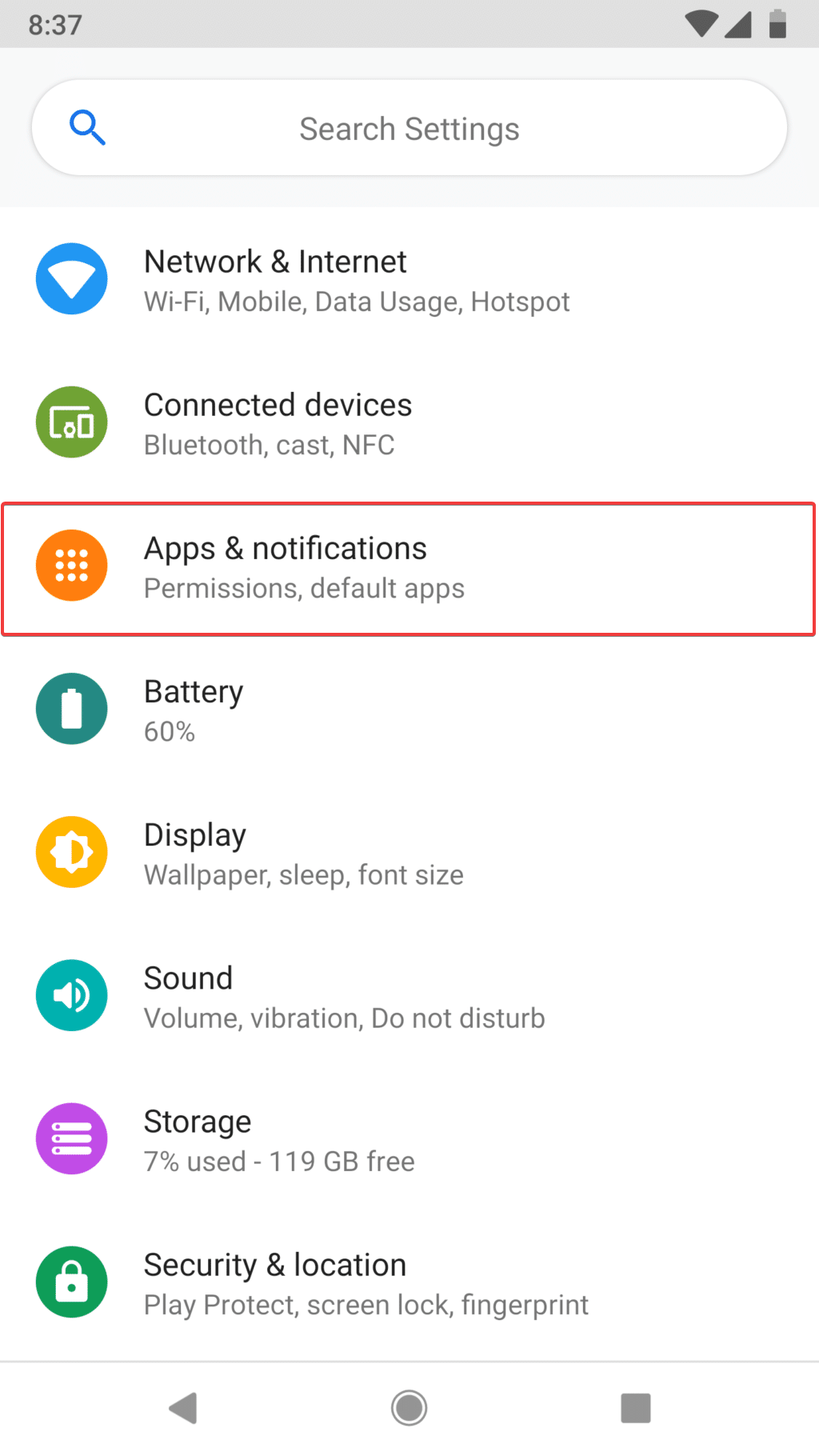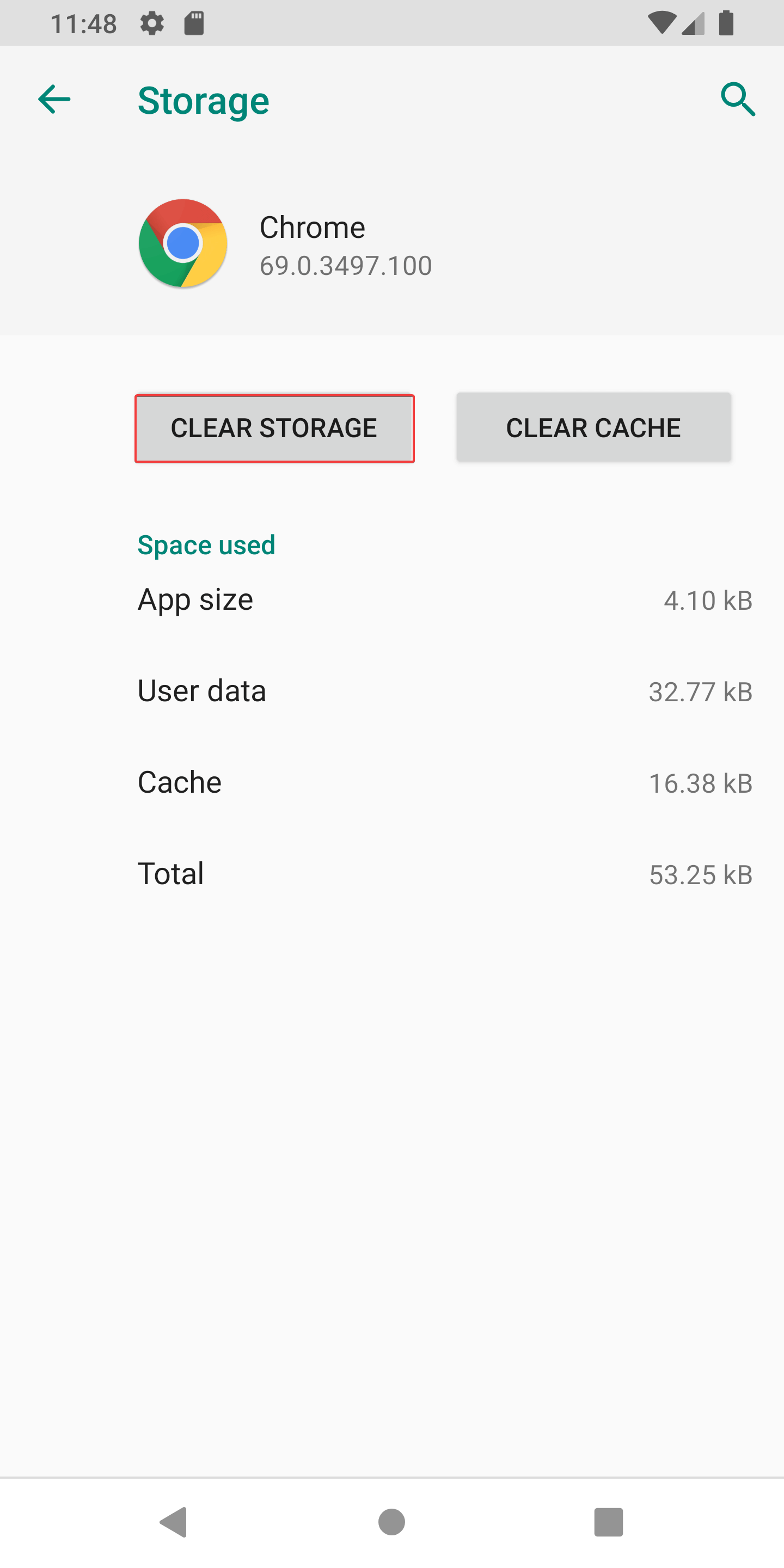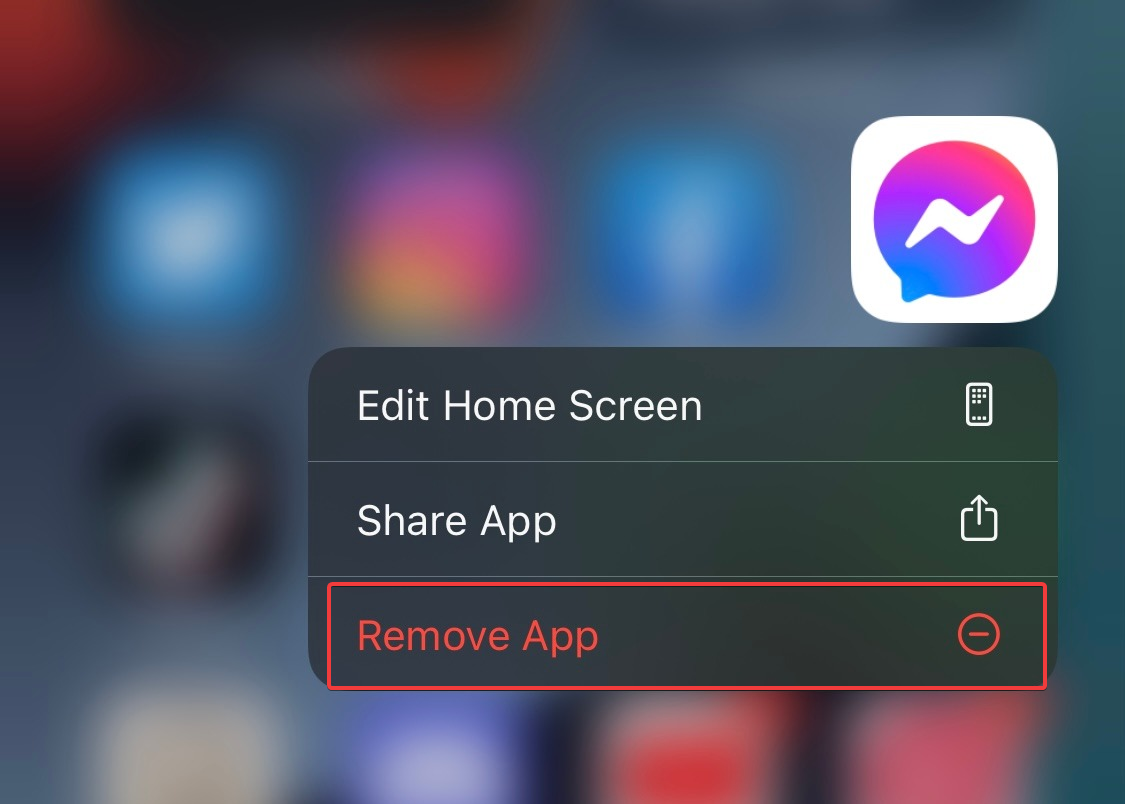How to fix Facebook When Messages aren't Working or Sending?
4 min. read
Updated on
Read our disclosure page to find out how can you help Windows Report sustain the editorial team Read more
Key notes
- Most problems with the leading platform will cause the app to crash.
- Facebook message not working problem cause can be connection issues, so we advise restarting the modem.
- Reinstalling the app will update your application and eliminate any potential cache problems.
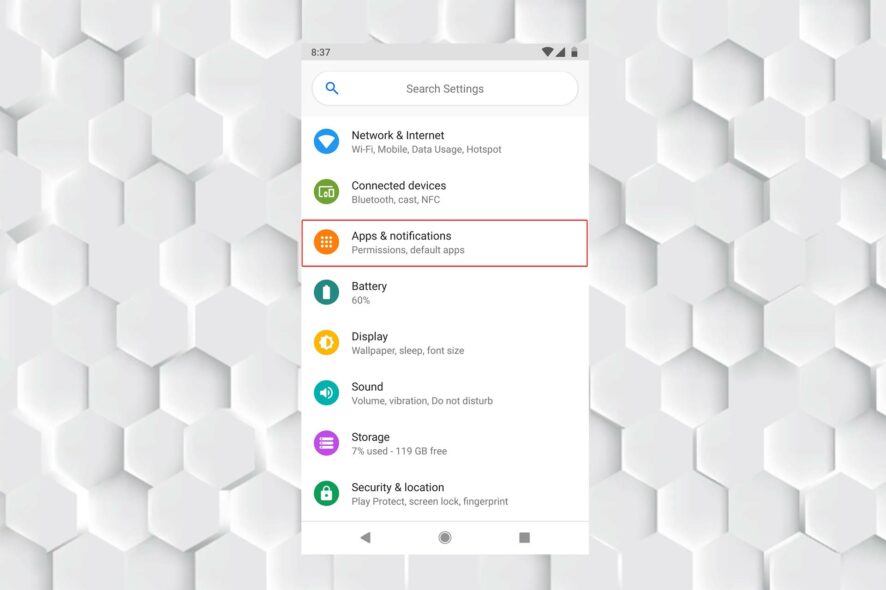
Facebook message not working error can have a variety of causes. Unfortunately, it can be challenging to identify a specific reason.
Users may experience issues like the application not opening or loading photos or videos too slowly.
Simple connectivity problems, application incompatibility, and cache corruption are just a few possible causes.
We aim to thoroughly explain the origins of this problem and provide you with the appropriate solutions.
Why are my Facebook messages not working?
Although the issue may be with your device, the application has a history of problems.
Additionally, the software may encounter errors and give you inconvenience due to connectivity problems and inconsistent Wi-Fi.
Have stable access 24/7 to your FB and Messenger.
If you are a person who uses Facebook and Messenger widely, you might want to try out Opera - a browser with both incorporated that will always keep you connected. Using them in this browser comes with some excellent perks like incorporated Ad-Blocker and a built-in VPN that will help you change servers in case you get a connection error.
Also, if you use Facebook and Messenger for more than just fun, you can use Opera’s custom limiters to limit RAM, CPU, and bandwidth usage of certain tabs. Like this, you can be sure that your messaging is always working and that your pages show your posts and ads.

Opera GX
Do not miss anything important on your Facebook or Messenger account.How do I fix Facebook when my messages aren’t working?
1. Restart your device
The easiest thing to do initially is to reset your device if you notice anything strange with Messenger. By doing this, any cache and memory that may have been impeding the system’s operations will be cleared.
Exit the Messenger app and find the power button on your device to shut down the phone. Before holding the power button to restart your smartphone, wait at least 15 seconds.
Relaunch the Messenger app after the device turns on to see if that resolves the Facebook message not showing up the problem.
2. Clear Messenger cache
On iPhone:
- Go to Settings, then scroll down to General.
- Select iPhone Storage.
- After your device calculates the storage count, select the Messenger app.
- On the app’s page, tap Offload App.
On Android:
- Open Settings and then go to Apps & notifications.
- Tap the Messenger App to open the menu.
- Tap on Storage & cache under the App Info.
- Select Clear Storage.
This technique clears any cache-creating Messenger app bugs, like rebooting your phone. This approach is practical, mainly when Messenger won’t launch or keeps crashing.
Remember that cleaning the app’s cache removes temporary files, so once you’ve used it, you won’t have to sign in again or reinstall Messenger.
3. Reinstall Messenger
- Touch and hold the Messenger application icon, then press Uninstall or Remove.
- Visit the app store on your phone (Google play for Android and App Store for iPhone.)
- Search for Messenger in the search bar and install the latest version of the app.
The app can also be uninstalled and reinstalled to solve the Facebook message not sent problem.
This ensures you have the most recent version of the software and enables the installation of new data on your device.
This will hard reset your application in addition to updating it to the most recent version to address the Facebook message not appearing issue.
4. Check Internet Connection
We frequently suffer internet fluctuations or interruptions, which might impair the functionality of mobile applications like Messenger.
When this occurs, verifying your WiFi network and internet connection is a good idea.
Check your modem to see if any hardware problems need to be fixed while you’re at it. You can reset your modem to resolve potential issues.
It would help if you waited at least 15 seconds after turning off your modem before turning it back on.
Is there a problem with Messenger right now?
As of the time of writing, there are a few user reports about Facebook messenger not functioning correctly.
These users have claimed that they have contacted support for help and have reported the issue.
As a last resort, you can also restart the application to see if it helps.
Press the home button, bring up the list of apps (usually the button next to the home button), pick the messenger app, slide up to close it, then open the app again.
Since Facebook servers power the application, problems with the leading platform may also cause the application to crash or perform poorly.
It will also help if you keep an eye out on the Down Detector website for Facebook status, which reports any problems with the application and allows the users to comment on their issues and possible fixes.
Facebook message, not working issues are usually software-related and quickly resolved by restarting the app or the phone, so they are not a significant problem.
If the problem is with the servers, you can try an alternative while you wait for the Facebook message disappeared problem to be fixed.
In the comment section below, let us know if you were able to fix the issue.