3 Ways to Fix Facebook if Message Notifications Won't Go Away
We explain how to fix the notification problem on desktop and mobile
4 min. read
Updated on
Read our disclosure page to find out how can you help Windows Report sustain the editorial team. Read more
Key notes
- Facebook is and online social media using which people can create communities, groups, chat with their friends and family, etc.
- The use of Facebook emoticons, sentiments, and feelings is usually the reason why inbox notification won't go away Facebook.
- One of our recommendations includes disabling notifications. Don't hesitate in trying the methods mentioned below.
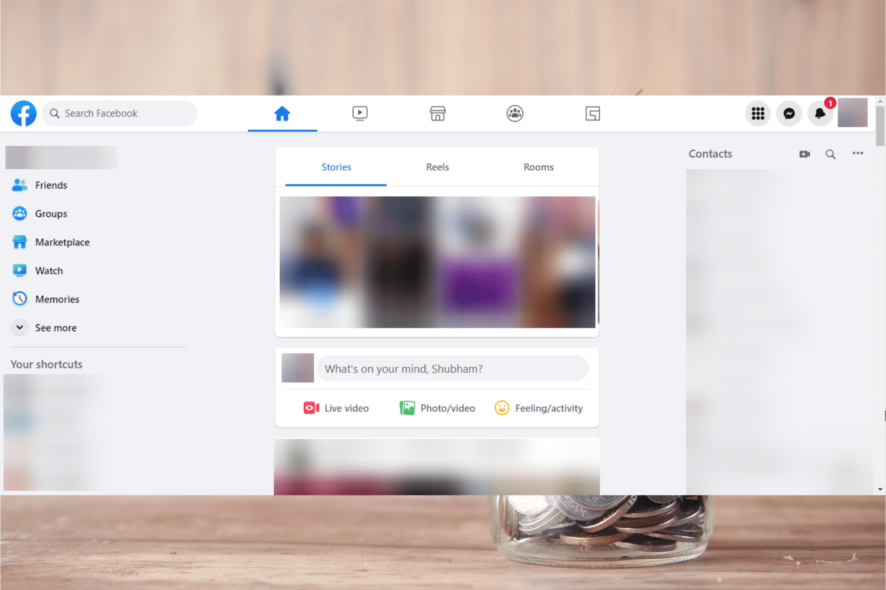
Facebook is an online social media and networking service owned by Meta Platforms. Using Facebook people can create communities, and groups, chat with their friends and family, etc.
Having a Facebook account is now considered an important part of being online. You can also connect your Facebook with your Google, Spotify, Steam, etc.
But recently many users have been complaining about Facebook Messenger’s new message request notification won’t go away. Usually, this occurs due to Misconfigured settings of your Facebook account.
If your Facebook message notification won’t go away keep reading this post to learn how you can fix it.
Why will the message notification not go away on Facebook?
The Facebook app or website can often Run into glitches causing the Facebook message notification won’t go away error.
It is an irritating issue that is often caused due to Facebook emoticons, sentiments, and feelings.
However, unlike any other error, Facebook message notifications won’t go off and can be fixed by following some simple steps.
How do I get rid of the message indicator on Facebook?
1. On the Messenger app
1.1 Disable the notifications
- Open the Messenger app.
- Click on the Profile icon and select Notifications & sound.
- Turn the switch Off to turn off the notifications.
- Now, touch the Manage notifications options from the same menu.
- Turn off the notifications from here as well.
1.2 Mark the message as read
- Open the Messenger app.
- Long press the chat of which the message indicator is appearing.
- Click on Mark as read.
Several users complain about Facebook’s missing message button. Rest assured that our guide shows you what to do in case that happens.
2. On Facebook Desktop
- Open Facebook.com on your preferred browser and log in to your account.
- Click the Messenger link in the left navigation field.
- You should see the unread message on the left-hand side, indicated by text in bold font.
- Now click the message and Facebook Messenger will mark it as read.
You have now successfully fixed Facebook messenger new message request notification won’t go away issue.
Switching to a new browser can ease this process and will definitely set a new favorite source on your list. Opera browser is a faster, safer and smarter option in this context. Thanks to its Integrated Messengers feature, you can chat and browse the web simultaneously with your preferred messengers built into Opera.
Many of the popular messengers, such as Facebook Messenger, are available in Opera sidebar. Because it is fully-integrated, you can call, chat, send messages and share media without a separate messenger app. You can also stay connected and never miss a message due to it messenger notifications right in the sidebar. Additionally, you can mute your messengers or log out whenever you feel like it.
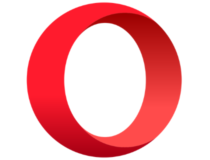
Opera
A browser with built-in messengers where you can chat easily without switching apps.3. Mark all as read
- Log into your Facebook account on your browser.
- Click the Notifications icon, then select the three dots option and click on Mark all as read.
Why does Facebook Messenger show I have a message when I don’t?
Facebook Messenger can often run into bugs and glitches. These glitches can cause the unread message badge to show on Facebook.
The use of Facebook emoticons, sentiments, and feelings is usually the reason why this issue occurs.
This was how you can fix the Facebook message notification won’t go away issue. We hope that the methods mentioned above were able to help you.
That being said, you might also be interested in how to fix Facebook when the Message button is missing.
If you still have any issues, feel free to drop a comment below. We’ll be eager to hear from you.
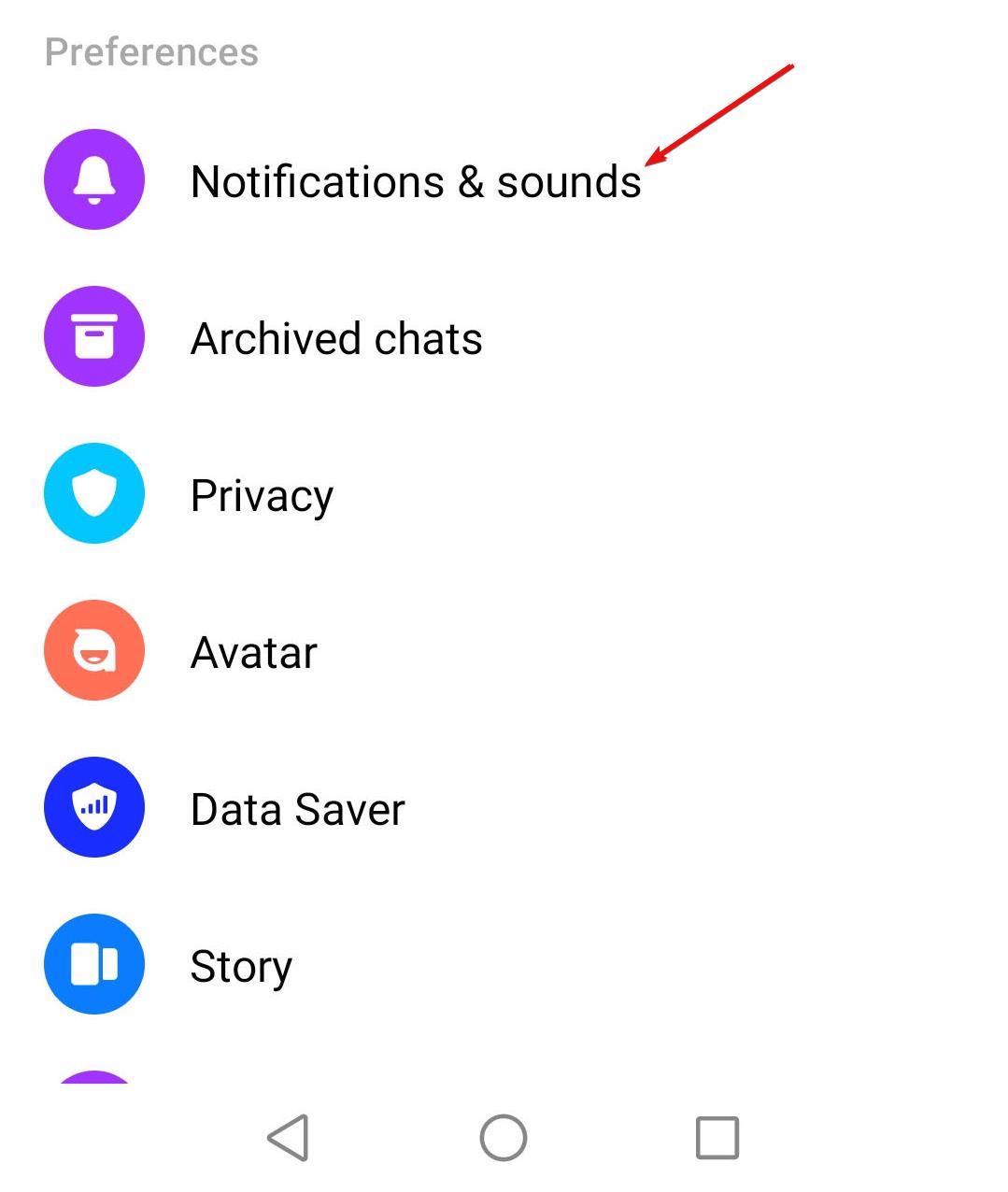
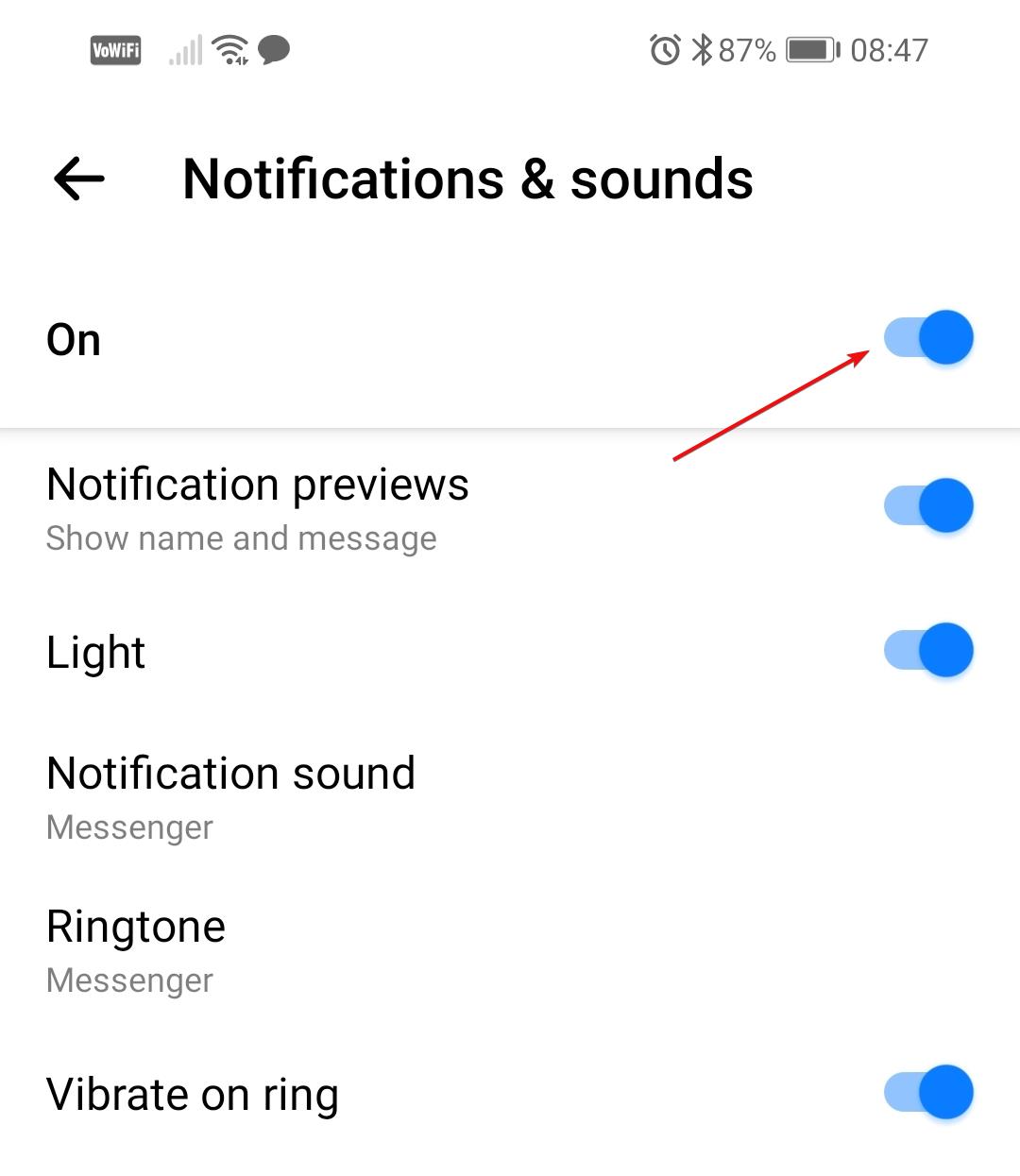



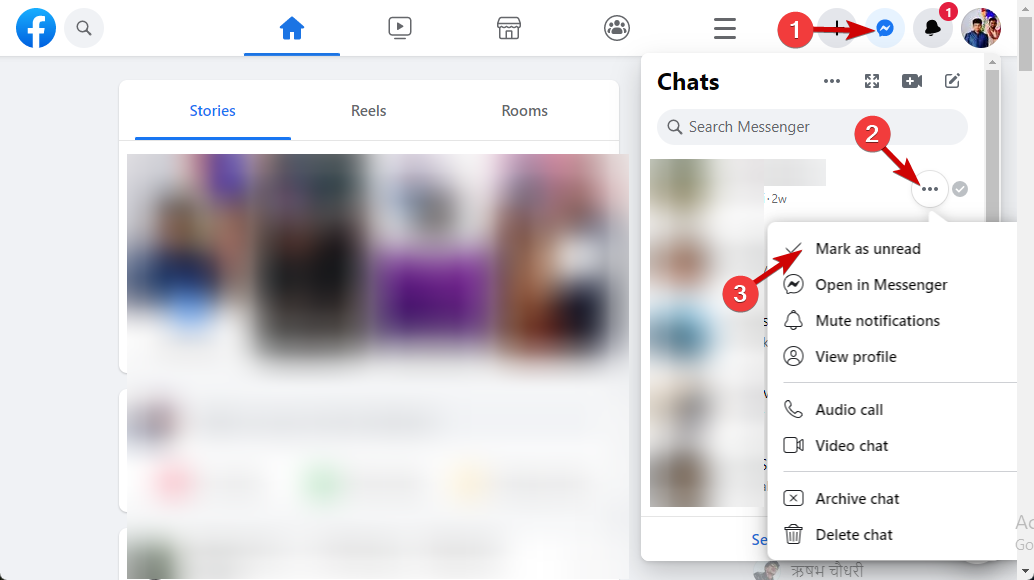









User forum
0 messages