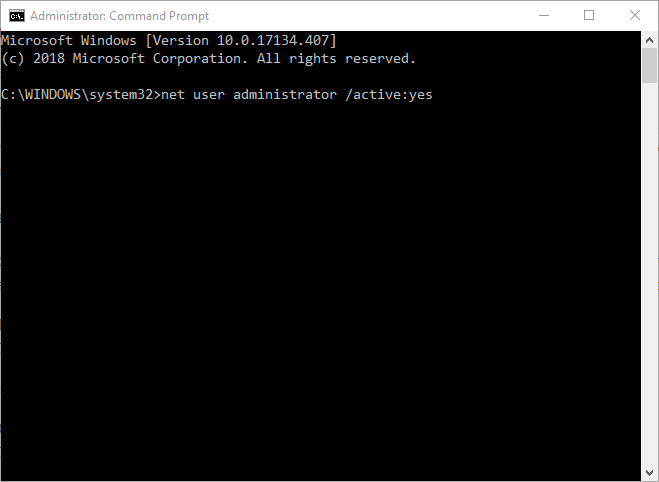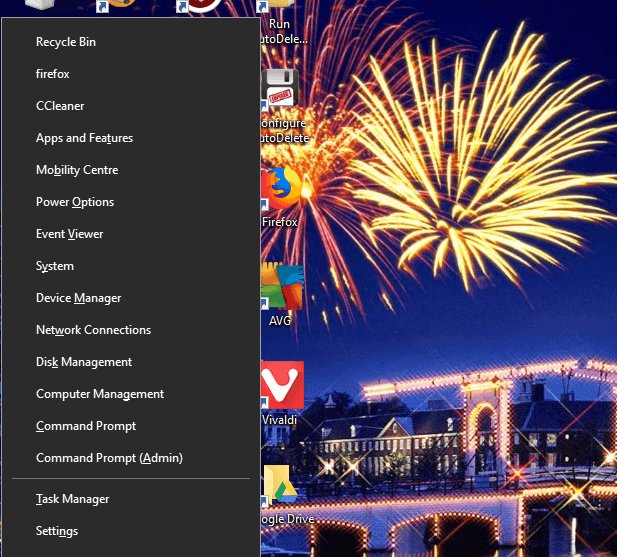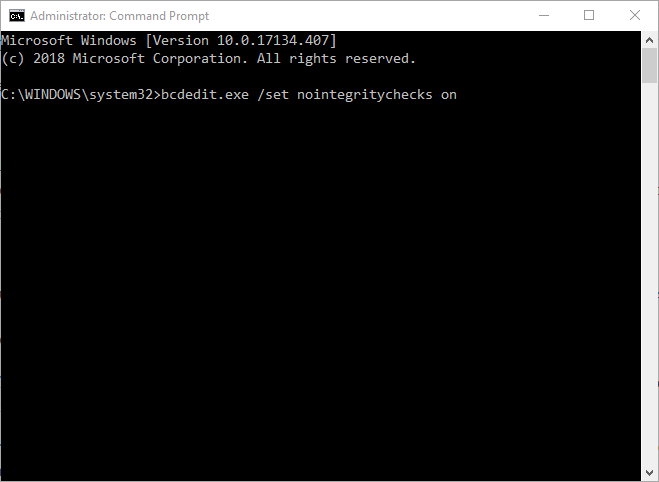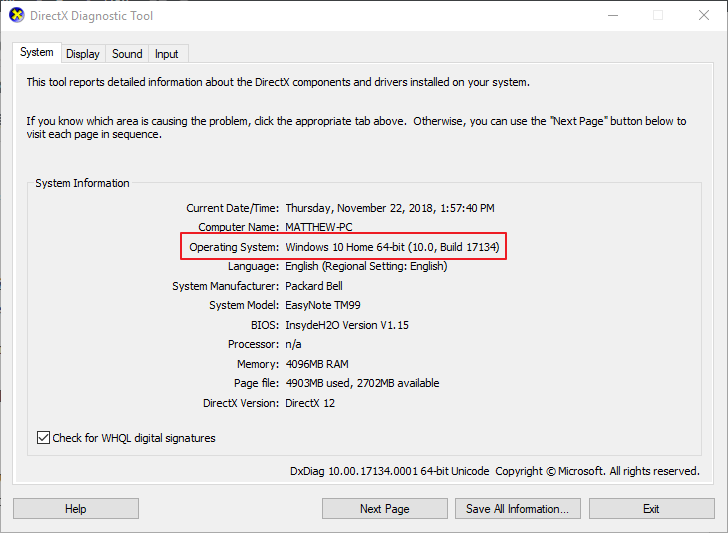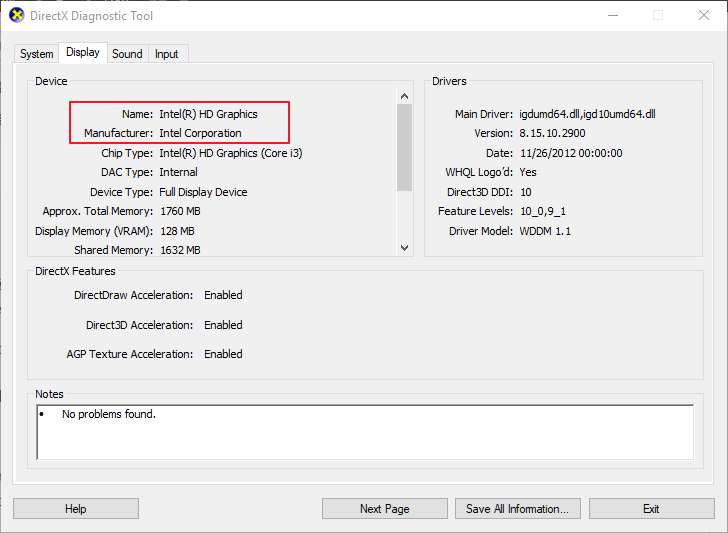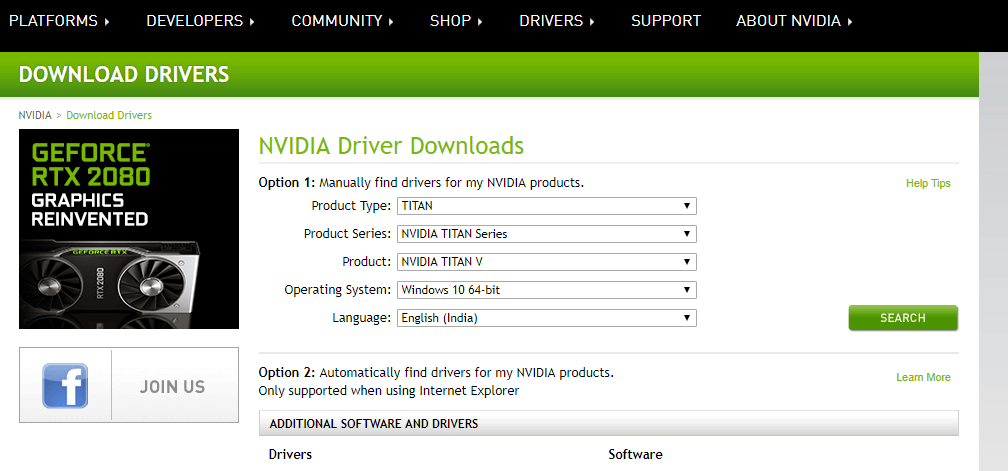What to do if the hardware monitor driver failed to load
4 min. read
Updated on
Read our disclosure page to find out how can you help Windows Report sustain the editorial team Read more
Key notes
- Installing drivers from DVDs can give you this type of error when you least expect it.
- To avoid the issue, you can install the drivers from an admin account and see the results.
- Another option would be to update your graphic card driver to have an up-to-date version.
- In order to see more practical solutions, the following answers are of great help.

The “Failed to load hardware monitor driver” error message is one that pops up for some users when trying to install drivers from a DVD. When they insert the DVD, this error message pops up: “Failed to load hardware monitor driver: This program must run as administrator.”
Consequently, the users can’t install the drivers with DVD. Below are a few resolutions that might fix the “load hardware monitor driver” error message in Windows.
Steps to fix ‘Failed to load hardware monitor driver’ errors
- Install the Driver Within an Admin Account
- Turn Off Driver Signature Enforcement
- Update the Graphics Card Driver
- Install the Drivers Without the DVD
1. Install the Driver Within an Admin Account
Note that the error message states, “This program must run as administrator.” Thus, it might be worth trying to install the driver from an admin account if you’re not already. You can activate the built-in Windows admin account as follows.
- Right-click the Start menu button and select Command Prompt (Admin).
- Enter ‘net user administrator /active:yes’ in the Prompt, and press the Return key.
- Close the Command Prompt.
- Thereafter, restart Windows 10. Then you can select to log in to an Administrator account.
2. Turn Off Driver Signature Enforcement
It might be the case that Driver signature enforcement is blocking you from installing the drivers via DVD. Driver signature enforcement is supposed to block the installation of broken or corrupted drivers. However, it will also block drivers that aren’t digitally signed. This is how you can turn off driver signature enforcement.
- Press the Windows key + X hotkey to open the menu shown directly below.
- Select Command Prompt (Admin) to open the Prompt as an administrator.
- Then enter ‘bcdedit.exe /set nointegritychecks on’ in the Command Prompt, and press the Return key. That will turn off the signature enforcement.
- You can turn Driver signature enforcement back on by entering ‘bcdedit.exe /set nointegritychecks off’ in the Command Prompt.
3. Update the Graphics Card Driver
The “Failed to load hardware monitor driver” error can be due to an outdated graphics card driver. So updating the graphics card driver might fix the issue. There are a few ways you can update a graphics card driver. This is how you can manually update the driver.
- First, you’ll need to note down Windows platform and graphics card details included on the DirectX window. Right-click the Start menu and select Run.
- Enter ‘dxdiag’ in Run and click OK to open the window shown directly below.
- Note down the OS details included on the System tab.
- Then note down the manufacturer and graphics card model details on the Display tab.
- Open your graphics card manufacturer’s website in a browser, which will probably be NVIDIA, AMD or Intel.
- Then open the driver section of the website.
- Next, select your graphics card model from the site’s menus or lists. You might also need to select your platform.
- Then download the most update driver compatible with your platform.
- Open the folder you saved the driver to.
- Open the installer for the driver to install it.
- If the driver is packaged within a ZIP file, you’ll need to extract the file by selecting Extract all in Explorer. Then open the driver file from the extracted folder.
- Follow our further details for updating graphics card drivers.
4. Install the Drivers Without the DVD
So long as you have a net connection, you probably won’t need a DVD to install the required drivers. Most companies include downloadable drivers on their websites. Thus, even if the above resolutions don’t fix the “Failed to load hardware monitor driver” error, you can get the required drivers from the manufacturer’s website instead.
Alternatively, you can update system drivers with third-party software that will scan your system drivers and list those that need updating or replacing. With a simple click, the program will complete this action within minutes.
This software will offer comprehensive services regarding drivers’ operations on your system, and thus you can install or update any driver in no time.
Using its rich driver database, it provides millions of driver versions that can be used to optimize your device at its peak capacity.
So it’s not that essential to fix the “Failed to load hardware monitor driver” error in Windows. However, reinstalling Windows, as outlined in this post, or a factory reset might also fix the issue. I would only suggest those fixes if you can’t get the required drivers from website sources.