Fix: Failed to Load Library Steam.hdll in Dead Cells
Installing the Redistributables pack may quickly solve the issue
7 min. read
Updated on
Read our disclosure page to find out how can you help Windows Report sustain the editorial team Read more
Key notes
- Dead Cells is just one of the games blocked by a failed to load library steam.hdll error.
- When the platform is unable to load library steam.dll, you might be able to launch the game from its folder.
- There’s also a way to repair the game in the Steam library.
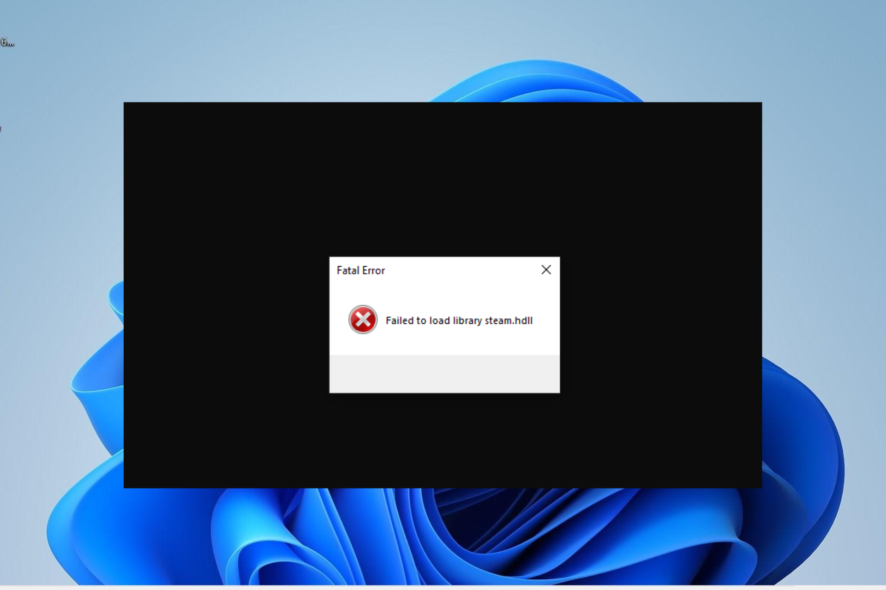
Dead Cells is one of the best games in the action platformer genre, with Metroidvania setting and excellent fast-paced gameplay. However, users reported getting the Failed to load library Steam.hdll error message.
If you are also facing this issue, the solutions below will help you get your game up and running again in no time, so make sure you read it thoroughly.
What causes Failed to load library steam.hdll error?
Below are some of the causes of the failed to load library steam.hdll error:
- Corrupt game files: If your game file is corrupt, you will be unable to load the Steam support library. The way out of this is to repair the game files and restart Steam.
- Outdated app: This error might sometimes appear because the Steam app is outdated. You need to check for and install the latest updates to get past this error.
- Missing redistributable pack: At times, the DLL pack might be missing on your PC. You need to download them and restart Steam to get back to playing your game.
After listing the possible causes of this issue, below are some of its variations, as reported by users:
- The program can’t start because Steam.hdll is missing from your computer: Hdll is a crucial component for various Windows programs, and the error message hints that the file is either damaged or missing, which causes problems for the software.
- Error loading Steam.hdll. The specified module could not be found: If you see the message Failed to load library steam. hdll, it indicates that either your system or game files are corrupted. This might be the consequence of changes made to the system, a false positive detected by the antivirus software, or, most commonly, an incorrect update.
- There was a problem starting Steam.hdll: Your machine lacks the file steam.hdll, which prevents the software from starting properly.
- Steam.hdll could not be located: This error message pops up when the file is missing. By reinstalling the game, you will be able to address the problem.
- Cannot register Steam.hdll: Just like before, updating or reinstalling the game will ensure that its files get looked over and replaced.
That said, let’s jump into the list of solutions we provided for you to implement and fix the Failed to load library Steam.hdll issue. Follow along!
How can I fix Failed to load library steam.hdll error in Dead Cells?
1. Run a third-party DLL fixer
A dynamic link library (DLL) is a small piece of software that sits in its file and is frequently referenced by other programs. As a result, if one is missing from the Steam Library registry file, Dead Cells may experience difficulties.
The DLL is occasionally installed by something else, such as your operating system, and is just expected to exist.
This problem can occasionally be fixed by running a repair tool that looks for and replaces any missing DLLs. It also creates a backup of your registry so it may be restored at any time.
2. Install the Redistributables pack
Dead Cell, like any other game, requires specific associated applications to work optimally.
In this case, the probable reason for the error is your system’s absence of Redist C++ Studio.
This, of course, can be quickly resolved by installing the right package on your PC. You can go for the x86 or x64 versions depending on the system architecture.
In addition, we recommend installing various versions, just to be sure (install the x86 version even if you have a 64-bit Windows). If this does not fix your problem, move to the next solution.
3. Launch the game from the game folder
Instead of relying on Steam to run the game (which seems to be an issue starter here), you can always use the executable file from the installation folder.
To make things easier, create a desktop shortcut. Certain games work better when running through the Steam client, but that doesn’t need to be the case.
The game installation for Steam-based games is found in the following path: C:\Program Files\Steam(x86)\SteamApps\Common
Once there, open the Dead Cell folder and create a desktop shortcut from the deadcell.exe. Then, try starting the game and look for changes with the Failed to load library Steam.hdll issue.
4. Try repairing the game
- Press the Windows key, type Steam, then click on the first result.
- From the main menu shown on the opened window, choose Library.
- Right-click on the Dead Cells and open Properties.
- Select the Local files tab.
- Click on the Verify Integrity of Game Files button.
Even though it rarely occurs, the corruption of game installation files might be why the game won’t run through Steam.
The Failed to load library Steam.hdll error means that either system or game files are not as it’s supposed to be. This might result from system changes, antivirus false positives, or, most likely, an erroneous update.
You can always rely on Steam’s built-in Verification Checker when this happens. This tool allows you to scan for changes with game files and fix corrupted or incomplete files, so use it freely in any similar unhappy events.
5. Update Steam
- Hit Windows, type Steam, then open the app.
- From the window’s top-left corner, click on Steam, then choose to Check for Steam client updates.
- Wait until the process is completed, then restart the app.
As we said in the previous step, the probable reason for the issue is recent changes made to the game or the system.
You can address this by updating again, hoping there’s a patch for the game that sorts out the issue at hand.
Note that this solution also works in the case of Failed to load library video.hdll. Making sure that the Steam client is always up to date.
Once you’ve updated Dead Cell and Steam, restart your PC and look for changes. If the issue persists, try reinstalling the game.
6. Reinstall the game
- Hit the Windows key, type Steam, and click on the app to open it.
- From the main context menu, select Library.
- Now, right-click on Dead Cell and choose Uninstall from the contextual menu.
- Restart your PC then, open Steam, then choose Library.
- Right-click on Dead Cell, then select Install. Steam.hdll will download as well.
This would be the last resort if none of the previous steps removed the Failed to load library pop-up. Even if, in some cases, this option didn’t work, you might be lucky as some users claimed to solve today’s error in this way.
Don’t worry. Your game progress will be saved in Steam Cloud.
Why is my Steam library a black screen?
There are various potential causes of the Steam games library not loading issue. Multiple scenarios are possible, ranging from your antivirus software interfering with your Steam to bugs found inside the Steam installation.
But don’t worry, as we’ve already put together a step-by-step guide on how to fix Steam windows going black.
Is there going to be a Dead Cells 2?
If you’re a Dead Cells fan, you’re undoubtedly excited about a new and improved release. However, speaking in an interview, Dead Cells designer Sébastien Bénard was pretty honest about this subject, and his words are not too optimistic, as follows:
If you create a big hit, it’s best to use this energy to make something different. I don’t think we’ll make a Dead Cells 2. We’re more open to creating more content and opening the game up more to the community.
If we did make a Dead Cells 2, it’s because we really need the money (laughing). We don’t want to stick to the same thing though… if we did come back it would be something quite different.
In order words, we are not expecting a new Dead Cells game, but who knows? The future is unpredictable so manufacturers might surprise us.
Until then, it is best to hope they will come up with fresh content that will raise the gaming experience standards even more. Also, check out our list of the 50 all-time best games to try before Dead Cells 2 comes out.
That should do it. If you’re still stuck with the Failed to load library Steam.hdll error, consider posting the details in the comments below. We might be able to assist you.
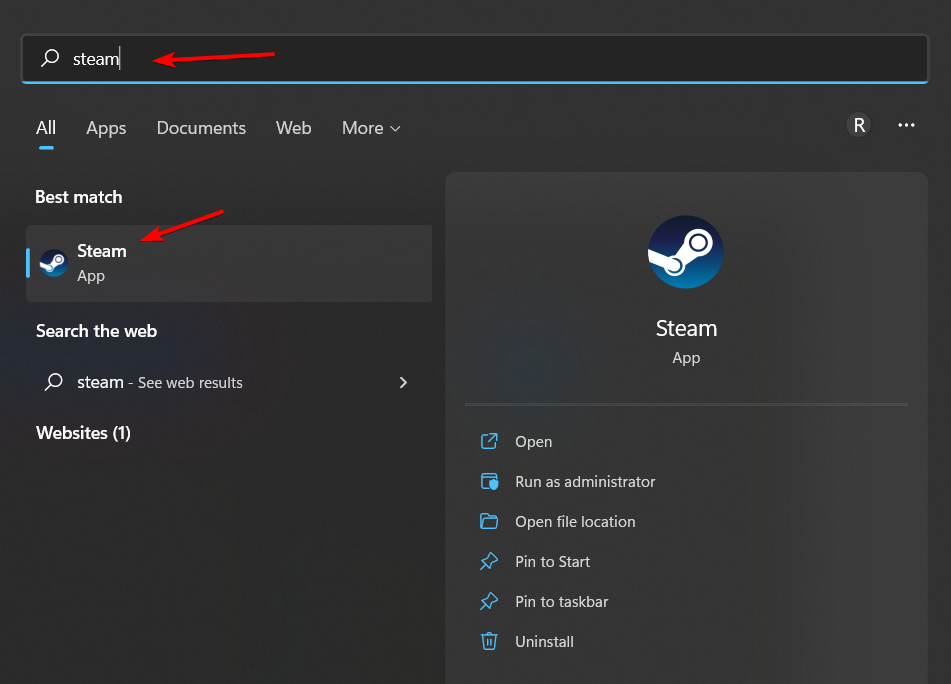
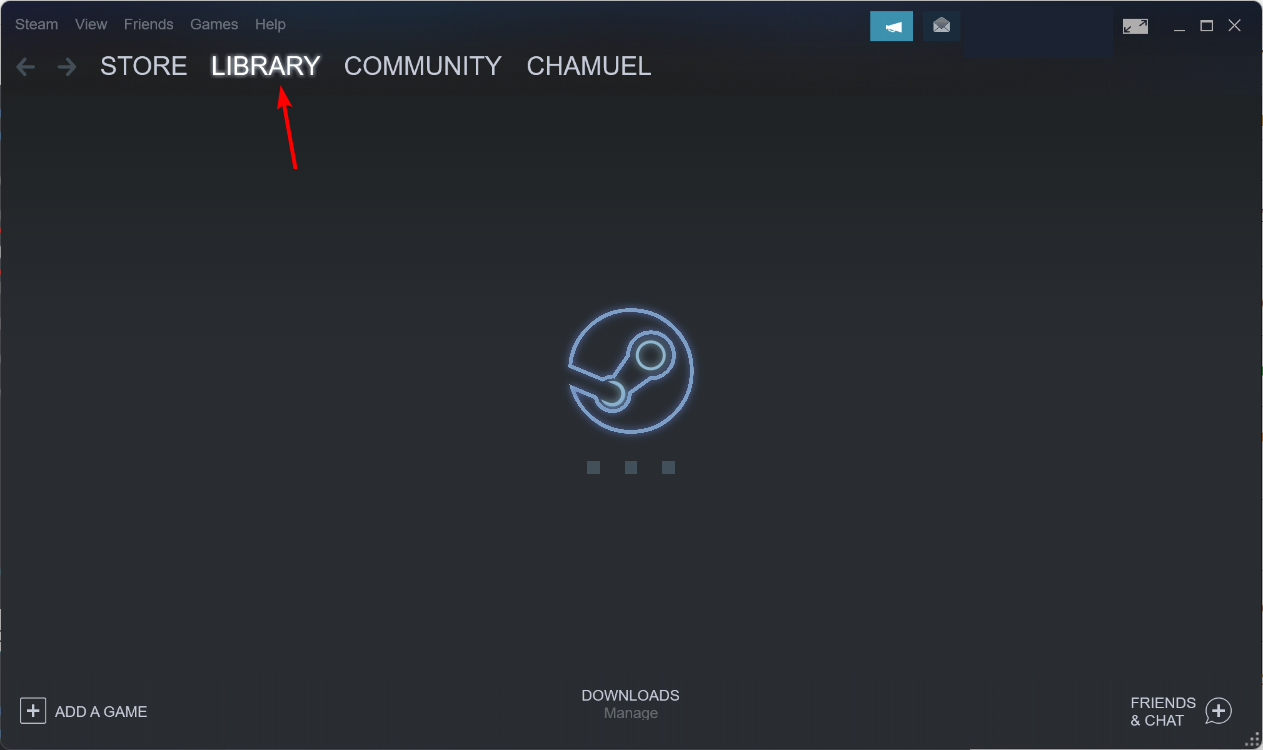
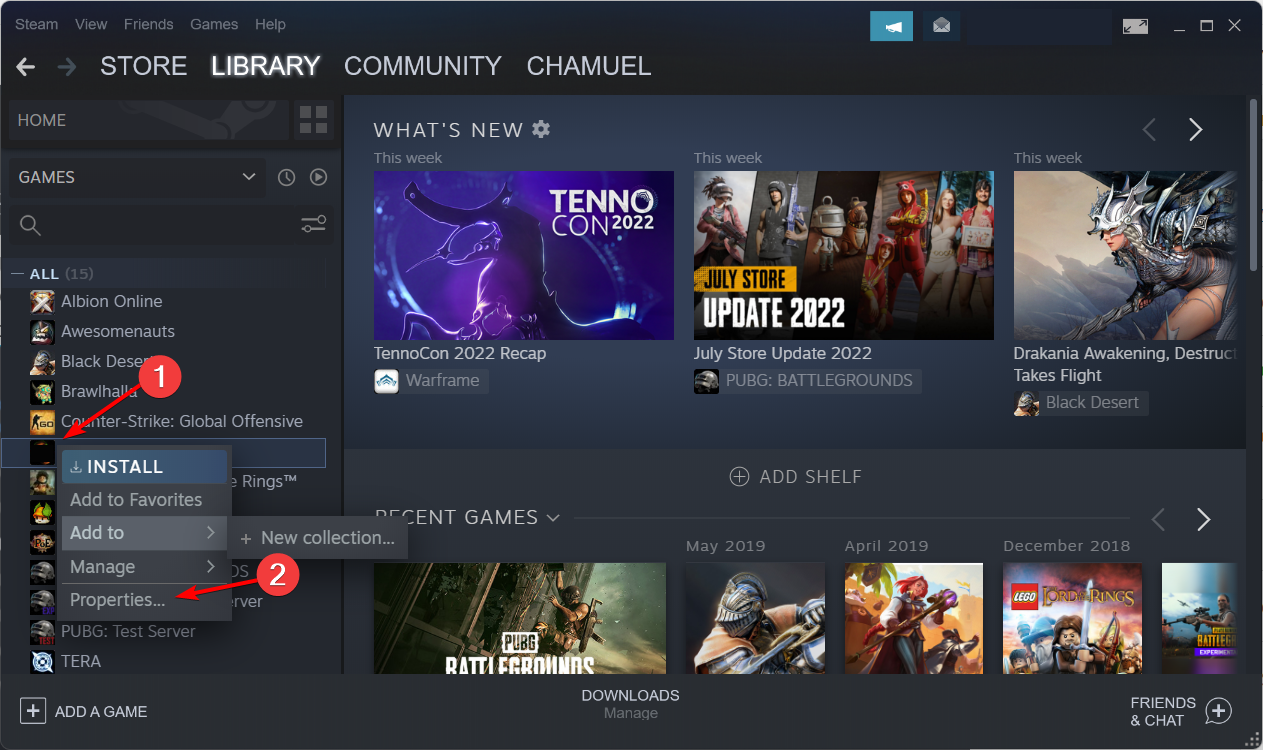
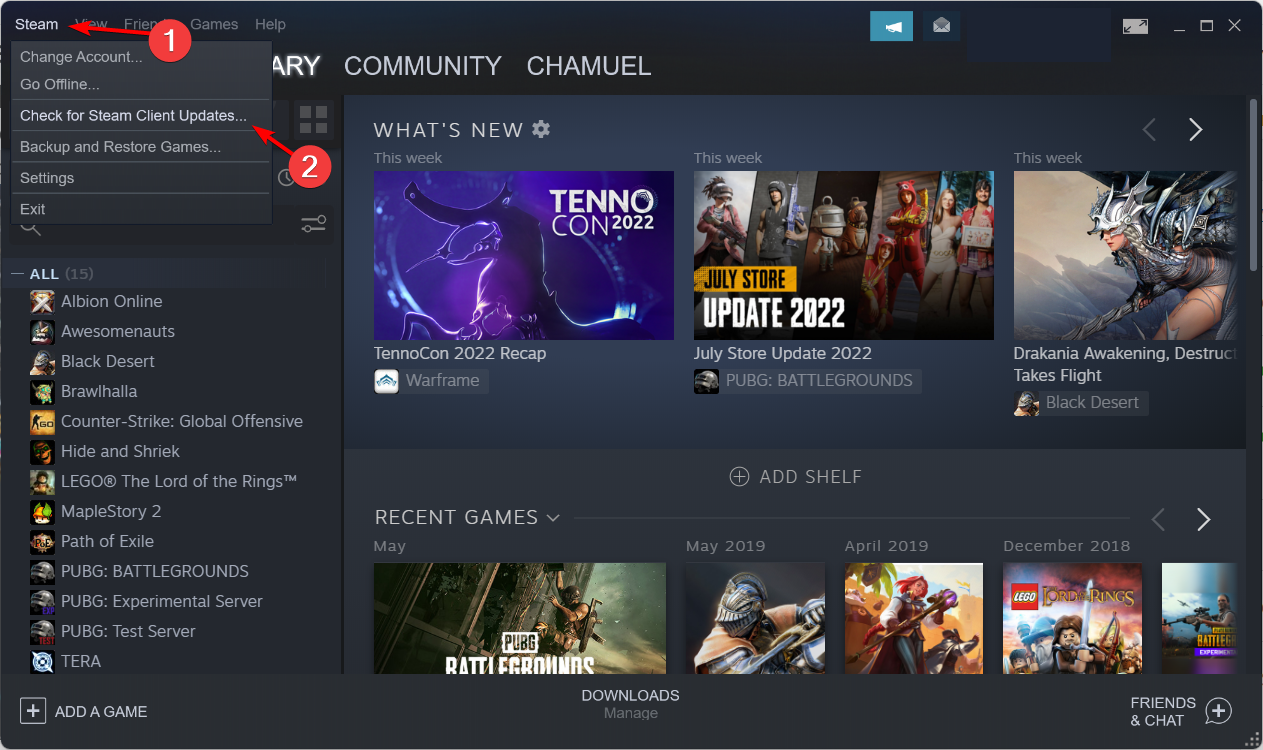
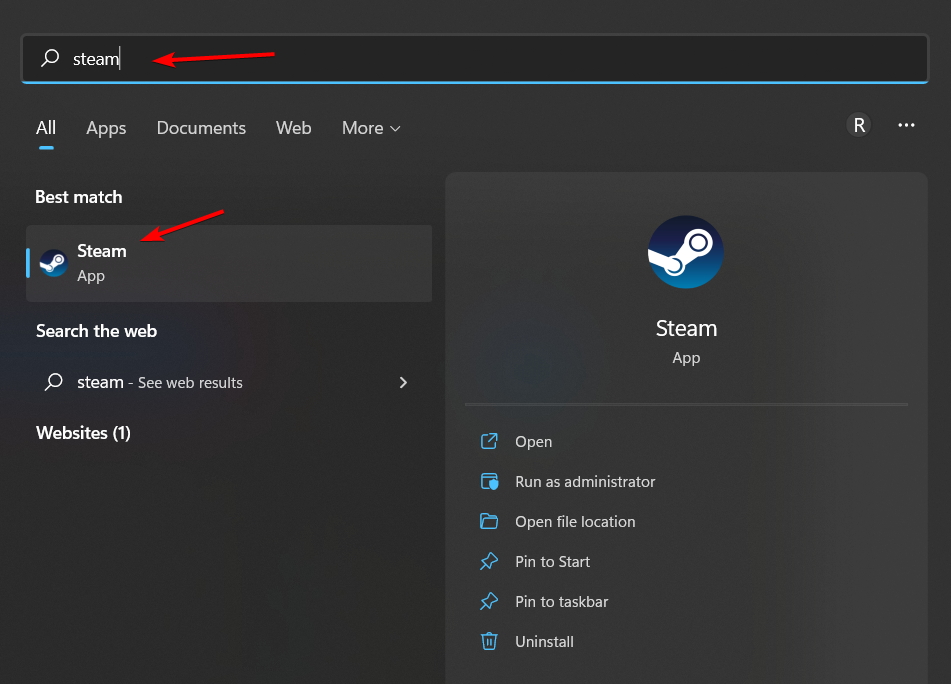
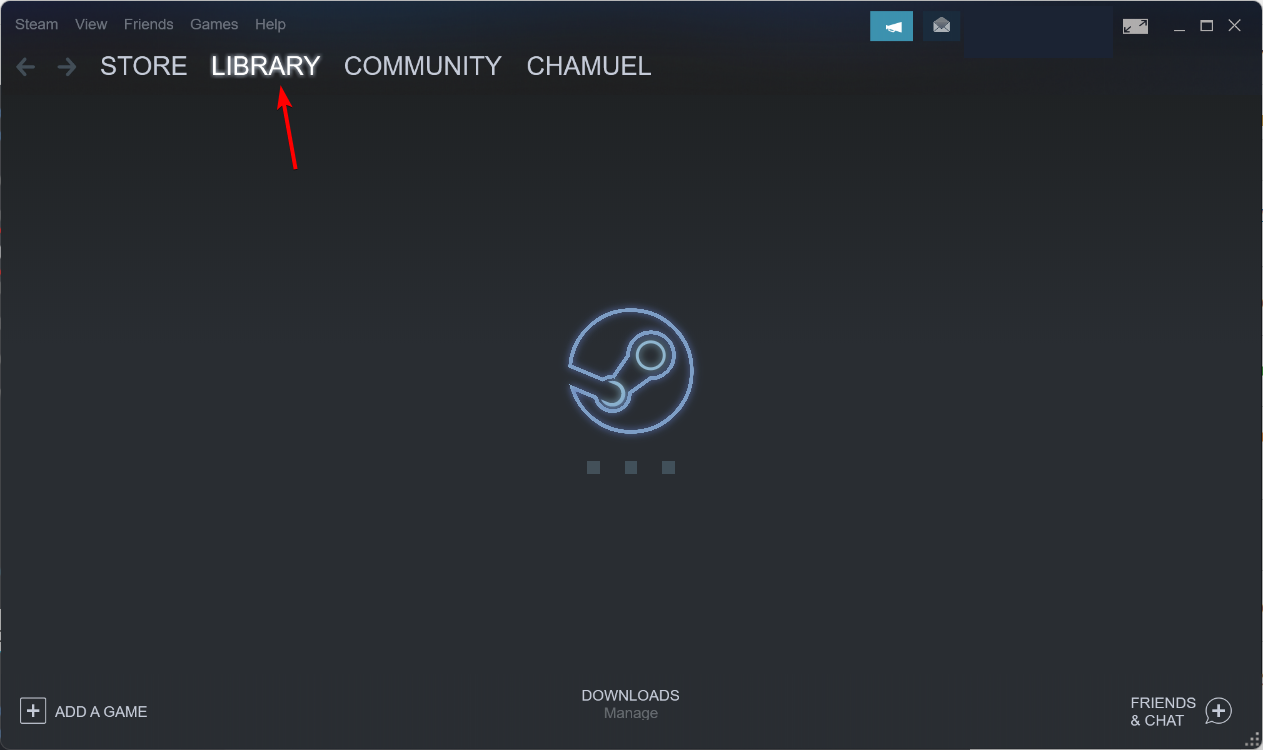
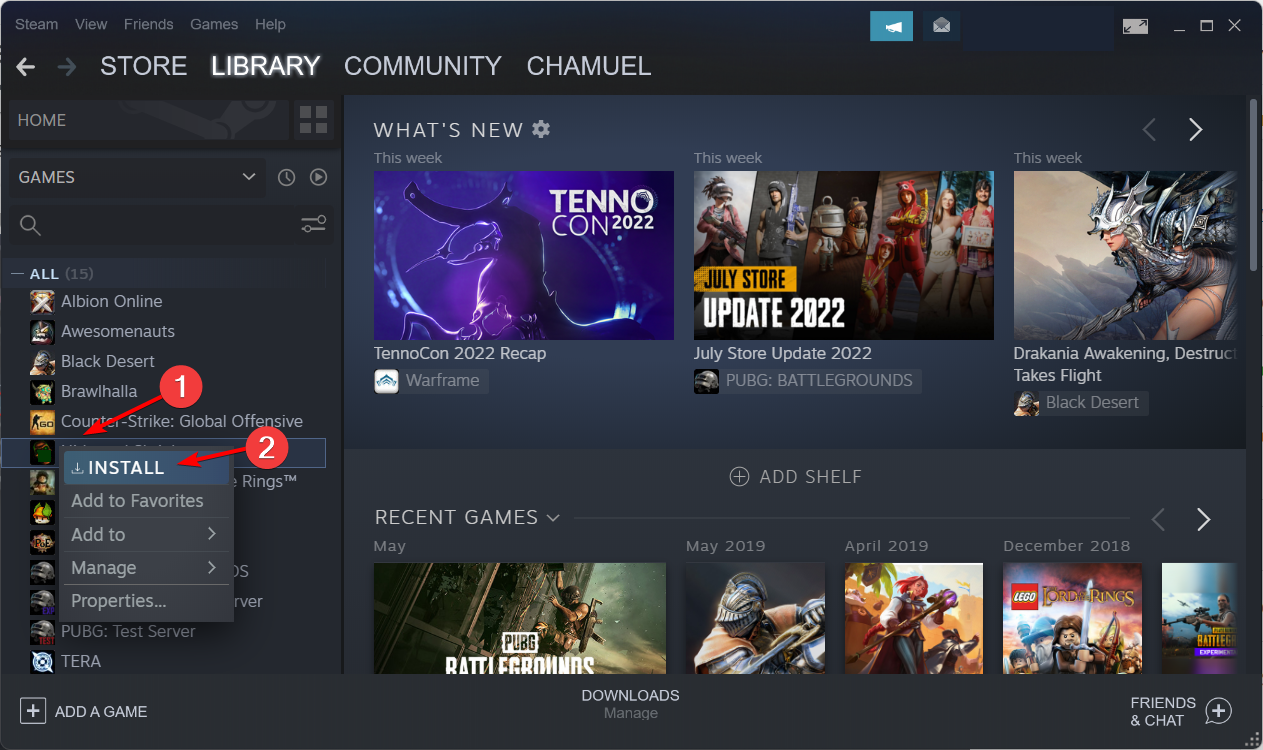
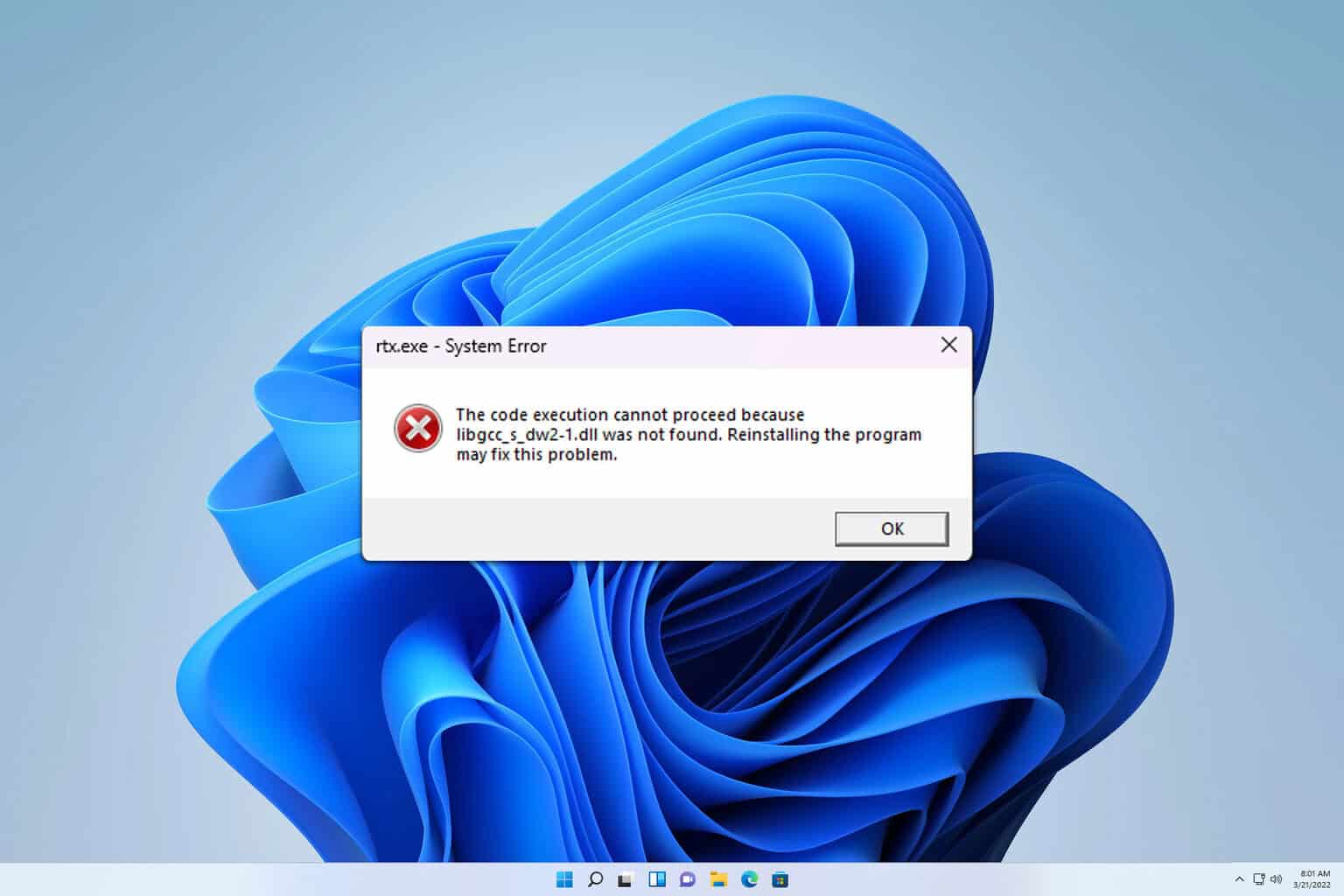

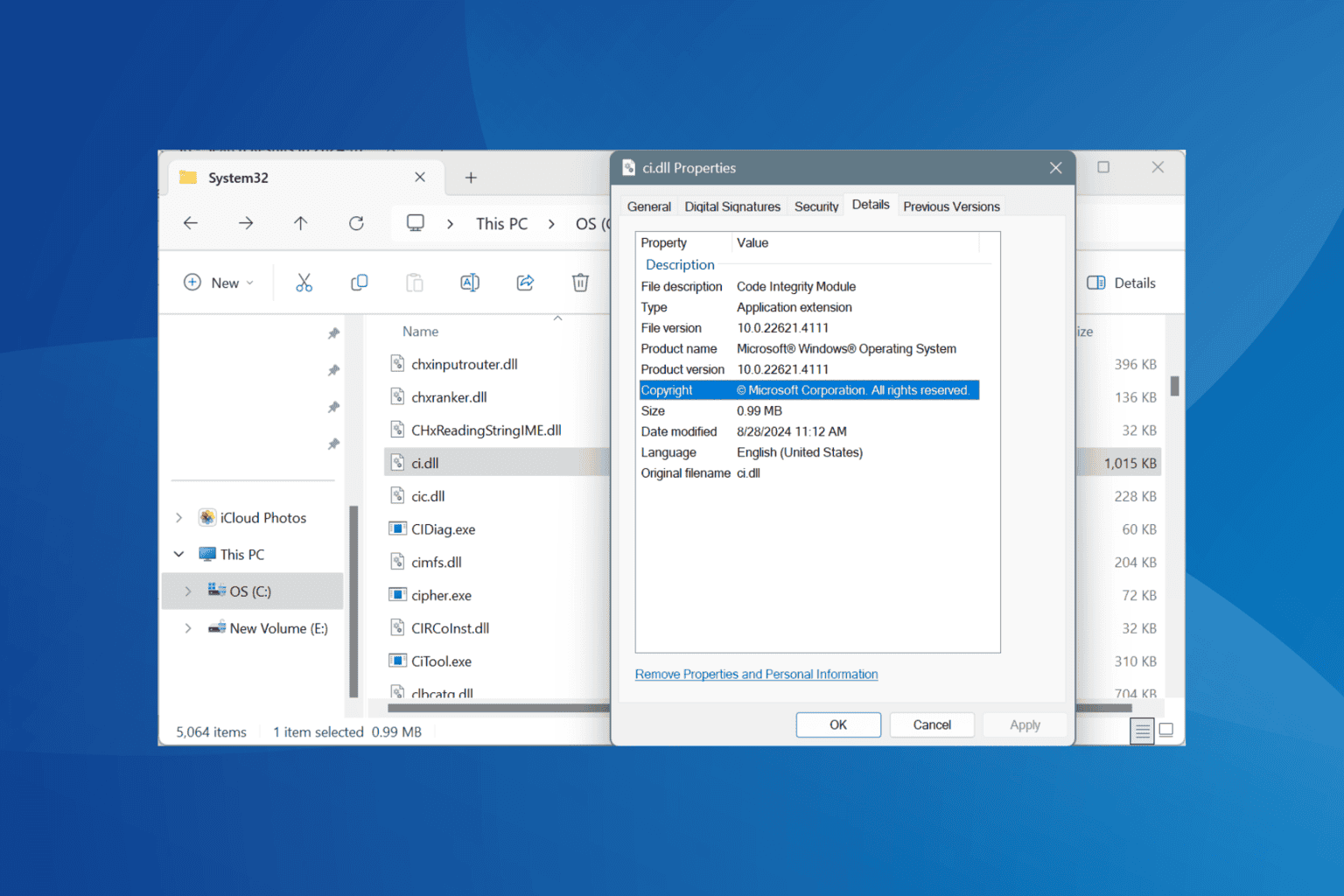
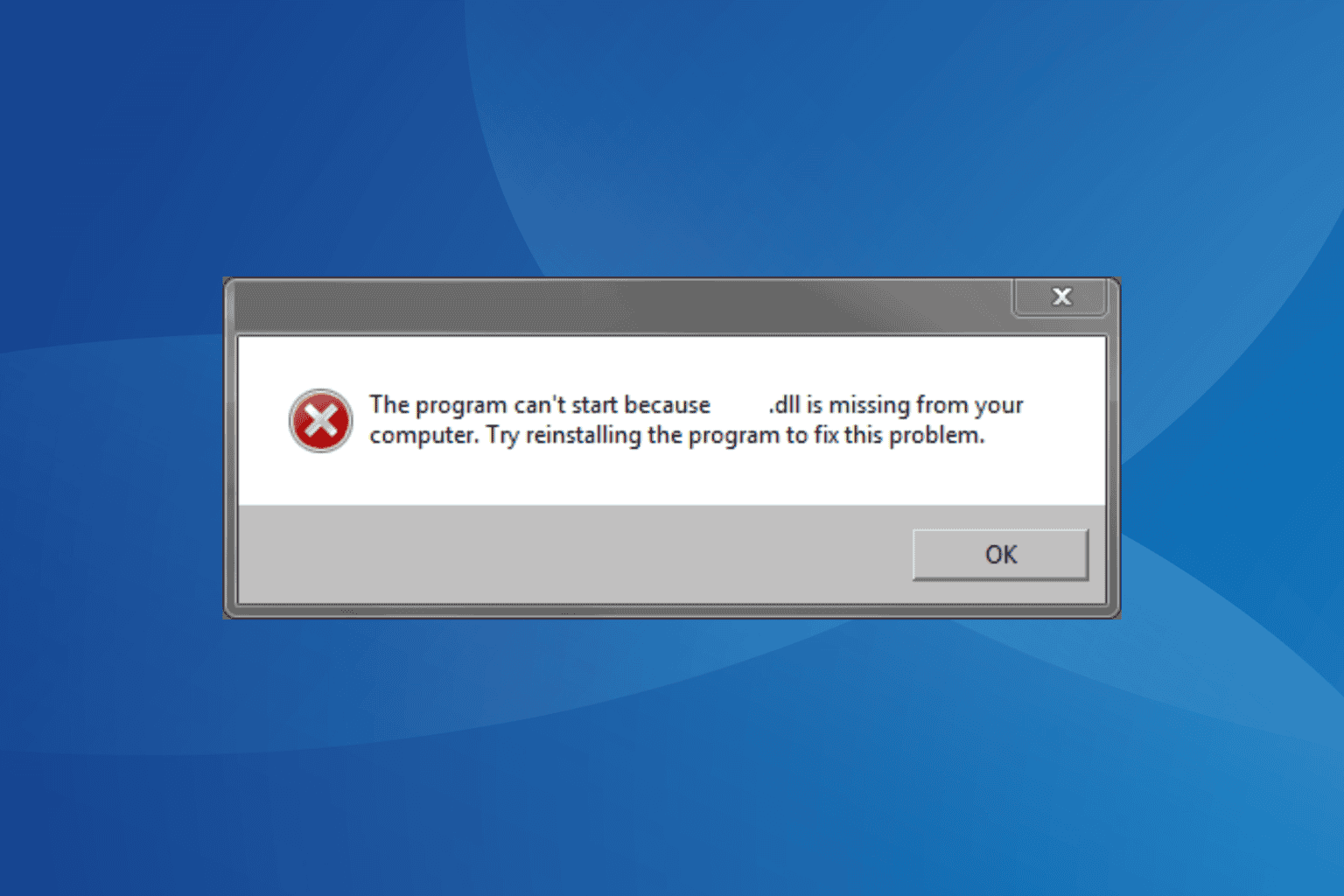
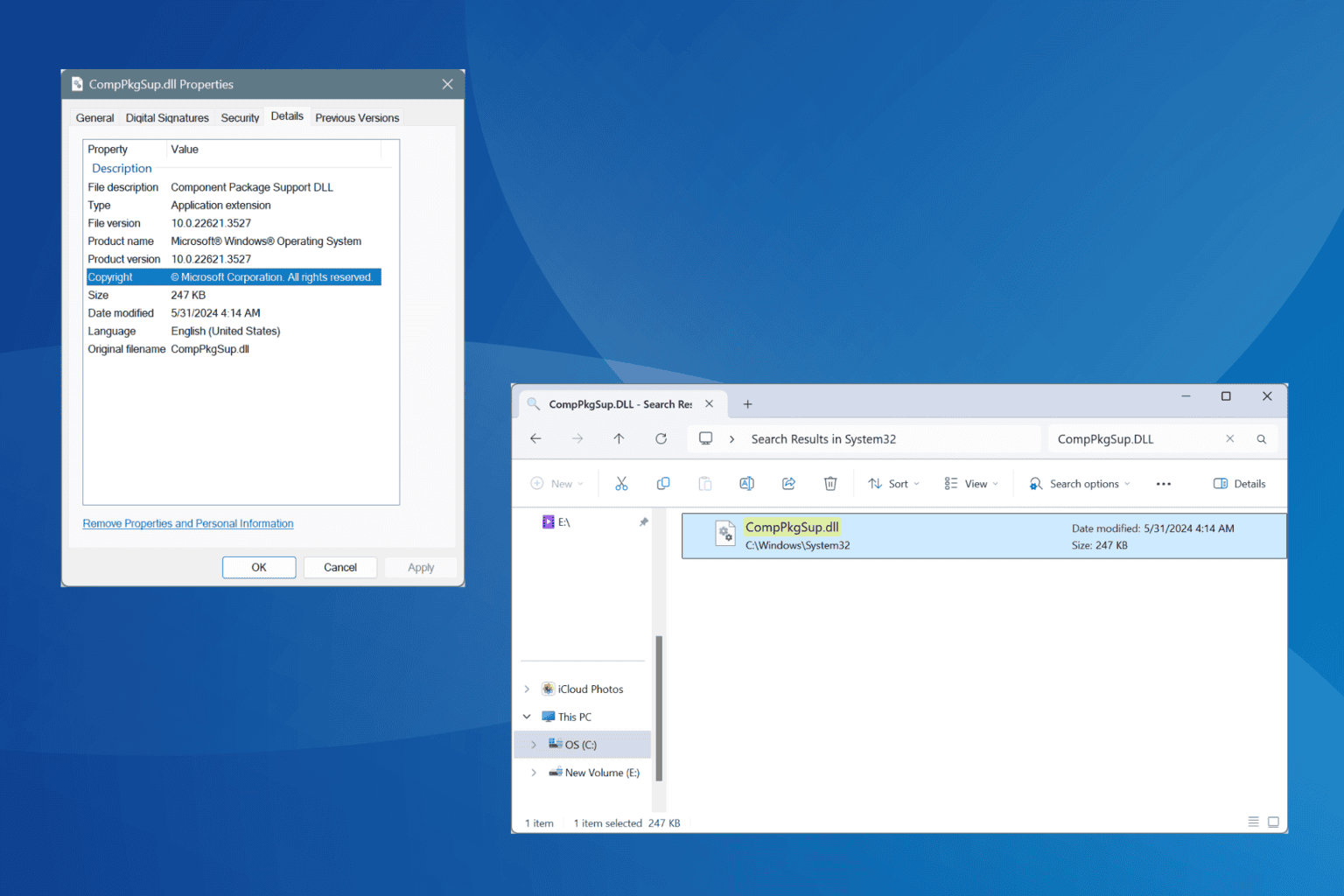

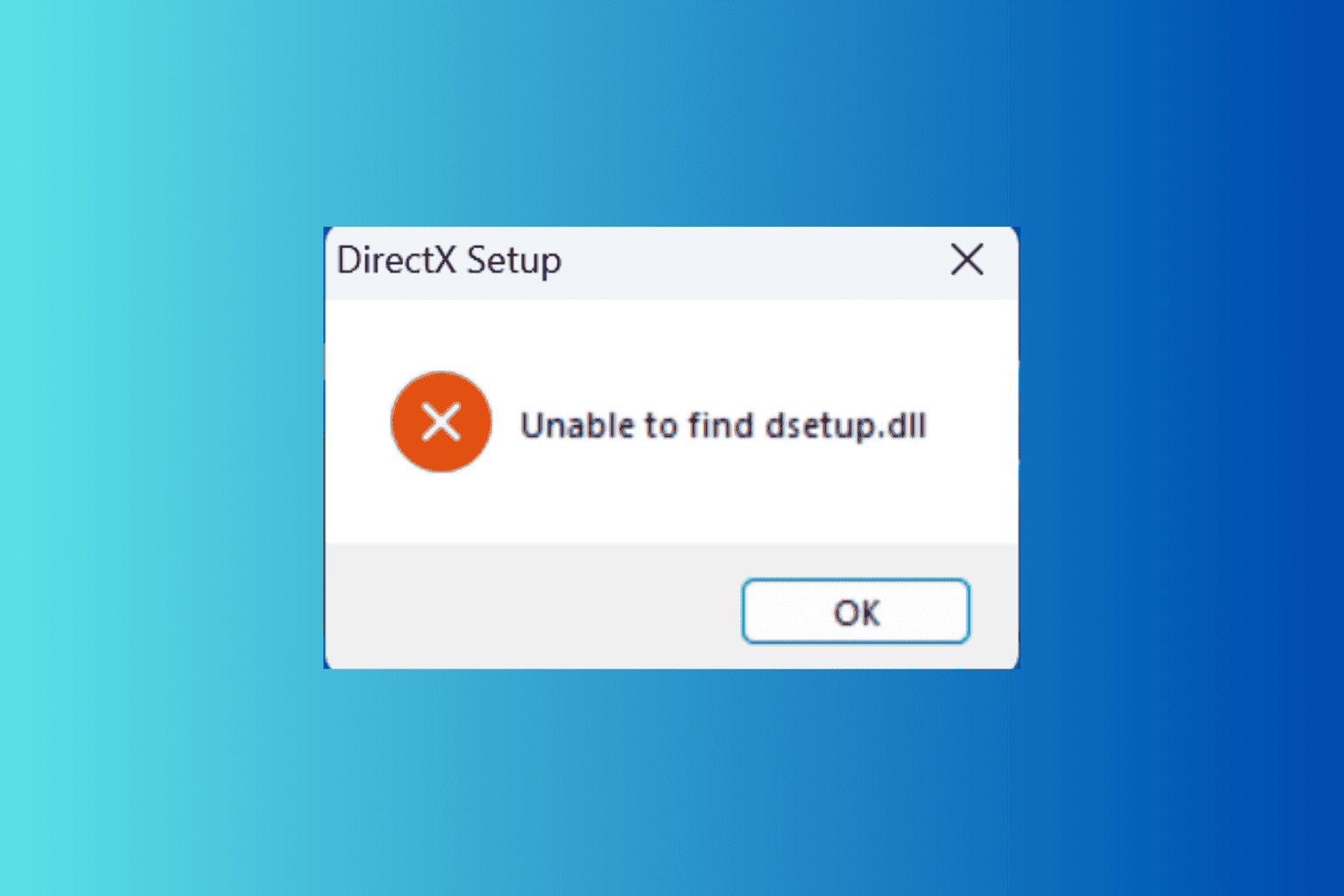

User forum
0 messages