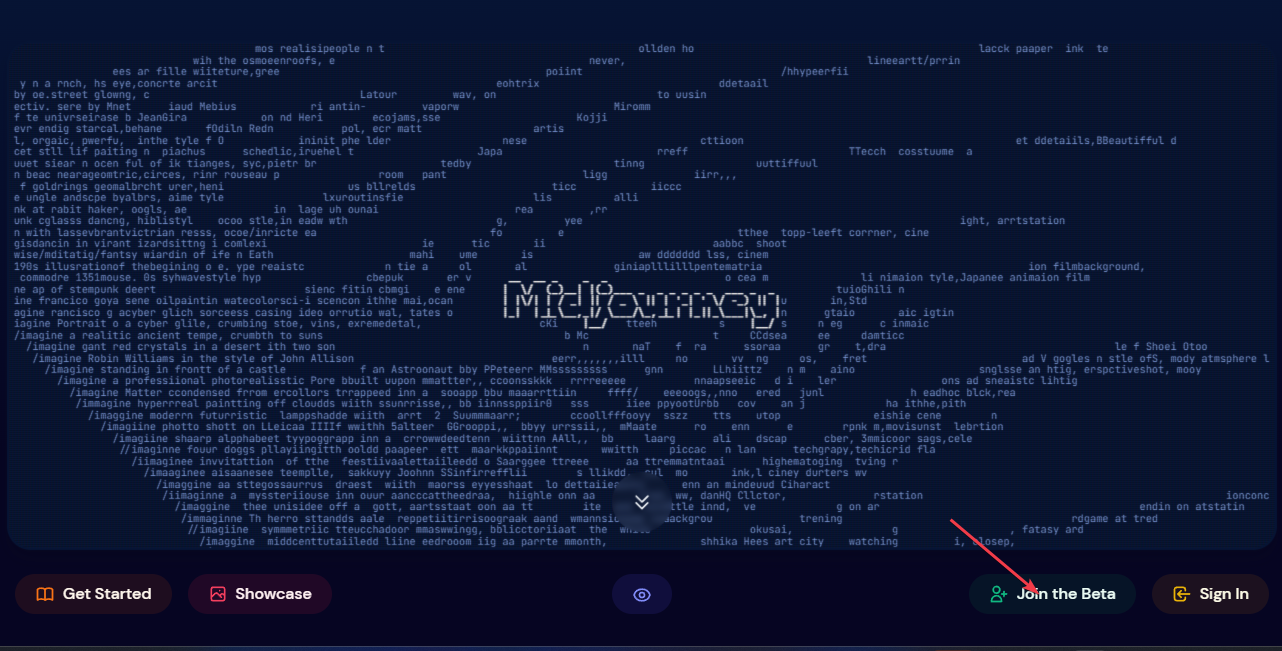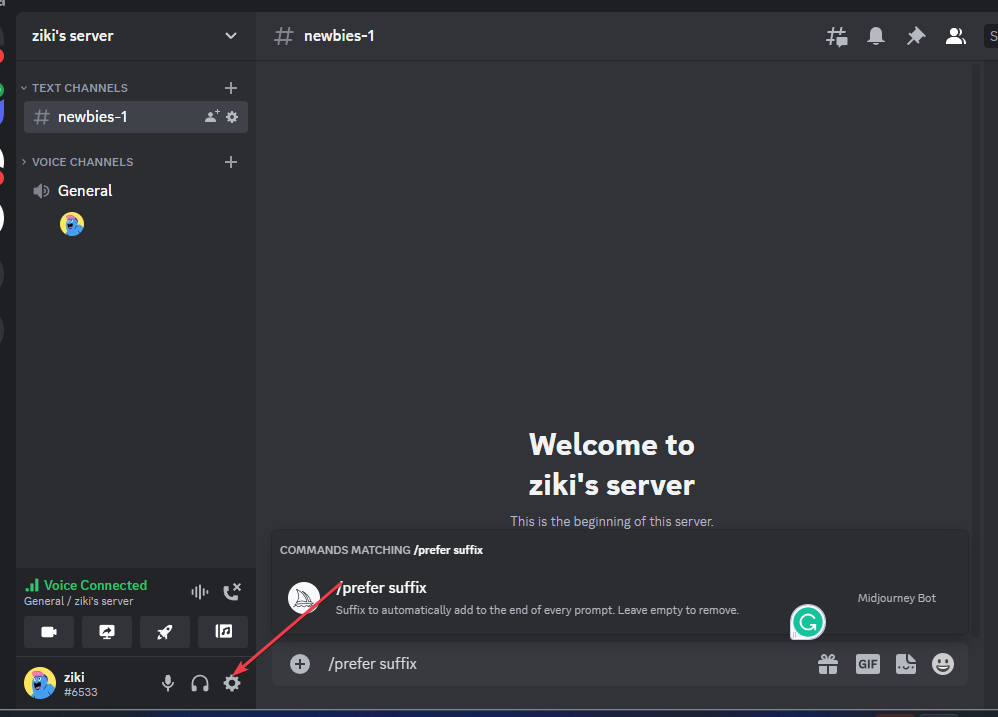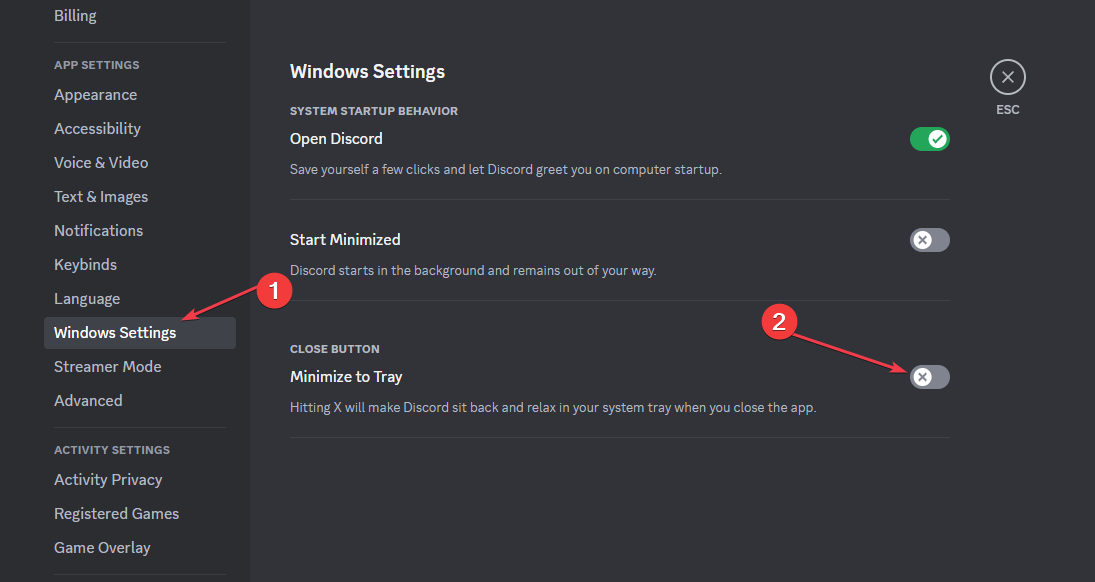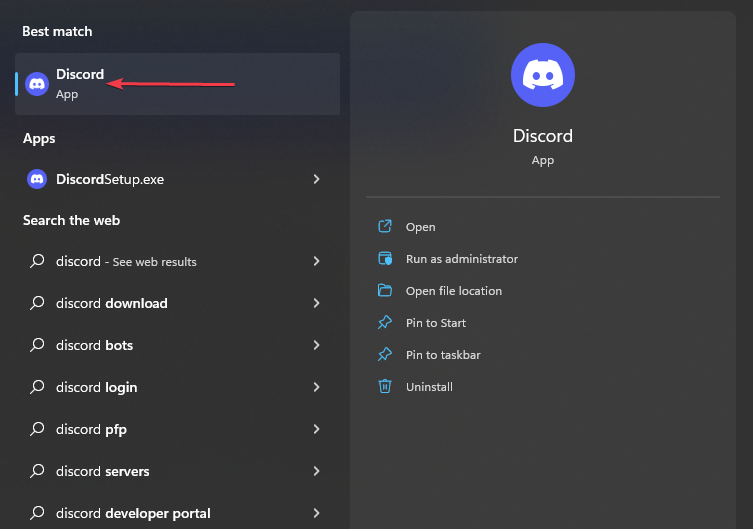Failed to Process Your Command [Midjourney Error Fix]
Top solutions to fix this Midjourney Bot error
4 min. read
Updated on
Read our disclosure page to find out how can you help Windows Report sustain the editorial team Read more
Key notes
- If the error is from the Midjourney server, you'll be unable to access the service till it's fixed by the developers.
- Restarting the Discord app or rejoining the server are good options for the Midjourney error.
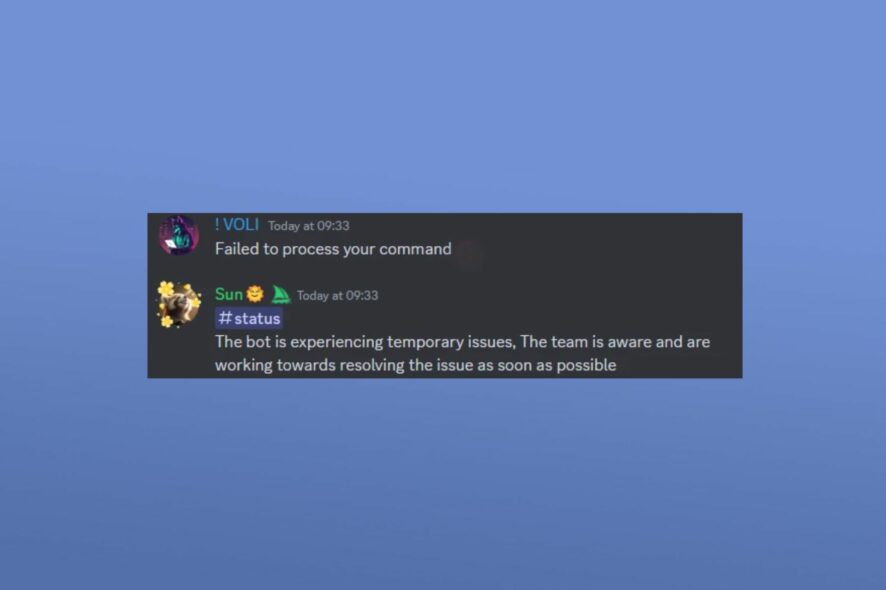
Midjourney is one of the most popular AI software that generates high-quality images by simply typing in commands or an image description. However, not all users can utilize this software as many have encountered the failed to process your command error.
This error prevents users from executing commands on the prompt and renders the software useless. In this article, we’ll briefly outline some of the reasons why you’re experiencing this error and provide steps to help you fix it.
What causes failed to process your command midjourney error?
The following are some of the most common reasons why you’re experiencing the Failed to process your command midjourney error:
- Server Issues: Most of the time, the error Failed to process your command is caused by technical issues with the Midjourney server. Also, the server might be undergoing an upgrade or a cyberattack, which prevents users from accessing the service. If it’s a Midjourney internal server error, you’ll likely trigger the failed to process your command error.
- Location Restrictions: This is a rare case, but sometimes, users can trigger the failed to process your command error on Midjourney if their country of residence is banned from accessing Midjourney’s services. If you reside in any of the countries currently blocked from accessing Midjourney, you’ll trigger the Midjourney error.
How can I fix failed to process your command Midjourney error?
1. Access Midjourney with a VPN
In rare cases, the Midjourney error can be triggered due to the location or residence of the user. Most service providers usually have location restrictions based on their peculiar terms and conditions. You may have a location block if you’re experiencing problems while accessing Midjourney.
However, you can easily get around location blocks by employing the services of a Virtual Private Network (VPN). Professional VPN software usually offers many servers, with different IP addresses that you can use, for example, ExpressVPN has multiple servers located in 105 countries.
ExpressVPN is perfect for spoofing your local IP address and bypassing geo-blocks. You can do that with a press of a button and if your connection is poor or you still face any issues when trying to use Midjourney, you can just pick another server from the thousands this software provides.
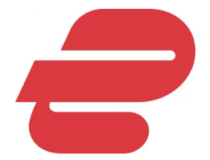
ExpressVPN
Never worry about geo-blocks and network errors with this powerful VPN solution2. Rejoin the Midjourney Server
- Firstly, press the Windows key, type Discord in the search bar, and hit Enter to open the app.
- In the Discord window, locate and open the Midjourney bot. Click the Downward arrow next to Midjourney, and click Leave Server.
- Then, press the Windows key, enter the name of your browser, and hit Enter.
- In your browser window, navigate to Midjourney’s official website to locate the Discord invite link.
- On the Midjourney webpage, click Join the Beta, and click Accept Invite to rejoin the Midjourney server.
- Check to see if the error is fixed by running a few commands.
3. Restart your Discord App
- Launch the Discord app by clicking on the app icon on your Desktop screen.
- In the Discord window, navigate to Settings.
- Scroll through the Windows/Mac Settings tab, and check if the minimize to tray option is turned off. Then, click on the toggle button next to minimize to tray to disable the option.
- Now, press the X button at the top of the window to close the Discord app.
- Then, relaunch the Discord app from the Desktop to check if the error is fixed.
Sometimes, the Discord app might experience issues that prevent it from functioning properly.
Further, errors like Failed to process your command, can be triggered if the app isn’t functioning properly. Restarting the Discord app could fix the Midjourney error and make the app function properly.
Midjourney is a very useful software that is used by tons of people worldwide. If you’ve been unable to utilize the service due to the failed to process your command error, we hope the steps highlighted in this article will help you resolve the error.