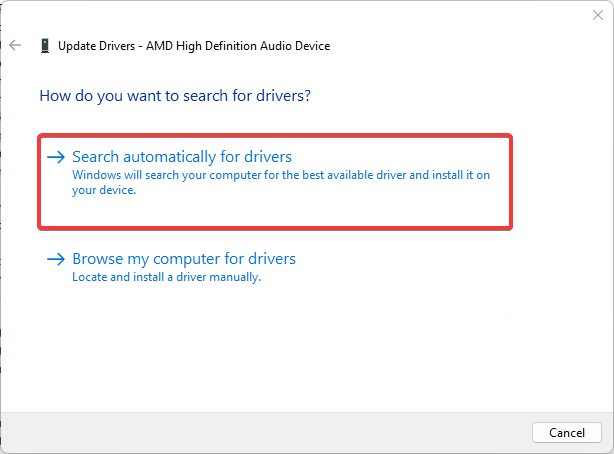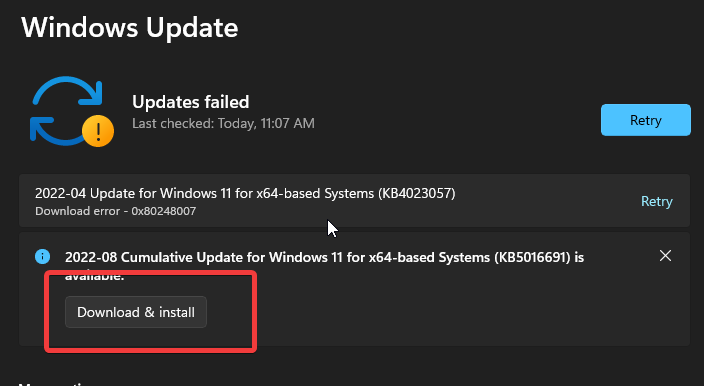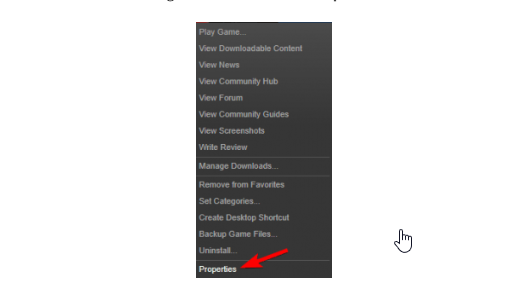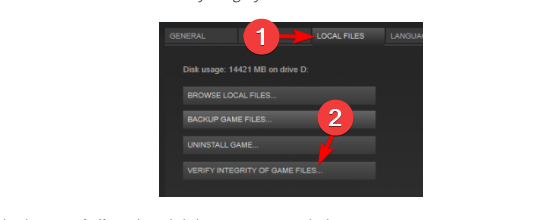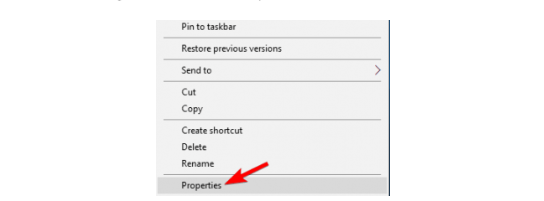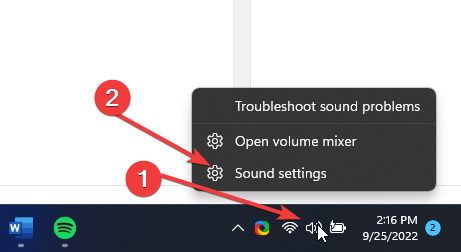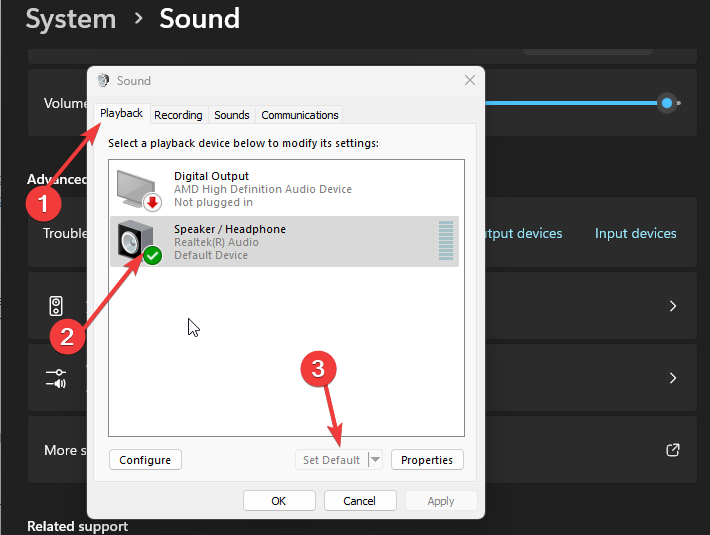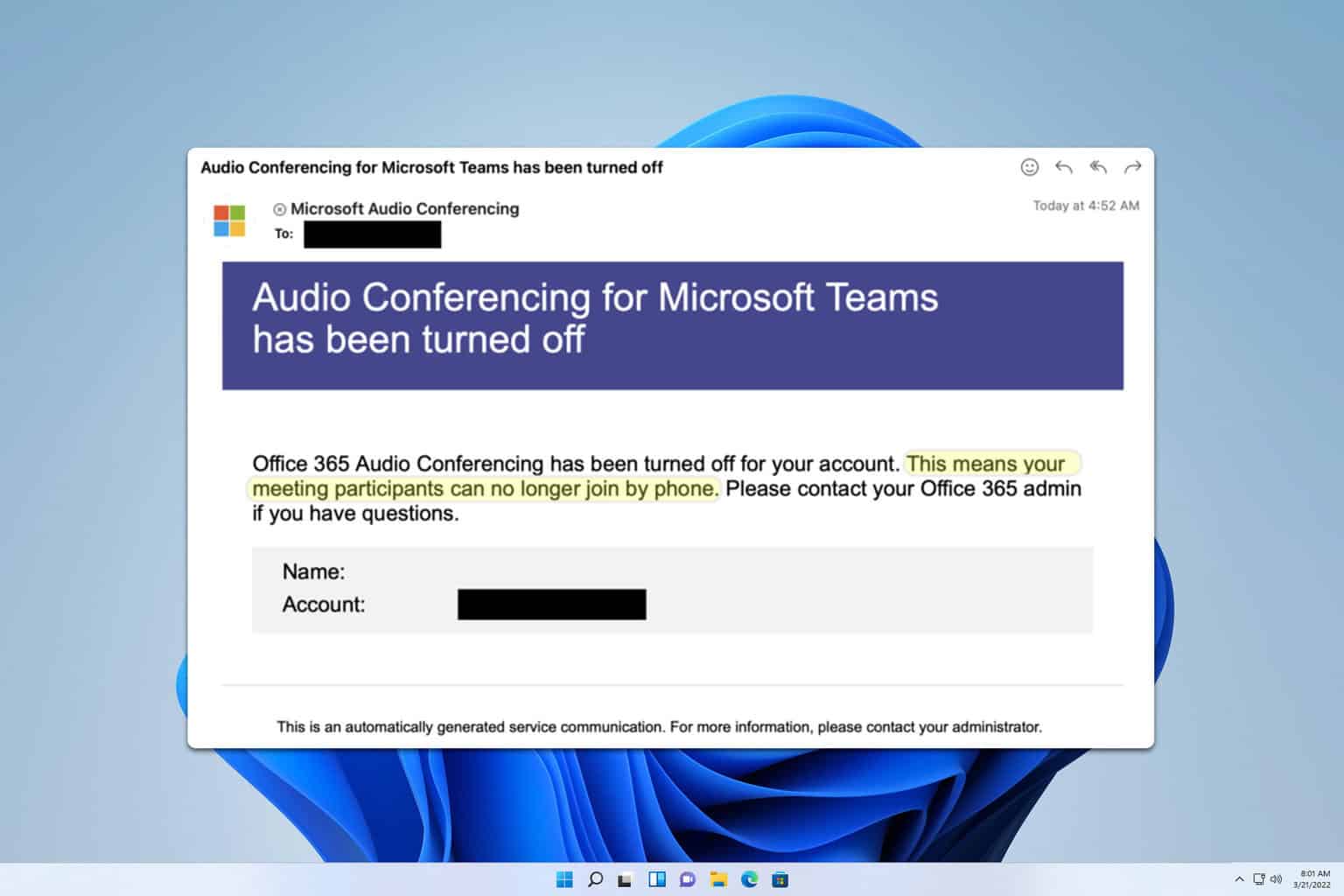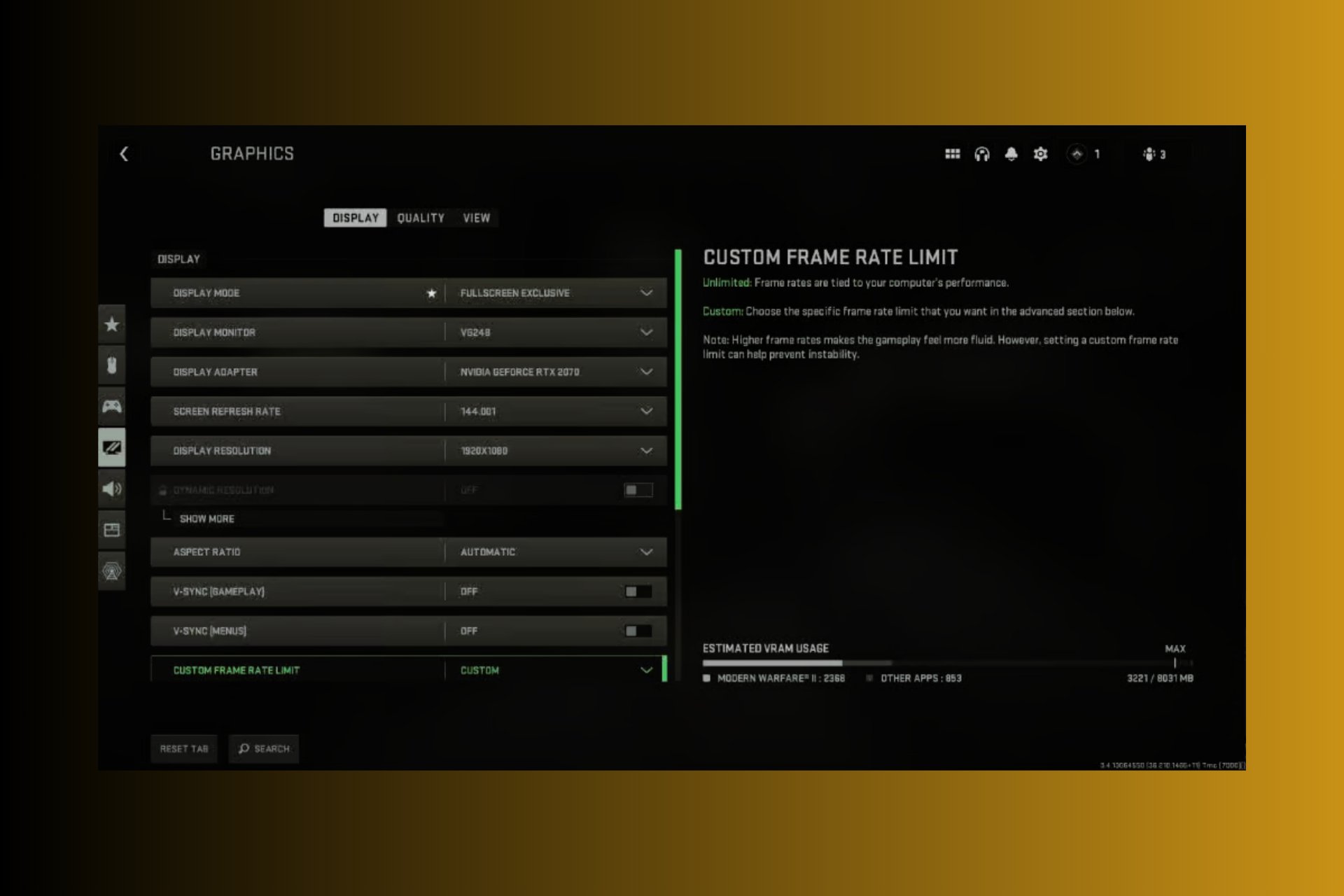5 Ways to Fix Audio Stuttering And Delay in Fallout 4
Note that network issues can affect audio quality on Fallout 4
4 min. read
Updated on
Read our disclosure page to find out how can you help Windows Report sustain the editorial team Read more
Key notes
- Audio stuttering in Fallout 4 can occur because of an outdated sound driver.
- Updating the game or restarting it should be a good option to fix the audio glitch.
- Keep in mind that a decent latency for gaming should be below 40 ms.

Fallout 4 is the fourth game in the Fallout series. It is a first-person shooter game that features action role-playing in an ambitious RPG saga. It is one of the most ambitious games and the next generation of open-world gaming.
Regardless of the accolades, Fallout 4 struggles with a couple of issues that affect the game’s performance. Fallout 4 audio stutter and delay are common problems users encounter in the game.
However, Fallout audio can be stuck in slow motion for several reasons, for example, outdated audio driver issues, operating system issues, hardware issues, etc.
The causes may vary in different user systems. Nonetheless, you need not worry about the Fallout 4 sound issues.
This article will guide you through all you need to fix the issue and enjoy a better gaming experience.
Why is the audio glitching on Fallout 4?
- Issues with the sound driver: The sound driver on your computer is responsible for sound-related features. It controls the performance of your audio system and also in-game audio performance. However, you can experience glitches with your audio output if the audio driver isn’t working correctly. It may be an outdated driver issue or a broken audio driver causing the concern.
- Outdated operating system: An outdated system may cause more problems than users know. It impedes the ability of the computer to detect and fix bugs affecting it, likewise improving its performance. So, not keeping the OS up-to-date makes Fallout 4 sound to keep cutting out.
- Network issues: Fallout needs to be connected to the internet to connect with its servers. However, you may experience glitches in your audio and other parts if you don’t have a stable network connection.
- Issues with the audio hardware: If you use an external audio device, you can experience issues if it is not working correctly. It may affect the game’s audio output and cause it to stutter and lag.
Learn how to fix your PC if it is not using the headset’s mic in just a few easy steps.
How can I fix the audio stuttering when playing Fallout 4?
1. Update your sound drivers
- Press the Windows + R keys to prompt the Run dialog.
- Type in devmgmt.msc and press Enter.
- Click the drop-down button beside the Sound, Video, and game controller option.
- Right-click on the audio service driver and select Update driver.
- Select the Search automatically for driver software option.
Your PC will automatically search for driver updates and install them. Updating your sound drivers will fix bugs or problems that may cause audio stuttering or lag when playing Fallout 4.
If Windows doesn’t find the necessary drivers, you can use automated software to find all outdated drivers and update them.
- Download and install Outbyte Driver Updater.
- Launch the software.
- Wait for the app to detect all faulty drivers.
- Now, it will show you all the malfunctioning drivers listed to select the ones to Update or Ignore.
- Click on Update & Apply Selected to download and install the newest versions.
- Restart your PC to ensure the applied changes.

Outbyte Driver Updater
Secure your Windows PC with Outbyte from various errors caused by problematic drivers.2. Update Windows OS
- Click on the Start button.
- Select Settings from the options.
- Click on Windows Update and select Check for updates.
Windows will automatically search and download updates if there are any available. You can read about game audio stops working on Windows 10/11 for the guide on fixing the problem.
3. Run the game in compatibility mode
- Launch the Steam client on your PC and navigate to Fallout 4.
- Right-click on the game and select Properties.
- Navigate to Local Files and click on Verify Integrity of Game Cache.
- Return to the Local Files tab and click the Browse Local Files.
- Right-click on Fallout4.exe, then select Properties from the list.
- Navigate to the Compatibility tab and select Run this software in compatibility mode.
- Ensure you check the box for Run as Administrator.
- Click on Apply, then OK to save the changes.
4. Download the latest Fallout 4 update
- Launch the Steam client on your PC and navigate to Fallout 4.
- Right-click on the game and select Properties.
- Check for the latest update to download and install.
After the update is complete, close your game and relaunch it to check if the Fallout 4 sound issue persists.
5. Set the default playback device
- Ensure your sound input/output devices are connected.
- Press the X button in the top-right corner to close the game.
- Right-click on the Sound icon and open Sound from the contextual menu.
- Select the Playback tab.
- Right-click on your audio device and set it as default.
How much is audio latency good for gaming?
The ideal amount of latency for gaming is not more than 40ms. It makes it unnoticeable. So, to get a good latency for your gaming activities, we recommend 40ms and below.
These are the best fixes for the Fallout 4 audio stutter issue. If you follow all the steps strictly, you can fix the issue.
Users also report other games’ audio issues, like in-game audio not working in Fortnite. Likewise, you may encounter the game audio not working in Windows 10/11 in your games.
If this article has been helpful, kindly leave your feedback in the comments section. We’d like a response from you.