6 Fixes for Fallout 4 Mods Not Working – Get Back to Gaming!
The Windows firewall or antivirus utility might be blocking Fallout 4
5 min. read
Updated on
Read our disclosure page to find out how can you help Windows Report sustain the editorial team. Read more

Having problems with Fallout 4 not working? You’re not alone. Many players report bugs. Whether it’s Fallout 4 mods not working on PC, Xbox, PS4, or PS5, or issues with Vortex, they usually have common causes.
In this article, we focus on how to fix Fallout 4 mods not working on Windows, including problems that arise after updates.
How do I get mods to work in Fallout 4?
1. Run Nexus Mod Manager (or Vortex) as administrator
- First, open the folder that includes your Nexus Mod Manager (or Vortex modding software) for Fallout 4.
- Right-click the EXE file for your Fallout 4 mod software and select Properties.
- Then select the Compatibility tab shown in the screenshot directly below.
- Select the Run this program as administrator setting, and click the Apply option.
- Click OK to exit the properties window.
2. Configure INI files for Fallout 4 modding
- First, press the Windows + E hotkey to open File Explorer.
- Then open the Fallout 4 folder at this path:
DocumentsMyGamesFallout4 - Right-click the Fallout4Custom.ini file and select Open with.
- Click Notepad to open Fallout4Custom.ini with that text editor.
- Copy the following code with the Ctrl + C hotkey:
[Archive]
bInvalidateOlderFiles=1
sResourceDataDirsFinal= - Paste that code into your Fallout4Custom.ini file with the Ctrl + V hotkey, then save it.
- Right-click the Fallout4Custom.ini file and select Properties.
- Click on the General tab, and uncheck the Read-only attribute checkbox.
- Again, right-click Fallout4Prefs.ini within the same Fallout 4 folder and select Open with to open the file within Notepad.
- Enter the code below within the Fallout4Prefs.ini file beneath bEnableFileSelection=1
[Launcher] - Then select the Save option on Notepad’s File menu.
If your Fallout 4 folder doesn’t include a Fallout4Custom.ini file, set up a new file for that folder by clicking File > Save as in Notepad.
Select All Files on the Save as type drop-down menu. Then enter Fallout4Custom.ini in the file title box, and press the Save button.
3. Enable Fallout 4 through Windows Defender Firewall
- Click the Start button, type firewall, then select the Windows Defender Firewall applet.
- Click the Allow an app or feature through Windows Defender Firewall.
- Press the Change settings button.
- Then select both the Public and Private checkboxes for Fallout 4 and Nexus Mod Manager (or Vortex if you use that).
- Select the OK button.
If you can’t find Fallout 4 and your mod manager listed within Allowed apps, click the Allow another app option.
Then you can press the Browse button to select and add the Fallout 4 and mod manager apps to the list.
4. Add a Fallout 4 exclusion to Windows Security
- Click on the Start menu, type Windows security, and then select the Windows Security applet.
- Click the Virus and threat shield button on the left side of Windows Security, then select Manage settings on the right pane.
- Scroll down and click Add or remove exclusions.
- Press the + Add an exclusion button, then click the Folder option, and select the Fallout 4 directory.
- Then click the Folder option, and select the Fallout 4 directory.
5. Disable and re-enable mods one at a time
- Open the Nexus Mod Manager window.
- Then select Fallout 4 in Nexus Mod Manager to open a list of its installed mods.
- Disable all your mods by right-clicking them and selecting their Deactivate options.
- Play Fallout 4 after deactivating all the mods. If deactivating the mods fixed previous issues for the game, at least one of the mods is faulty.
- Thereafter, active a mod; and play Fallout 4 after activating it to check for issues. Keep on testing the game after reactivating one mod at a time until you can identify a faulty one.
- Deactivate the corrupted mod you discover.
When Fallout 4 mods are not working on Xbox, PC, PS4, and PS5, you should try disabling and re-enabling the modes.
6. Reinstall Nexus Mod Manager to update it
- To open the Run accessory, press the Windows + R keys.
- Click the OK button after entering this command in Run’s text box:
appwiz.cpl - Select your Fallout 4 mod software, and click the Uninstall button.
- Restart Windows after removing the mod software.
- Click the Manual Download button for the latest Nexus Mod Manager version on the NMM download page.
- Alternatively, you can click the Download button on the Vortex page to save the setup wizard for that Fallout4 mod software.
- Install the mod manager software you downloaded.
When Fallout 4 mods don’t work on PCs, it could be due to misconfigured INI files, corrupted mods, or Windows firewall/antivirus blocking the game. Adjusting property settings may resolve these issues.
Using Mods in Fallout can add more fun to the game and also fix certain bugs such as face glitches.
Lastly, you will find our guide helpful if your Nexus mod manager is not set up to work with Skyrim. Also, check out how to mod Cyberpunk 2077.
Let us know which solution worked for you in the comments area below.


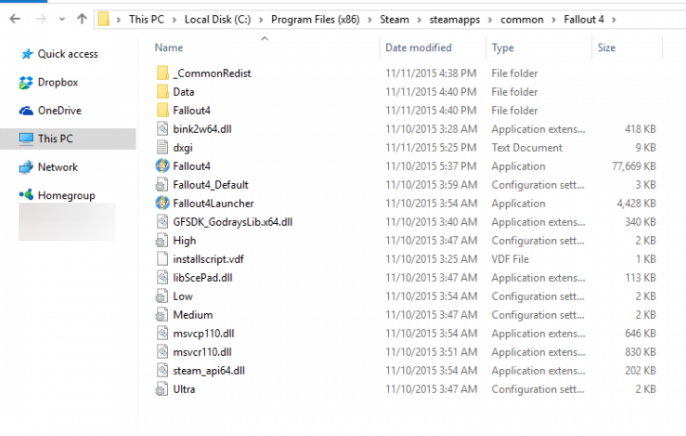
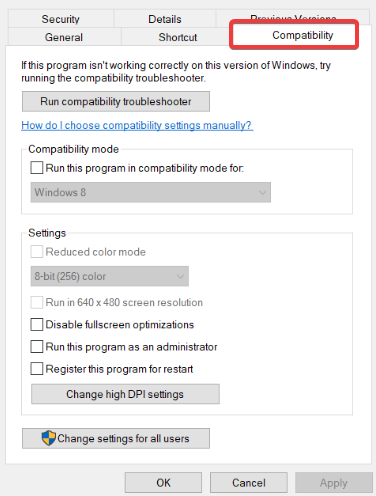
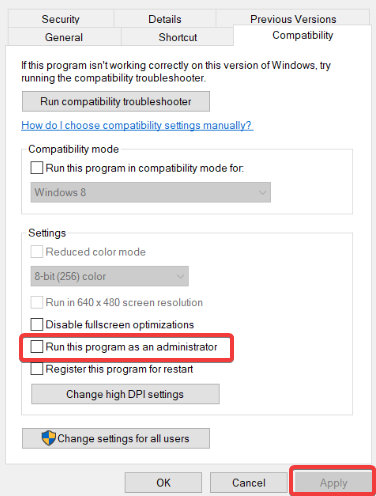
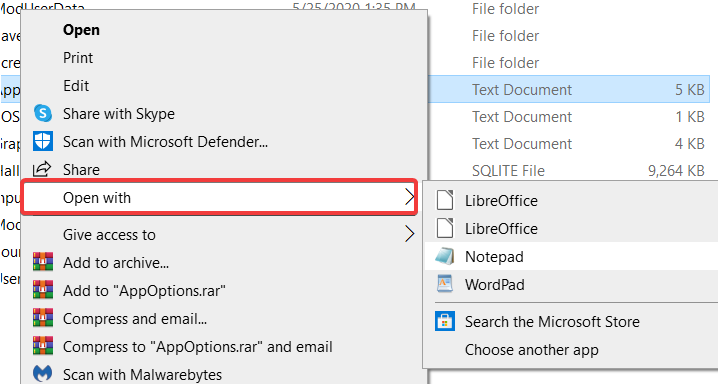
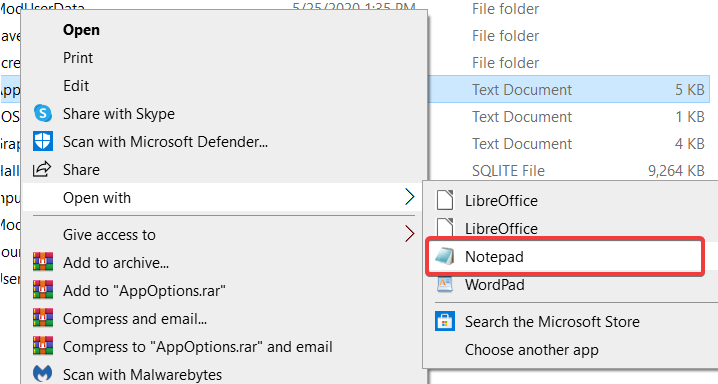
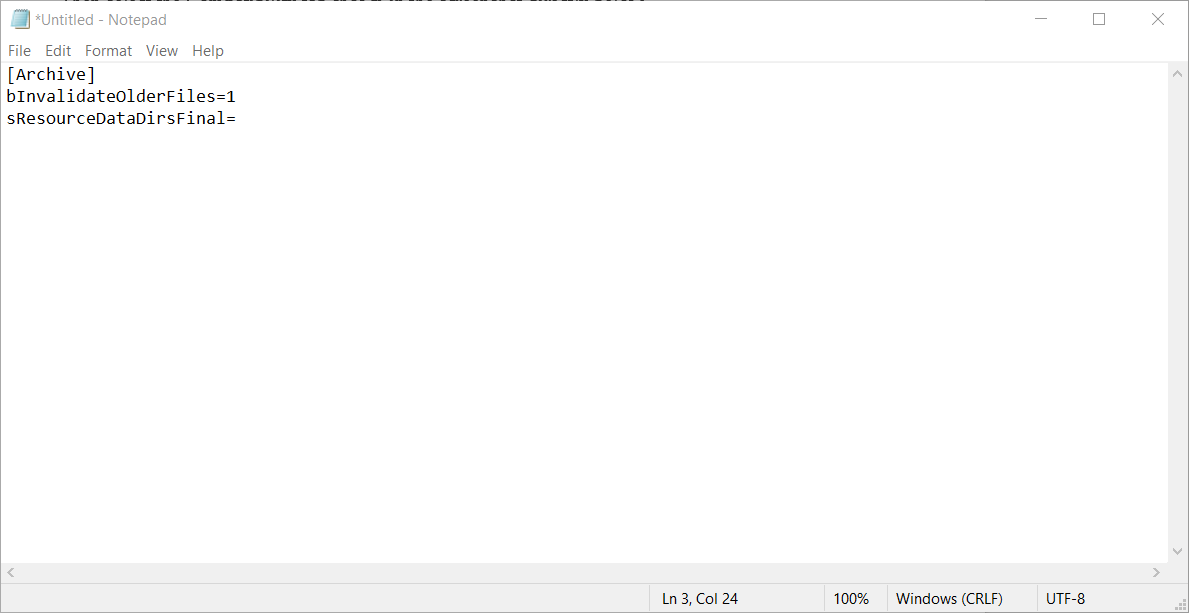
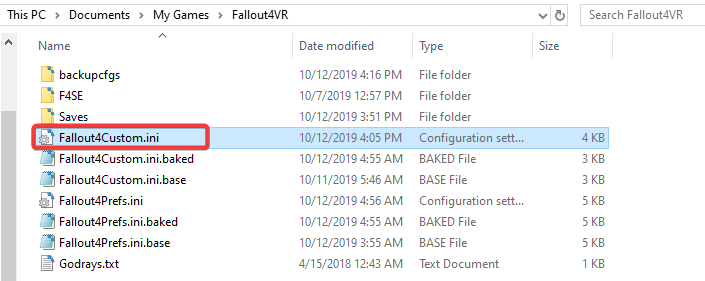
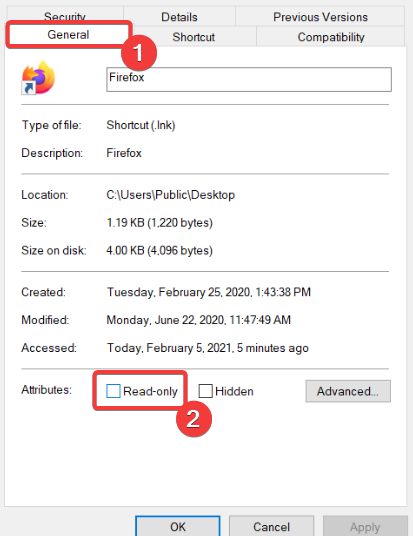
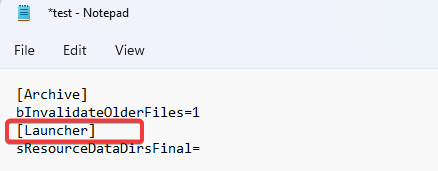
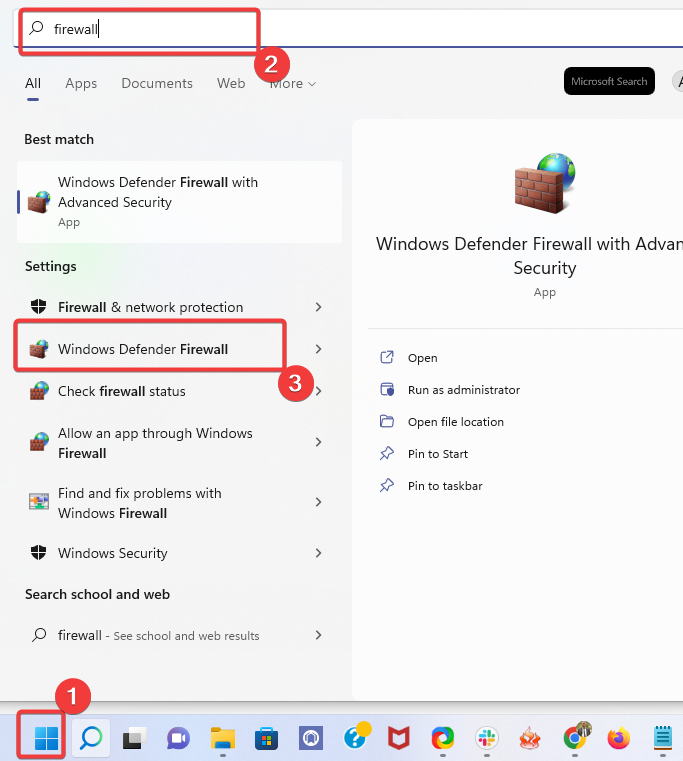
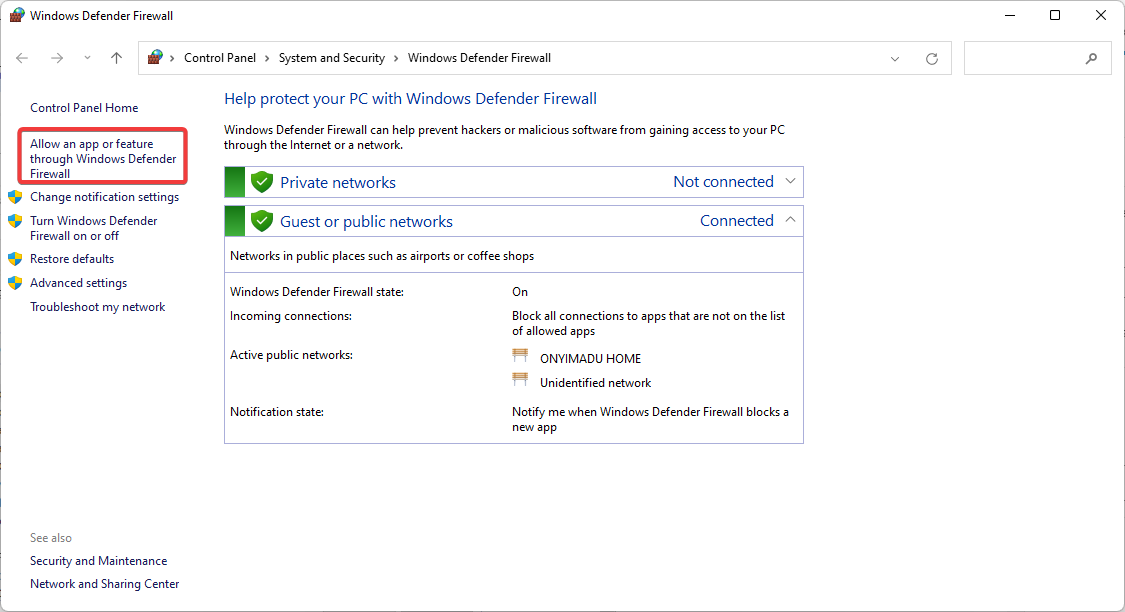
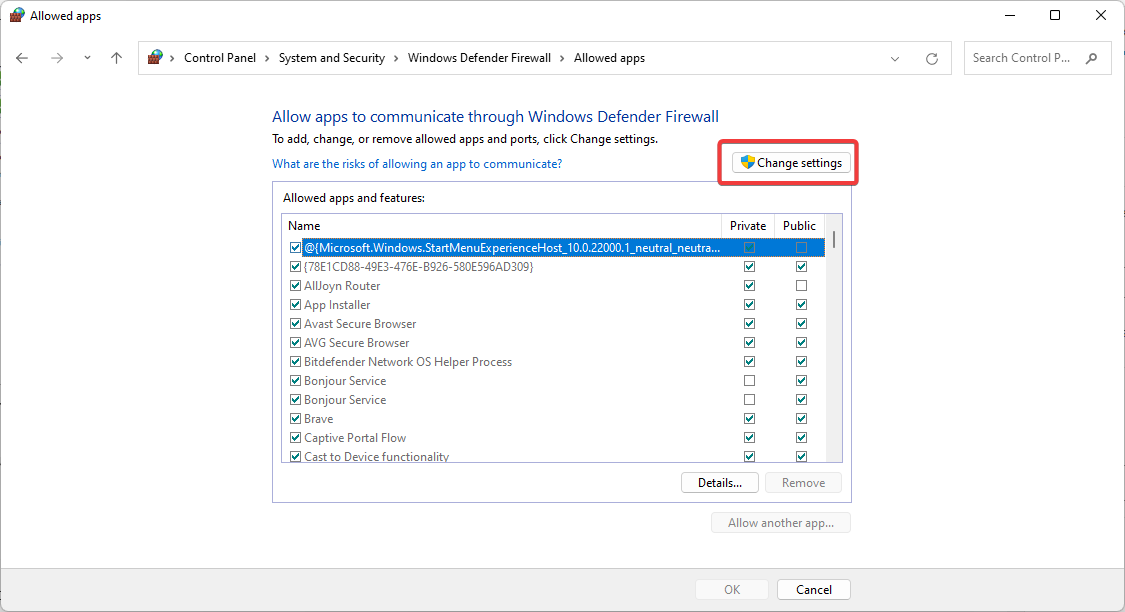
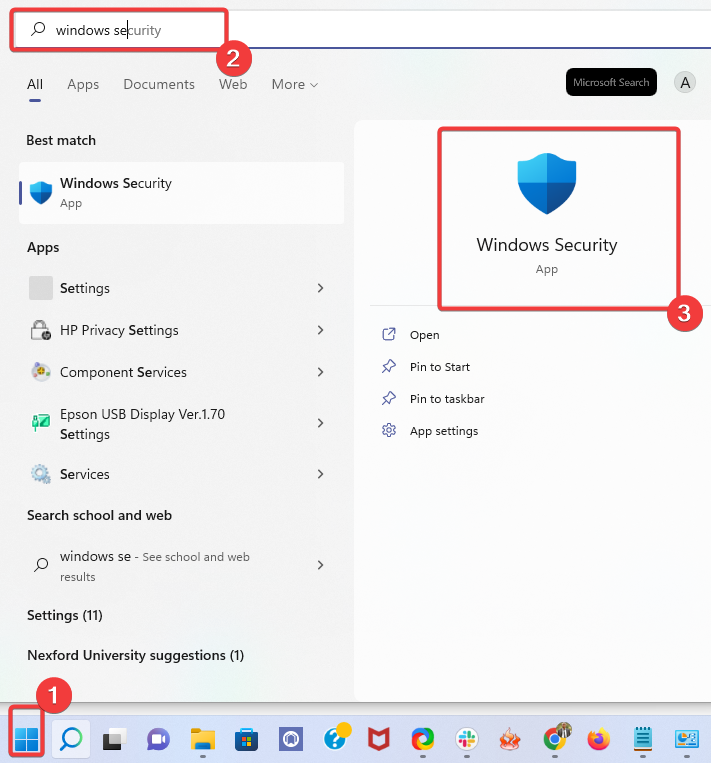
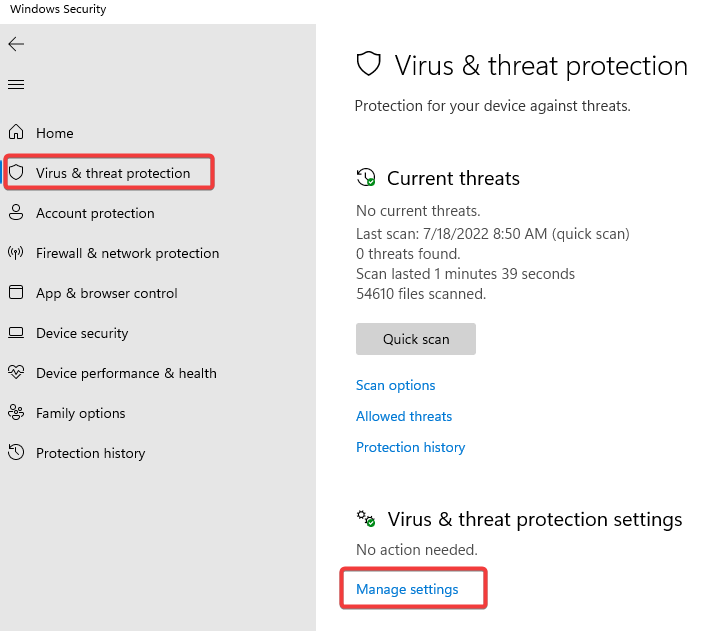
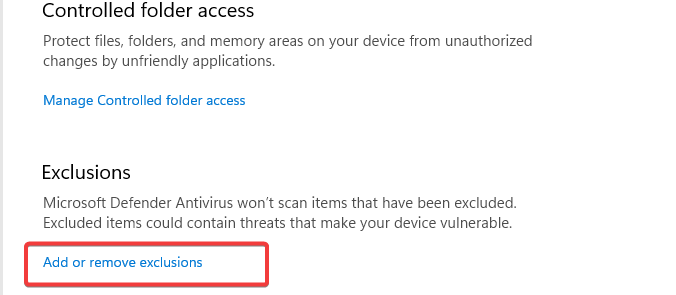
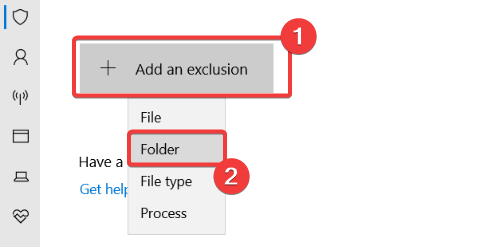
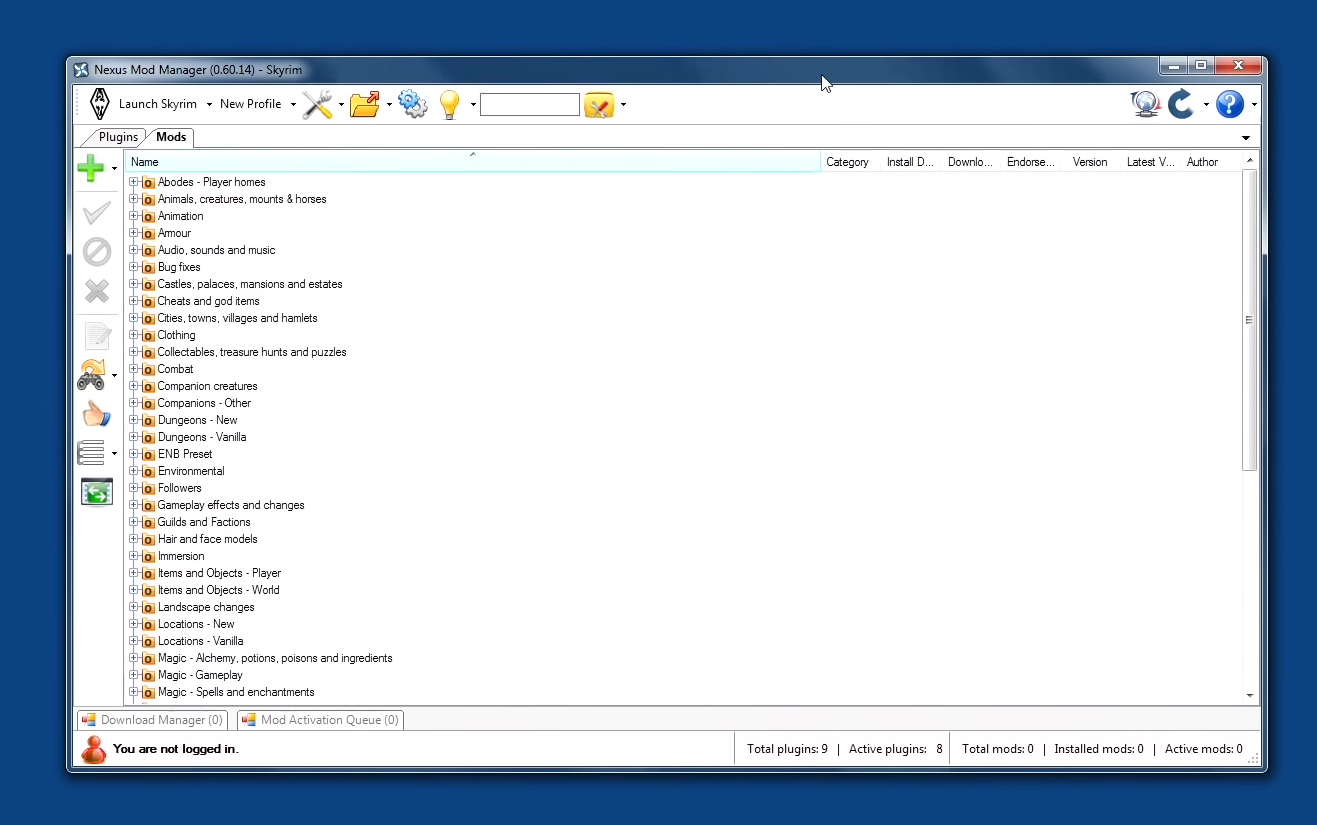
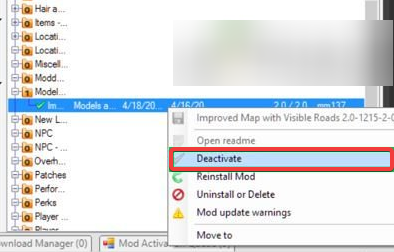
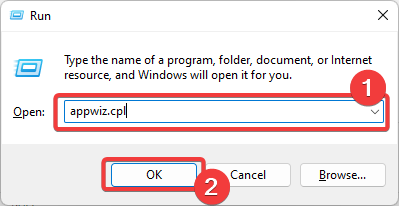
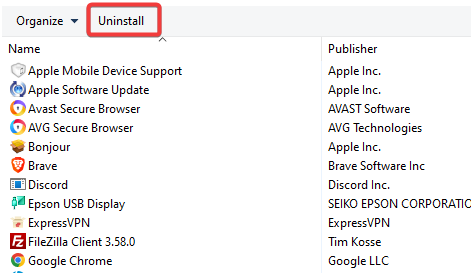
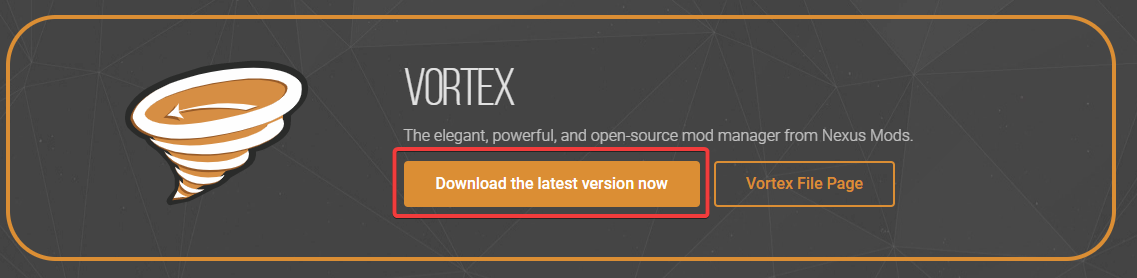








User forum
0 messages