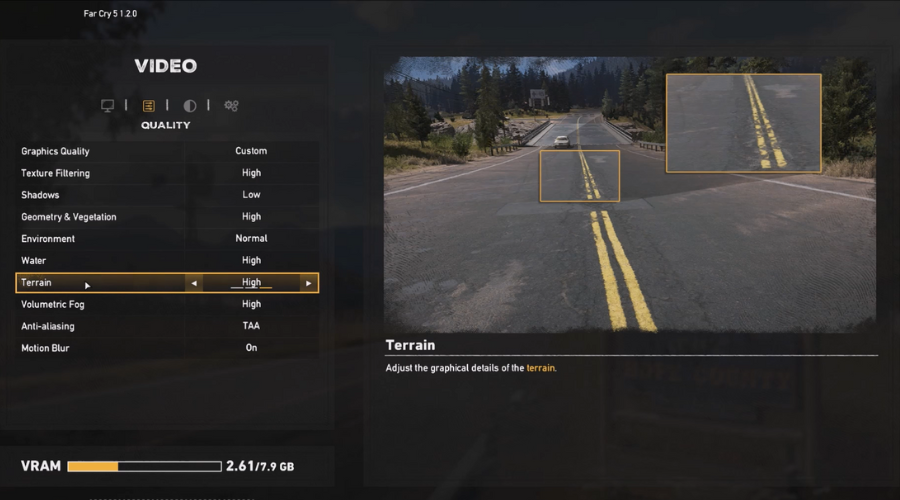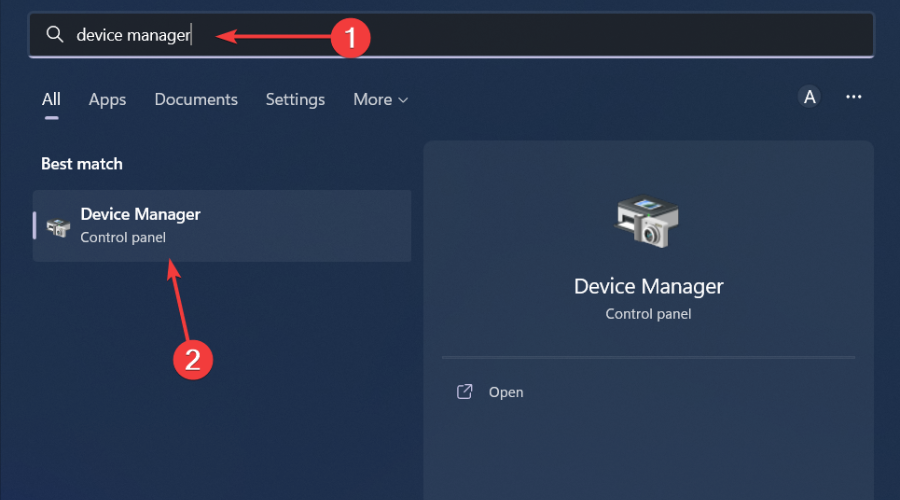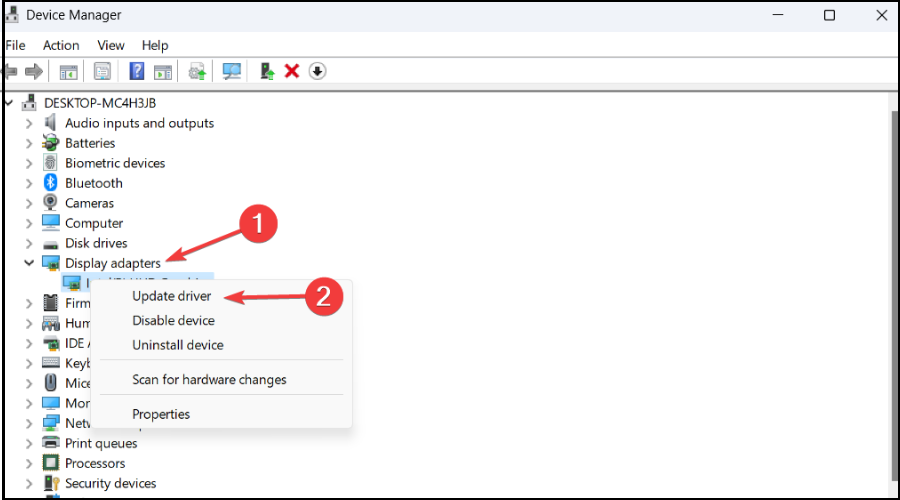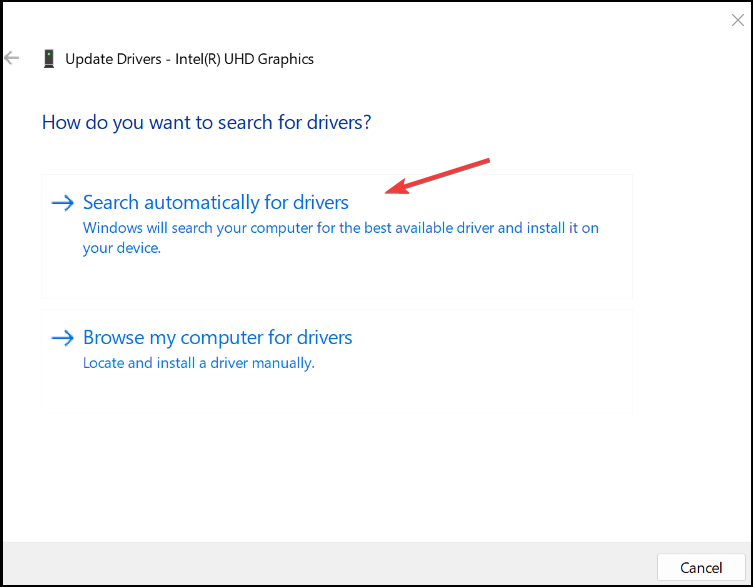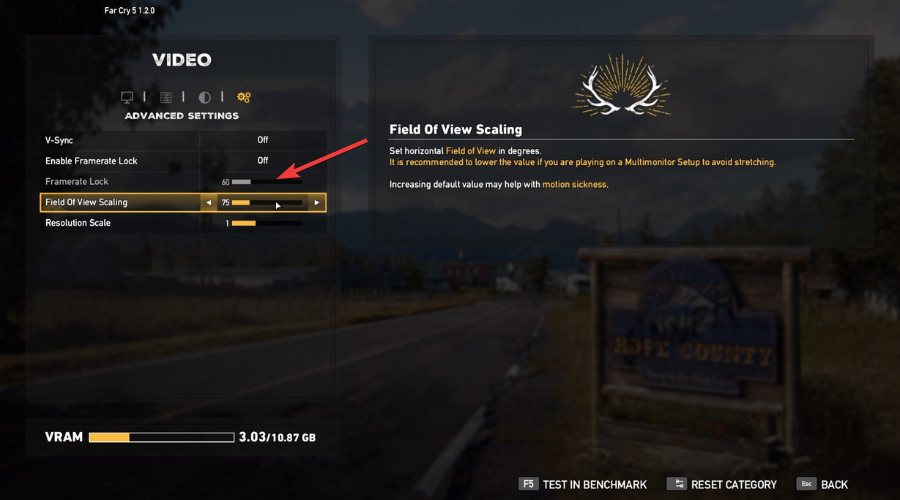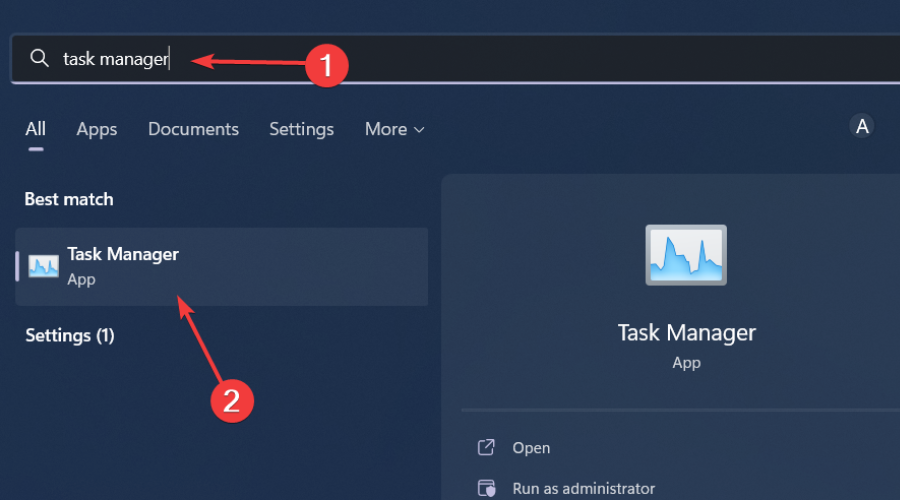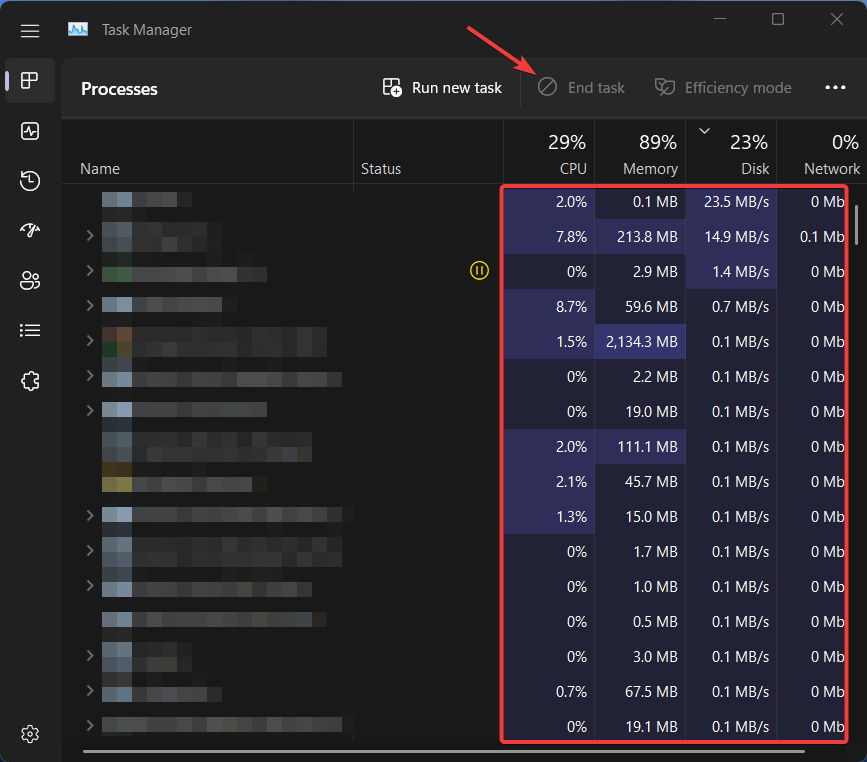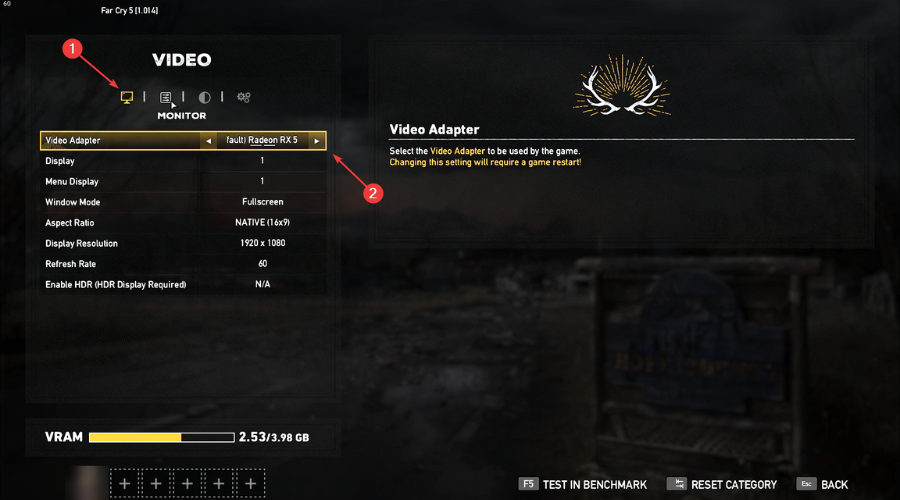5 Ways to Fix FPS Drops, Lag & Stuttering in Far Cry 5
Lag and low FPS in Far Cry 5 can be fixed using our quick solutions
4 min. read
Updated on
Read our disclosure page to find out how can you help Windows Report sustain the editorial team Read more
Key notes
- Among the many issues and bugs,s players also report lag and low FPS in Far Cry 5.
- If your game stutters or has low frames, this guide has the solutions you need now.
- Carefully go through this troubleshooting process and enjoy the real Far Cry 5 again.

Surely each of us played or at least heard at least once of the Far Cry franchise since it was first launched back in 2004.
If you haven’t gotten around to playing Far Cry 6, the latest title in the series, the fifth one is just as good and entertaining.
However, Far Cry 5 players reported a lot of issues with the game, including low-quality graphics, crashes, or the game not launching at all.
There have even been cases where Far Cry 5 won’t update, but we got you covered for that as well, just in case it ever happens.
That being said, if you also experience low FPS, stuttering, or lag while playing Far Cry 5, the solutions below will help you fix the issues and have a proper experience.
Why is my Far Cry 5 running on low FPS and lagging?
This behavior can be the result of multiple causes, ranging from your device being incompatible with the game, to your graphics card’s drivers being outdated.
Other processes running in the background and in-game overlays can also contribute to noticeable frame drops and stuttering.
When playing a graphics or CPU-demanding game, we recommend closing other processes such as browsers, VPNs, or other programs.
So, if Far Cry 5 is lagging on your Windows 10/11 device, we have prepared a neat guide to help get things back on track.
Can you play Far Cry 5 on Windows 11?
If you have the rig for it, of course. Microsoft actually emphasized that Windows 11 will be their best operating system for gaming so far.
The company recently reminds users about the constant work that goes into improving the gaming experience on the latest OS.
How can I fix stuttering, lagging, and low FPS for Far Cry 5?
1. Check system requirements
There is absolutely no point in going further into this troubleshooting process if the PC you are trying to play Far Cry 5 on doesn’t have the required specs to run it.
In fact, before even buying and installing the game, we recommend you check the list of system requirements associated with the title.
In fact, we are going to provide it for you, so you know exactly what to expect when installing this highly-popular Ubisoft game.
| Hardware & Software | Minimum | Recommended |
|---|---|---|
| OS | Windows 7 SP1, Windows 8.1, Windows 10 (64-bit versions only) | Windows 7 SP1, Windows 8.1, Windows 10 (64-bit versions only) |
| CPU | Intel Core i5-2400 @ 3.1 GHz or AMD FX-6300 @ 3.5 GHz or equivalent | Intel Core i7-4770 @ 3.4 GHz or AMD Ryzen 5 1600 @ 3.2 GHz or equivalent |
| GPU | NVIDIA GeForce GTX 670 or AMD R9 270 (2GB VRAM with Shader Model 5.0 or better) | NVIDIA GeForce GTX 970 or AMD R9 290X (4GB VRAM with Shader Model 5.0 or better) |
| RAM | 8 GB | 8 GB |
| STORAGE | 40 GB | 40 GB |
| DirectX | DirectX 11 | DirectX 11 |
This should be the number one step you take when deciding to pick up Far Cry 5 if you want to avoid unpleasant surprises and disappointment.
2. Adjust in-game Graphics Settings
In-game graphic/visual settings will make the difference between a good or bad experience, depending on your PC specs as well.
Make sure you press Esc while in-game and access the Graphics Settings to perform the required tweaks for excellent compatibility.
Not going for options such as motion blur, and turning down the quality for shadows or volumetric fog will result in more FPS.
3. Update GPU driver
- Search for Device Manager and open the app.
- Expand Display adapters, then right-click on our GPU and select Update driver.
- Select Search automatically for drivers.
- Download and install the Outbyte Driver Updater app.
- Launch the software and wait for the app to detect all incompatible drivers.
- Now, it will show you a list of all faulty drivers to select the ones to Update or Ignore.
- Click on Update & Apply Selected to download and install the newest versions.
- Restart your PC to ensure the applied changes.

OutByte
Keep your GPU in a flawless state without worrying about possible driver issues.4. Disable in-game Framerate Lock
You might now know this, but Far Cry 5 comes with a built-in Framerate lock that is set to 30 or 60 FPS by default, depending on your PC specs.
Disabling this feature and setting the FPS to your desired value will improve your experience significantly. However, don’t crank it up too much, or it will just result in low FPS.
You will find the Framerate Lock feature in the Advanced Settings tab of the Video settings for Far Cry 5. We recommend 60 FPS for starters but, again, it all depends on your PC’s power.
5. Close background processes
- Search for Task Manager and open the app.
- Under Processes, look at the apps using the most CPU power, select them and click on End Task.
Far Cry 5 is not using my GPU
Although peculiar, as the game automatically recognizes the gaming-dedicated GPUs and uses them as default, there have been cases when it happened.
If you are in this situation, press the Esc key when in-game, go to the Monitor tab of the Video settings and, under Video Adapter, select the GPU you want to play on.
These are the solutions proven to have resolved lag, stuttering, and low FPS for Far Cry on both Windows 10 and Windows 11.
Be sure to leave a comment below if this guide has helped you fix any issues you might have had with Ubisoft’s Far Cry 5 title.