AutoCAD Fatal Error: 4 Quick Ways to Fix it
Surefire solutions to get back to using your design software
3 min. read
Updated on
Read our disclosure page to find out how can you help Windows Report sustain the editorial team. Read more
Key notes
- If you are dealing with the AutoCAD fatal error, it might be because your video card is not compatible with the software.
- One simple yet effective solution to this problem is to update AutoCAD.
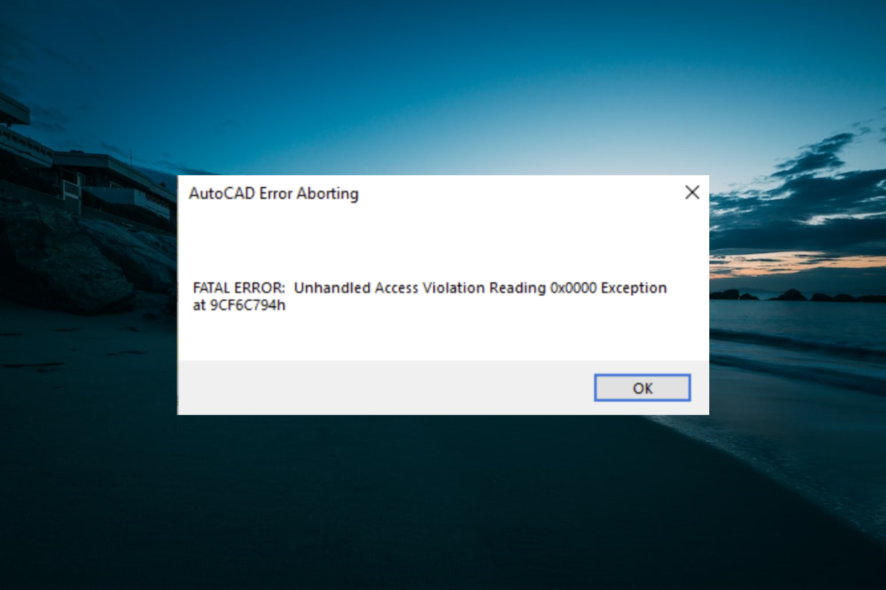
A large number of users have reported encountering an AutoCAD fatal error: Unhandled access violation when writing or reading on the software.
This issue can be extremely confusing because the possible reasons for this error can vary a lot. In today’s article, we will explore the best troubleshooting methods to solve this issue once and for all. Read on to find out how to do it.
How do I fix the AutoCAD fatal error?
1. Find out if your video card is compatible with AutoCAD
You can simply check if the video card you have installed on your PC is compatible with Autodesk by searching on the Autodesk Certified Graphics Hardware website.
In order to do so, you can click the drop-down list and select the specific product you’re having issues with.
Next, select the version of the software, your operating system, and the type of video card. After this process is completed, you will be able to see a list of video cards that are supported.
If your video card is on the list, then you can follow the next method.
2. Install the Autodesk Licence Hotfix
A hotfix has been officially released to tackle the Fatal error in AutoCAD problem and other vulnerabilities.
Visit the official Autodesk website to download the Licensing Hotfix.
After applying this fix, try to see if the AutoCAD issue persists. If it does, please try the next method.
3. Check LAN and firewall settings
- Click on the Cortana search box, type in Control Panel, and click on it to open.
- Inside the Control Panel, choose Internet Options.
- On the Connections tab, click LAN Settings.
- Deselect all available options.
- Go back to Control Panel and select Windows Firewall.
- Make sure the following URLs and protocols are white-listed.
4. Update AutoCAD and Windows OS to fix the fatal error message
To update AutoCAD you will need to visit the official Autodesk update page and follow the on-screen instructions to complete the setup.
You can also update Windows by following the steps below:
- Click on Cortana search box -> type Update.
- Select Windows Update Settings.
- Click on Check for updates -> wait for the process to complete.
- Restart your PC if required to do so.
In this guide, we first found out what are the most common reasons for the AutoCAD fatal error acsceneoe.dbx and we also discussed a few proven methods to deal with this issue.
In the same vein, if AutoCAD is not opening at all on your PC, check our detailed guide to fix it.
We would love to know if this article helped you get back to using AutoCAD normally again. Please feel free to let us know by using the comment section below.
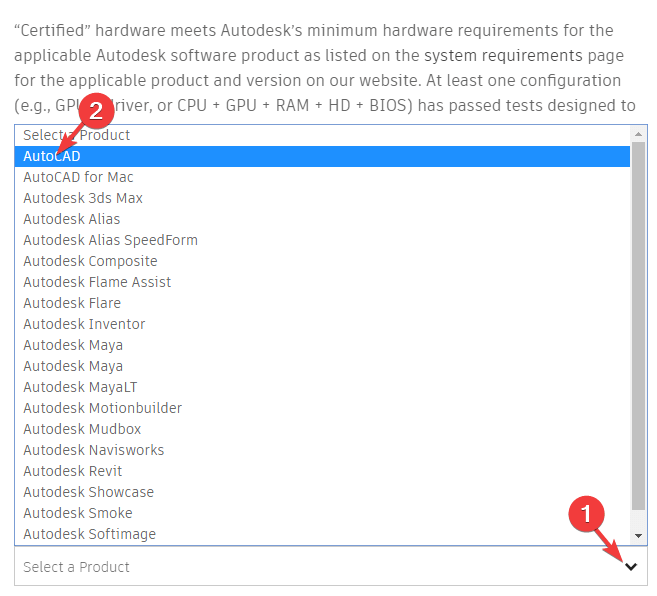
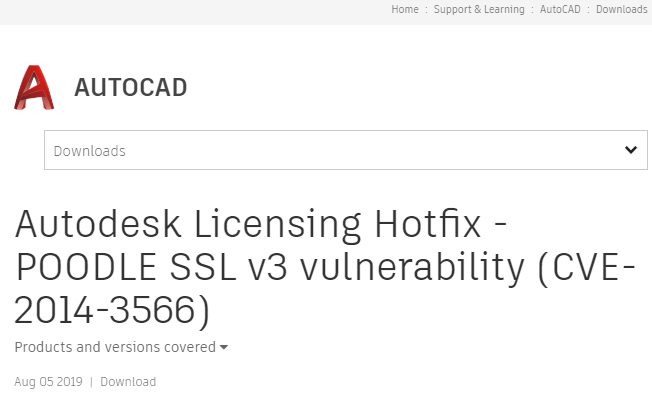
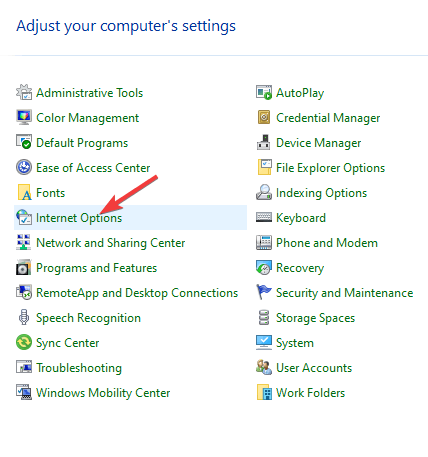
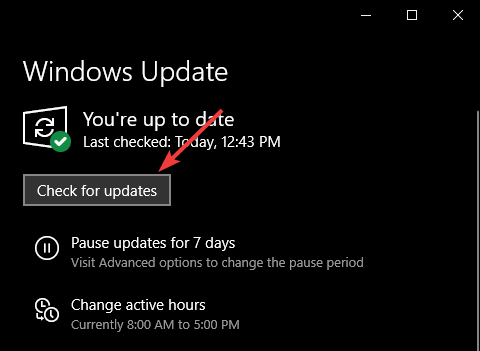








User forum
0 messages