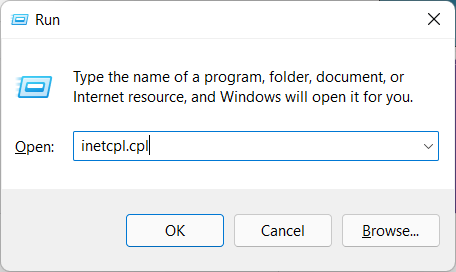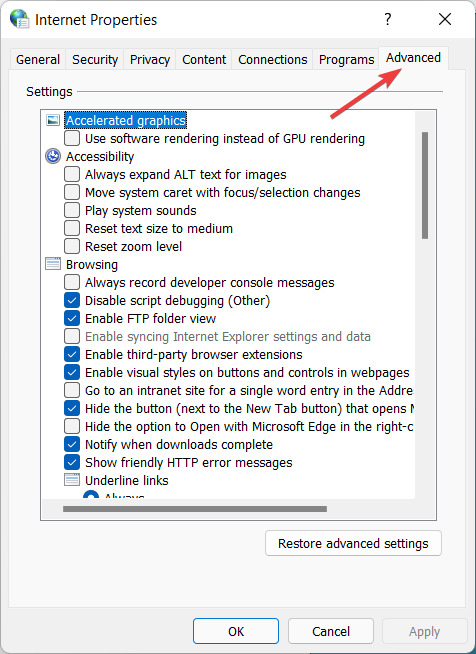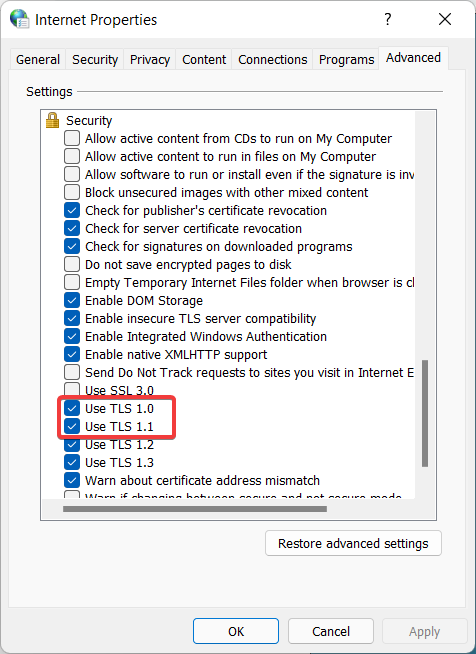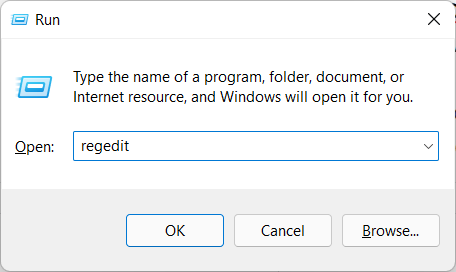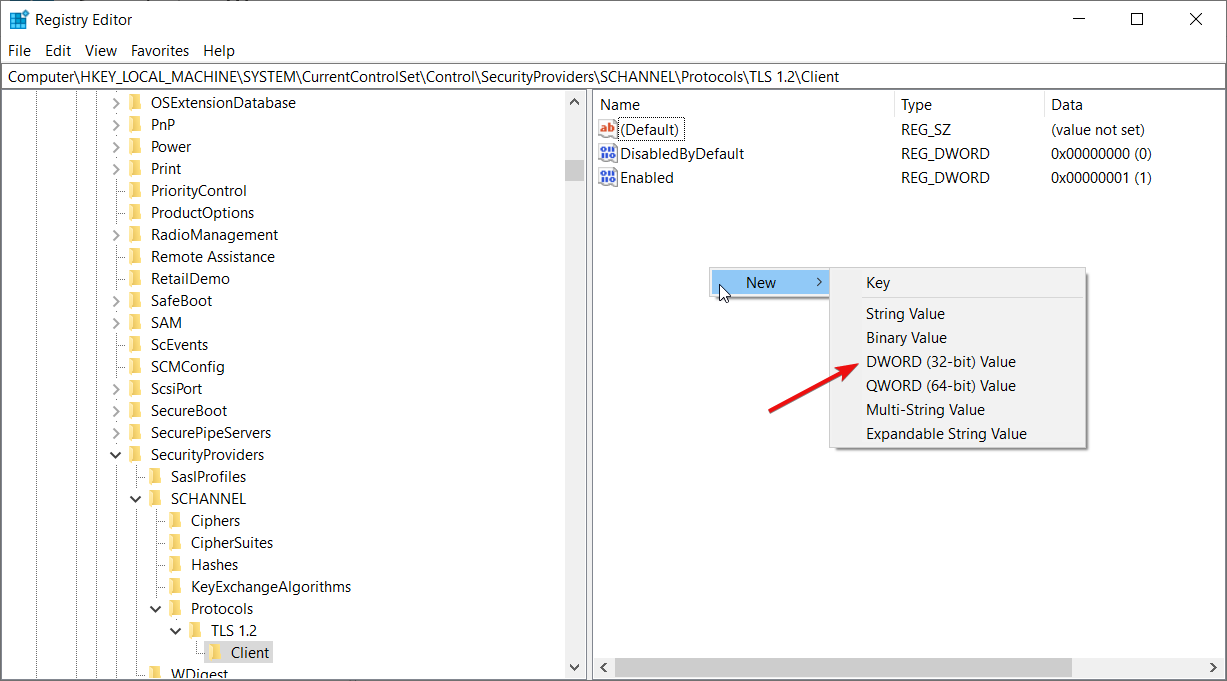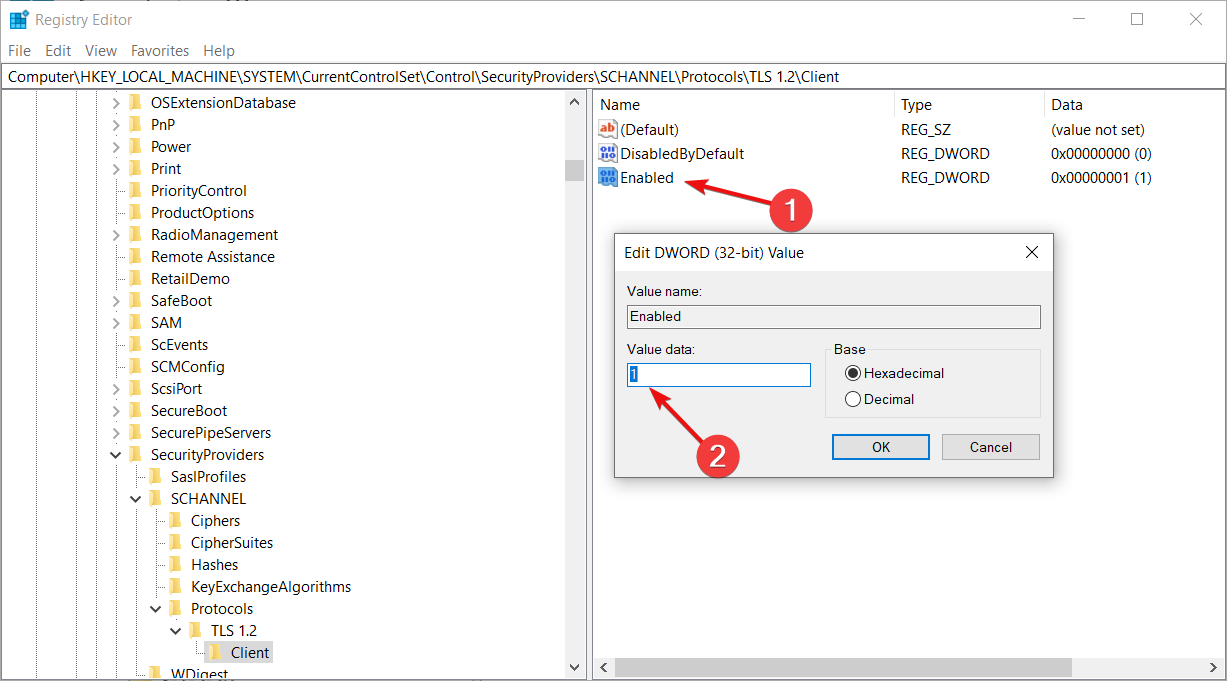A Fatal Error Occurred Creating a TLS Client Credential [Fix]
Give a try to these quick methods with no hesitation
4 min. read
Updated on
Read our disclosure page to find out how can you help Windows Report sustain the editorial team Read more
Key notes
- Many users are encountering the Fatal error while creating a TLS client credential and it doesn't offer too much information.
- During the runtime of an application, a fatal error occurs when the program can't continue with its execution.
- This is because your application is not able to connect to the database, as a result of which it cannot proceed further.
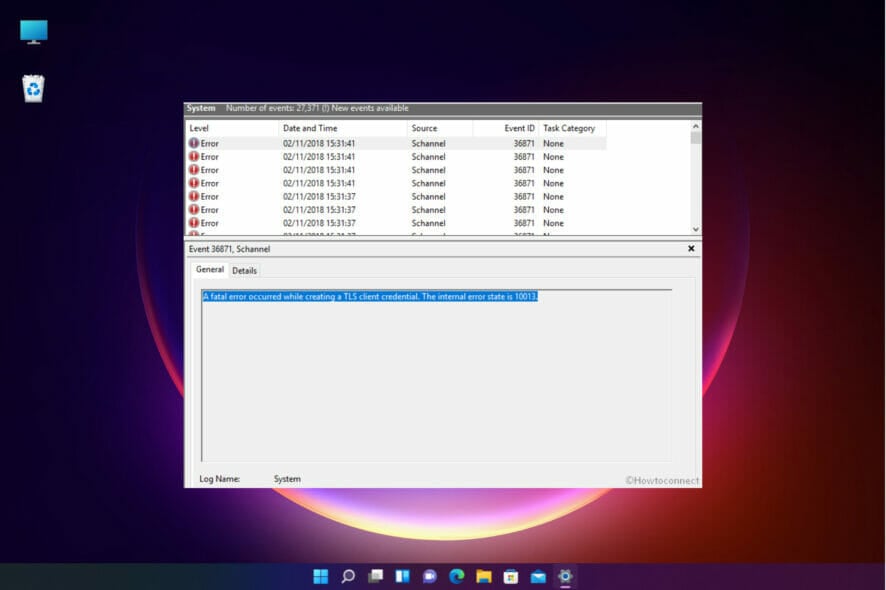
With the launch of the Windows 11 operating system, it is rare for users to face problems while launching programs on their computers.
However, with programs linked to a server, users often encounter the Fatal error occurred while creating a TLS client credentials on their system.
Error messages are usually not very explanatory, especially when they are cryptic. But what is even more frustrating is when the error doesn’t give a hint as to what the problem is.
This guide has been created to help you fix the fatal error that occurred while creating a TLS client credential error without losing your files, documents, and other data.
What is the TLS client credential?
The Transport Layer Security (TLS) is a protocol designed to provide secure communication over the Internet with end-to-end encryption, proof of integrity, and identity verification.
When a TLS connection is established, the server provides a certificate to the client. The client then validates the server’s identity by checking for an Internet security protocol known as Client TLS.
If the certificate doesn’t correspond to the protocol, you get the message Event ID 36871: A fatal error occurred while creating a TLS client credential. The internal error state is 10013.
Why does the error occur while creating a TLS client credential?
The reason behind this error is that the program is a client that needs a connection to a server. Though the internet would be working well, the client would not be able to decipher the code sent by the server.
This indicates an issue with the protocols. The statement of the error also points toward the TLS encryption protocol.
There is a need to decrypt some information that has been encrypted. The challenge is not knowing how to get the data back into a format where it can be read.
You may also encounter the Event ID 36871: A Fatal Error Occurred While Creating An SSL (client or server) Credential. The internal error state is 10011.
However, you don’t have to mistake it with the issue we’re dealing with here because it is a whole different issue that has to do with the email server.
There is also the Event ID 36871: A fatal error occurred while creating a TLS client credential RDP that is triggered because you can’t access the remote desktop from Windows Server 2012.
Many times, this information is stored in the system registry on a Windows computer. Some of the possible workarounds that you can try to fix this error are mentioned below.
What can I do if a fatal error occurs while creating a TLS client credential?
1. Enable the TLS 1.0 and 1.1 Protocols
- Press Windows + R keys and type in inetcpl.cpl into the Run dialog window, then hit Enter.
- In the Internet Properties window, click on the Advanced tab.
- From here, check both Use TLS 1.0 and Use TLS 1.1.
- Then, click Apply and OK.
- Reboot the device and see if the error persists.
Enabling TLS 1.0 and 1.1 protocols should fix the issue. However, if it does not work for you, move on to the next resolution.
2. Run the Registry Editor
- Press Windows + R keys, type regedit, and hit Enter.
- On the User Account Control prompt, click Yes.
- In the Registry Editor, navigate to the following location:
HKEY_LOCAL_MACHINE\SYSTEM\CurrentControlSet\Control\SecurityProviders\SCHANNEL\Protocols\TLS 1.2\Client - Go to the right pane, right-click on a free space, and hit New, then DWORD (32-bit) Value.
- Name the value DisabledByDefault.
- Double-click the value and in the window that pops up, enter 0 for Value Data, then select OK.
- In the same way, create another value called Enabled and set the Value data to 1.
- Finally, exit the Registry Editor and reboot your PC.
Windows registry is a vital tool that helps you make changes to your computer’s settings. The registry editor’s role is to modify data such as file paths, windows titles, or other OS-critical settings.
The methods used in this guide should be enough to fix a fatal error occurred while creating a TLS client credential. The internal error state is 10013 issue.
TLS can be a pretty buggy sometimes and if you don’t really need it you can disable it all together to stop it from creating any issues.
You might also be interested in how to fix the Fatal Error Coordinator Returned-1. The highlighted guide will provide the solutions.
If you found this tutorial helpful, do let us know in the comments section below. We would love to hear from you.