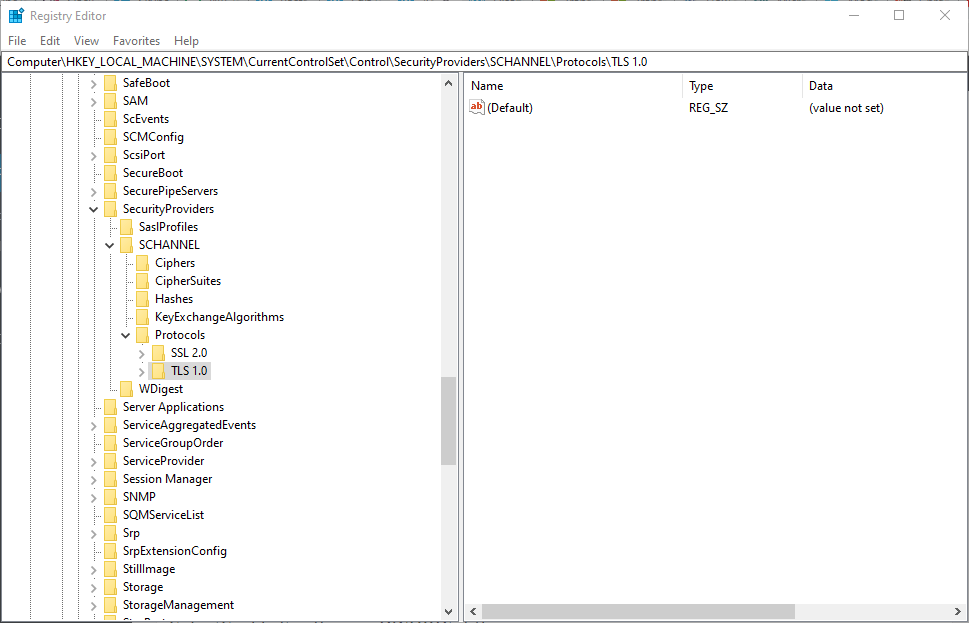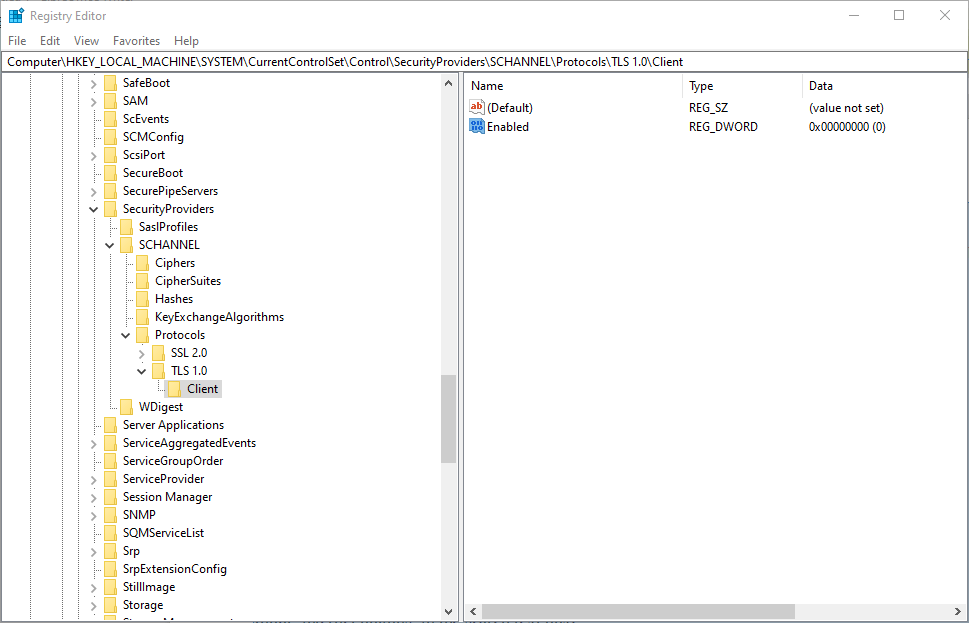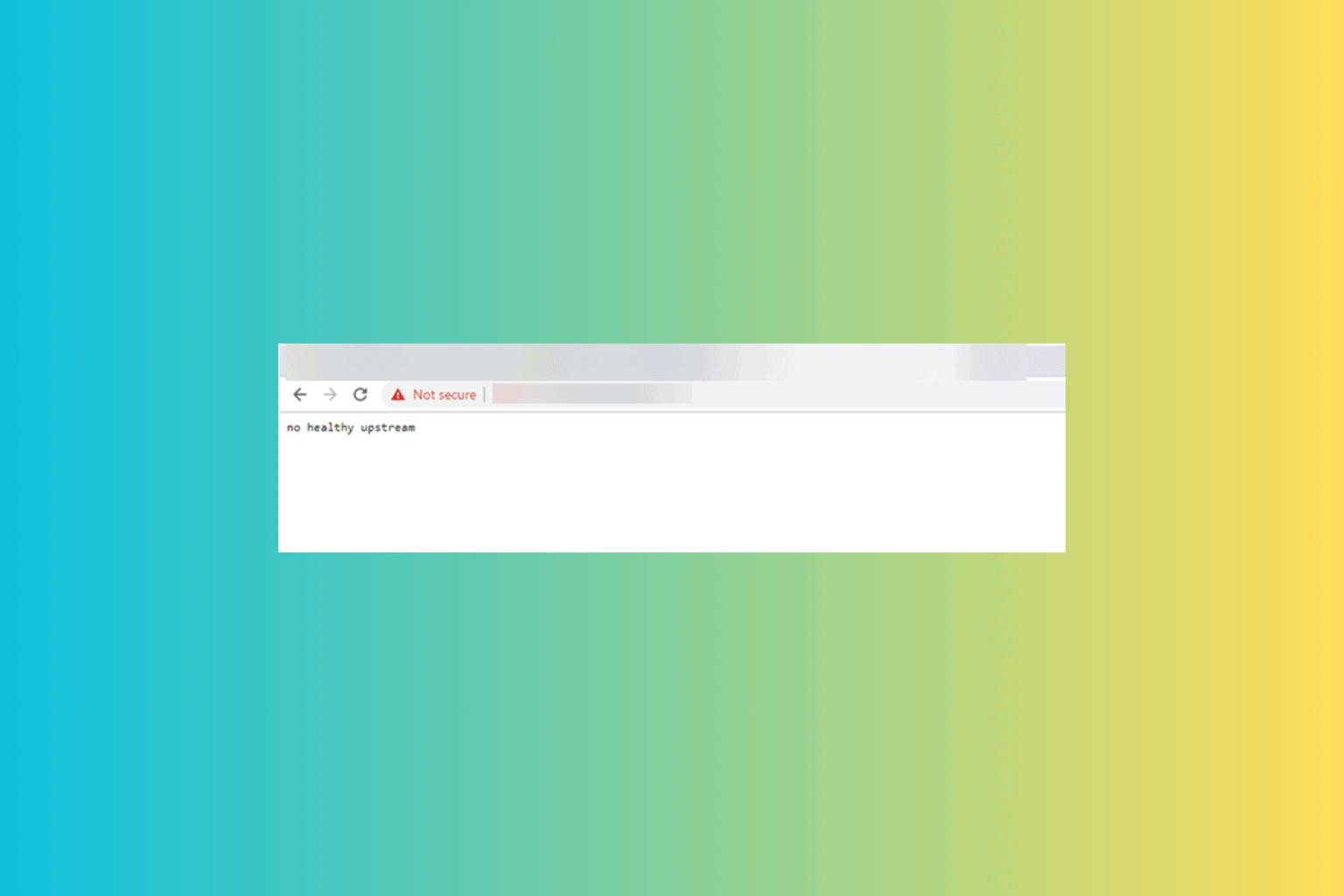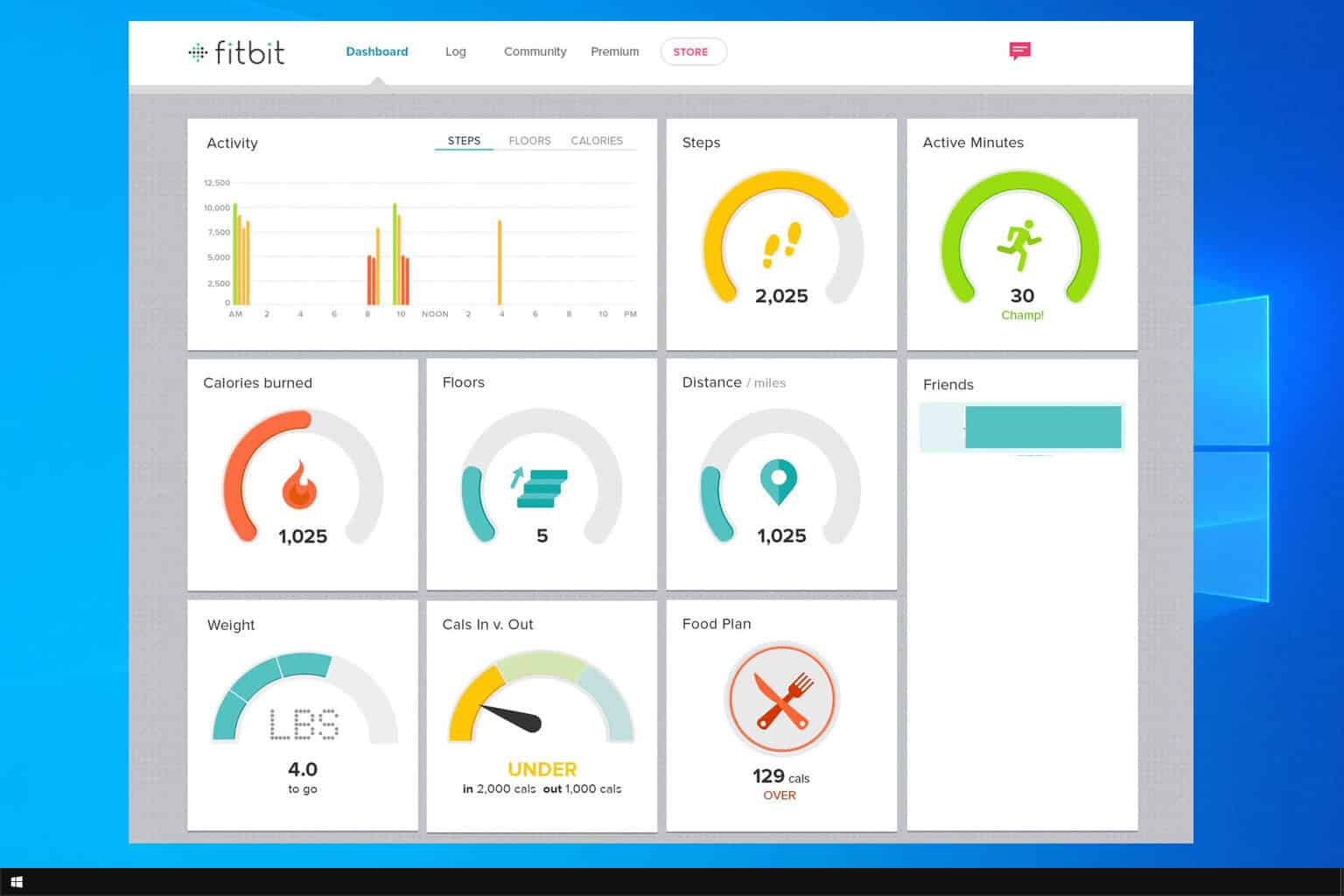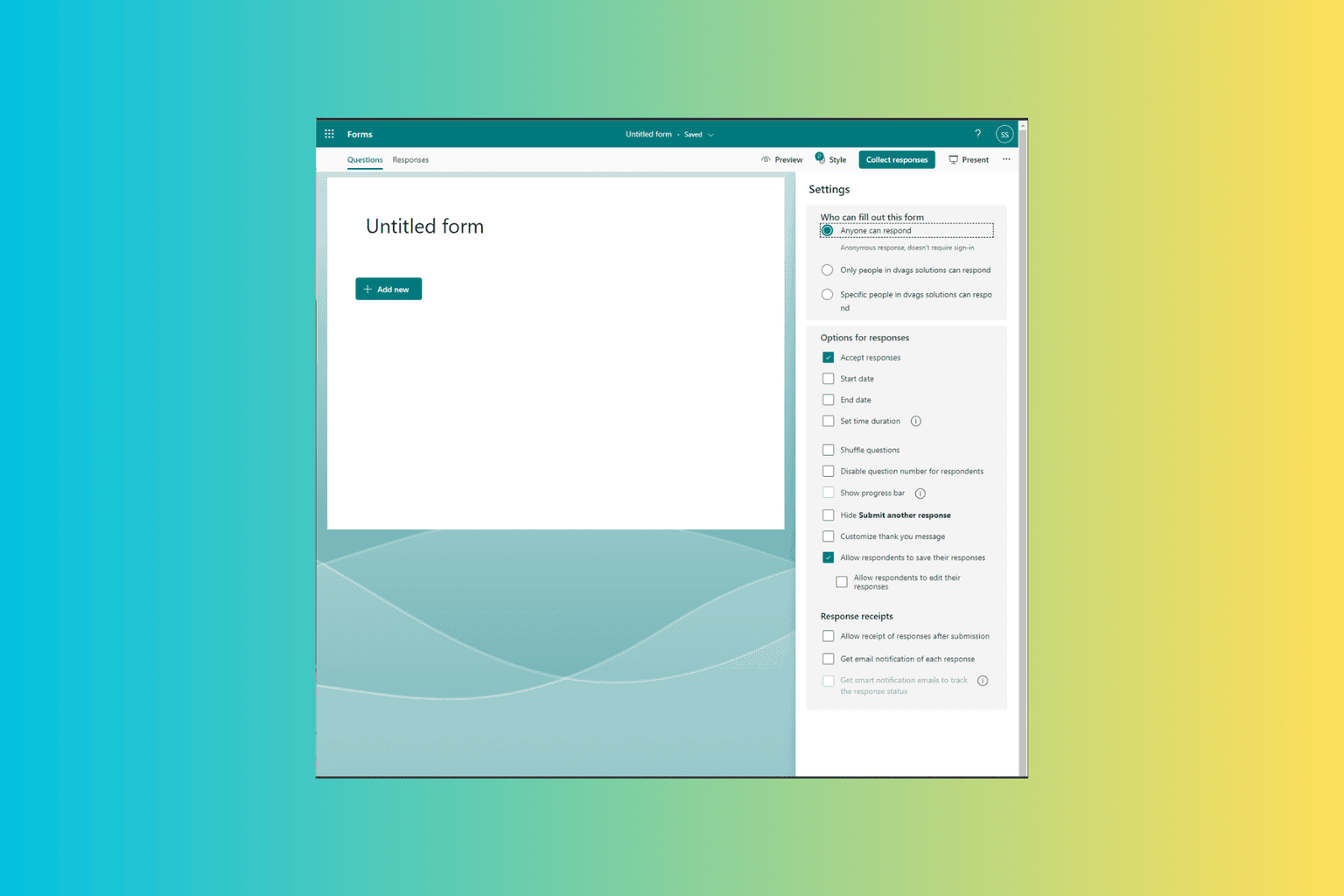How to Disable TLS 1.0 in Windows 10
It is recommended to use newer versions of TLS on your PC
3 min. read
Updated on
Read our disclosure page to find out how can you help Windows Report sustain the editorial team Read more
Key notes
- TLS, also known as Transport Layer Security, is an obsolete cryptographic protocol that is no longer used.
- TLS 1.0 was officially discontinued back in 2020, but it is still being used on some Windows 10 PCs.
- If you're looking to disable TLS 1.0, you can modify your Internet Properties or tweak your Registry.
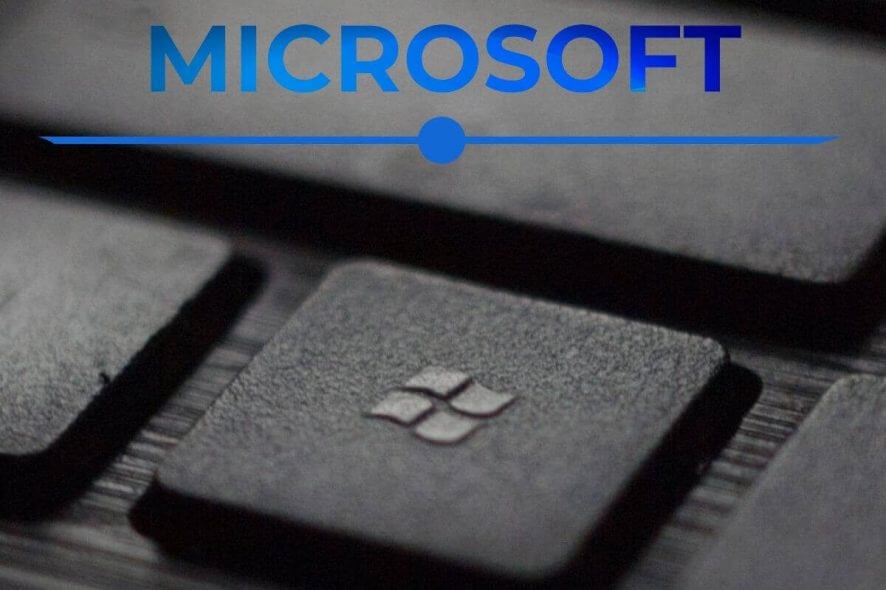
TLS (Transport Layer Security) 1.0 is an antiquated cryptographic protocol that TLS 1.2 and the upcoming TLS 1.3 have now superseded.
In our article, we will present to you how to easily disable this feature on your Windows 10 PC in two different methods.
Should I turn off TLS 1.0?
Only a small minority of websites continue to utilize TLS 1.0. Microsoft announced in 2018 that it will discontinue TLS 1.0 in 2020. In an MS blog post, Microsoft’s Senior PM Lead stated:
Two decades is a long time for a security technology to stand unmodified. While we aren’t aware of significant vulnerabilities with our up-to-date implementations of TLS 1.0 and TLS 1.1, vulnerable third-party implementations do exist. Moving to newer versions helps ensure a more secure Web for everyone.
So, TLS 1.0 isn’t much good anymore. Even though Microsoft will discontinue it, some users might prefer to disable TLS 1.0 sooner rather than later. This is how users can disable TLS 1.0 in Windows.
How can I disable TLS 1.0 on my Windows 10 PC?
1. Disable TLS 1.0 via Internet Properties
Users can manually disable TLS 1.0 through the Internet Properties window. What you need to do is uncheck the use TLS 1.0 option from the Advanced Settings tab.
This is the easiest method to accomplish this, and does not require a lot of tech knowledge, nor imposes any risks to your PC.
1. Press the Windows key + S keyboard shortcut, which opens the search utility.
2. Input internet options in the search text box.
3. Click on the first result to open the window in the shot directly below.
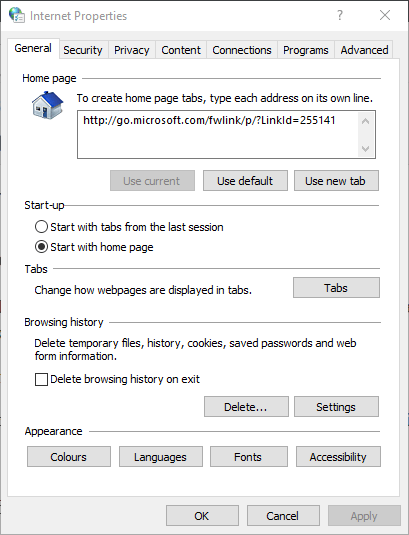
4. Navigate to the Advanced tab.
5. Scroll down to the Use TLS 1.0 option shown directly below.
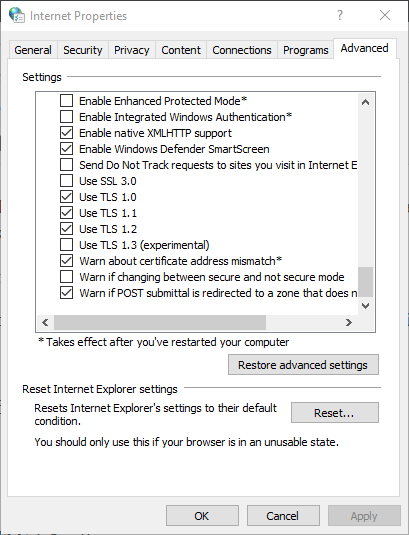
6. Deselect the Use TLS 1.0 setting.
7. Press the Apply button.
8. Click the OK option to exit the window.
2. Edit the Registry to turn off TLS 1.0
- Users can also edit the registry to disable TLS 1.0. To do so, launch the Run accessory with its Windows key + R keyboard shortcut.
- Input regedit in Run, which will open the Registry Editor.
- Then open this registry key path in the Registry Editor:
HKEY_LOCAL_MACHINE\SYSTEM\CurrentControlSet\Control\SecurityProviders\SCHANNEL\Protocols - If users can’t see TLS 1.0 and Client subkeys, they’ll need to create them. Right-click Protocols, select New > Key and then enter TLS 1.0 as the key title.
- Next, right-click TLS 1.0, select the New & Key options, and then enter Client as the title for the second subkey.
- Thereafter, select the Client key; and right-click an empty space on the right of the Registry Editor to select New > DWORD (32-bit) Value.
- Enter Enabled as the new DWORD’s title.
- The default value for the Enabled DWORD is 0, which disables TLS 1.0. Users can double-click Enabled to edit its value with 0 (TLS 1.0 off) or 1 (TLS 1.0 on).
- Thereafter, close the Registry Editor and restart Windows.
Can I disable TLS 1.1 on Windows 10?
If you’re looking to disable other TLS versions on your PC, such as TLS 1.1, TLS 1.2, or 1.3, you can apply the same methods as above.
For example, when modifying Internet Options, you need to uncheck the option for Use TLS 1.1 or whichever other you want to be removed.
So, there are a couple of ways users can disable TLS 1.0 in Windows. Disabling TLS 1.0 will probably have very little impact on browsing as 94 percent of websites now support TLS 1.2.
Let us know if you managed to follow our guide and write down any questions you might have in the comments section below.