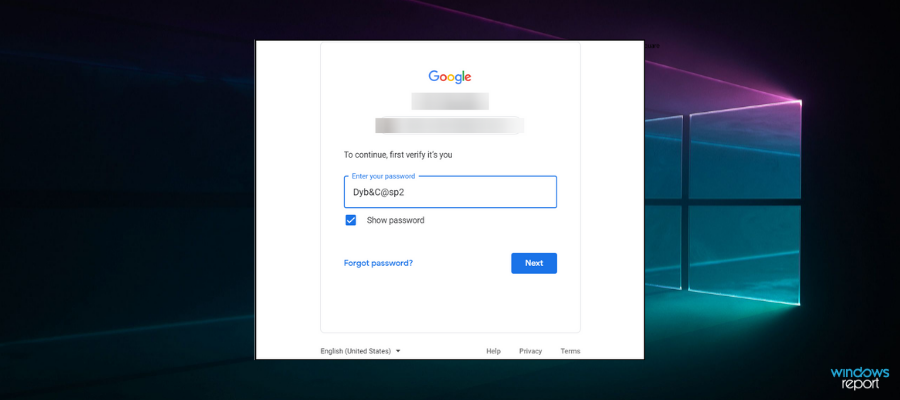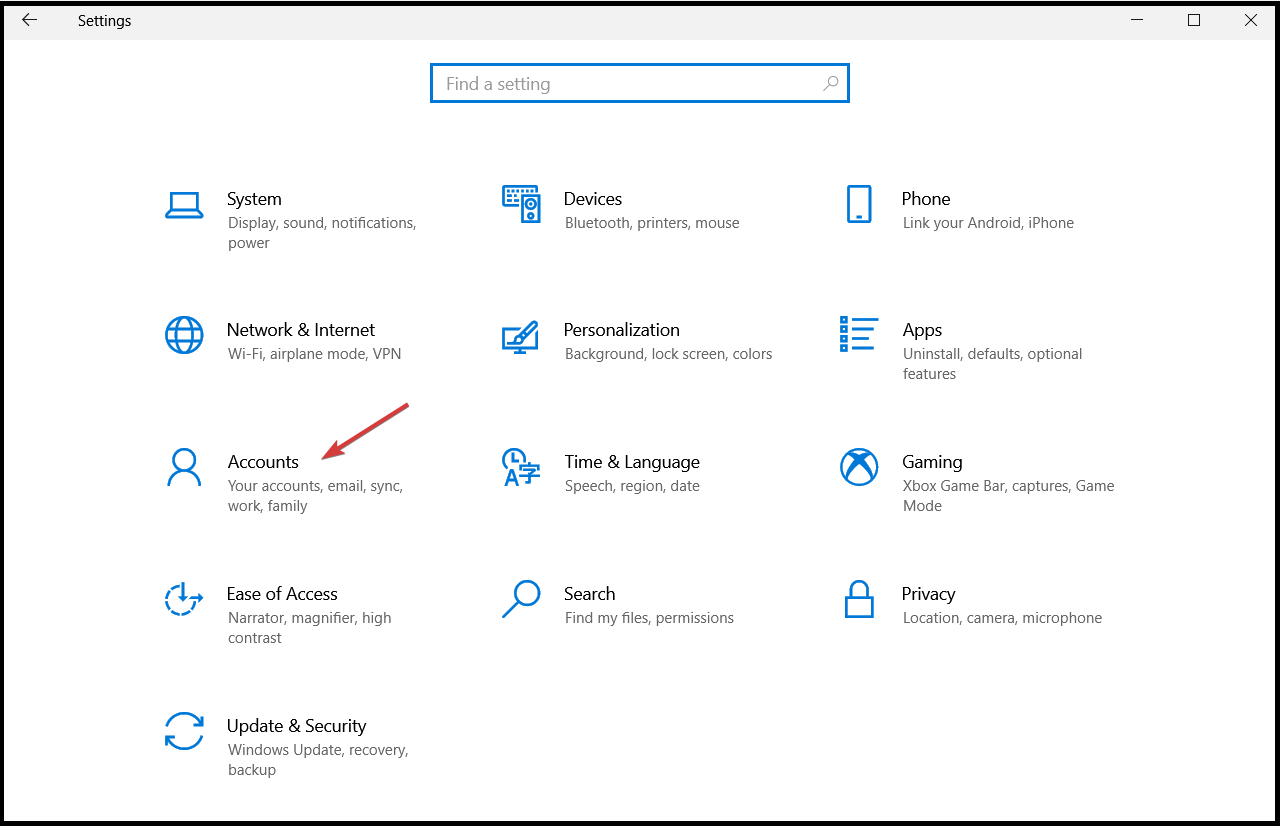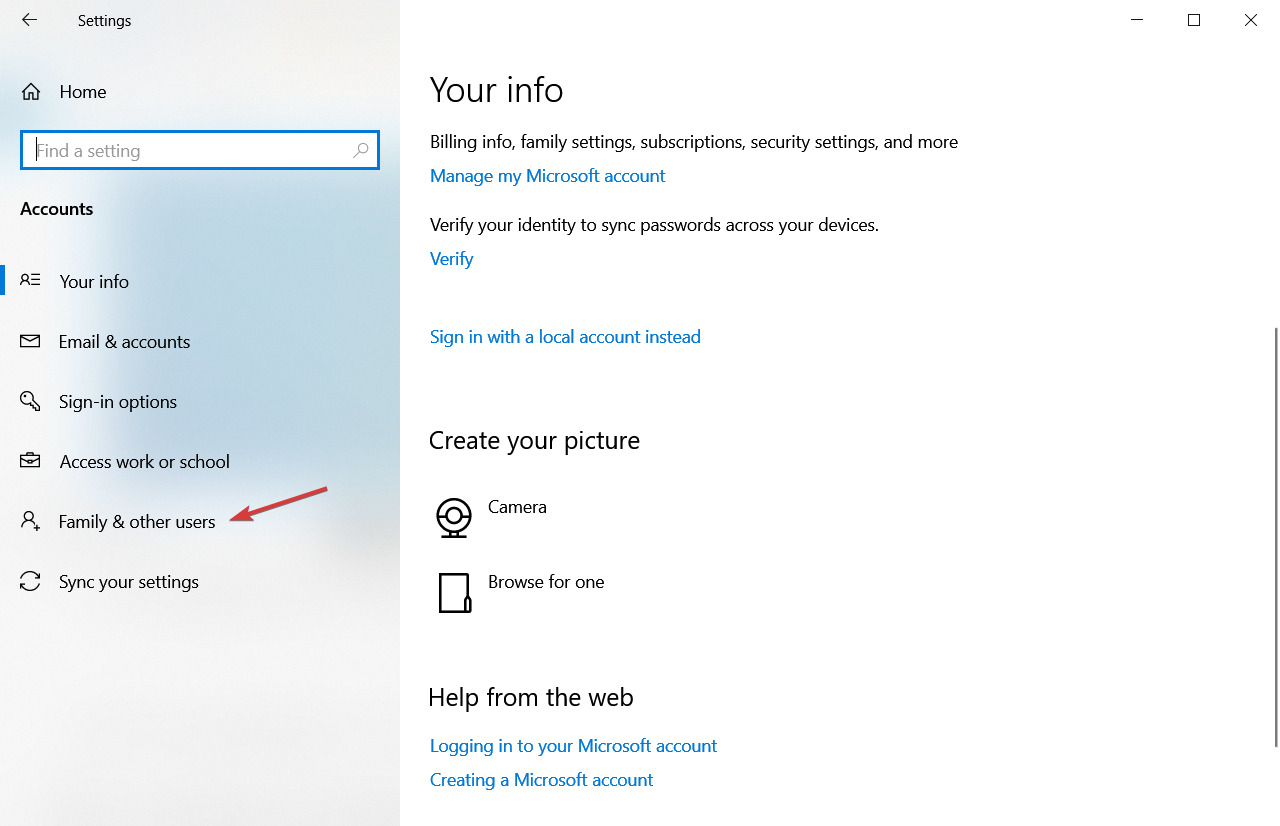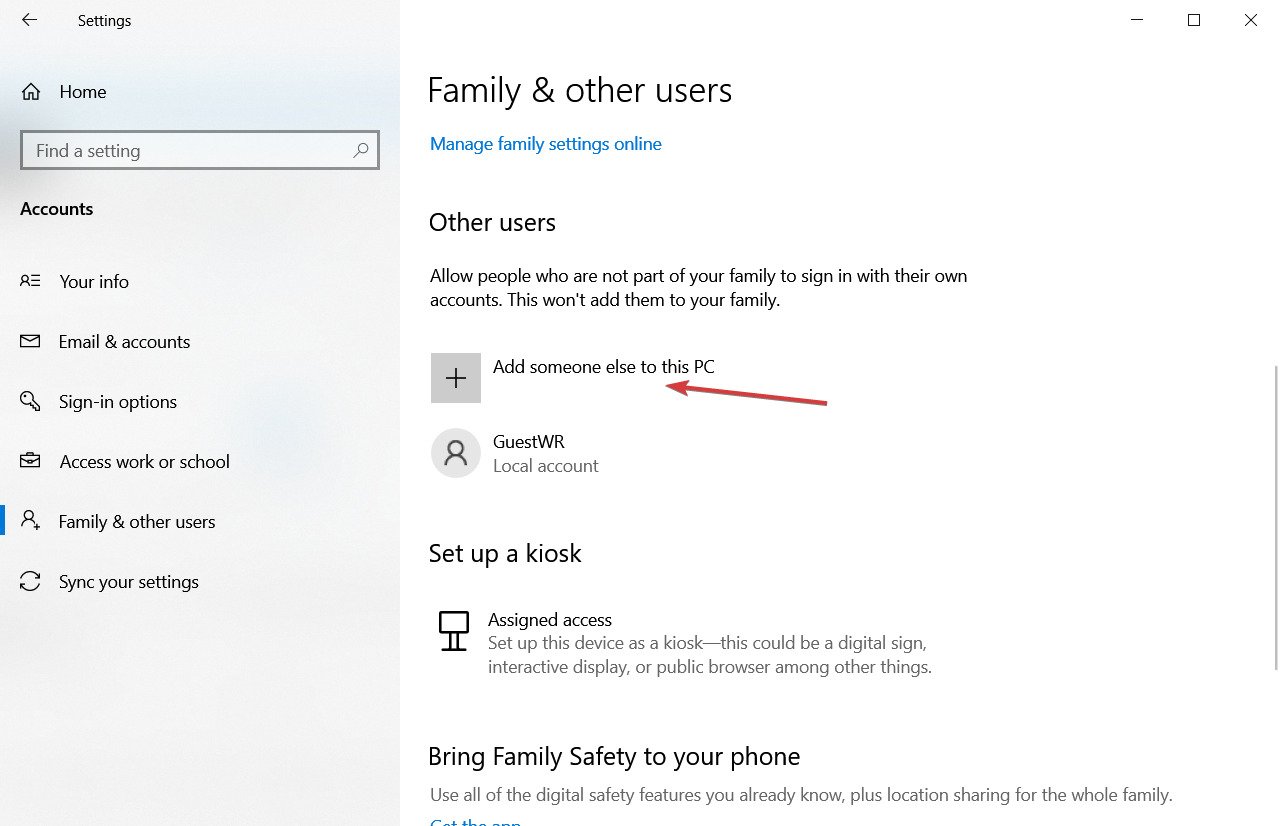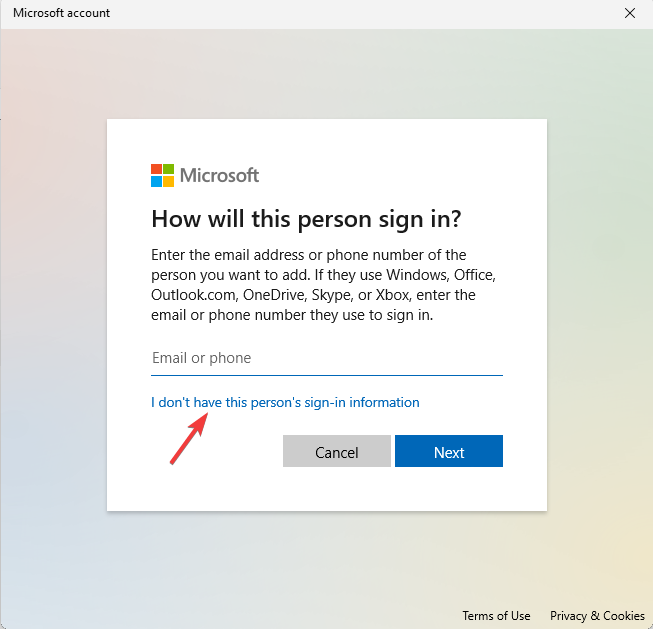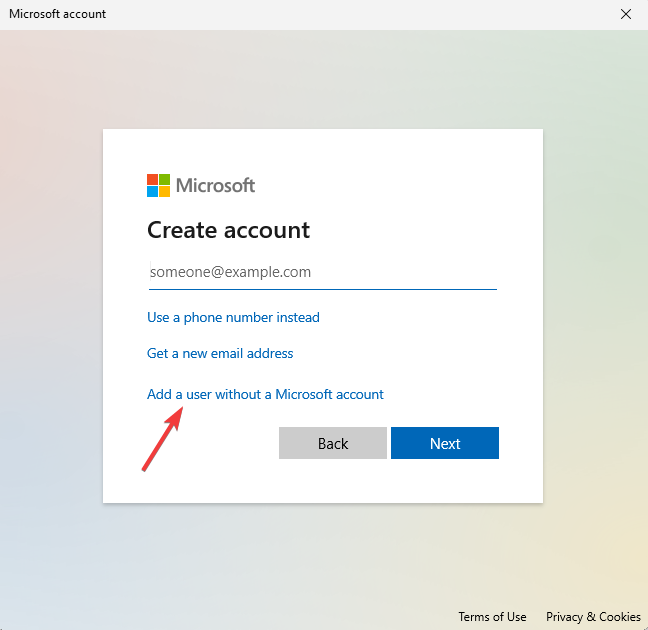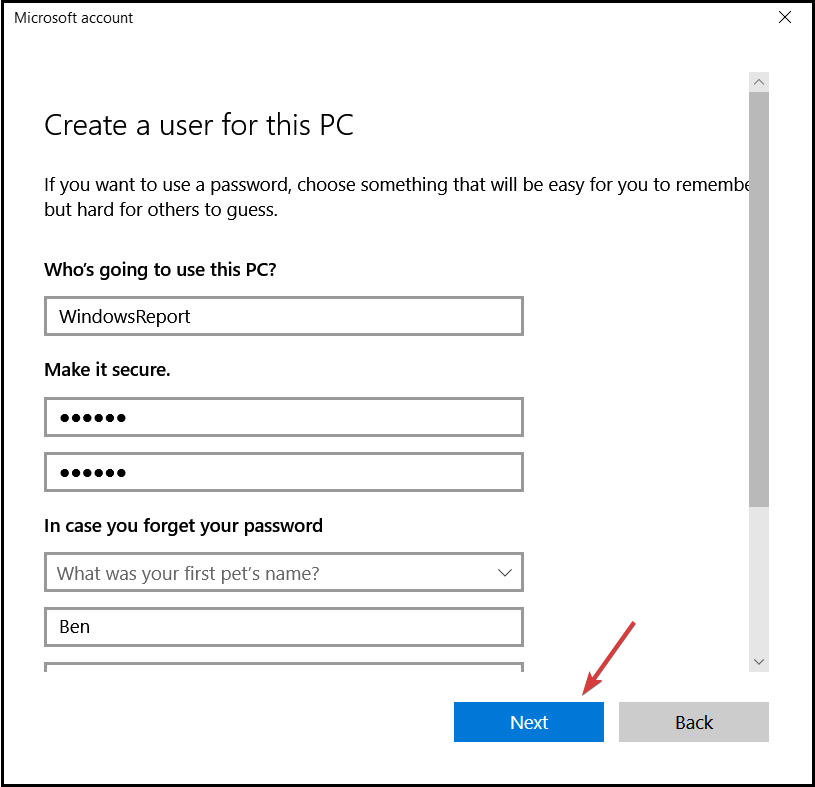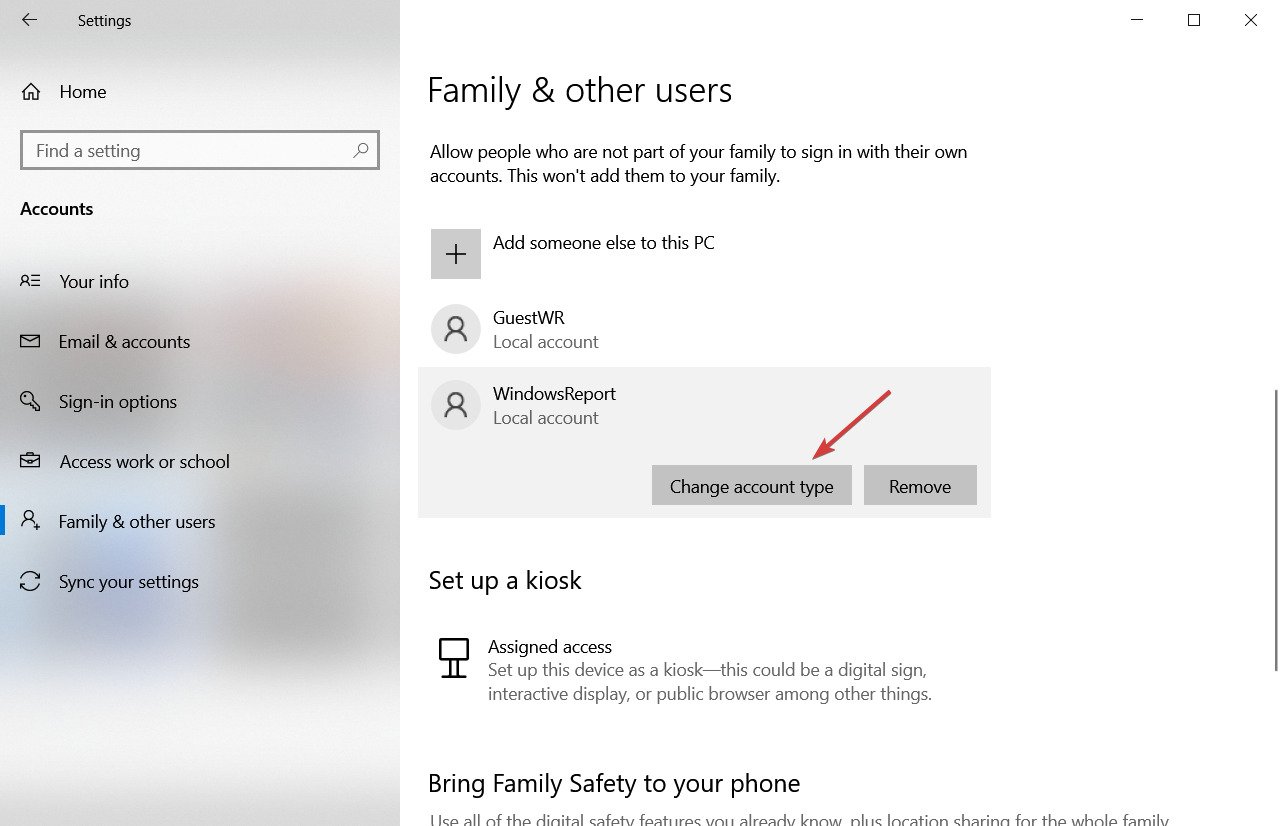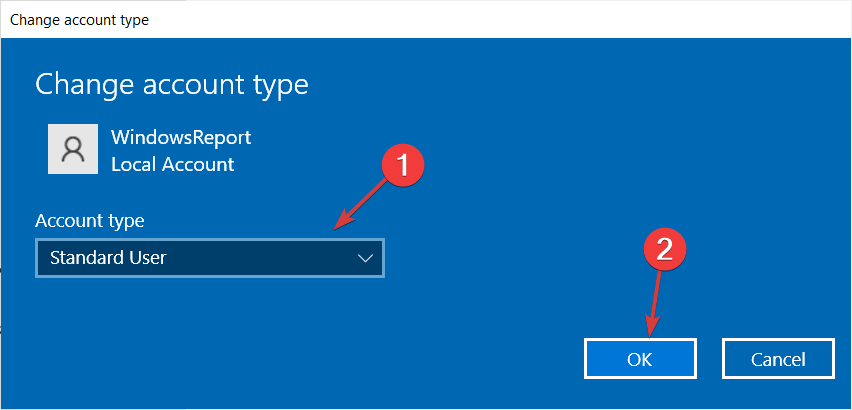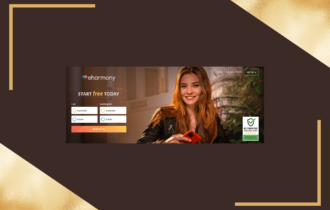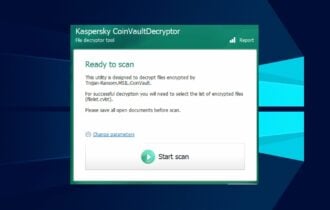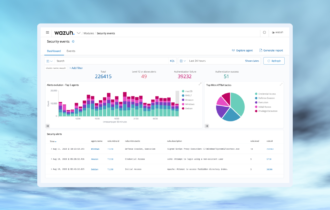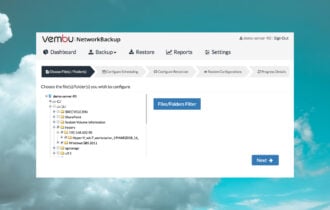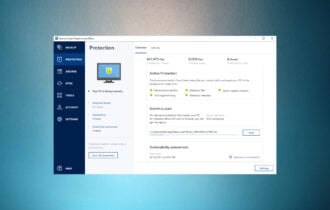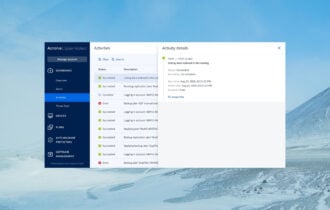5 Best Folder Lock Software For Windows 10 And 11 [2024 List]
11 min. read
Updated on
Read our disclosure page to find out how can you help Windows Report sustain the editorial team Read more
Key notes
- Security and privacy are sensitive topics these days and it's extremely important to know how to lock files and folders.
- It's also very wise to choose a complicated password so that it doesn't get cracked by wrongdoers.
- Remember to lock your screen every time you leave your computer unattended.
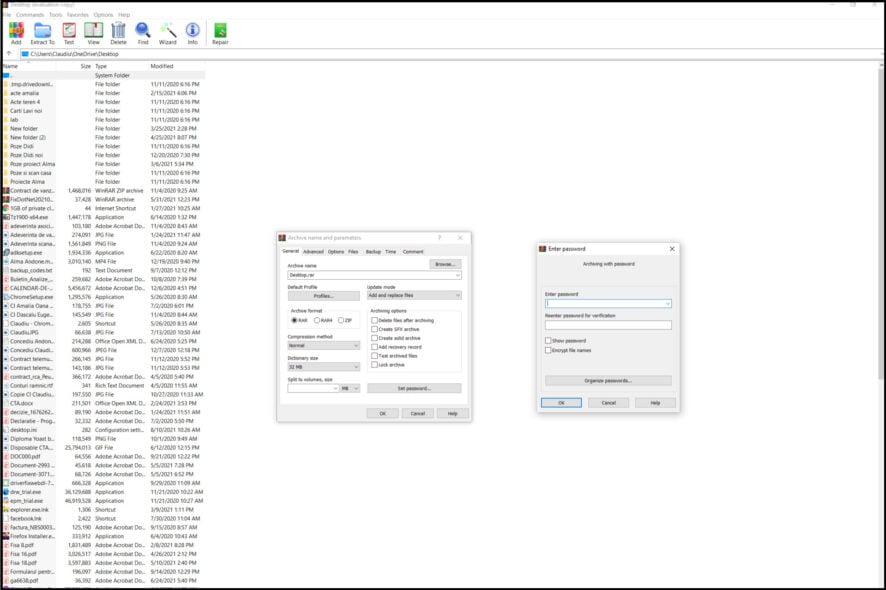
You and every other user of your computer usually have full access to the majority of files and folders on your machine.
Most of the time, that’s not a problem, because you have nothing to hide from others, therefore you keep your files and folders unsecured.
But sometimes, you actually have a reason to block access to your data. Maybe you work in a public place and don’t want anyone to access your personal files.
Or you’re a parent who doesn’t want his/her child to access inappropriate content. Whatever the reason, we’re sure that you need to keep your files and folders safe.
It’s easy to do that in Windows 10 because there are so many dedicated tools to protect your files and folders. In fact, you might even have a hard time deciding which option is the best.
That’s where we come in, to show you our best picks of file and folder lockers for Windows 10. But first, let’s take a look at what makes a good password.
How to set a strong password and protect your files?
Well, you clearly need to password-protect and lock your files and folders from unauthorized access or even wrongdoers but if you set an easy to guess access key, it’s all in vain.
You have to set a strong password that no one will be able to guess or even decrypt and we’re going to give you a few ideas about how to do that.
➡ Choose the right length and complexity
We recommend using a password with a length between 8 and 16 characters that should include upper case and lower-case letters.
It’s also extremely important to have symbols and numbers within the characters to complete the sequence.
➡ Stay away from predictable words
Don’t use your or anybody else’s names or call names as they can be guessed easily and repeating the username as a password is out of the question.
Also, avoid using common words like pass, key, user, or just sequences of numbers like 123, 345, etc.
➡ The password has to make sense only for you
You can’t put just random letters, numbers, and symbols because otherwise you will be forced to write it down on a piece of paper or another device and that means it’s not secure anymore.
Instead, you can try to use abbreviations for sentences or phrases that will mean something to you. For example, the password Dyb&C@sp2 would translate in Do your best and create a strong password too.
It has 9 characters, it includes upper and lower case letters, a special character, and a number. Perfect!
And now that you’ve learned how to create a strong password, let’s take a look at our selection of the best tools that can secure your data.
What are the best file and folder lockers for Windows 10?
WinZip
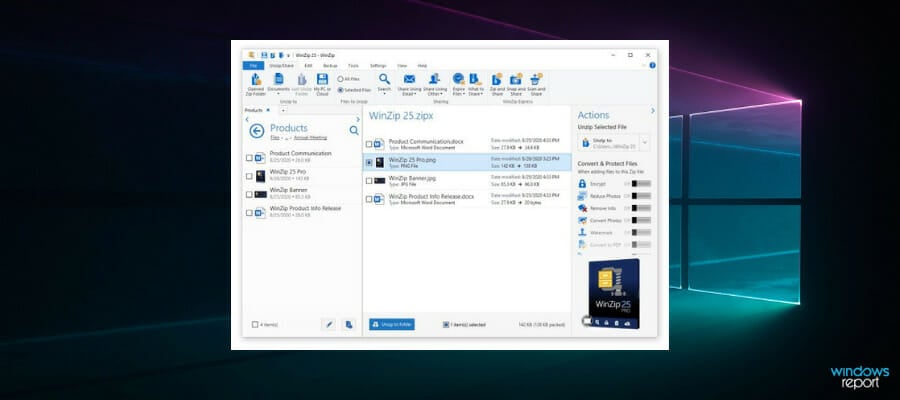
WinZip provides one of the best encryption systems allowing you to password-protect your zip files.
But the tool is actually a lot more sophisticated than that and it includes a plethora of additional options for you to choose from.
For instance, the file management features are a big plus, but you can also benefit from compression options for practically anything from images to folders and zip PDFs.
In addition, you can make use of integrated repair tools to keep your files and folders not only secure but also optimized.
WinZip makes it easy to password-protect, compress, save, repair, and share your files and zip folders with an easy-to-use interface.
Basically, after you start the app, you just need to click on the Encrypt option from the Actions pane on the right and drop the files you want to protect in the main, central area.
This way, when you compress the files, you will also be prompted for a password for that archive.
Another plus feature for WinZip is that you will get a free 30-day trial before making the purchase so you can test it properly.
Let’s quickly look at its key features:
- A strong file encryption solution
- Integrated compression and repair tools
- Save space on your PC
- Password-protection for all your zip files
- Easy-to-use interface

WinZip
Manage your important large files with this versatile compression and protection tool for Windows.Folder Lock

Folder Lock is arguably one of the best solutions for keeping your files and folders safe in Windows 10. It also covers email attachments, USB and CD drives, and even wallets with store credits, and other sensitive information.
If you want to encrypt more than one file or folder, you can even set up a master password, to access all your locked content with just one key.
By setting up a master password, you don’t have to memorize passwords for each locked file or folder, and we’re talking about AES 256-bit military-grade encryption.
You also don’t have to worry about losing your data, because Folder Lock backs up encrypted files in real-time, and stores them in the cloud.
There’s another nifty trick about Folder Lock. For instance, once you’ve locked a folder, it will become hidden, and you will only be able to see it by using the software interface.
There is, however, a downside that you should know about. Using the tool requires creating an account, which is something that you might not like.
Let’s quickly look at its key features:
- Lock folders and encrypt files in seconds
- Sync and backup
- Password-protect USB/External Drive
- Shred and permanently delete files
- Clean device history and Stealth mode
- Save Wallets / Cards / Passwords

Folder Lock
Lock, encrypt, sync, and backup your files in no time at all with this excellent application!IObit Protected Folder

IObit is constantly improving its product palette to the needs of the users and Protected Folder is a tool that proves it.
This folder locker allows you to easily protect your important data with a password to secure its contents.
The tool not only offers you protection from prying eyes that are trying to access your important data but also keeps it safe against malicious attacks.
It has a locking engine optimized to keep your files and folders locked even when your PC is the subject of a virus or spyware attack.
For example, the software is also immune to the widespread WannaCry ransomware virus that is known to encrypt files.
The app is user-friendly and allows you to set options like deny read, deny write or hide so you can’t miss any alternatives.
Although IObit Protected Folder is pretty complex with its diverse options, it comes with a very friendly interface that is very simple to use and understand.
Let’s quickly look at its key features:
- Password-protect important files and data
- Enhanced privacy mode
- Keep locking files even if your PC has been infected by malware
- Hide from view, block access to files and modify protection settings
- Friendly interface

IObit Protected Folder
Boost your privacy & security with password encryption and advanced protection against malware.Gilisoft File Lock Pro
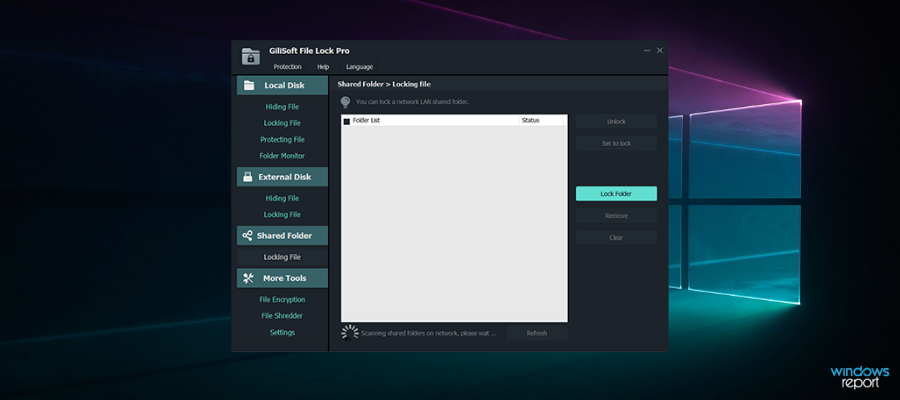
Gilisoft File Lock Pro is a complete privacy suite that will securely shred all deleted files so that they cannot be recovered anymore.
It will also help you delete your browsing and Windows history, clear any traces of third-party programs, and more.
Additionally, the software effectively prevents most illegal operations performed by hackers or malicious software such as viruses, trojans, and spyware.
In fact, it is so good that it will protect your privacy even if you are actually sharing the same PC with someone else.
It does this by efficiently hiding documents, videos, pictures, and more. You can even share folders on your network, password protects them, and limit access in a convenient fashion.
But what if someone accesses your computer and uninstalls File Lock Pro? That is also impossible because they will need a password to do so.
And if they try to break in by entering the wrong password more than 5 times, the app will send alarm notifications on a designated e-mail.
Let’s quickly look at its key features:
- Clears Windows and browsing history
- Removes third-party software traces
- Shreds files and folders
- Hides documents
- Password-protects files, folders or disk
- Stops viruses from tempering with your files
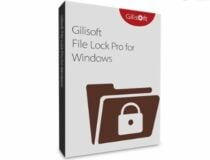
Gilisoft File Lock Pro
Complete privacy suite that keeps your data confidential and secure at all times.WinRAR
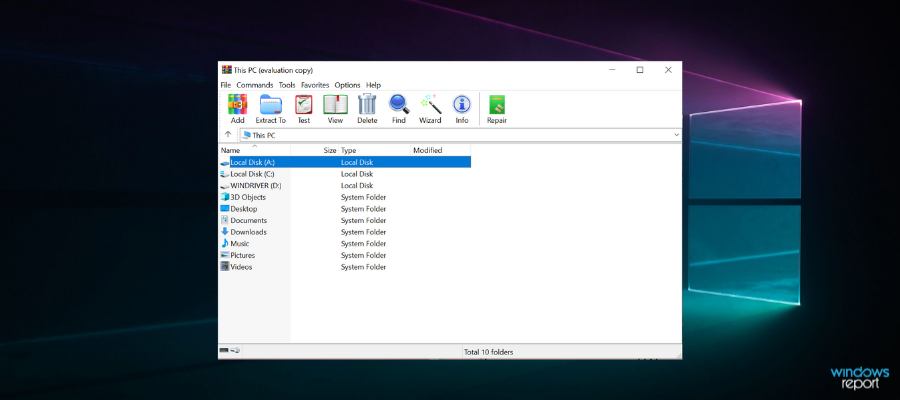
WinRAR is actually a compression tool; however, its 256-bit password encryption and authenticated signature technology make it a strong contender for our list that simply cannot be overlooked.
This software brings a myriad of file management features that will help you better organize your documents, free disk space, and protect your files and folders with the ultimate encryption.
Just like with its more famous rival, WinZip, WinRAR has a simple button conveniently named Set a password available when you create an archive.
Once you click the button, you will be prompted to input a password that will protect the contents of the archive.
You will also have the option to encrypt the file names so that no one can see them in the archive before actually unarchiving it with the correct password.
Of course, like most of the successful encryption methods, WinRAR comes with military-grade 256-bit password encryption.
You can test it for 40 days for free before buying it with all the features included so you don’t need to make a decision right away.
Let’s quickly look at its key features:
- 256-bit password encryption and its authenticated signature technology
- Supports all popular compression formats (RAR, ZIP, CAB, ARJ, LZH, TAR, GZip, UUE, ISO, BZIP2, Z, and 7-Zip)
- Special compression algorithms for multimedia files, .exe and object libraries
- Split archives into separate disks
- 40 days trial period
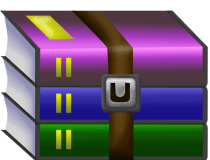
WinRAR
Protect, manage and compress all file formats easily with this simple and effective tool.How to lock your screen in Windows
You’ve learned how to set a good password and our software selection will do the rest in protecting your files, but up to that point, the best protection is to lock your computer.
If you work in a public environment or in a big office and you need to leave your computer unattended even for a few minutes, it’s a great idea (if not a company rule) to lock your screen before that.
You can do that in two easy ways:
How can I create a Windows 10 user account with limited access?
- Click the Start button and select Settings (the cogwheel).
- Now select Accounts from the options.
- Choose Family & other users from the left pane.
- Now scroll down and select Add someone else to this PC.
- Click on I don’t have this person’s sign-in information.
- Choose Add a user without a Microsoft account.
- Complete the table with the new user credentials, including the secret questions below.
- Next, click on the user you have just created and select Change account type.
- In the next window, click on the drop-down menu and make sure that it’s a Standard User and not an Administrator.
That concludes our list of the best file and folder lockers for your Windows 10 running device. If you had any dilemma about choosing the safest option for your computer, we hope this article provided all the options and explained all the traits of password protecting your files.
Another way of safeguarding your files is to create backups by using a dedicated tool from our selection of the best backup software.
From our experience, keeping your most important data away from other users is an excellent way of protecting your privacy.
However, this can be a two-way street because all the tools require a password to unlock your data and if you somehow lose that password, it can be a daunting task to retrieve it.
Some of the apps in our list can reset your password if you provide proof that you own the software but that can be a daunting task, so make sure you keep your password safe and don’t rely only on your memory.
Should you have other suggestions, feel free to let us know in the comments section below.