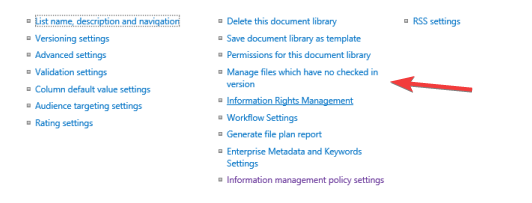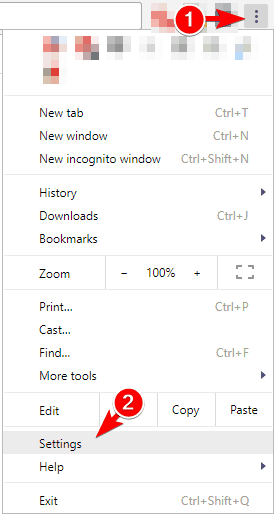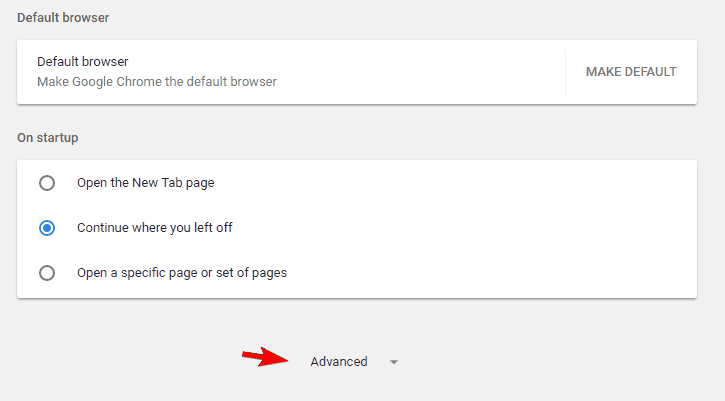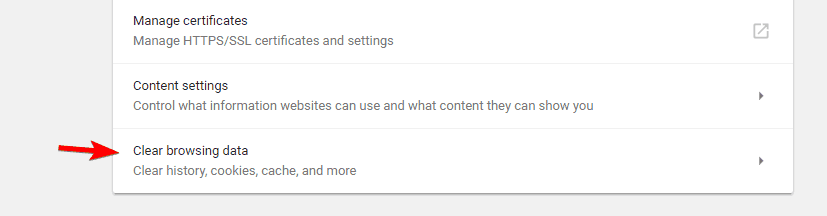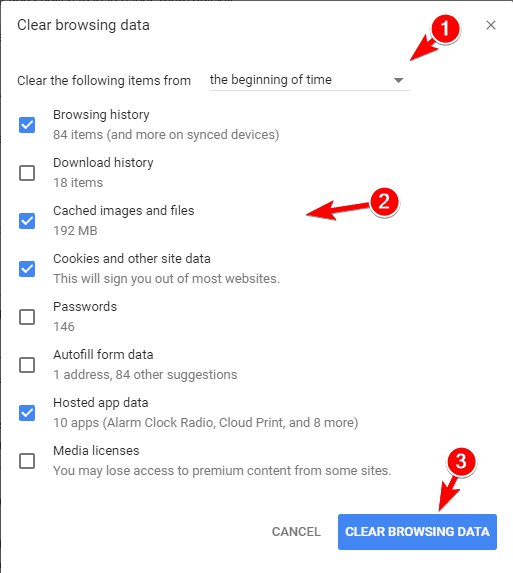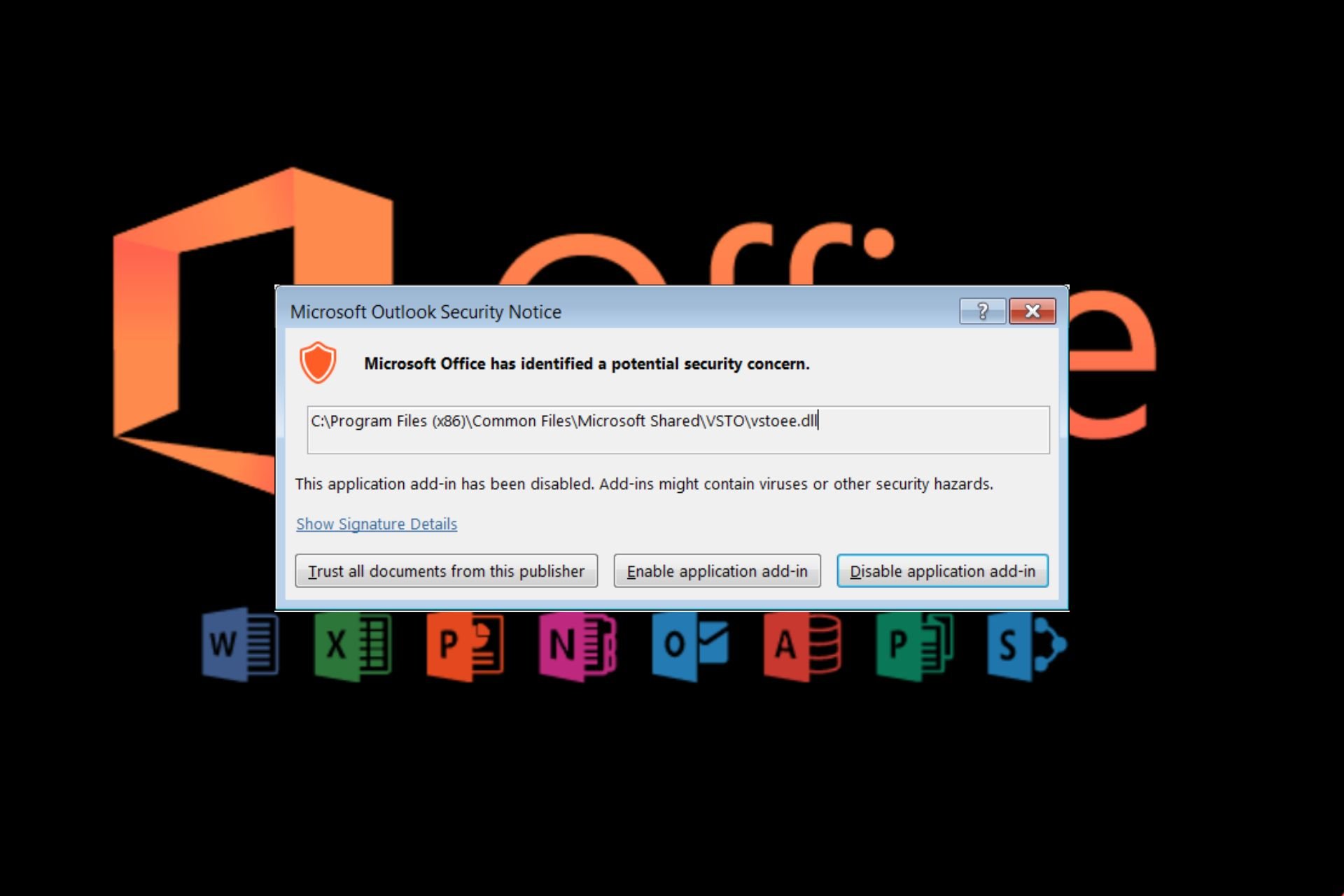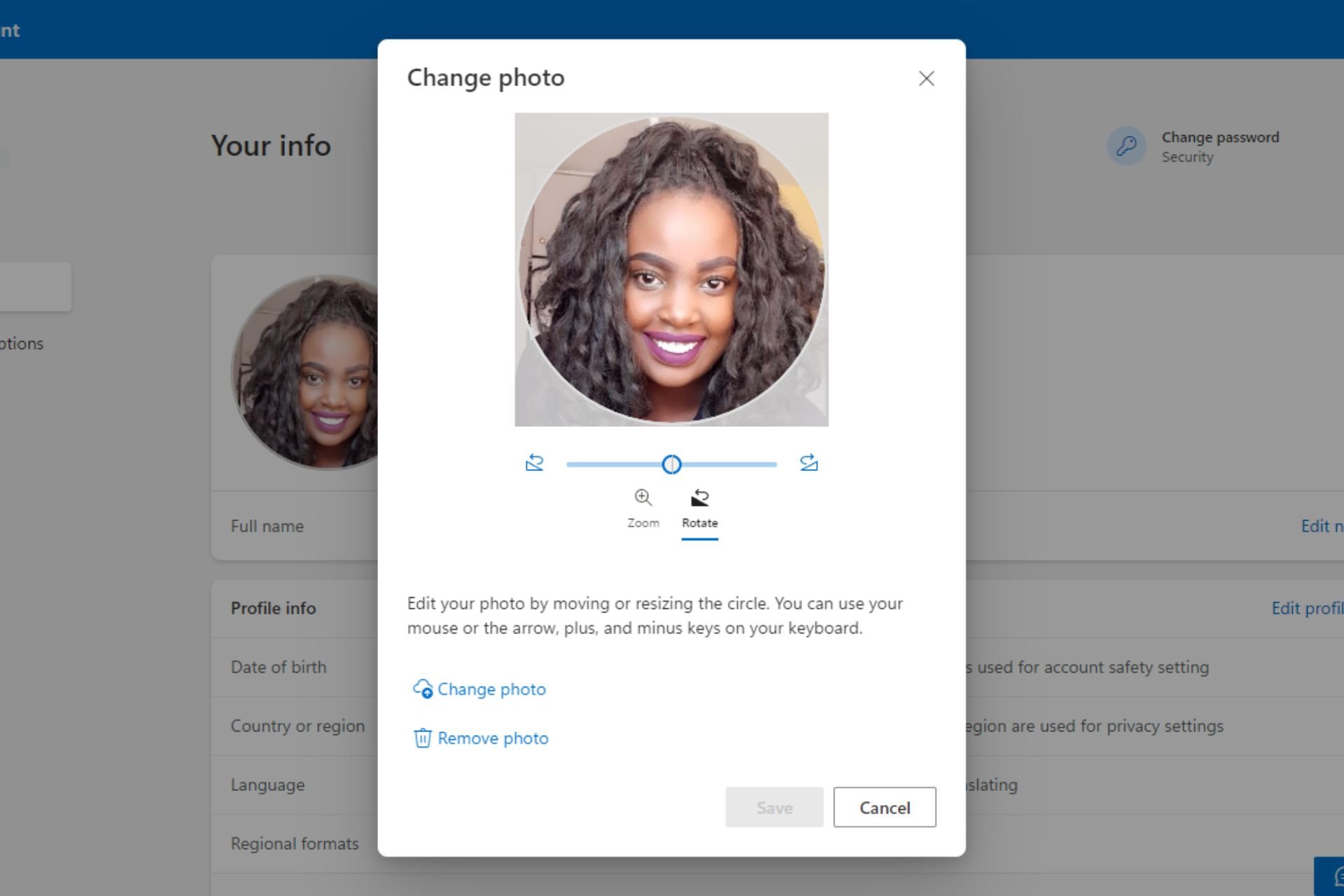The File is Currently Checked Out or Locked for Editing [Fix]
Verify no one else is accessing the doc
3 min. read
Updated on
Read our disclosure page to find out how can you help Windows Report sustain the editorial team Read more
Key notes
- The file is currently checked out or locked for editing by another user error appears when using the web version of Office apps.
- The problem arises due to a delay in registering changes or corrupt browsing data.
- To fix things, wait for 10-15 minutes or change the library settings, amongst other solutions.
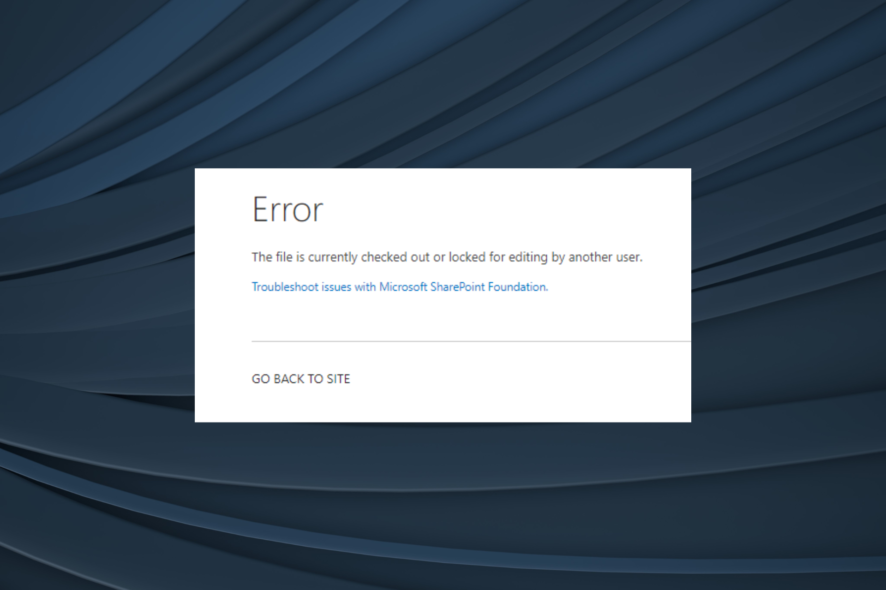
Though the Office suite has improved tremendously over the years, there remain a few issues. One that has bothered many is This file is checked out or locked for editing by another user message.
This is a minor error, and today we’re going to show you how to fix it on Office apps in all iterations and versions of Windows.
What can I do if This file is locked for editing by another user?
Before moving to the slightly complex solutions, try these quick ones first:
- It seems that if a user chooses Edit in option in SharePoint, there’s a 10-minute delay before the write lock is released. So wait for 10-15 minutes and things should work.
- Connect to SharePoint Designer and check out the document. After doing that, check in the document and verify whether The file is currently checked out or locked for editing by another user error is fixed.
If none work, head to the solutions listed next.
1. Change Document library settings
- Go to Library Tools, select Library, choose Library Settings, and click on Permissions and Management.
- Now select Manage files which have no checked in version.
- If you see any files available, take ownership of them and publish them to the major version.
According to users, this error usually appears while using SharePoint. To fix this problem, you need to change the Permissions and Management settings. After doing that, the problem should be completely resolved.
2. Change site actions
- In SharePoint, go to Site Actions.
- Navigate to Site Settings, and then click on Content and Structure.
- Select the problematic files and click on Take Ownership of Selection.
After performing these steps, The file is currently checked out or locked for editing by another user error message will disappear, and everything will start working normally.
3. Clean the browsing history and cache
 NOTE
NOTE
- In your browser, click the Menu button in the top right corner and choose Settings from the menu.
- Scroll all the way down and click on the Advanced button.
- Click on Clear browsing data.
- Check Browsing history, Cached images and files, Cookies and other site data, and Hosted app data, then click on the Clear browsing data button.
- Wait for your browser to clear the cache.
SharePoint is a web application, and sometimes issues can occur due to problems with your cache. To fix This file is checked out or locked for editing by another user message, you need to clear the browsing data.
Before you leave, find out some quick tips to make Office applications run faster than ever.
Tell us which fix worked for you in the comments section.