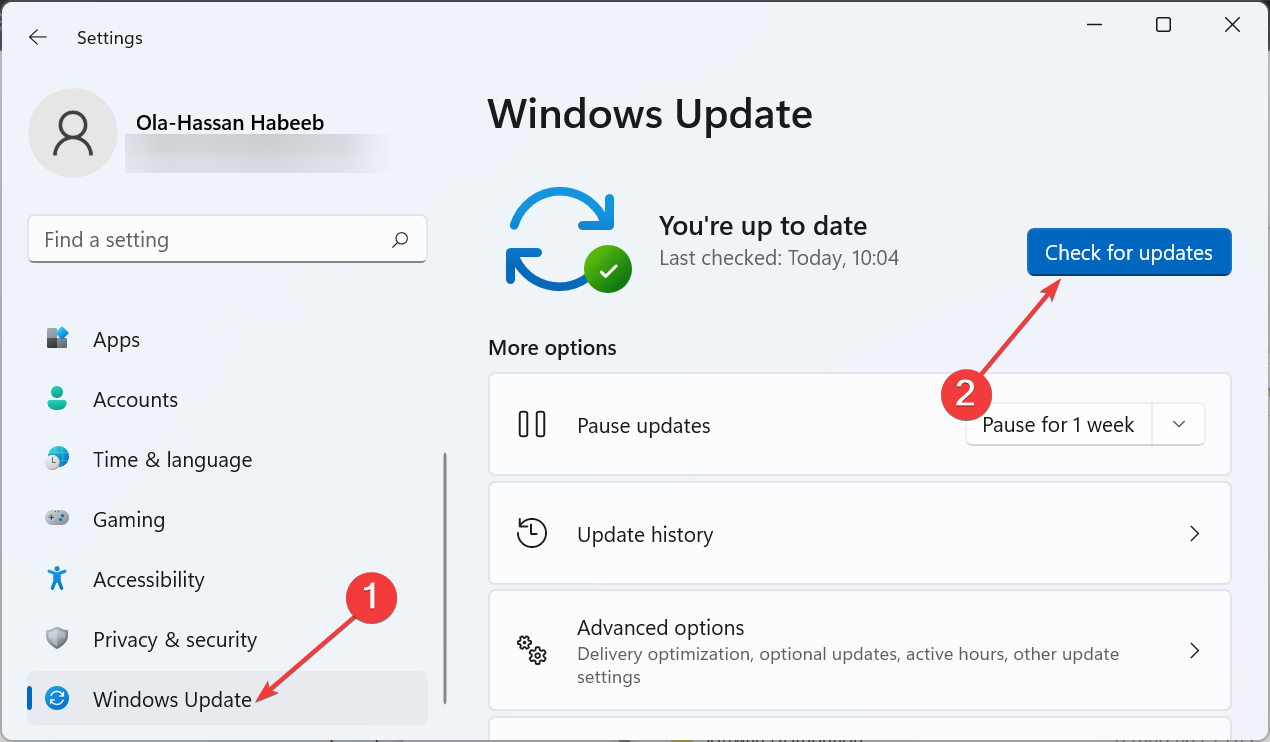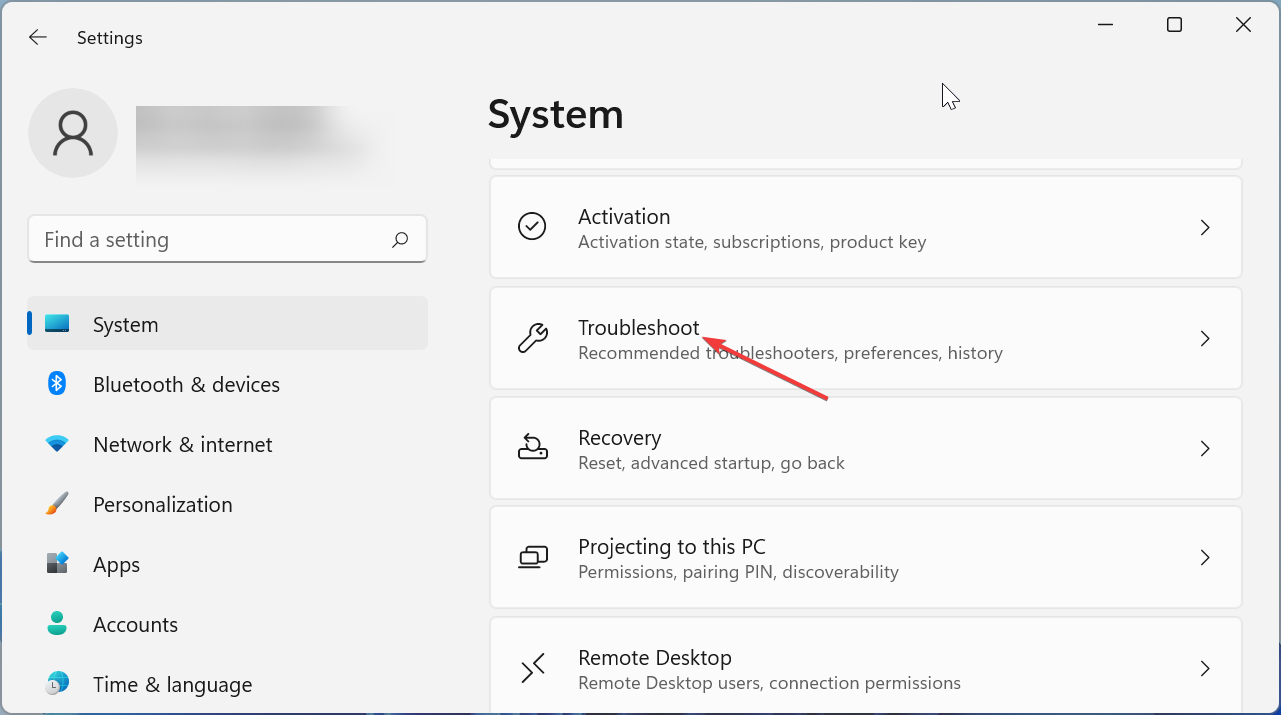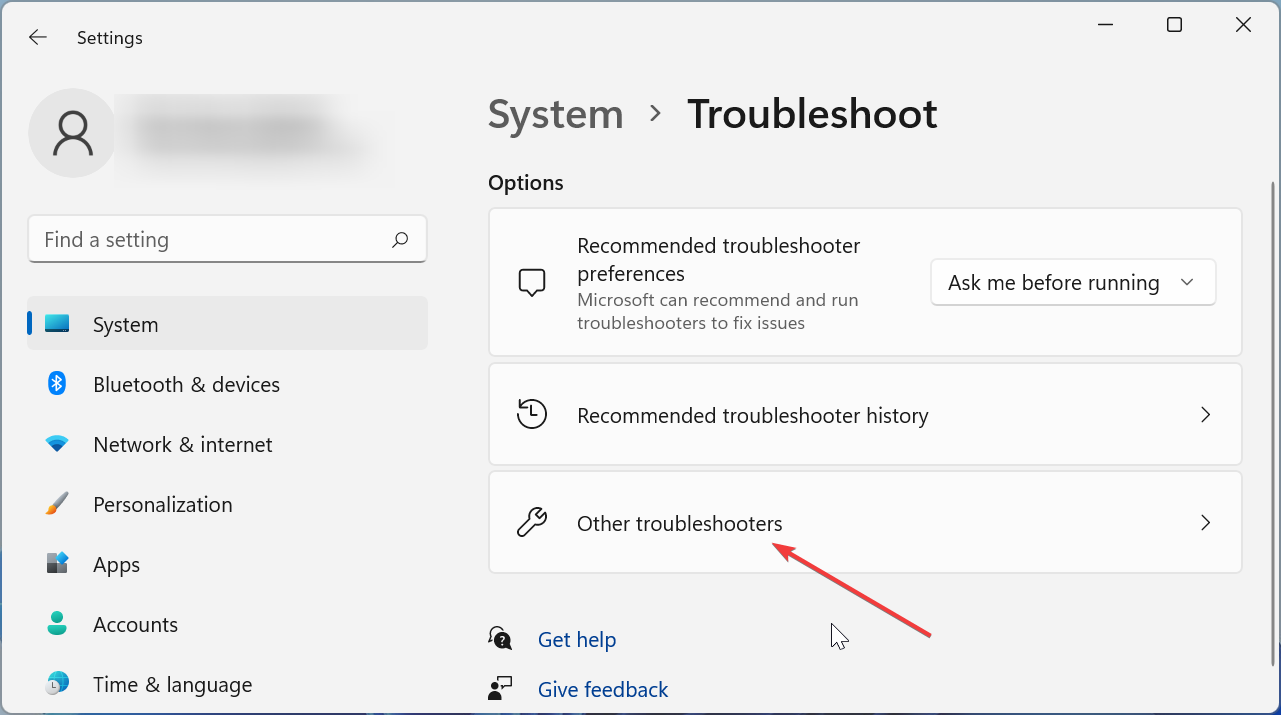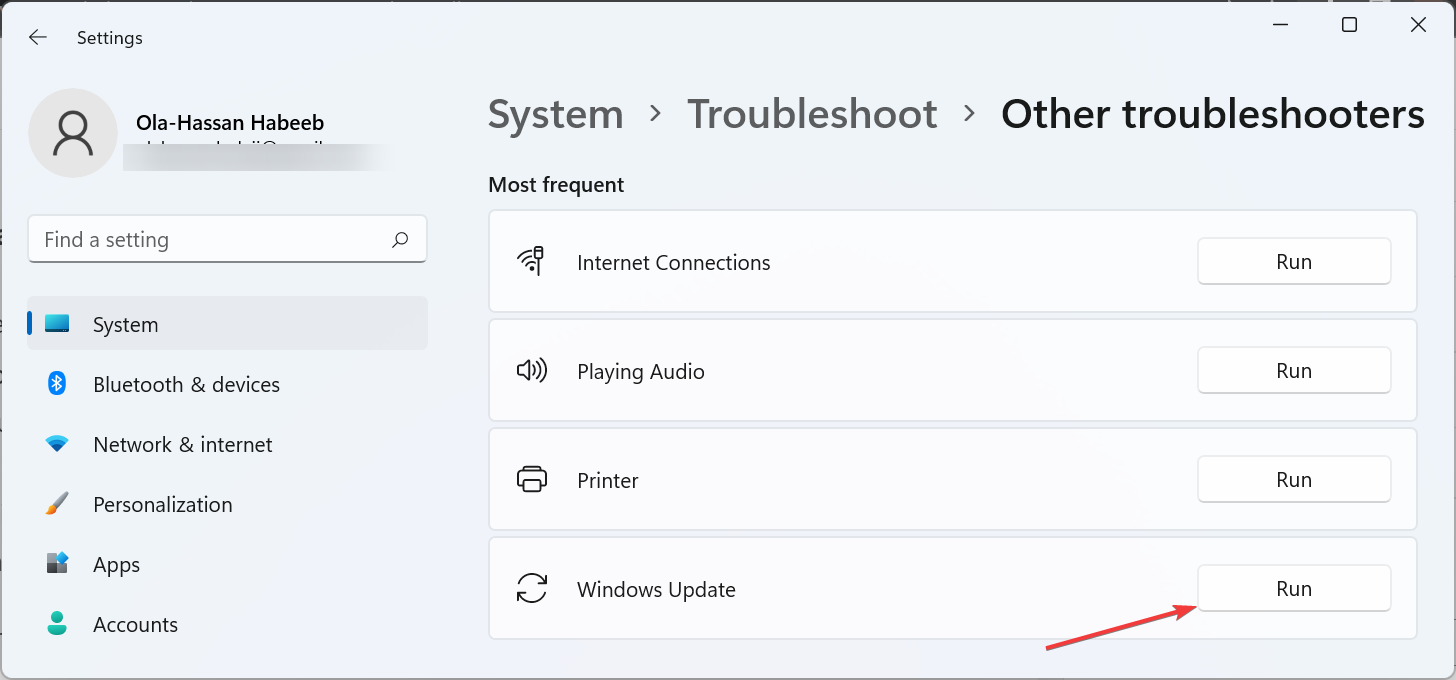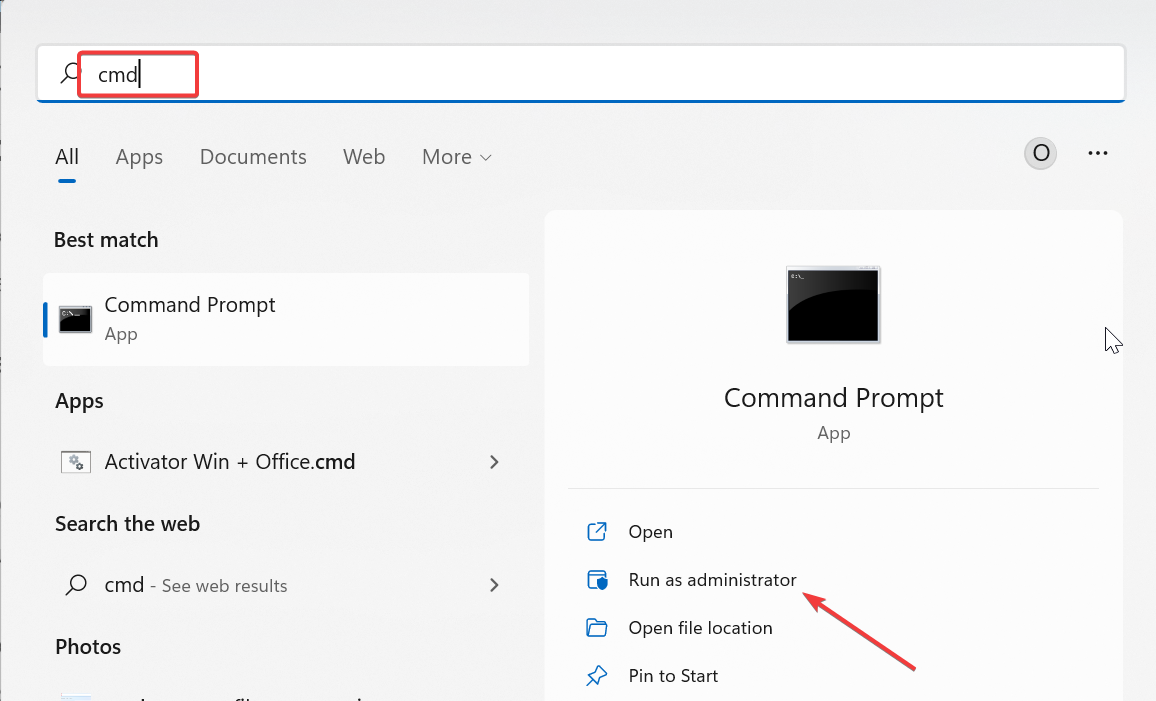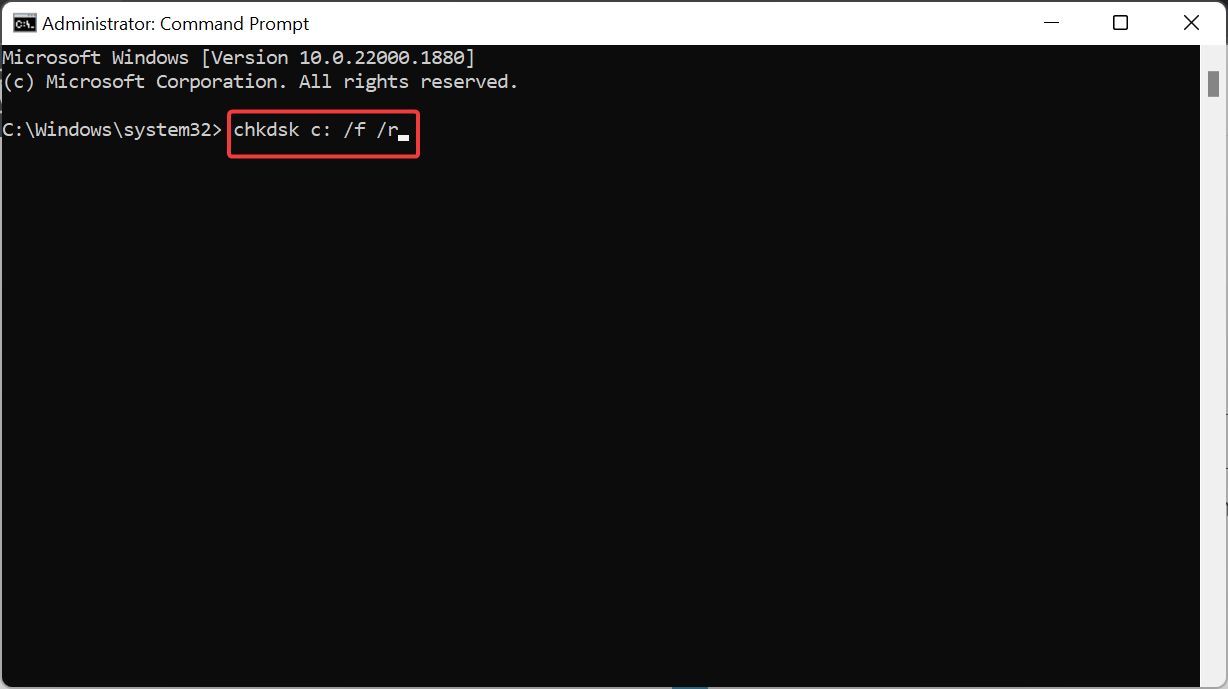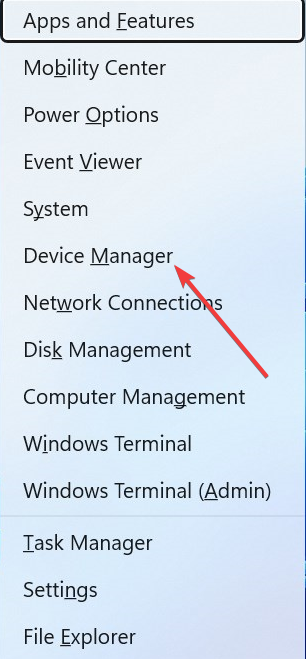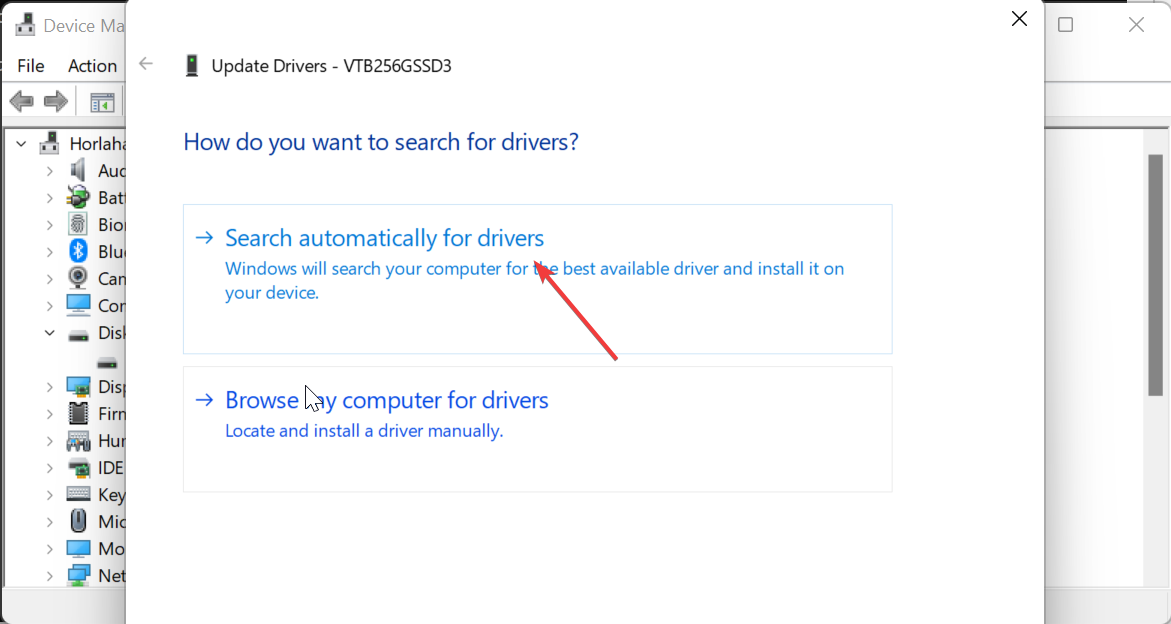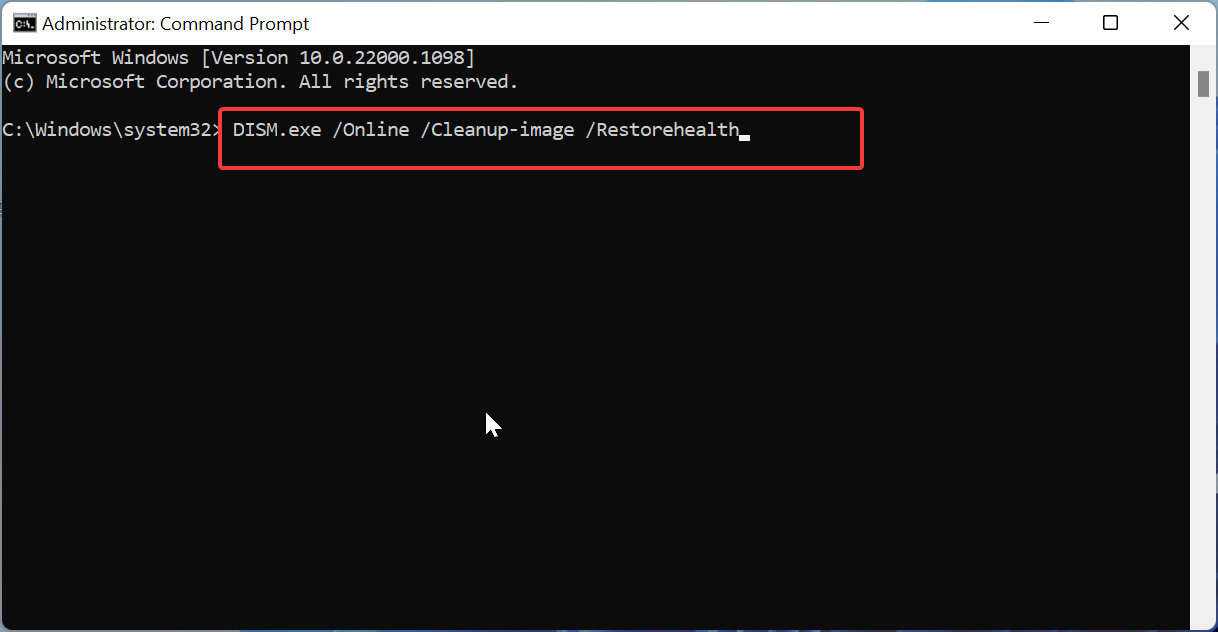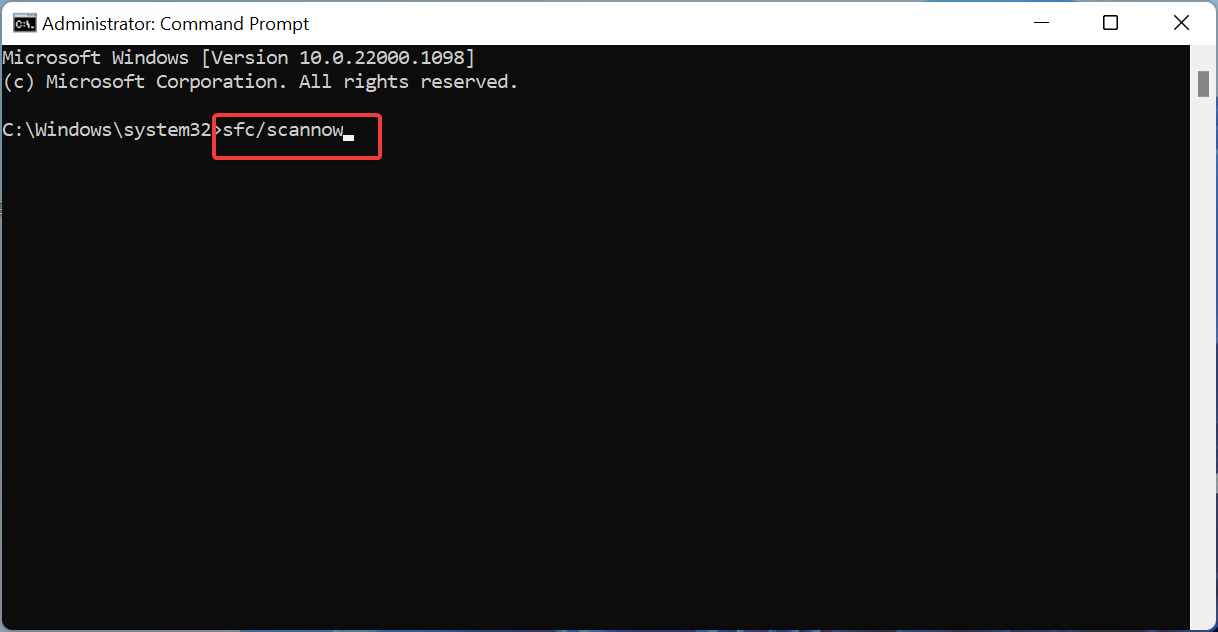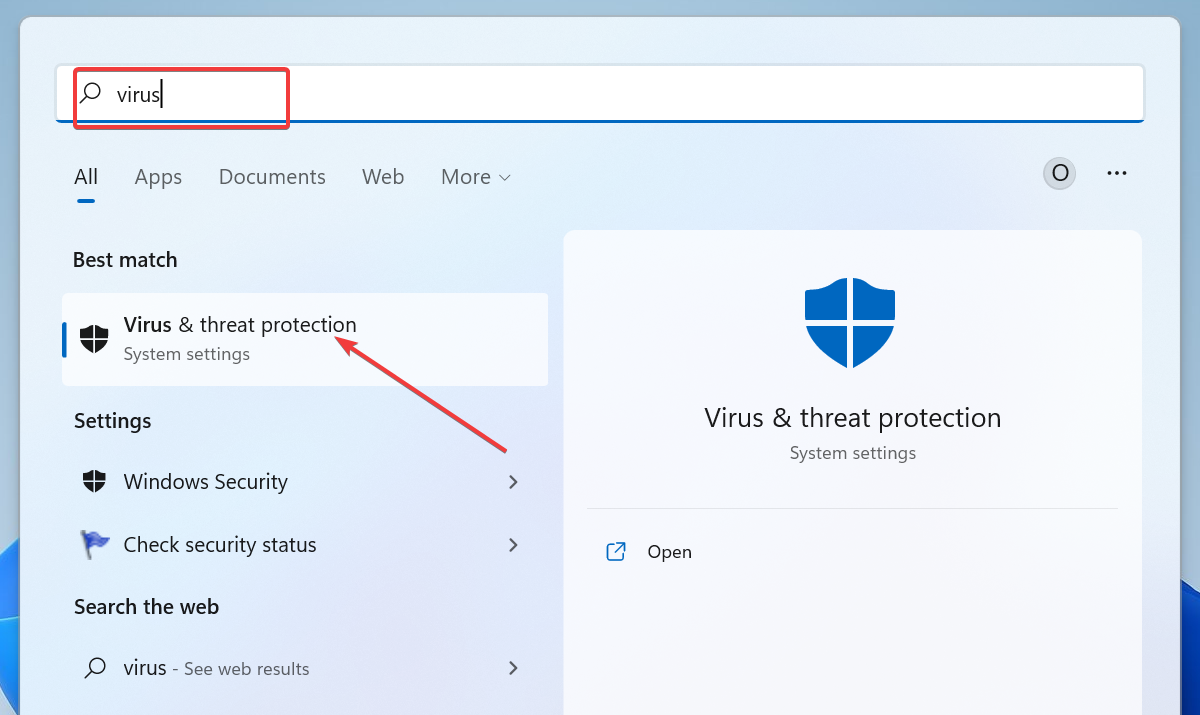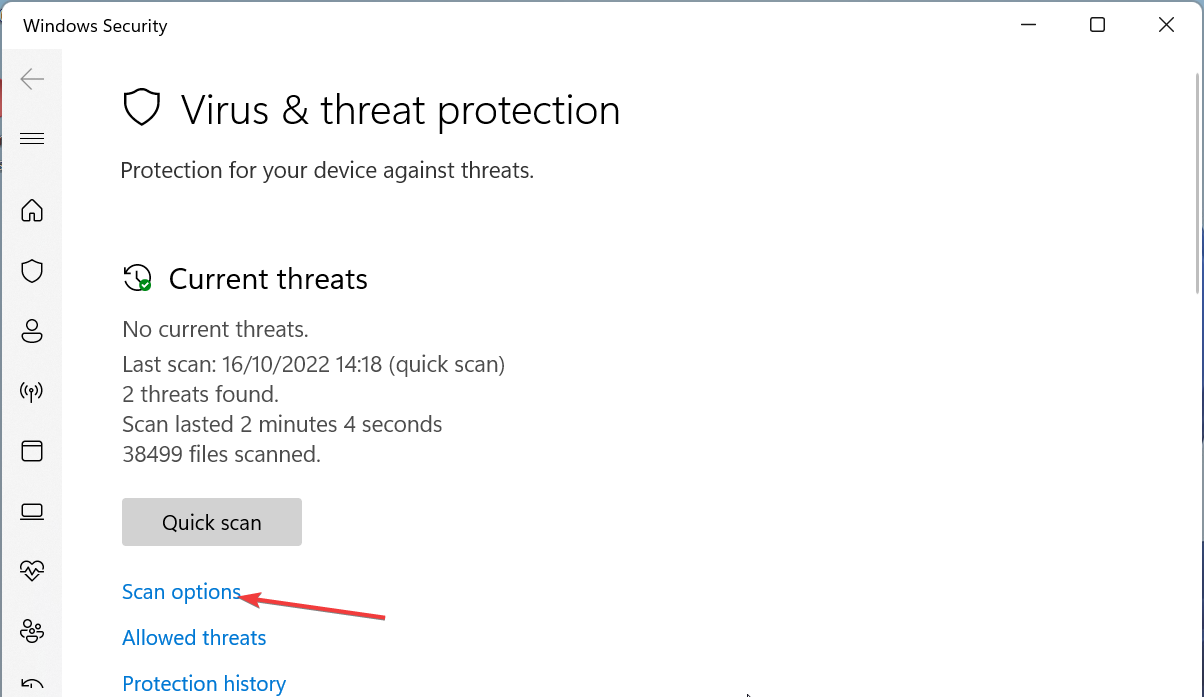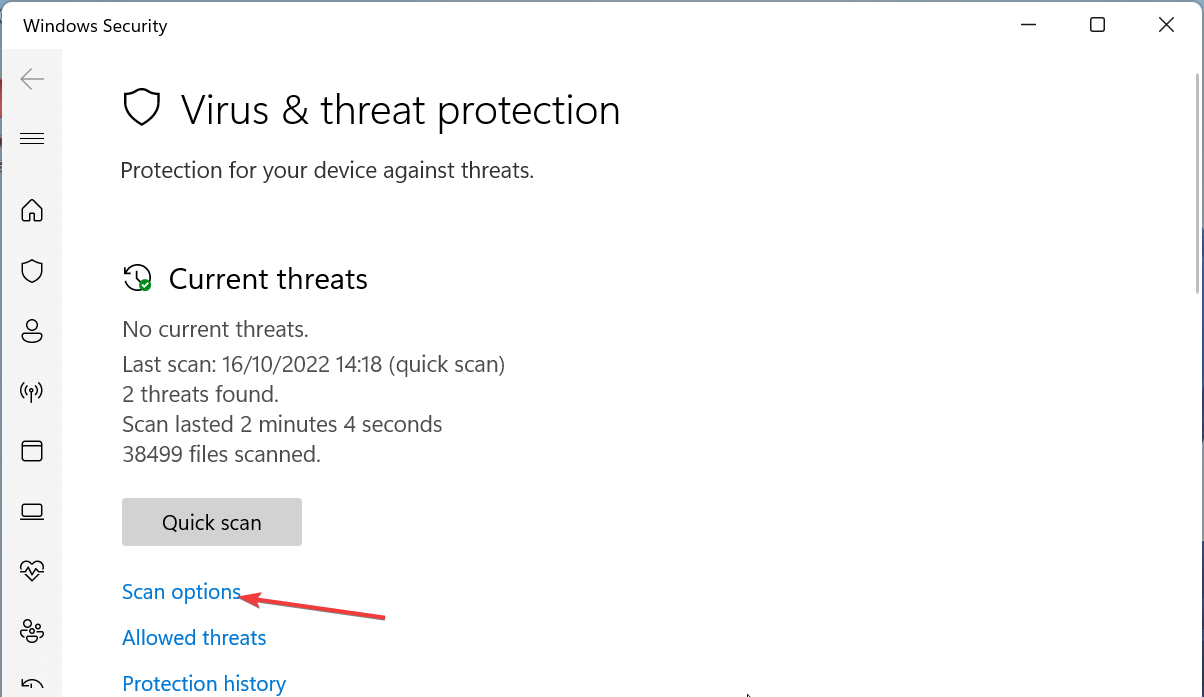File System Error (-2147219200): How to Quickly Fix It
Running the CHKDSK scan should fix this issue effortlessly
5 min. read
Updated on
Read our disclosure page to find out how can you help Windows Report sustain the editorial team Read more
Key notes
- If you keep getting the file system error (-2147219200) on your PC, it might be due to corrupt drive sectors.
- You can fix this issue by running the Windows Update troubleshooter.
- Performing a full malware scan is another surefire solution to this issue.
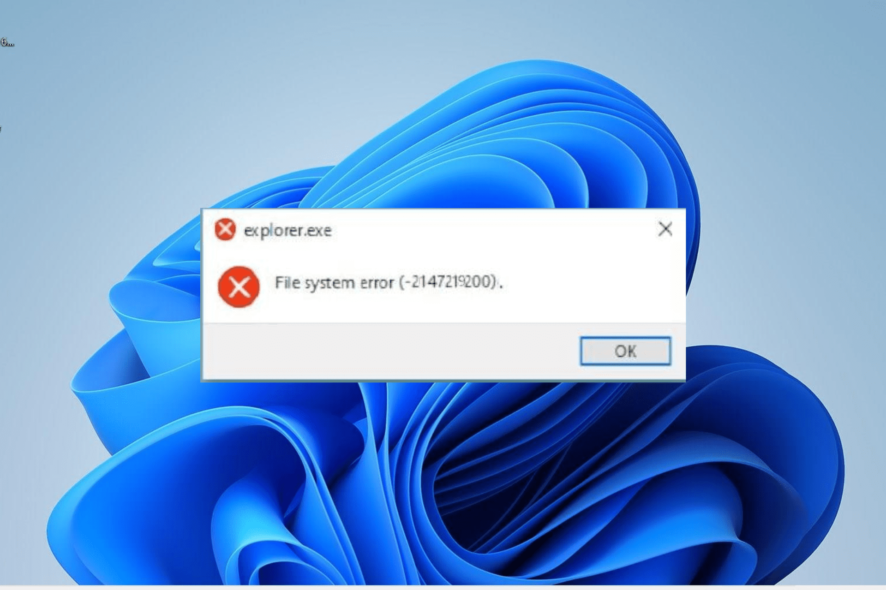
The file system error (-2147219200) is a troublesome Windows issue that is disk-related. This issue prevents users from opening files on their drives until fixed.
While the error can be annoying, it can be easily fixed with the right information. And those surefire fixes are what we will provide in this fully-packed guide.
What does file system error (-2147219200) mean?
The file system error (-2147219200) on Windows 10 and 11 indicates a problem with your C drive. Below are some of the causes of this issue:
- Corrupt system files: Accumulation of corrupt system files on your hard drive can lead to this error message. The solution to this is to repair these files and restart your PC.
- Outdated PC: An outdated operating system can lead to different errors, including the one we are treating. Updating your PC should do the trick here.
- Outdated driver: Sometimes, this problem might simply be down to an outdated disk driver. You need to update your driver to get rid of the error.
- Presence of malware: The activity of viruses on your PC can also be responsible for this error message. So, make sure you perform a full virus scan.
How do I fix the file system error (-2147219200)?
1. Update your PC
- Press the Windows key + I to open the Settings app, and click the Windows Update option in the left pane.
- Click the Check for updates button.
- Now, download and install all available updates.
If your operating system is outdated, it is likely to encounter different issues, including this file system error (-2147219200). The quickest way to fix it is to update and restart your PC.
2. Run the Windows Update troubleshooter
- Press the Windows key + I and select Troubleshoot in the right pane.
- Click Other troubleshooters on the next page.
- Now, click the Run button before the Windows Update option and follow the onscreen instructions.
- Finally, you can run the Windows Store Apps troubleshooter too.
Sometimes, this file system error (-2147219200) error can be down to minor issues with some update services and processes. Running the Windows update troubleshooter will restart the defaulting services and processes.
3. Run the CHKDSK scan
- Press the Windows key + S, type cmd, and select Run as administrator under Command Prompt.
- Type the command below and hit Enter:
chkdsk c: /f /r - Now, press Y when prompted.
- Finally, wait for the command to finish running after your PC restarts.
Bad hard disk sectors can also be the cause of this file system error (-2147219200). Fortunately, you can fix it for free by running the CHKDSK command on your PC.
4. Update the driver
- Press the Windows key + X and click Device Manager.
- Double-click the Disk drives option and right-click the device under it.
- Now, choose Update driver.
- Finally, select Search automatically for drivers and install the available updates.
If your disk drive driver is outdated, you are likely to get a file system error (-2147219200) while trying to move files. So, you need to ensure that the driver is updated to the latest version.
If you cannot find the latest driver with the steps above, we recommend using an automatic driver updater in Outbyte Driver Updater. This tool will help you install the latest drivers from its massive database.
5. Repair system files
- Press the Windows key, type cmd, and choose Run as administrator under Command Prompt.
- Type the command below and hit Enter to run it:
DISM /online /cleanup-image /restorehealth - Wait for the command to finish running.
- Now, run the command below:
sfc /scannow - Finally, wait for the command to finish running and restart your PC.
Faulty system files can cause your hard drive to misbehave, leading to this error. However, you can fix this by running a couple of commands. The solution to this is to run the DISM and SFC scans.
Alternatively, you can fix this issue for good using a dedicated repair tool. These tools eliminate the stress of running different commands and fix the issue with just a few clicks of the mouse.
6. Scan for malware
- Press the Windows key + S, type virus, and click Virus & threat protection.
- Select Scan options on the next page.
- Finally, select your preferred scan option and click the Scan now button.
Viruses are always deadly and can cause different errors on your PC. So, if your hard drive is infected, you might get the file system error (-2147219200). Running a full malware scan should do the job here.
We have the end of the detailed guide on the file system error (-2147219200). If you are still unable to solve the problem, you might need to reset your PC.
Feel free to let us know the solution that helped you fix this issue in the comments below.