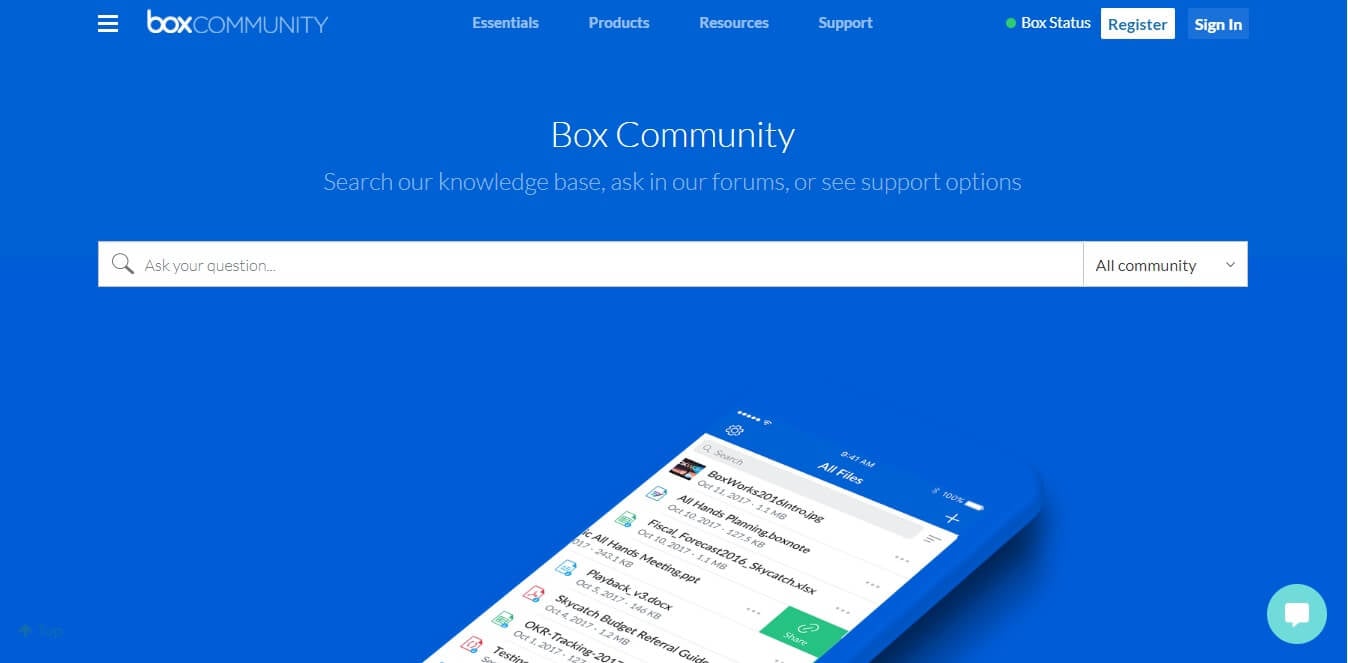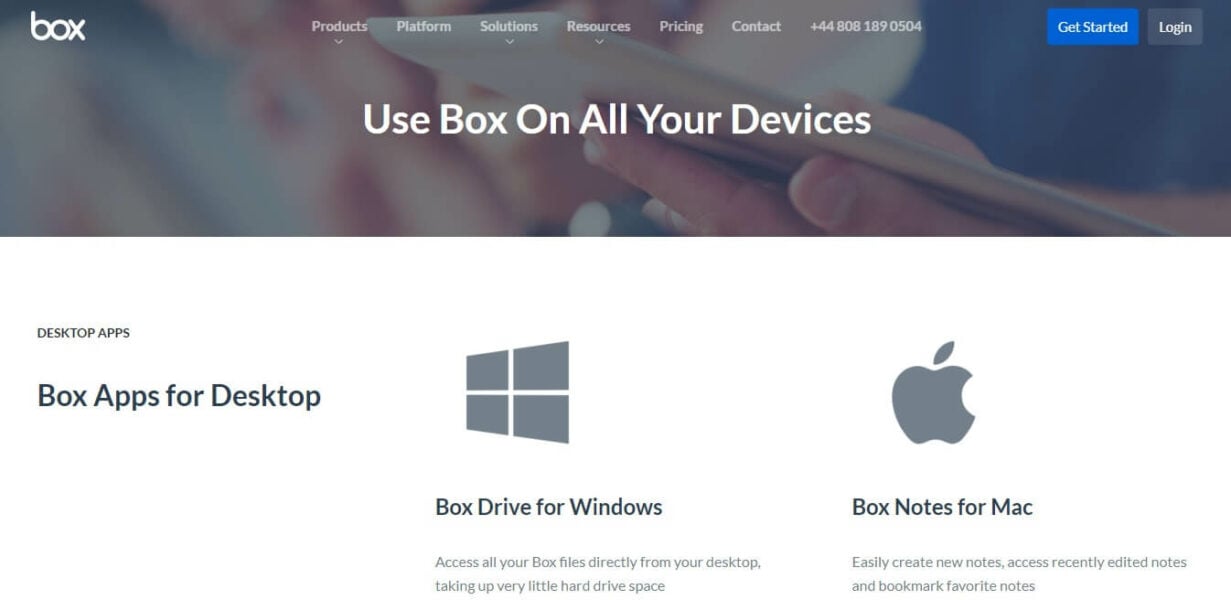FIX: Your file system isn't supported by Box Sync
3 min. read
Updated on
Read our disclosure page to find out how can you help Windows Report sustain the editorial team Read more
Key notes
- Box Sync keeps your files stored safely on the cloud while having them available on your device as well.
- Users report getting errors such as Your file system is not supported by Box Sync whenever they try to upload some files.
- If you are also have the Box Sync not syncing issue, try using an alternative browser founded below in order to fix it with ease.
- Also, check if the file type is actually supported by following our step-by-step guide, so continue reading our article!

Many users have encountered the error Your file system is not supported by Box Sync, whenever they try to upload some files to the Box servers.
This error doesn’t give you too many details that you can do research on, so users end up feeling like they are using a service that only works sometimes.
This can cause frustration in the long run, considering that the reason for using Box at all, is the need to have access to your files whenever and wherever.
The error is most likely caused due to a conflict between the Box application and some of your computer’s registry data.
In today’s fix article we will discuss the best methods you can try to solve this issue once and for all. Please follow the steps carefully to avoid any other issues.
How to fix the Your file system isn’t supported by Box Sync error?
1. Try using the web version
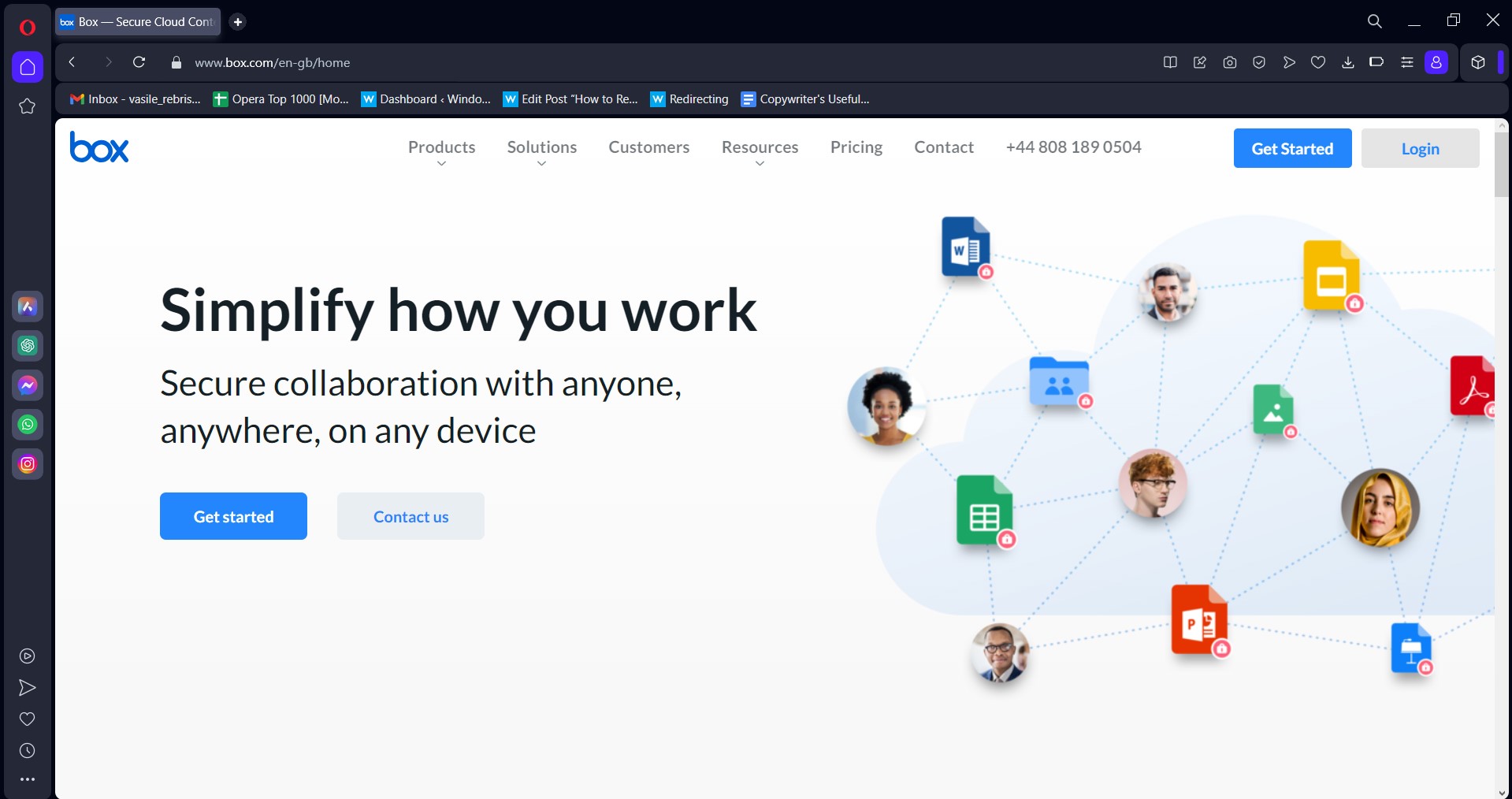
If you keep getting this error, try using the web version of Box Sync to upload files as a workaround.
You can do this with any browser, but we recommend using Opera One since it’s privacy and security-oriented. It also includes advanced tab management features that other browsers don’t offer.
The browser offers privacy and tracking protection features, as well as a built-in malware scanner and VPN. Plus, it also comes with a built-in AI.

Opera One
Organize your work, and manage the workspace videos with the My Flow feature.2. Check if the file type is actually supported
The error message Your file system is not supported by Box Sync can be caused by an actual error inside the software, but it can also happen if the file you’re trying to upload is unsupported.
The type of files that Box Sync ignores or blocks are files that are invisible in Windows Explorer (temporary or system files).
Here are some of the most common examples of files that can’t be uploaded:
- temporary files or folders (.tmp)
- backup copies of files (.bak)
- shortcuts created in Windows Explorer
- system and hidden files
- file names that contain special characters
- web-based documents
If you want to see a complete list of formats and file types that are compatible with the Box Sync app, you can visit the official Box community forums.
3. Uninstall and reinstall Box Sync
To uninstall:
- Press the Win+X keys.
- Next, select Apps and features.
- Search for Box Sync in the list and click on the Uninstall button.
- Delete the remaining Box Sync folders found at these locations on your hard-drive:
C:\Users\USERNAME\BoxSyncandC:\Users\USERNAME\AppData\Local\BoxSync
Note: It is recommended that you do not delete the Box Sync folder if it contains files that haven’t already been synced to the servers. If you don’t want to delete the folder, you can simply rename it as ‘Box Sync Old’ to avoid confusion.
To reinstall:
- Download either Box Sync 64 BIT, or the 32 BIT version.
- Open the installer and follow the on-screen instructions to complete the setup.
In today’s article, we explored the best troubleshooting methods to deal with the Your file system is not supported by Box Sync error. We hope that these methods managed to solve your issue.
Please feel free to let us know if it did, by using the comment section found below this article.