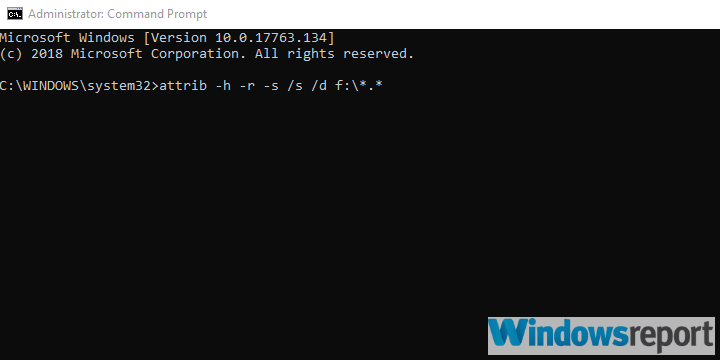FIX: Flash drive files become shortcuts
4 min. read
Updated on
Read our disclosure page to find out how can you help Windows Report sustain the editorial team Read more
Key notes
- On rare occasions, the files on your USB turn into shortcuts.
- Most probably the cause is a malware infection, so we're showing you the exact tools to use.
- Don't forget to visit the Antivirus Hub on the website, for more advice on protecting your devices.
- In the Troubleshooting section, you'll find helpful guidelines for any software-related problem you might have.

USB flash drives overtook CDs and DVDs a long time ago. They offer great reading and writing speeds, are quite compact, and these days you can find them in large sizes.
But, there’s that one small advantage which disks have and that’s the fact USB drives are quite susceptible to malicious threats.
One distinctive virus will hide all files you stored on your USB flash drive and add their shortcuts only.
This seems scary, as the first guess is that your data is gone. It isn’t. We’ll show you how to retrieve it below.
How do I retrieve USB files from their shortcuts?
1. Scan for malware
As mentioned, the problem might be caused by corrupted data on the USB stick.
You can use any given third-party tool to scan for malware, but make sure it has the latest virus database.
A quick scan won’t be enough, so make sure to run a deep scan to make sure each and every file on your device is verified.
We recommend you get antivirus software with multiple layers of protection because these are proven to offer the best security for your device.
Also, make sure to use a security tool with a strong firewall and a good privacy policy. You will find good options that check all these boxes and come at really good prices or even for free.
2. Use Command Prompt
- Do not plug in the affected USB until all preparations are made and, obviously, don’t format it yet, either.
- Then, enable the hidden files.
- Download and extract Autorun Exterminator.
- Run the tool and plug in your USB flash drive. (The utility will remove all autorun.ini files and protect you from possible malware spread.)
- Now, right-click on Start and open Command Prompt (Admin).
- Copy-paste the following command in the command line and press Enter (don’t forget to replace f with your USB flash drive letter):
- After you run this command, you should be able to see all hidden files on the USB.
3. Use the USB Fix tool
Another way to remove a possible virus infection on the USB is to use a nifty third-party antimalware tool, this time dedicated only to this type of devices.
It’s possible that classic antivirus tools don’t detect specific malware that attacks external storage, hides all data, and creates shortcuts for all files instead.
This software we recommend is called UsbFix and it specializes in resolving virus-caused issues like the one we’re addressing here.
Follow these steps to use UsbFix and resolve the problem:
- Download UsbFix. (If your antivirus blocks it, disable antivirus temporarily.)
- Plug in your USB flash drive but don’t open it.
- Run the UsbFix.exe.
- Click on Deletion and wait until the tool finishes.
- Open your USB flash drive and, hopefully, your files will be there, untouched.
4. Format your USB drive
- Plug in your drive and backup all files.
- Right-click on the USB flash drive and choose Format from the contextual menu.
- Select Quick format and select Fat32 as the drive format.
- Wait until the device is formatted and voila, you can use it again without problems.
This means that you’ll have to start from scratch with copying files on the stick, but at least you now know that it is a clean device.
Take a look at this article, as well, where we explain what to do if the files on your USB disappear.
With that said, we can conclude this article. Hopefully, these steps were helpful and you’re finally able to retrieve your files while cleaning the malicious threat in the process.
Make sure to tell us in the comments whether the above-mentioned steps helped you or not.