An Error Occurred While Printing in Firefox: How to Fix it
Your antivirus is likely interfering with Firefox
2 min. read
Updated on
Read our disclosure page to find out how can you help Windows Report sustain the editorial team. Read more
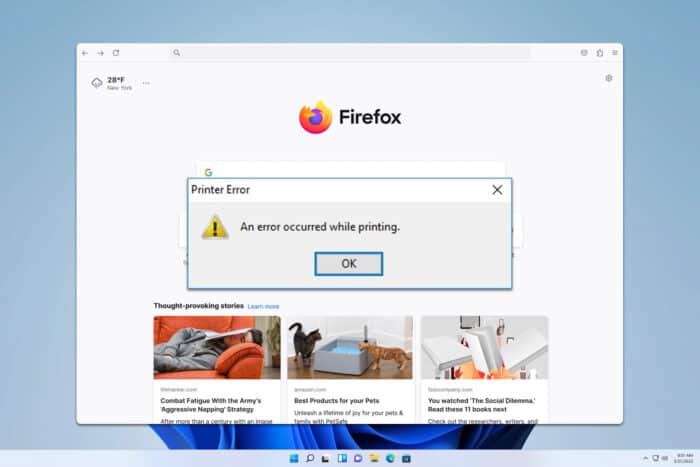
Printing is usually a simple process, but many Firefox users reported An error occurred while printing messages in their browser. This will interrupt the process, so let’s see how we can fix it.
How can I fix An error occurred while printing in Firefox?
Before we try more complex solutions, restart your PC and ensure that Firefox is up to date.
1. Check your antivirus software
- Open your antivirus settings.
- Locate Access Protection and On-Access Scanner and disable them.
- Check if the problem is gone.
- Once you’re done printing, turn these features back on again.
Users reported that the problem was caused by McAfee, but other antivirus applications can cause the problem too.
2. Change about:config
- In Firefox, navigate to about:config.
- Search for print_printer and delete its value.
- Check if the problem is gone.
- If not repeat the same steps, but this time, search for printer_ and delete all its references.
3. Ensure that the default paper size is a letter
- Open the Settings app and go to Bluetooth & devices.
- Next, head over to Printers & Scanners.
- Select your printer.
- Go to the Printing preferences.
- Navigate to the Paper tab and set the Original size to Letter.
4. Disable hardware acceleration
- Click the Menu button in the top right and choose Settings.
- Scroll down to the Performance section and uncheck Use recommended performance settings.
- Uncheck Use hardware acceleration when available.
- Check if the problem is gone.
5. Change environment variables
- Press the Windows key + S and type environment variables. Select Edit the system environment variables.
- Click the Environment Variables button.
- In the User variables section, locate TMP, it should be set to
C:\User\Your_username\AppData\Local\Temp
- If it’s not, double-click it and set it to
%USERPROFILE%\AppData\Local\Temp - Save changes.
This method helps if you’re using Microsoft Print to PDF or Microsoft XPS Document Writer, so feel free to try it.
As you can see, it’s relatively simple to fix An error occurred while printing in Firefox, but that’s not the only issue. Many reported that Firefox is printing blank pages while others reported that print preview is not working in Firefox, but we covered those in separate guides.
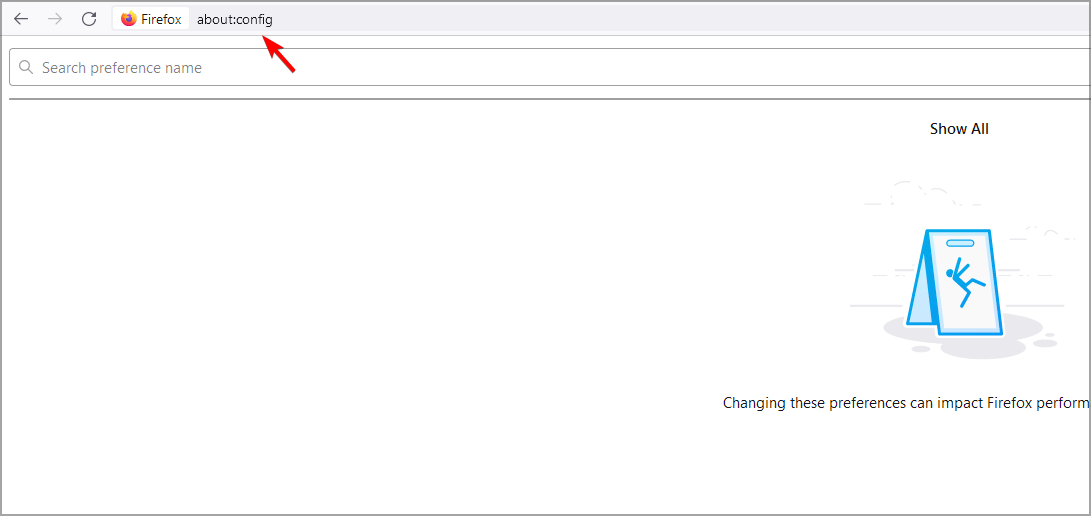
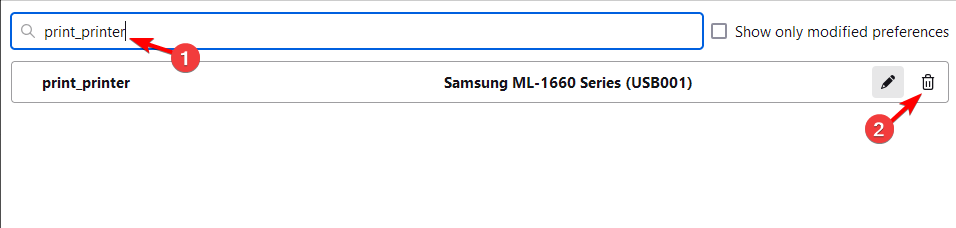
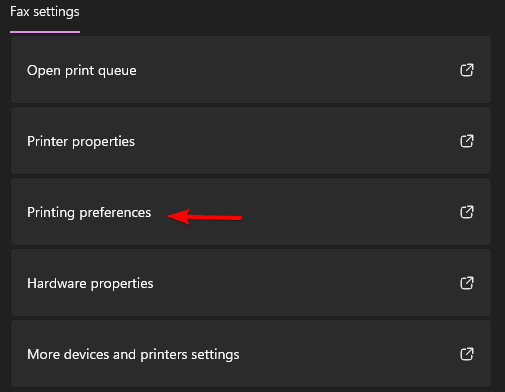


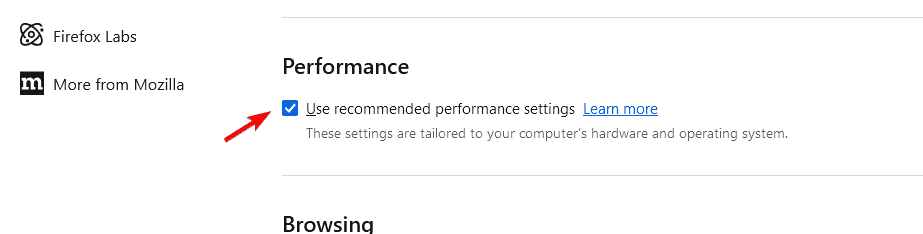
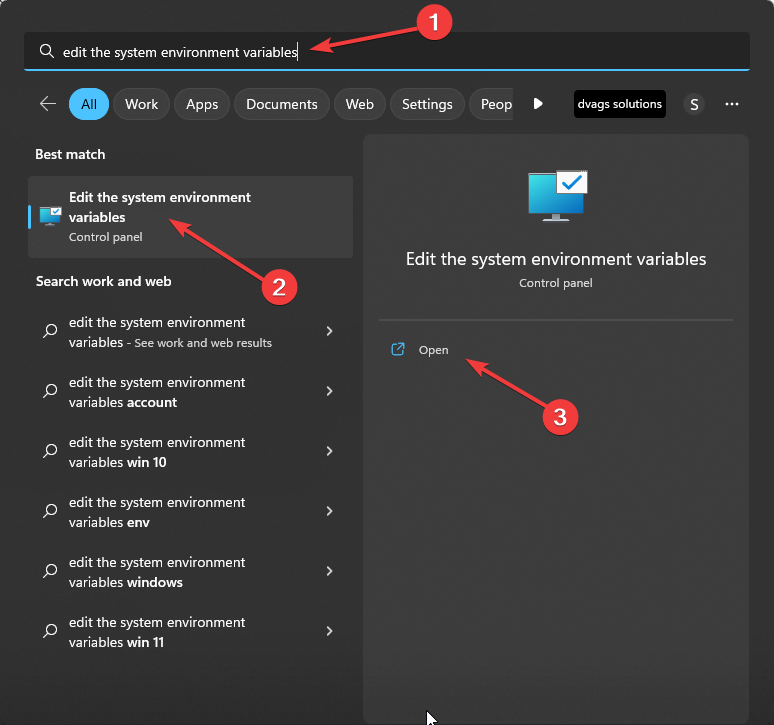
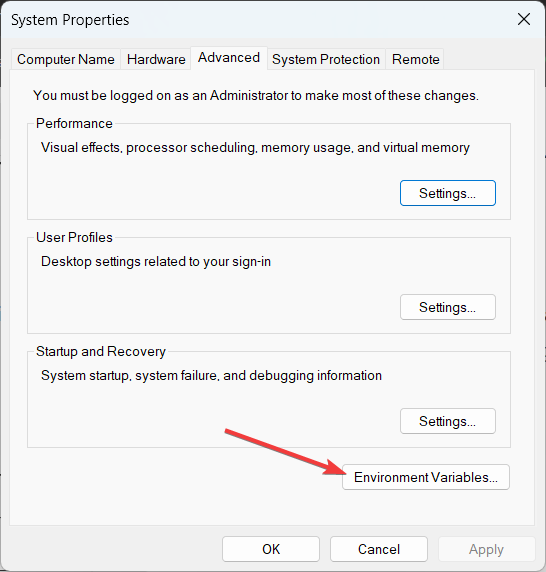
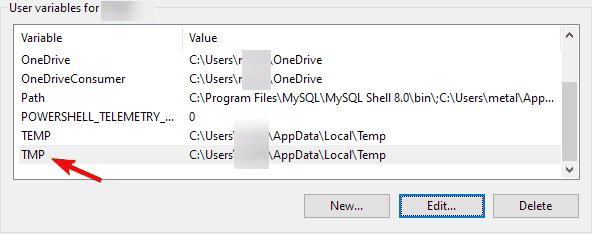
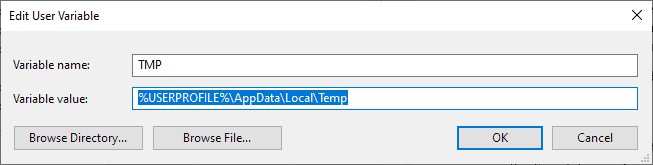







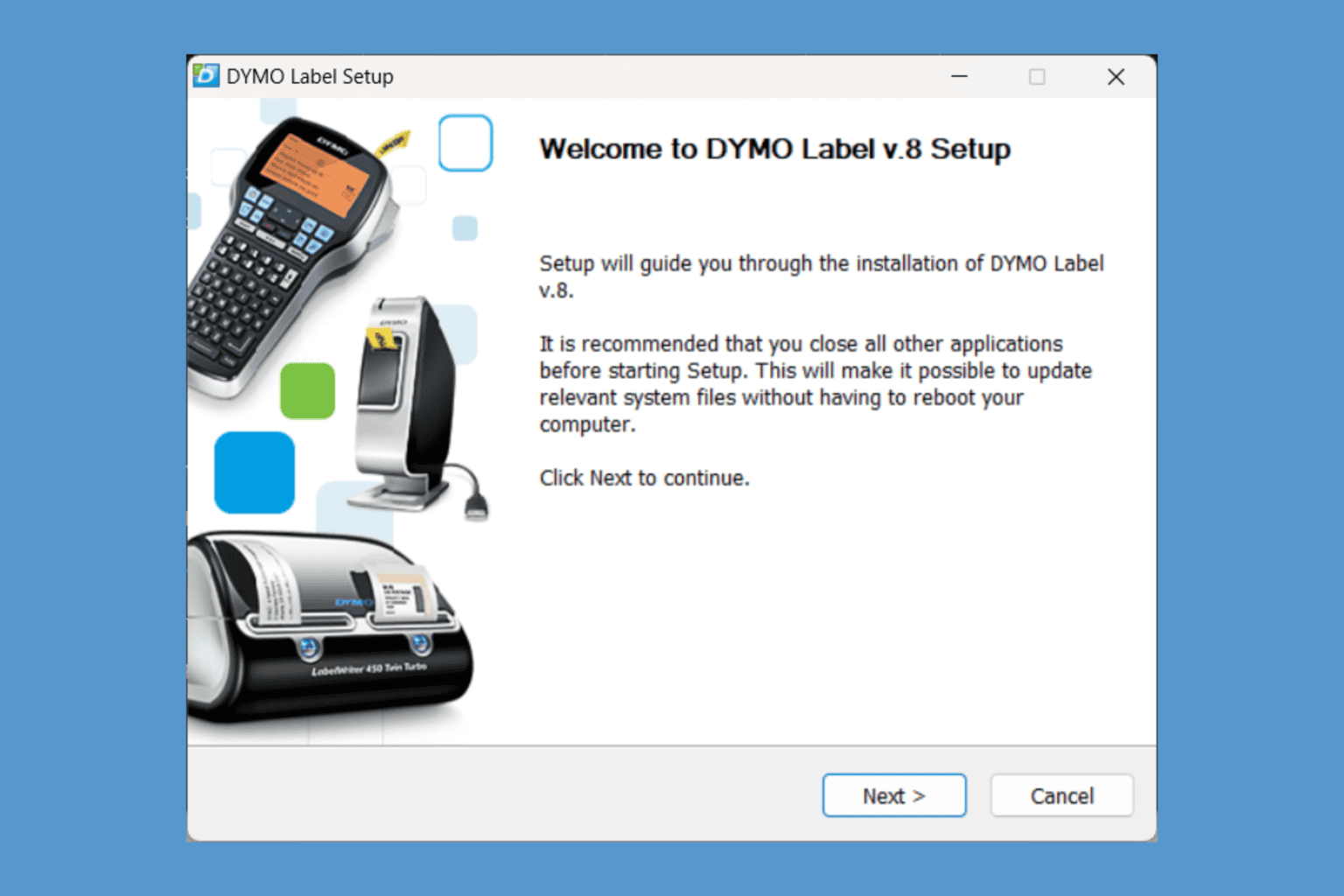
User forum
0 messages