EXCEPTION_ACCESS_VIOLATION_READ Firefox Crash [Solved]
Removing conflicting add-ons is the quickest fix
5 min. read
Published on
Read our disclosure page to find out how can you help Windows Report sustain the editorial team. Read more

The EXCEPTION_ACCESS_VIOLATION_READ Firefox crash has become a common occurrence. Available reports point to a handful of underlying causes which include conflicting add-ons, issues with the graphics driver, missing Visual C++ Redistributables, and crashes triggered by an antivirus.
Before you proceed to the solutions, update Firefox, run Firefox in Safe Mode, remove any recently added programs, install the latest Windows updates, and disable overclocking, if any is configured!
How can I fix the EXCEPTION_ACCESS_VIOLATION_READ Firefox crash?
1. Remove the conflicting add-ons/extensions
- Launch Firefox, and click on the Extensions icon in the top toolbar.
- Disable any one extension here, continue browsing Firefox, and see if any further crashes occur.
- If Firefox still crashes, disable the next extension from the list. Proceed similarly until the crashes stop.
- Once Firefox no longer crashes, click on the ellipsis next to the last disabled extension, and select Remove.
- Again, click Remove in the confirmation prompt.
- Relaunch Firefox, and you shouldn’t encounter the EXCEPTION_ACCESS_VIOLATION_READ anymore.
In 3 out of 5 cases, installed extensions were to blame for the constant Firefox browser crashes. A few also reported the Webroot Filter extension as the culprit. So remove it and other similar extensions!
2. Roll back the graphics driver
- Press Windows + X to open the Power User menu, and select Device Manager.
- Expand the Display adapters entry, right-click on the active graphics adapter, and select Properties.
- Go to the Driver tab, and click on Roll Back Driver.
- Choose a reason for the roll back or enter one in the text field, and click Yes to confirm.
- Restart the PC to apply the changes.
As confirmed by many, the EXCEPTION_ACCESS_VIOLATION_READ Firefox crash can be caused by a bug in the graphics driver, and rolling back the driver version does the trick. This should be evident through the crash report. Simply look for mentions of graphics driver-related files in the report.
If the Roll Back Driver button is greyed out, head to the manufacturer’s website, locate the previous release, and then manually install the driver.
3. Update the graphics driver
- Press Windows + S to open Search, type Device Manager in the text field, and click on the relevant result.
- Double-click on Display adapters, right-click on the active graphics adapter, and select Update driver.
- Click on Search automatically for drivers and wait for Windows to install the best locally available version.
- Finally, restart the computer and check for improvements.
If you can’t roll back the driver update, another option is to update the graphics driver. Because if it’s a reported bug, developers should release a patch for it in the subsequent updates!
4. Install the latest Visual C++ Redistributable
- Go to Microsoft’s official website, and click the download links for the latest Visual C++ Redistributables. Remember, for 32-bit Windows, you will need the x86 package, while for 64-bit Windows, download both the x64 and x86 packages.
- Once done, run the downloaded setup and follow the on-screen instructions to complete the installation.
- Finally, reboot the PC and verify whether the Firefox crash code EXCEPTION_ACCESS_VIOLATION_READ is fixed.
5. Disable compatibility mode for Firefox
- Right-click on the Firefox launcher (.exe file), and select Properties.
- Go to the Compatibility tab, and untick the checkbox for Run this program in compatibility mode for.
- Click on Apply and OK to save the changes.
- Reboot the PC and check for improvements.
6. Test the RAM modules
- Press Windows + S to open Search, type Windows Memory Diagnostic, and click on the relevant result.
- Click on Restart now and check for problems.
- Once the scan is done, check the mdsched logs and look for any reported issues.
When Windows Memory Diagnostic can’t detect any problems, I recommend using Memtest86+, an advanced open-source RAM testing tool that will run a wide array of scans on individual modules and identify even the smallest of issues.
If problems are detected, it’s best to replace the malfunctioning module with a compatible one to fix Firefox crash EXCEPTION_ACCESS_VIOLATION_READ in Windows!
7. Uninstall any third-party antivirus or security solution
- Press Windows + R to open Run, type appwiz.cpl in the text field, and hit Enter.
- Select any active third-party antivirus from the list, and click Uninstall.
- Follow the on-screen instructions to complete the process, then reboot the PC and check for improvements.
In several reported cases of the EXCEPTION_ACCESS_VIOLATION_READ crash in Firefox, an antivirus or security program was to blame. This includes Malwarebytes, AntiLogger, Avast, and Internet Security Essentials. So, if you have any, remove it!
Also, in the case of security software, there are often leftover files that continue to conflict with Windows, even after uninstallation. So, it’s best to use a top-rated software uninstaller to wipe all traces of the program, including leftover files and Registry entries.
Besides, if nothing else works, you can switch to Firefox Beta as a last resort. This edition of the browser receives updates and patches before the stable builds and has helped users avoid Firefox crash EXCEPTION_ACCESS_VIOLATION_READ.
Before you leave, discover expert tips to make Firefox run faster than ever and enjoy an error-free experience!
For any queries or to share which fix worked for you, drop a comment below.












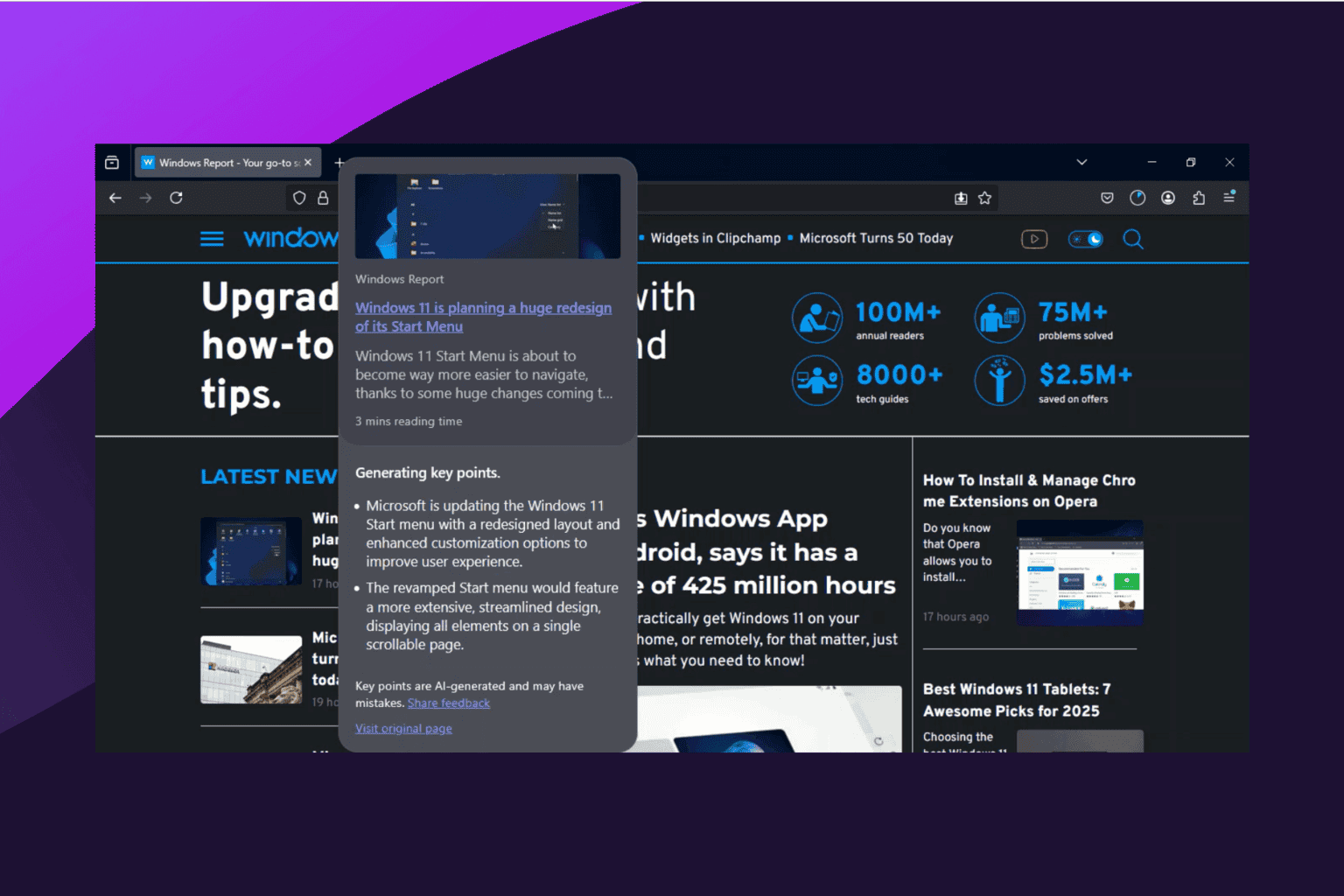








User forum
0 messages