Firefox improves Reader Mode with custom themes to beat Edge's Immersive Reader
The feature is under development and no release date is revealed so far
2 min. read
Published on
Read our disclosure page to find out how can you help Windows Report sustain the editorial team. Read more
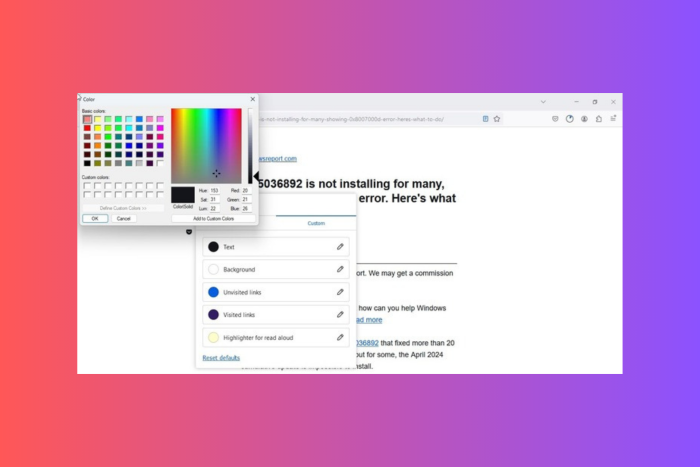
According to the recent news, Mozilla is working on adding custom themes to the Firefox browser‘s Reader mode.
The new feature is under development and being tested in Firefox 127. It will allow you to personalize your reading space with a variety of color schemes, thereby improving accessibility and visual comfort.
A new color sub-menu for Reader View in Firefox allows you to select custom colors for text, links, backgrounds, and text highlights while using the listen function.
This will allow you to create a better reading environment customized to your preferences, thereby reducing eye strain and making the digital content more readable.
For this, Mozilla is implementing a reusable color picker component and allows you to enable separate color menus and build a custom theme selector.
Unlike Edge’s Immersive Reader, Microsoft Edge offers a variety of page themes and color options to make the content look more digestible. It also comes with several preset themes inspired by Irlen Spectral Filters, which assist people with Irlen Syndrome.
Unlike Mozilla, Edge doesn’t offer the same degree of customization for color schemes in Reader Mode as Firefox, a feature that is under development.
Launch the browser to enable the Firefox browser’s custom themes in Reader mode. Type about: config in the address bar, then click Accept the Risk and Continue. Now copy & paste reader.colors_menu.enabled in the search bar and hit Enter. Select True as the preference value for this option.
Once you’ve done this, visit any webpage that supports Reader Mode, click the Reader Mode icon from the address bar, or press F9 to invoke it.
Next, click the paintbrush icon to launch the Colors Menu, then click Custom. Select the text and other options, then choose & assign a color. If you don’t like the changes, click Reset defaults to restore them to default.
So far, there is no information about the release date of this feature. If Firefox is running slow, and you want to speed up the browser, we have a detailed guide for you to help you with the same.
What do you think about this upcoming feature from Firefox? Share your opinions with our readers in the comments section below.
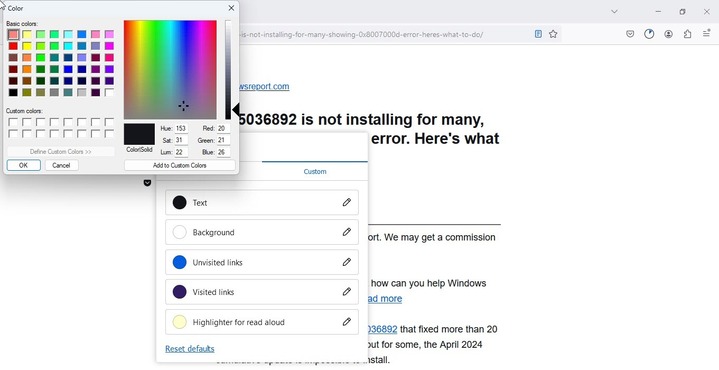
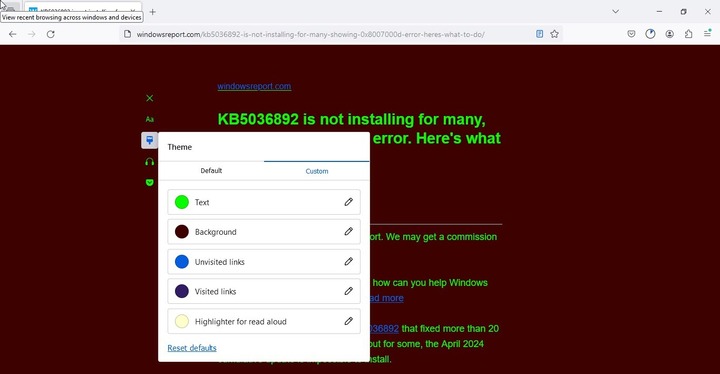


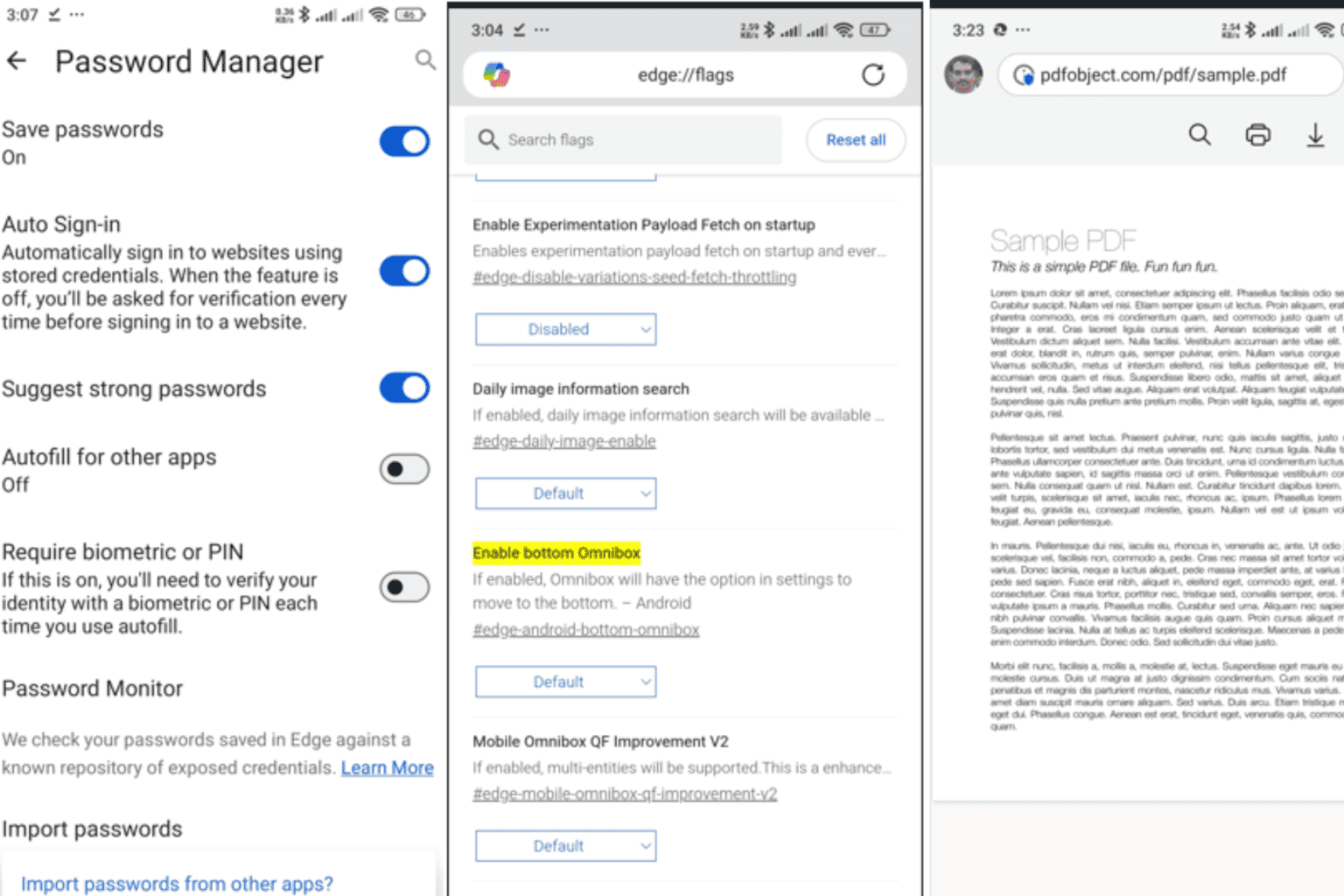
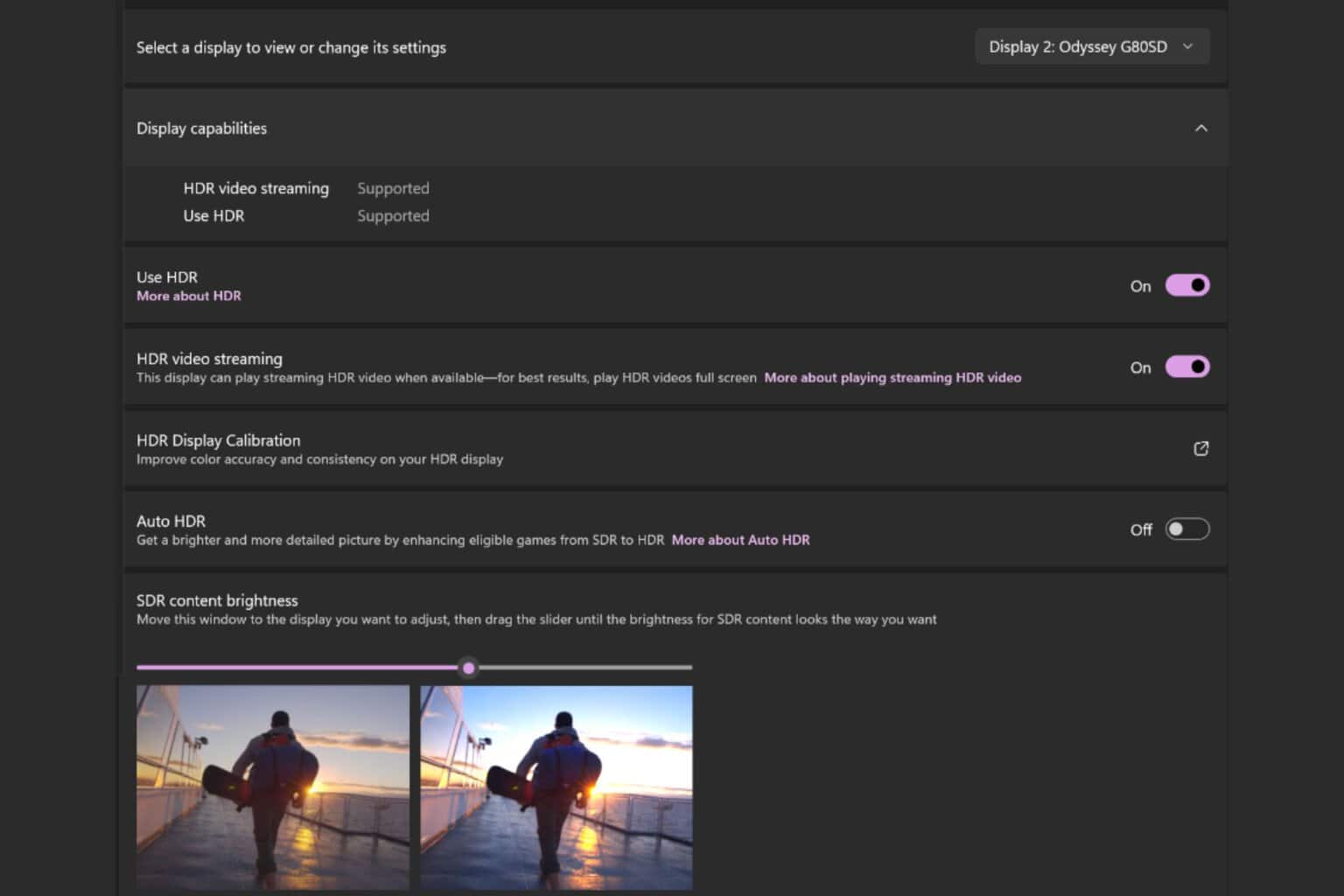
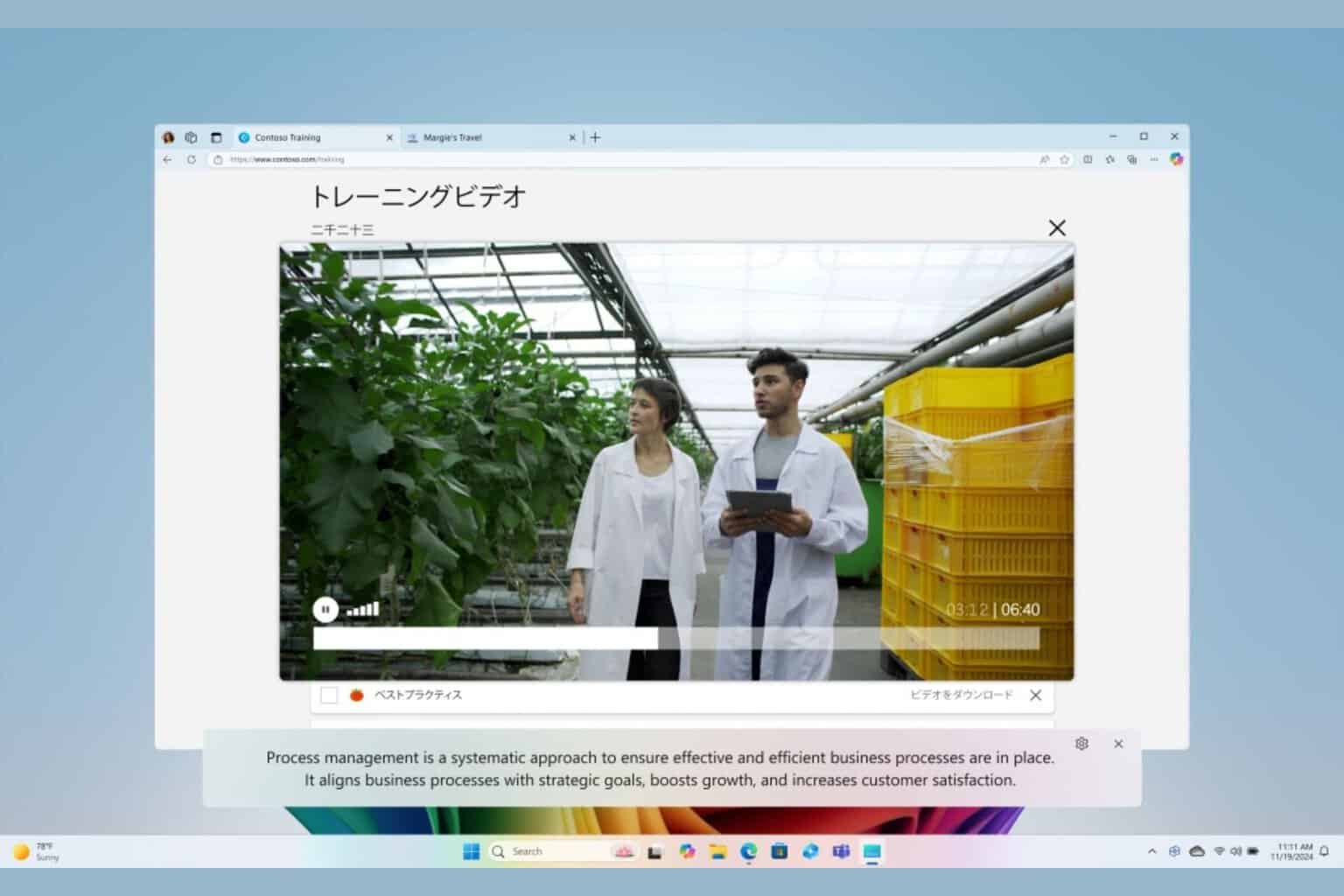
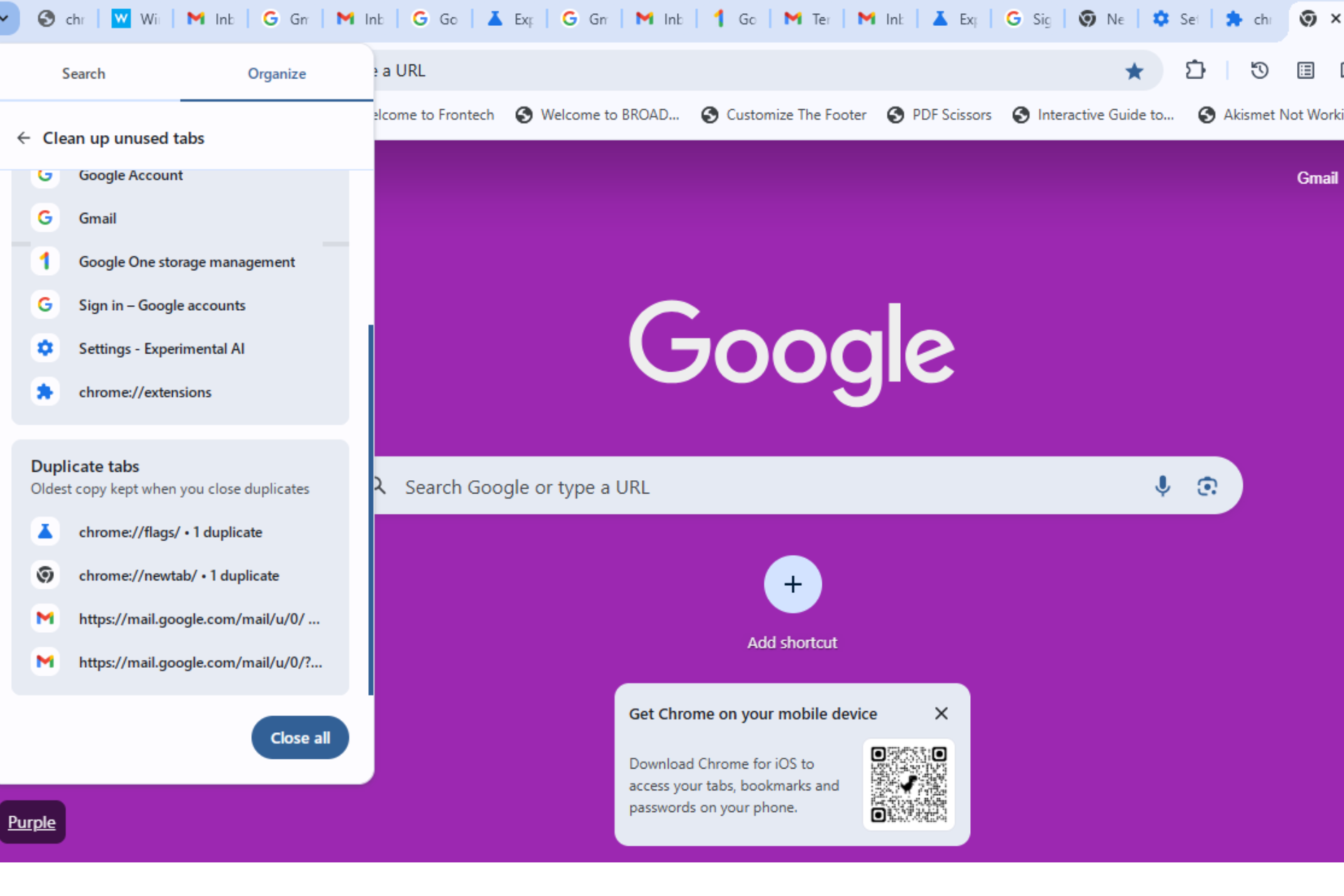
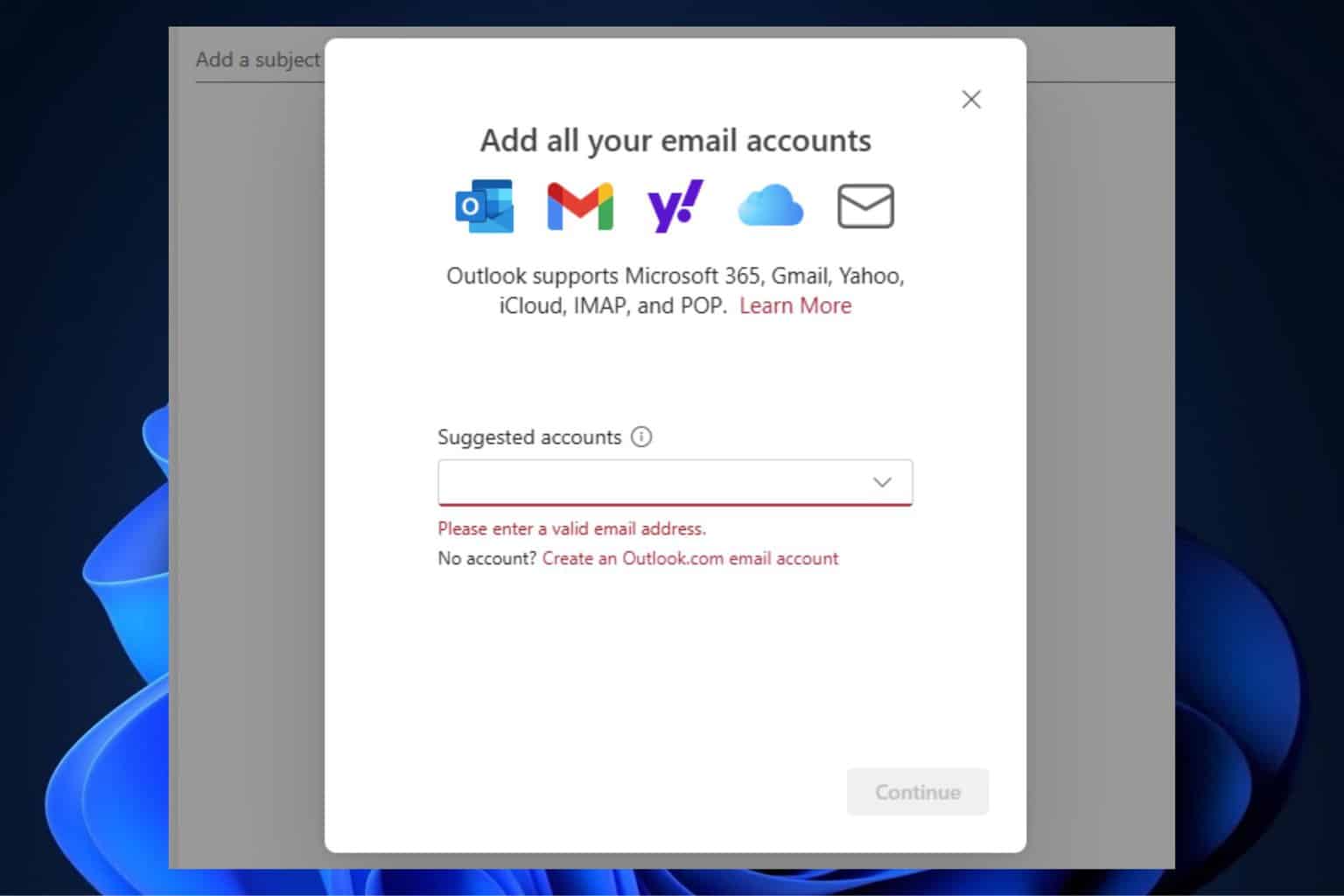
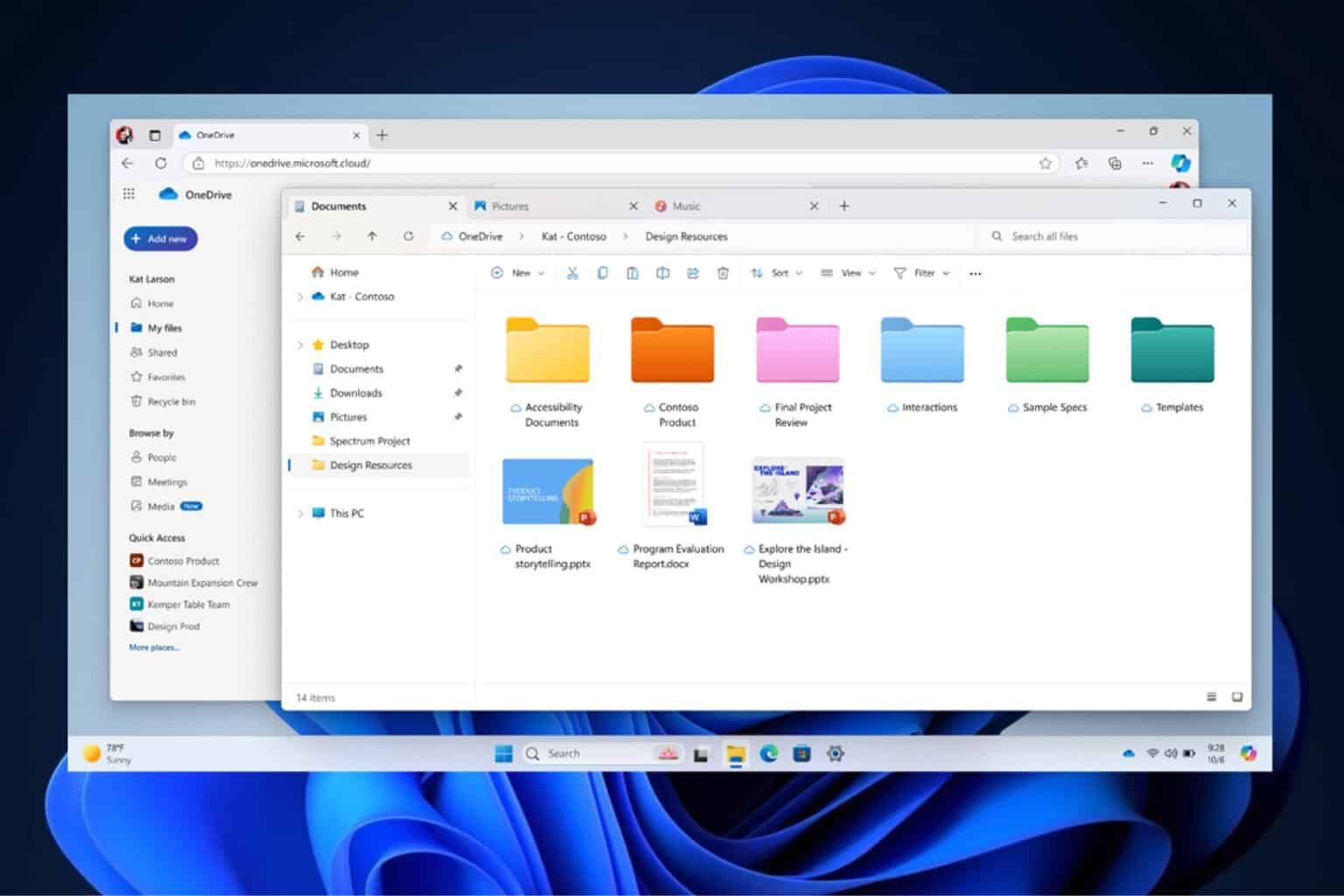
User forum
0 messages