How to Remove the List All Tabs Button from Firefox
You can still remove the List all tabs button from Firefox
3 min. read
Updated on
Read our disclosure page to find out how can you help Windows Report sustain the editorial team. Read more
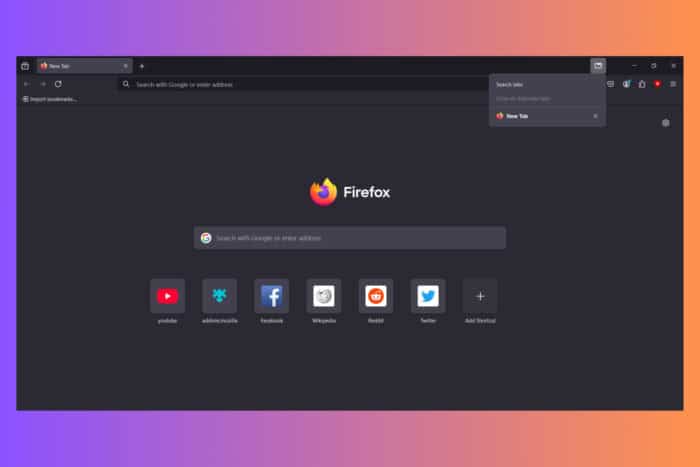
Many readers want to remove the Firefox List all tabs button. Whether if you’re not using it or just don’t want it there, you will see that it’s easy to remove the List all tabs button from Firefox.
How do I remove the List all tabs button from Firefox?
1. Turn it off from the about:config page
- Open Firefox, type or paste about:config in the address bar and press Enter.
- Click the Accept the Risk and Continue button if it shows up.
- Now, click the Show All button.
- Scroll down or search for browser.tabs.tabmanager.enabled and click the toggle button to its right side to change its value from true to false.
- Restart the browser to acknowledge the change.
If this solution doesn’t work anymore, that means your Firefox is updated to version 108 or up. If so, apply the solution below.
2. Exclude the List all tabs button using the userChrome.css file
- Click the Menu button in Firefox, and go to Help.
- Select More troubleshooting information in the Help menu.
- Scroll down to find the Profile Folder and hit the Open Folder button.
- Here, create a new folder named chrome and inside, create a new text file called userChrome.css.
- The file is case sensitive so follow this exact name. Also make sure the file is not saved as txt.
- Open the file with Notepad and enter the following content:
#alltabs-button { display: none !important; } - Save the file and in Firefox, type about:config and press Enter.
- In the config list, look for the toolkit.legacyUserProfileCustomizations.stylesheets setting and toggle it to true.
- Restart Firefox and the List all tabs button should have disappeared.
Since Firefox 108, the first solution doesn’t work anymore. However, creating the userChrome.css file still works to disable the button. However, if you don’t enable toolkit.legacyUserProfileCustomizations.stylesheets in about:config, Firefox will ignore the chrome css stylesheet.
No one really understands why Firefox is trying to block users from customizing their browser. As you can see, removing the List all tabs button is quite time consuming, but we managed to make it vanish using the second solution.
If you’ve changed your mind and want to use the List all tabs feature in Firefox, the highlighted link will take you to our relevant guide. You might also be interested in a good Firefox extension to reload tabs.
Let us know in the comments below if you managed to remove the List all tabs button from Firefox.
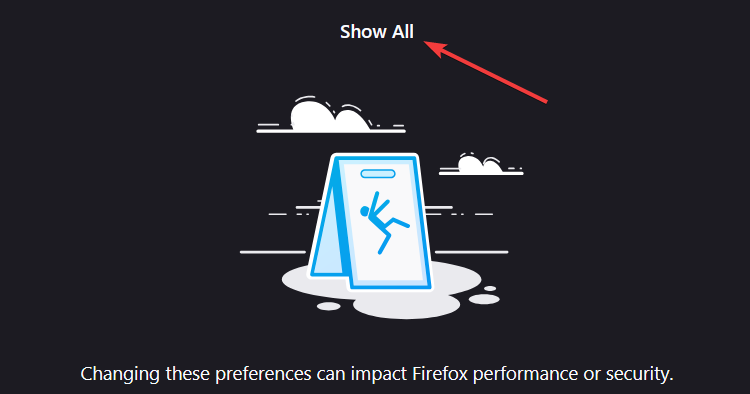
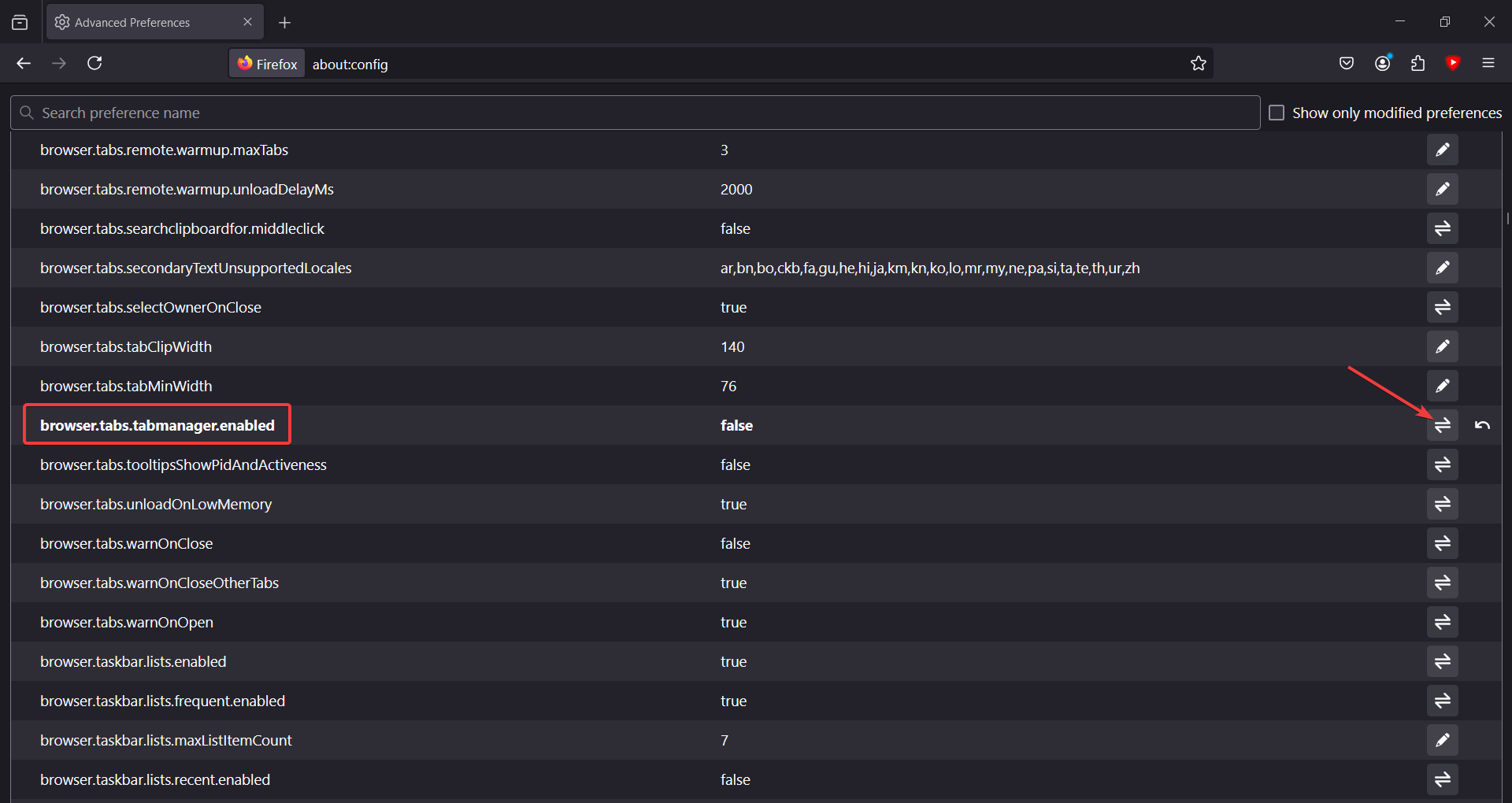
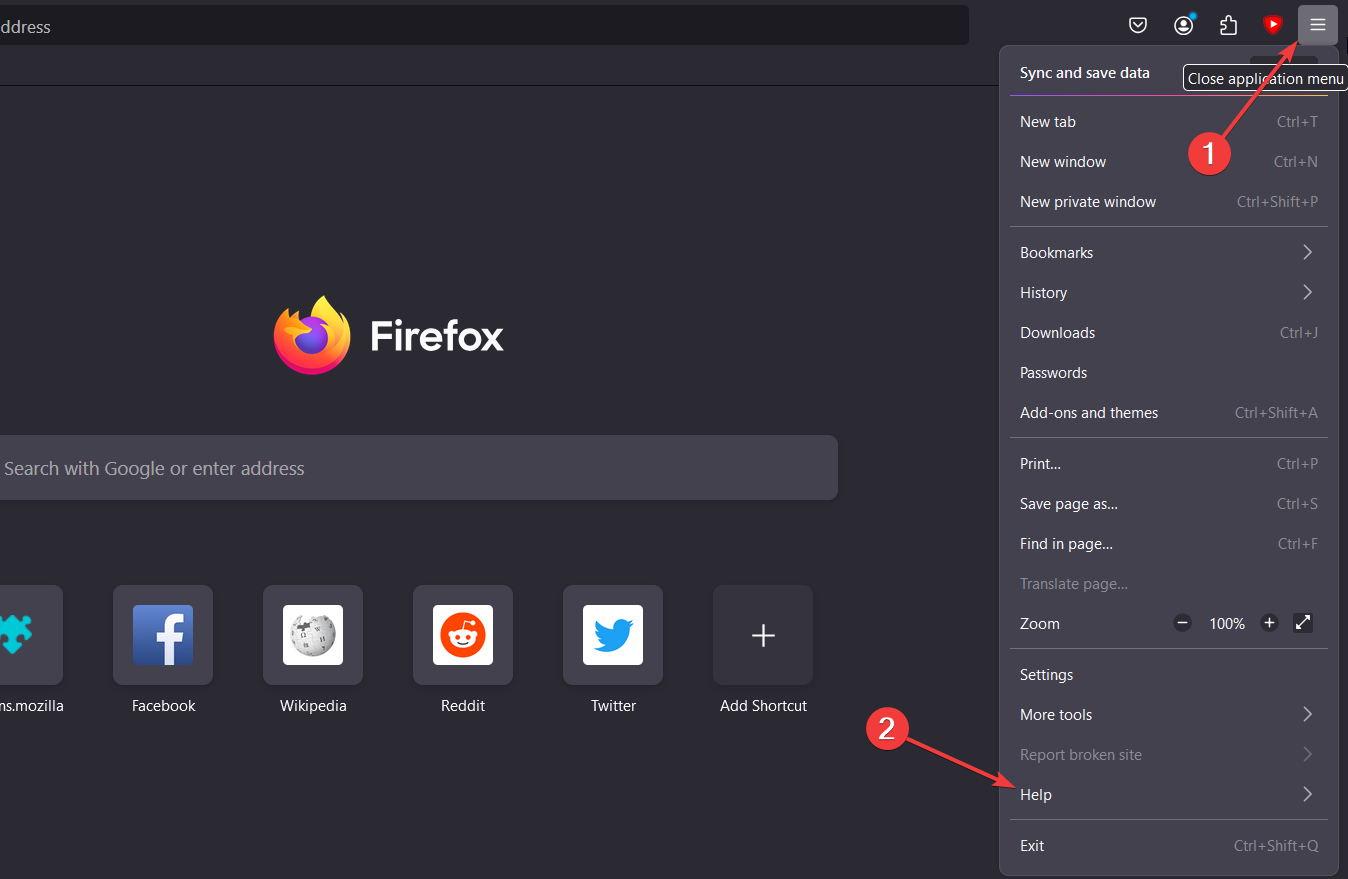
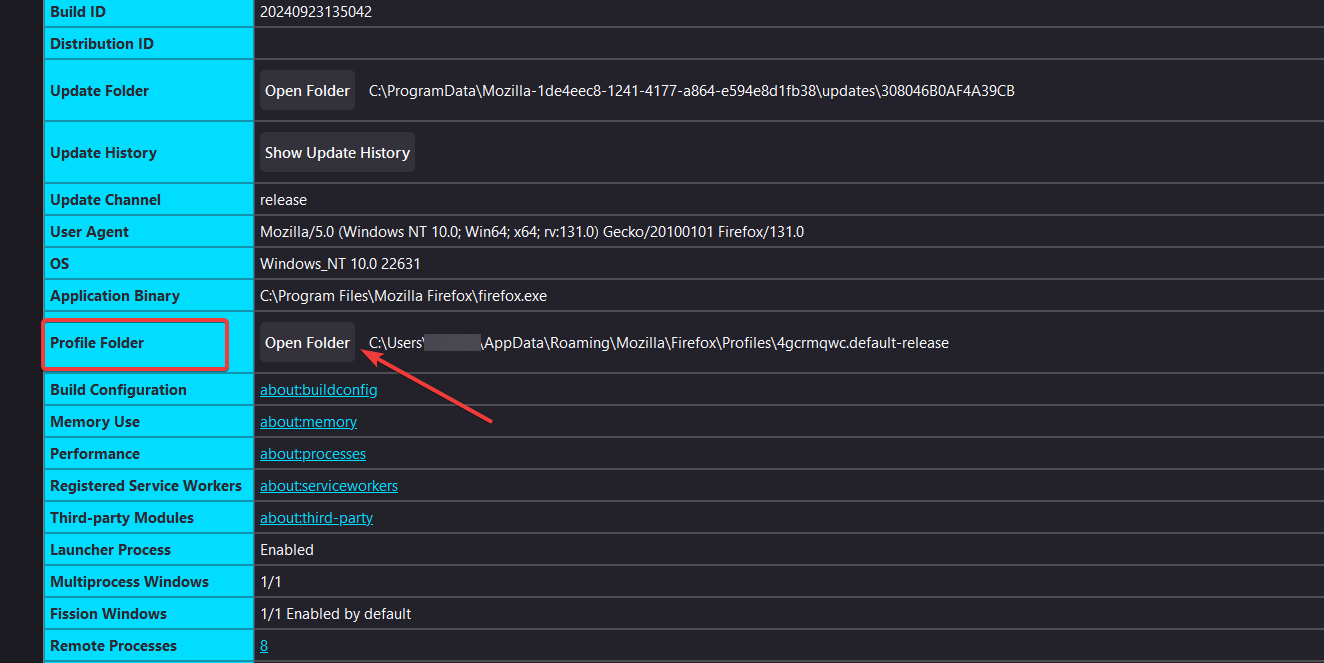
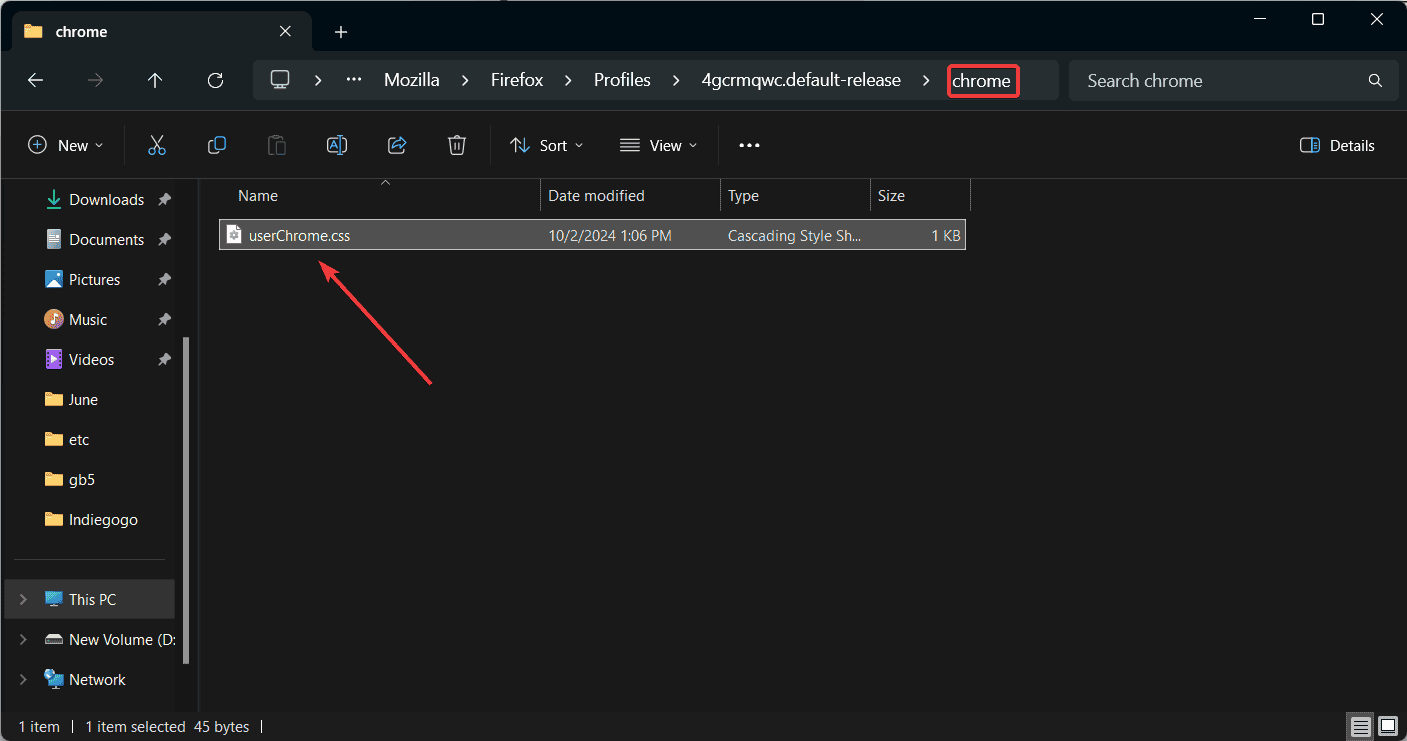
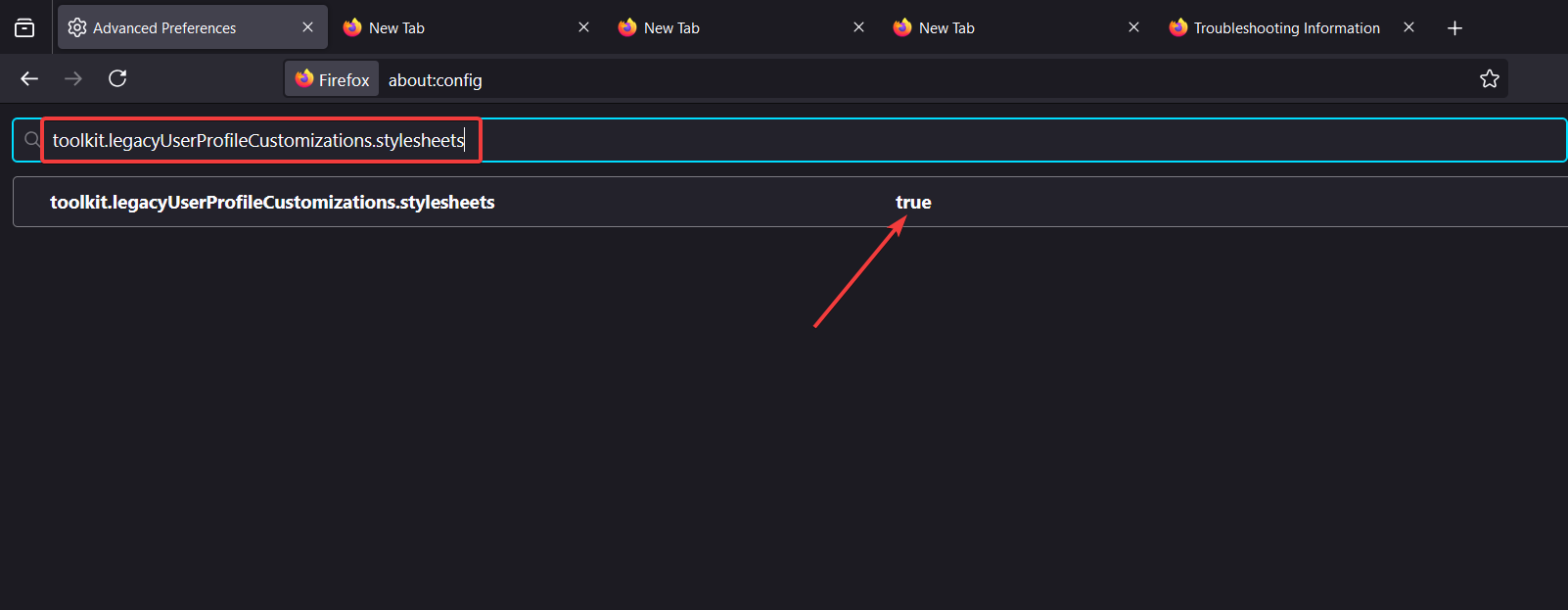





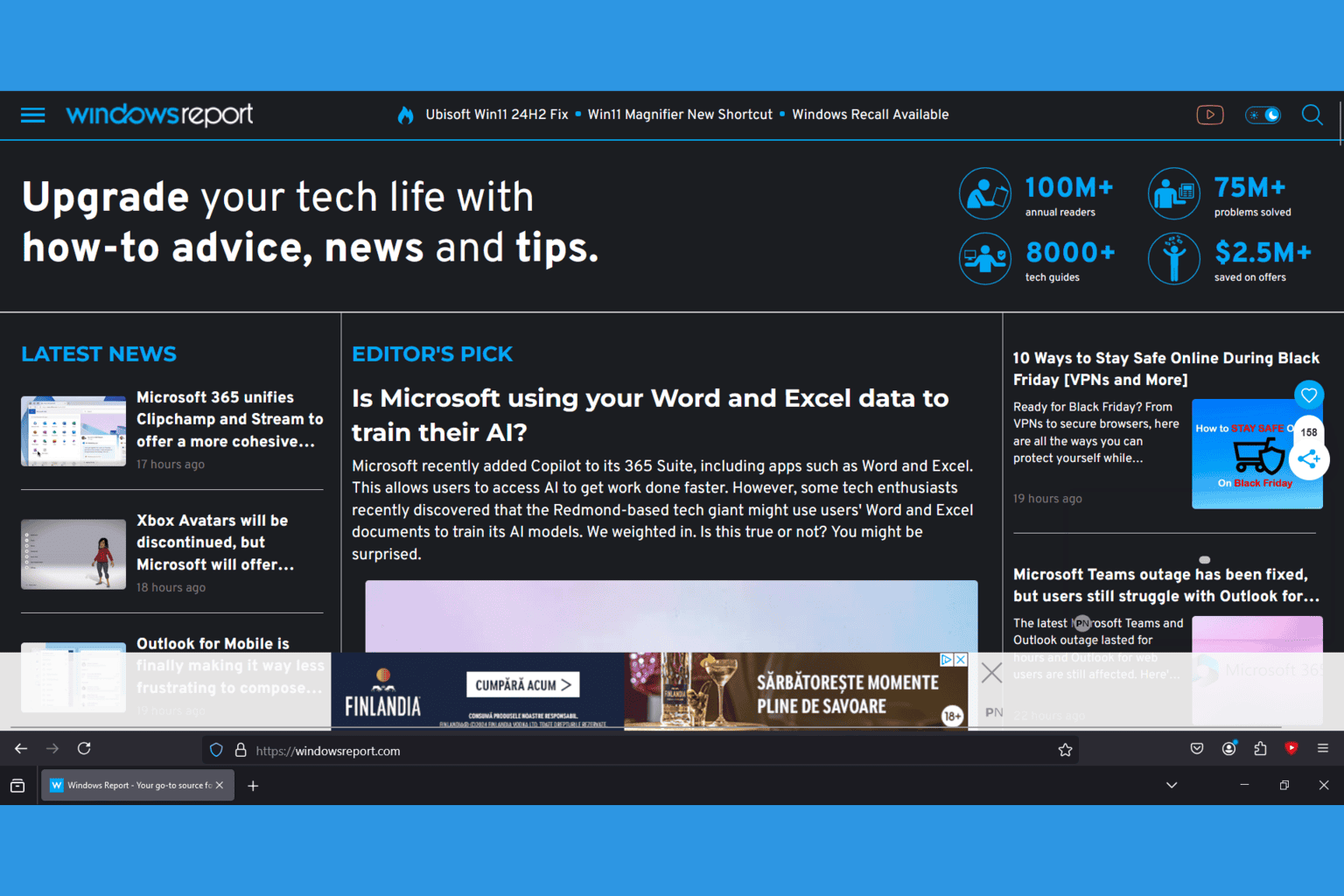


User forum
1 messages