Restore Incognito Tabs in Firefox: Is it Possible?
This feature can be added with extensions
2 min. read
Updated on
Read our disclosure page to find out how can you help Windows Report sustain the editorial team. Read more

Many users are wondering if is it possible to restore Incognito tabs in Firefox, and in this guide, we’re going to show you everything you need to know.
How can I restore Incognito tabs in Firefox?
Does Firefox save incognito history?
No, Firefox doesn’t save Incognito history, which means that there’s no native way to restore private tabs in Firefox after a crash.
Is there a way to recover incognito history in Firefox?
- Visit the Tab Session Manager page and click on Add to Firefox.
- Check Run in Private Windows and click on Add.
- Next, open the Private Browsing window and click on Tab Session Manager. Next, click on the Settings icon.
- Make sure to check the Save private window option. You can also change the autosave frequency if you want.
- Start your private browsing session.
- Once you open the private browser again, you should be able to restore the private browsing session in Firefox by opening the extension and using the Open button.
If you’re not a fan of this tool, there are other OneTab alternatives for Firefox, that might be able to work in private browsing mode.
Keep in mind that this method only works after you install the extension, and it won’t be able to restore any previous sessions that you already lost.
As you can see, it’s not possible to restore Incognito tabs in Firefox natively, but with extensions, you can add this functionality for future browsing sessions. Chrome users can also export tabs in incognito mode and keep track of their browsing history.
Did you know that you can set Firefox Private browsing mode to a blank page? That’s right, and we have a guide that shows you how to do that.
A few users reported that Firefox Incognito is not working, but if that happens, you might be able to start it again by using Firefox Incognito shortcut.
However, sometimes even the Firefox Incognito shortcut won’t work, but this too can be easily resolved.










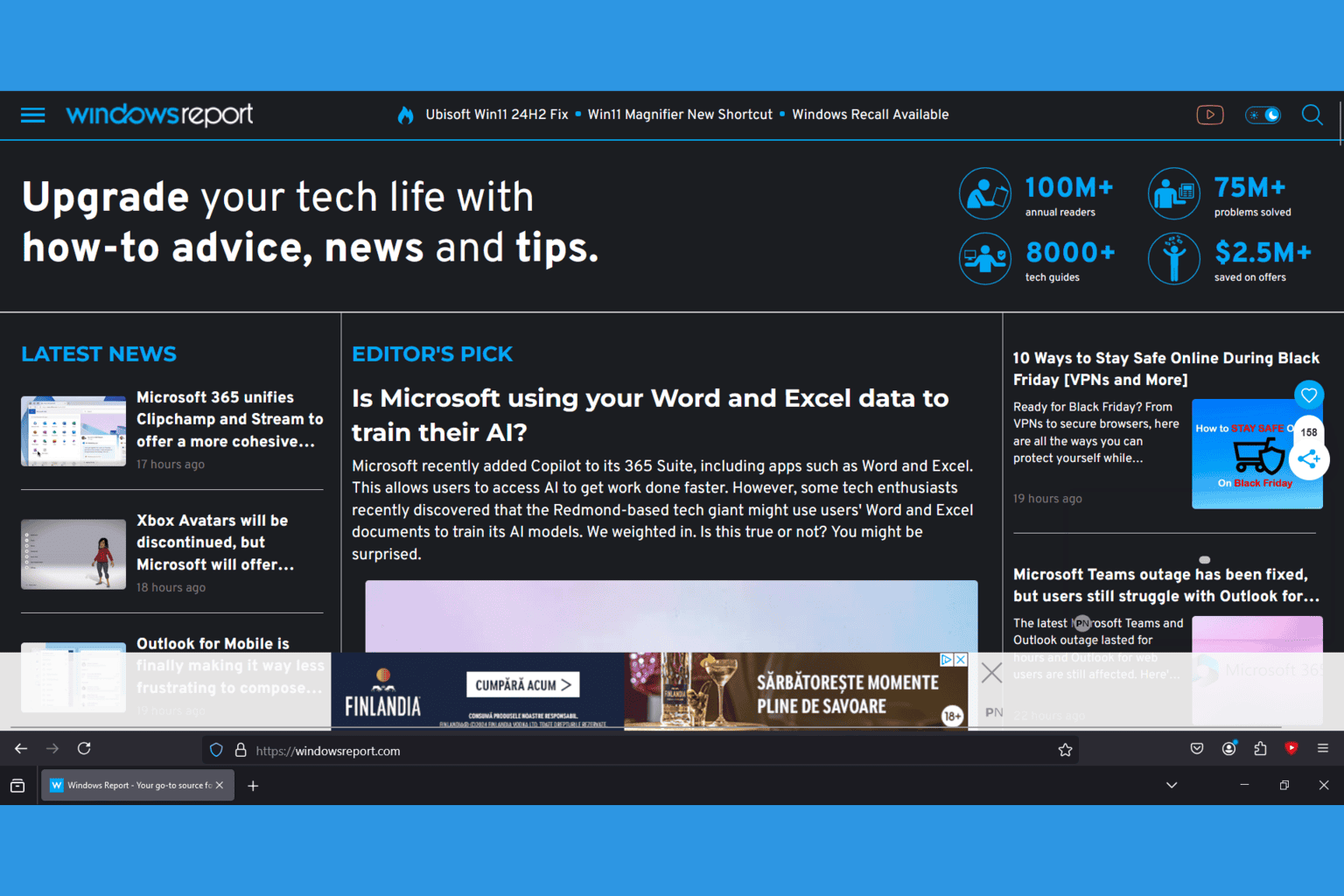


User forum
0 messages