Windows Firewall is Blocking File Sharing: How to Allow it
Enable sharing or add an exception
2 min. read
Updated on
Read our disclosure page to find out how can you help Windows Report sustain the editorial team Read more
Key notes
- When Windows Firewall is blocking file sharing, it's generally the misconfigured settings to blame.
- Start by making sure that File and Printer Sharing is enabled.
- You should add an exception to firewall to make sure it doesn't conflict with the process.
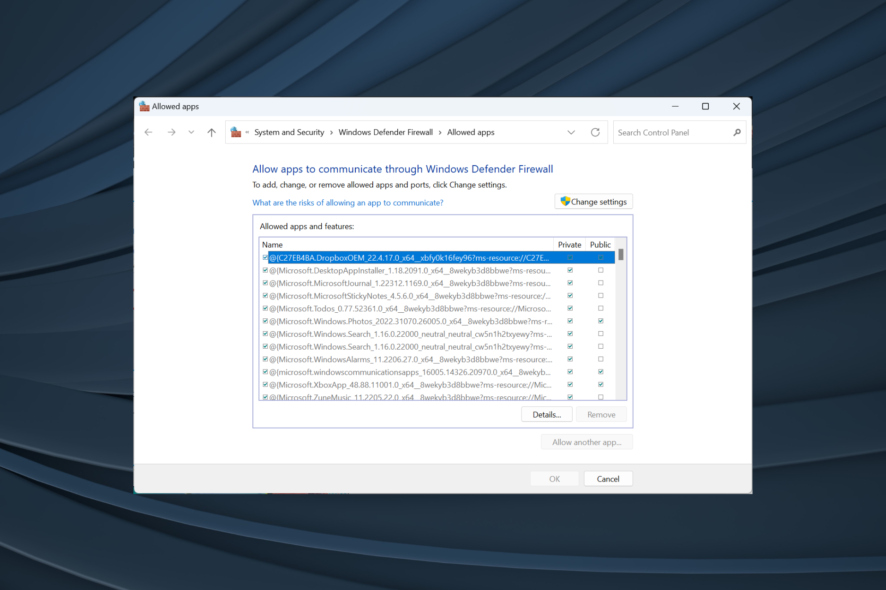
File Sharing is an essential feature for users with multiple PCs in a Homegroup (Workgroup). Once it’s configured, the file exchange should work seamlessly. However, some users reported that Windows 10 Firewall is blocking File Sharing.
Ideally, after enabling File Sharing, your Windows Defender Firewall should allow the feature to communicate freely. But when problems appear, you need to allow file sharing in Windows Firewall manually. Keep reading to find out how!
How do I stop my firewall from blocking?
1. Enable File and Printer Sharing
- In the Windows Search bar, type Sharing and open Manage advanced sharing settings.
- Under Network discovery, select Turn on network discovery.
- Under File and printer sharing, select Turn on file and printer sharing.
- Click on Save changes and reboot your PC.
The quickest solution when Windows Defender Firewall is blocking file sharing is to enable Network Discovery and File and printer sharing.
2. Allow File and Printer Sharing to communicate through Firewall
- In the Windows Search bar, type Firewall and open Windows Defender Firewall.
- Open the Allow an app or feature through Windows Defender Firewall.
- Click Change settings.
- Navigate to File and Printer Sharing and File and Printer Sharing over SMBDirect.
- Make sure to check both the Private and Public boxes next to these entries.
- Click OK to save the changes and try sharing files on the local network again.
For those who want to enable File and Printer sharing over SMBDirect, adding a Windows Firewall exception to allow file and printer sharing should do the trick.
We hope this guide has solved things when Windows Firewall is blocking file sharing.
Before you leave, find out all about Network Locations in Windows and how these work.
If you want to share your experience with us or have any suggestions, feel free to contact us by using the comment section below this article.
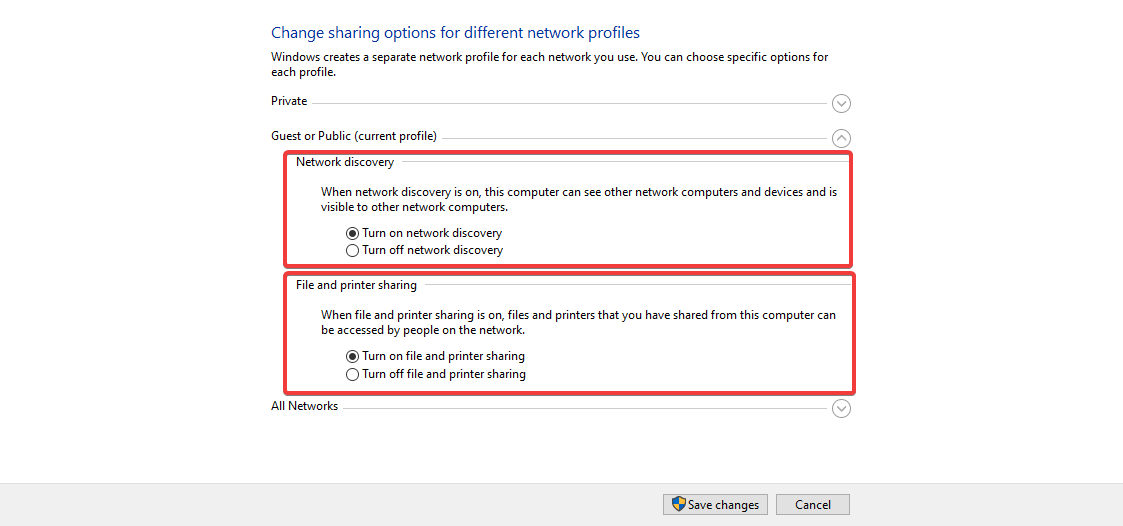
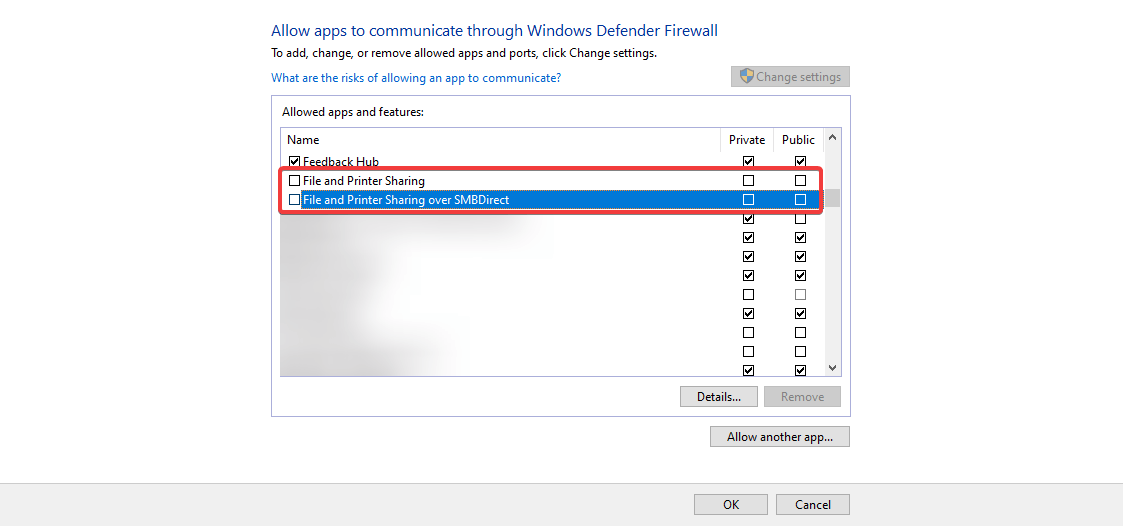






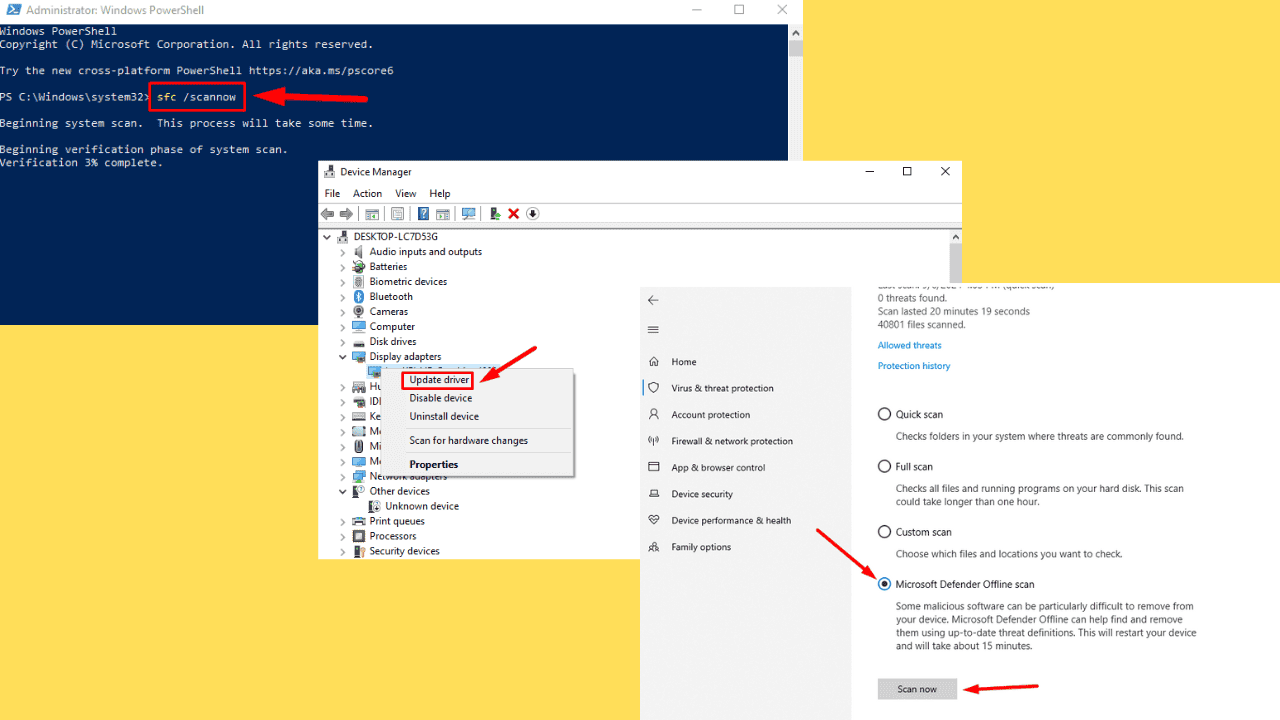
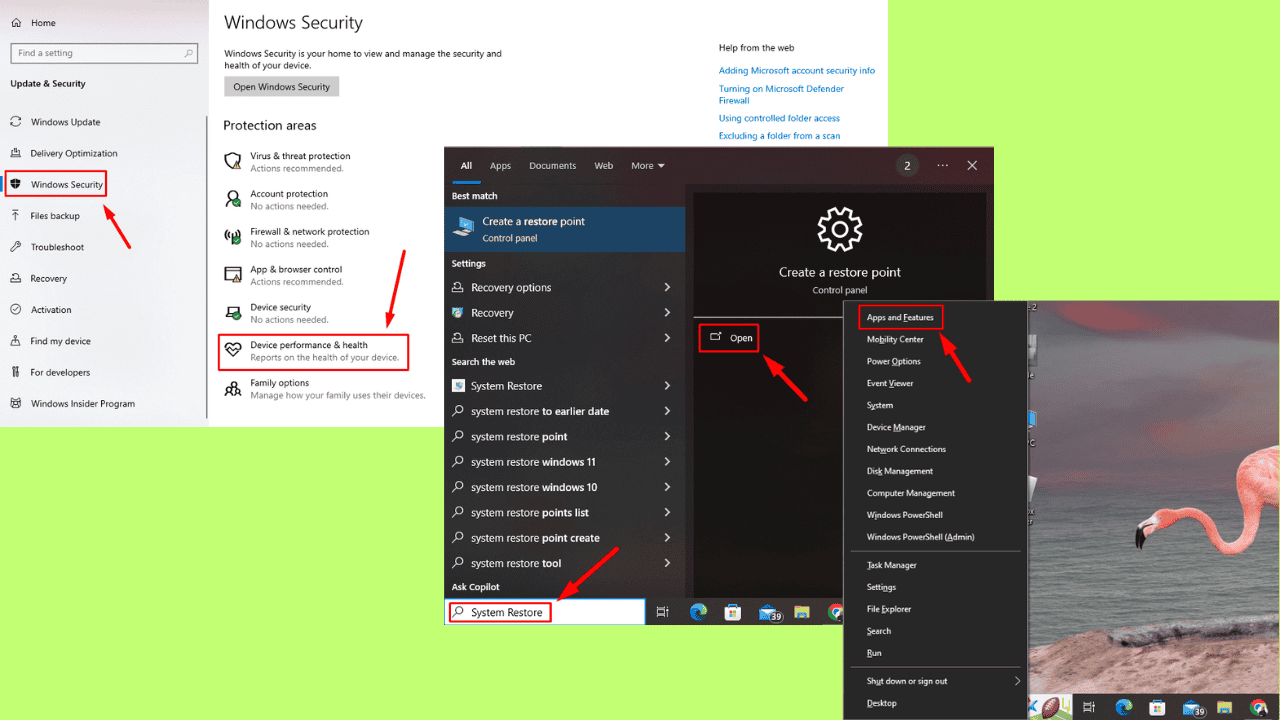
User forum
0 messages