FIX: Abbyy Finereader.exe has stopped working
6 min. read
Updated on
Read our disclosure page to find out how can you help Windows Report sustain the editorial team. Read more
Key notes
- The Abbyy Finereader will be terminated error message could be generated by out-of-date device drivers.
- You could perform a System File Check to solve the issue and in this article, you can see how it's done.
- Another method to get you out of trouble is to perform a clean boot on your system.
- A smart tool from Adobe can also be a quick fix to the Abbyy FineReader will be terminated alert.

Abbyy Finereader will be terminated error messages can pop up for any Windows software. When that error window pops up, the program will stop running.
Does that same error window often pop up on your desktop or laptop when running the Abby Finereader OCR software for Windows? If so, this is how you can fix the Abbyy Finereader.exe has stopped working error message.
Quick Tip:
If you don’t have the time to spend the next 10 minutes troubleshooting Abbyy Finereader, you can switch to Adobe Acrobat Reader DC.
It only takes one minute to download and install Acrobat Reader on your computer. Get it now to quickly resume working on your documents.
Adobe Reader
What better way to get rid of all PDF-related issues than by using the world’s most well-known PDF editor and reader.How do I fix Abbyy Finereader problems?
1. Run a System File Checker Scan
- Enter this line in the Prompt’s window, and press the Return key:
DISM.exe /Online /Cleanup-image /Restorehealth - Then input the line below and press Enter to initiate the SFC scan, which can take about 20-30 minutes:
sfc/scannow - When the scanning is complete, restart your desktop or laptop if the Command Prompt states that WRP repaired system files.
Check that there’s nothing up with any Windows system file. You can do that with the System File Checker utility in Windows 10 by pressing the Windows key + X hotkey and selecting Command Prompt.
2. Update Device Drivers
The Abbyy Finereader.exe has stopped working error might also be due to outdated or incompatible drivers. In this case, you can try updating your drivers manually.
- On the Windows taskbar, enter device manager, and click Device Manager.
- From the list select the category of the device you’d like to update,then select that particular device.
- Select Search automatically for updated driver software.
- Click Update Driver.
A great alternative is to update your drivers with a dedicated tool that can scan your computer and provide you with a detailed report of all the elements that need updating.
This software tool is not only a driver fixer but also a driver updater and replacer, and it is powered by an extensive online library that is constantly updated with the latest drivers straight from the manufacturers.
Thanks to that feature, you always know that you have the latest drivers at your disposal with just a click of a button. All you have to do is choose whether to update all of the drivers at once or one by one if you have reasons not to install certain drivers.
3. Run Abbyy Finereader as an Administrator
- Running programs as an administrator can often kick-start software.
- To run Abbyy Finereader as an administrator, right-click its .exe file or desktop shortcut and select Properties.
- Select the Compatibility tab shown directly below.
- There select the Run this program as an administrator option.
- Click the Apply button, and select the OK option to close the window.
Running Abbyy FineReader as an Administrator is a rather simple solution that can help you solve the error. Start off by accessing the Properties menu and continue with the steps we described above.
4. Run older Abbyy Finereader versions in Compatibility Mode
There are lots of Abbyy Finereader versions for Windows. If you’re utilizing an older Abbyy Finereader version that predates Windows 10, it might not be entirely compatible with that platform.
As such, running Finereader in compatibility mode could feasibly fix the error.
To do that, open the Compatibility tab as outlined above; and select the Run this program in compatibility mode option.
Select an earlier Windows platform on the drop-down menu. Then press the Apply and OK buttons.
5. Clean Boot Windows
- Press Run’s Windows key + R keyboard shortcut, type msconfig in and click OK to open the System Configuration utility.
- Click the Selective startup radio button on the General tab and deselect the Load startup items option.
- Select both the Load system services and Use original boot configuration checkboxes if they aren’t already selected.
- Click the Services tab shown in the snapshot directly below.
- Select the Hide all Microsoft services checkbox and press the Disable all button.
- Select the Apply option then press the OK button to close the System Configuration window.
- Select the Restart option on the dialog box that opens.
This error message can often be due to conflicting software. So clean booting Windows, which will remove superfluous startup software and third-party services.
This is another potential resolution for the Abbyy Finereader.exe has stopped working error message.
6. Remove your antivirus software from the Windows Startup
- Right-click the Windows 10 Start button and select Task Manager. Alternatively, you can open that utility by right-clicking the taskbar and clicking Task Manager.
- Select the Startup tab shown in the shot directly below.
- Then select your anti-virus software, and press the Disable button.
- You can turn your anti-virus software back on when you don’t need to open Abbyy Finereader by clicking Enable.
If Abbyy Finereader works fine when you clean boot Window, third-party antivirus utilities are the most probable conflicting software.
As such, after restoring Windows to the standard startup, try removing just your anti-virus software from the system startup instead.
7. Turn off DEP for Abbyy Finereader
- Press the Windows key + X to open the Win + X menu.
- Then you can click Command Prompt (Admin) to open an elevated Prompt window.
- Input this command in the Prompt:
bcdedit.exe /set {current} nx AlwaysOff - That will turn off the DEP when you press Enter.
- Then run Abbyy Finereader in Windows.
- You can turn the DEP back on later by entering the following line as in the snapshot below and pressing the Return key :
bcdedit.exe /set {current} nx AlwaysOn
This error message can also pop up if Data Execution Prevention prevents programs from running. Thus, temporarily turning DEP off for Abbyy Finereader is a potential resolution.
These are a few resolutions that might fix the Abbyy Finereader.exe has stopped working error so you can utilize the software again. Some of the resolutions may also fix similar error messages for other software.
Click on the Advanced button and if it reads Paper Capture, this indicated that the initial document has been turned into a PDF with the help of an OCR software.


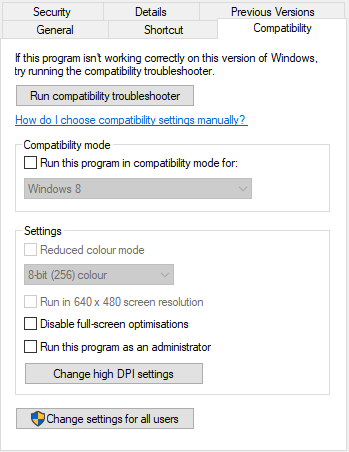
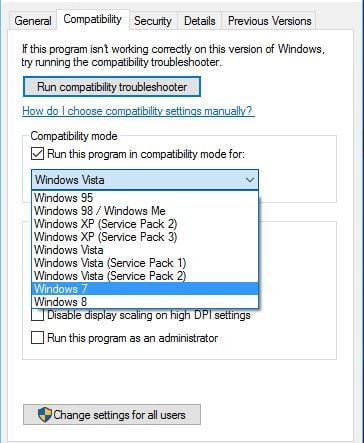

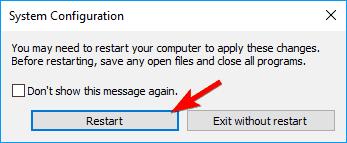










User forum
0 messages