How to fix common Age of Wonders: Planetfall bugs
4 min. read
Updated on
Read our disclosure page to find out how can you help Windows Report sustain the editorial team Read more
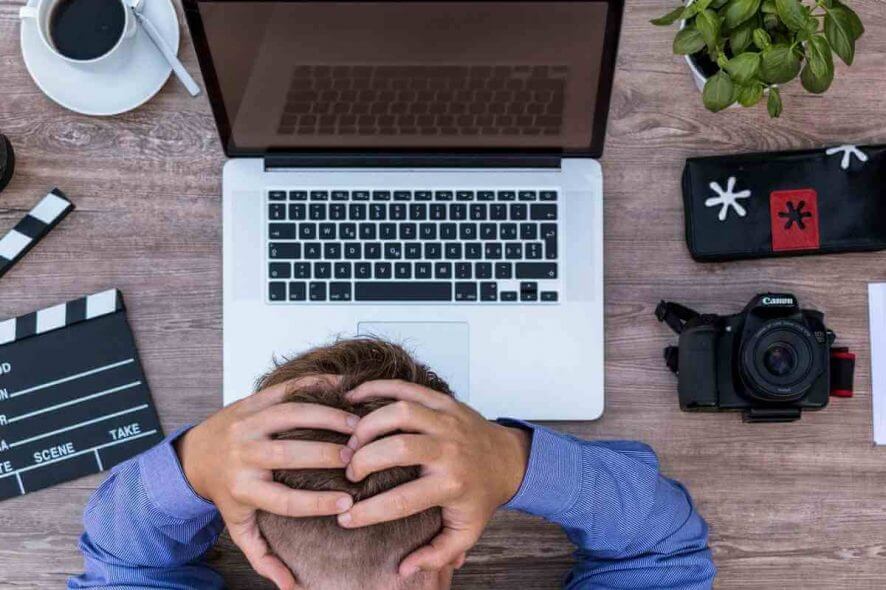
Age of Wonders: Planetfall is one of the best new strategy games out there.
With some amazing graphics, well-thought gameplay, great tactical turn-based combat, and a lot of other interesting features, Triumph Studio hit the jackpot with this one.
Planetfall is the fifth iteration of the Age of Wonders series and it is available for Windows 10, PlayStation 4, and Xbox One.
Despite being fairly new, the game has a lot of bugs and issues. Many AoW players reported visual bugs, problems with launching the game, and crashes.
Today, we’re going to take a look at hot to solve the most common bugs in Age of Wonders: Planetfall on Windows 10.
How can i fix common AoW: Planetfall issues on Windows 10?
First, just to make sure that your bug can’t be fixed easily, restart your PC/Steam/AoW: Planetfall and check if the issue still exists. Many players fixed the game just by restarting.
If that doesn’t do anything, and the problem is persisting, follow the solutions below.
1. Startup hangs/crashes
One of the most reported problems in Planetfall is the inability to launch the game on Windows 10. It seems like a lot of players can’t start the game because the launcher hangs, freezes, or crashes.
In some cases, the AoW startup problem led to Steam crashing or even Windows 10 freezing.
Because the development team behind the game is aware of the problem, a fix has been issued in the Open Beta branch. To switch into the open_beta, follow the steps:
- Open Steam and go to your Steam Library.
- Right-click Age of Wonders: Planetfall and select Proprieties.
- Now click on the BETAS tab.
- Set the combobox to open_beta.
- Close the Proprieties windows and start the game to force an update.
Another confirmed workaround for this issues is to start the game from the installation folder. Just go to AoW: Planetfall install location and double-click on AowPF.exe.
After that, the game should start without any issues.
2. Update your graphics driver
- Access the website of the manufacturer of your driver’s company
- Download the driver for your graphics card
- Go to Device manager and click on Display adapters
- Select your graphics card and choose Update driver
- Click on browse my computer for driver software
- Follow the instructions to complete the process
- Reboot your PC
Follow the above steps to update your graphics driver manually.
A faster and easier solution would be to use third-party software that performs the update process automatically.
- Download and install the Outbyte Driver Updater app.
- Launch the software and wait for the app to detect all incompatible drivers.
- Now, it will show you a list of all faulty drivers to select the ones to Update or Ignore.
- Click on Update & Apply Selected to download and install the newest versions.
- Restart your PC to ensure the applied changes.

OutByte
Keep your GPU in a flawless state without worrying about possible driver issues.3. Dowser.exe problems – game not launching
Another closely related problem is that the game doesn’t start because the executable is missing. This is a known issue and the development team released a patch to fix it.
To get the patch, completely close Steam and wait a couple of seconds. Then, restart your steam client and you should be prompted to update.
If that doesn’t happen, go to Steam > Library > Proprieties > click on Local files tab > and then click on Verify integrity of game files. Keep in mind that this could take a couple of minutes.
After that, your AoW should update just fine and the launch problem should be gone.
4. bootstrapper-v2.exe not found
Many Planetfall players reported the “bootstrapper-v2.exe not found” error. This error is caused by an antivirus solution or Windows Defender.
It seems like antiviruses see bootstrapper-v2.exe as a virus and deletes the file.
To fix the problem, first go to your antivirus’s quarantine interface and restore the file, and then add it to the whitelist.
After you make sure that AoW: Planetfall isn’t blocked by your antivirus or Windows Defender, it should work without any problems.
5. Steam Error: Application load error 3:0000065432
This is another error that prevents the game from starting.
To fix it, go to Steam > Library > Proprieties > click on Local files tab > and then click on Verify integrity of game files. You also need to temporarily disable your antivirus.
After carefully following these simple solutions, Age of Wonders: Planetfall should work without any problems.
If you encountered other bugs with the game or you’re aware of another solution to any of the issues, feel free to share them in the comments section below and we will check them out.
READ MORE:









