How to fix common Borderlands Game of the Year Edition bugs
4 min. read
Updated on
Read our disclosure page to find out how can you help Windows Report sustain the editorial team. Read more
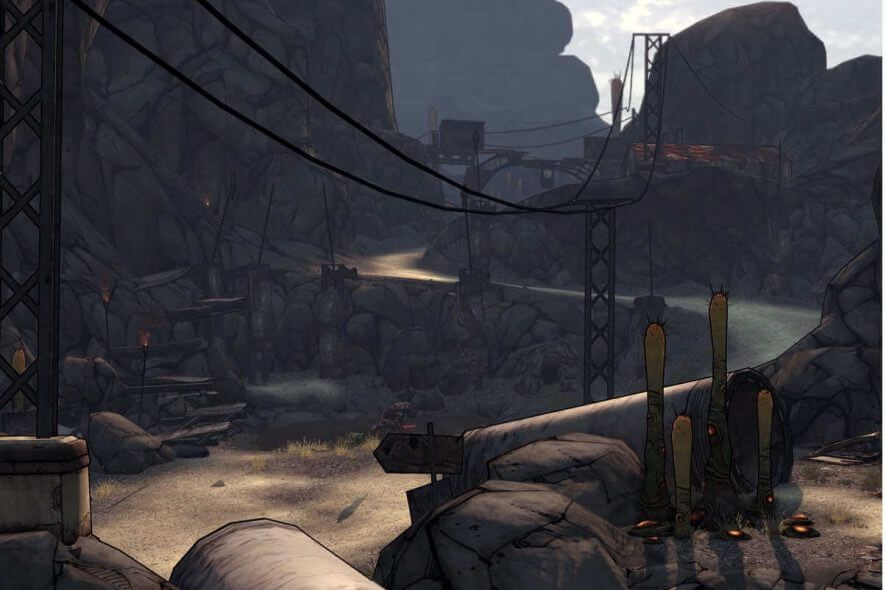
What an interesting spring we’re having. Numerous game releases so far, but let’s not forget that Borderlands Game of the Year Edition is out.
You’re back in the shoes of a vault hunter, and the story picks up in the same way the first game did, with the added feature of importing save games from the first game to the game of the year edition now.
With instances of bugs being reported on the game, we’ve gathered up some tips and tricks, that will keep the vault hunting going for a long time. This time it’ll be awesome, I promise!
How to fix common Borderlands GOTY issues
Graphic issues
For this fix, we’re going to try to optimize your game running on your Nvidia card.
- Firstly, open your Nvidia Control Panel;
- Go to Manage 3D settings and then select Program Settings;
- Add the Borderlands game executable from the list and select High-performance NVIDIA processor from the drop-down box and press Apply;
Additionally, you have the chance to manage your graphic drivers automatically with dedicated software like PC HelpSoft Driver Updater, skilled for installing and updating any driver correctly.
Weapon duplicates
More or less, this issue can be traced to faulty game files, maybe some got corrupted at some point. But we’ve got a solution for this, simply follow these steps:
- Start your Steam client;
- In the Library section, right-click on Borderlands GOTY game and click on Properties from the menu;
- Now select the Local files tab and click on the Verify integrity of game files;
- After this is done, try running the game again.
Audio issues
For this fix to work, go to Sounds and select Properties, now make sure to disable every sound device except for your speakers. Also, keep in mind to update your sound drivers if this problem persists.
For additional troubleshooting solutions, check out the guides listed below:
- 10 solutions to fix audio lagging in Windows 10
- Fix: Game audio stops working in Windows 10
- Full Fix: There might be a problem with your audio device
Connection issues
Simply add your game to an exception list for both your antivirus or Windows Firewall. The same solution for weapon duplicates works for this as well, you can reproduce the same steps to verify your game files.
Game menu freeze
You should try running the game in Windowed Mode, as a first solution. Or alternatively, repair and verify your files can do the trick. But if that doesn’t work you should uninstall and reinstall your game.
Screen tearing
For this fix, head on over to your game menu, and select Graphic options, and disable Shadowplay, then turn off V-Sync, and disable Anti-aliasing. Alternately, you can opt which one you wish to disable, and test which feature allows a smoother look.
General tips to run Borderlands GOTY smoothly
Always remember the minimum requirements whenever running a game, here are the specs for Borderlands GOTY:
- OS: Windows 7 64-Bit.
- Processor: Intel Core i3 530 @2.93GHz/AMD Phenom 9950 @2.6GHz.
- Memory: 4 GB RAM.
- Graphics: Geforce GTX 660, Radeon HD 6970.
- DirectX: Version 11.
- Storage: 25 GB available space.
If you’re running the game from your Steam library, remember to whitelist your game on Windows Firewall or to add an exception for it in your antivirus.
Always keep your graphic card’s drivers up to date at all times when running your games.
We hope that these fixes were helpful for you. And in the meantime, let us know what you think of the game so far in the comment section down below.
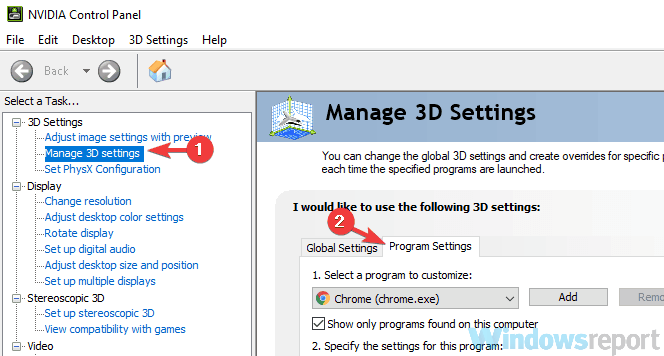
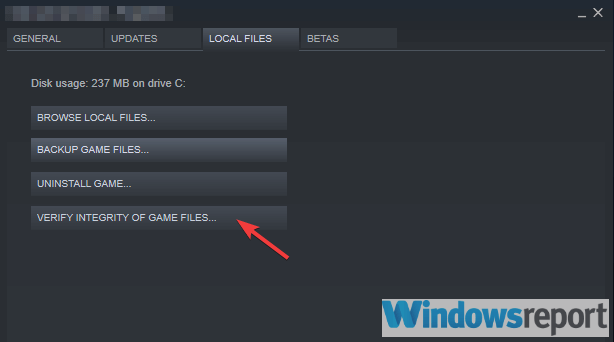
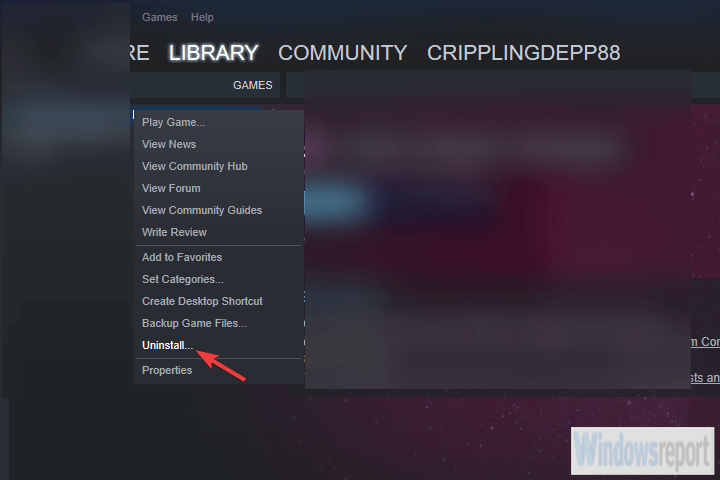








User forum
0 messages