How to fix Amazon Prime Video error code 9074 in a few steps
3 min. read
Updated on
Read our disclosure page to find out how can you help Windows Report sustain the editorial team. Read more
Key notes
- Seeing the error code 9074 on Amazon Prime means that you won't be able to access any online content.
- To start resolving this issue, check if the servers have any issues, and then power cycle your Roku setup.
- For more detailed guides on this subject, consider bookmarking our extensive Streaming Hub.
- To make sure you'll never be stopped from your binge-watch session, visit our useful Fix Video Streaming webpage.
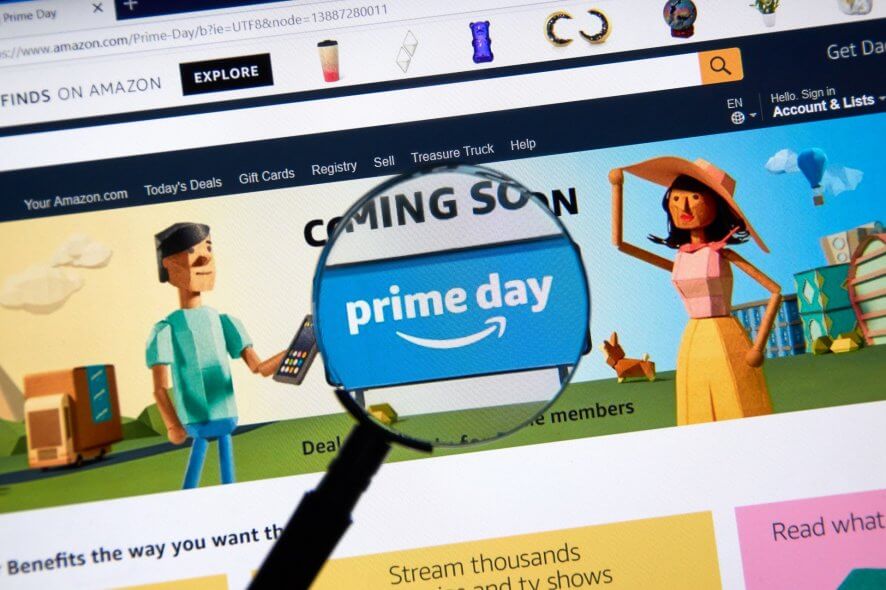
Amazon Prime is a video-on-demand service that some users utilize with the Roku media player. Some Amazon Prime users have posted on Amazon’s forum about error code 9074.
That error can arise for some users when streaming AP content with Roku devices. As a consequence, they can’t watch the Prime videos when that error arises.
How can I fix the Amazon Prime Video error code 9074?
1. Is Amazon Prime Video down?
First, check if Amazon Prime Video is down. AP might be down for server maintenance. To check the Amazon Prime status, open the Downdector page for AP in a web browser.
You can select an alternative country on the drop-down menu at the top right of that page. The Amazon Prime Video Downdector page will tell you if there’s a notable AP outage. If so, you might need to wait a day or two.
2. Power cycle your Roku setup
Try power cycling all the devices that are a part of your Amazon Prime Video setups, such as Roku box and router. First, turn off all the devices that you need to watch Amazon Prime Video.
Unplug all those devices from the wall socket. Wait for about 10 minutes before you plug all the required devices back in.
Then power on the required devices to restart them.
3. Deregister the Roku media player on Amazon
- Some users might need to deregister their Roku devices from Amazon to fix account settings. To do so, open Amazon in your browser to sign in there.
- Click Account to open settings.
- Click Manage content and devices to open a new page.
- Click Devices to open a list of devices connected with the Amazon account.
- Click the three dots Action button for your Roku device.
- Select the Deregister option.
- Click Deregister again to confirm.
- Next, open the Amazon Channel within the Roku‘s OS.
- Open the Search & Menu with the Roku remote’s asterisk button.
- Select the Help & Settings menu option.
- Select the Sign Out option.
- Then select Sign Out again to confirm.
- Restart the Roku media player.
- Thereafter, reregister Roku on Amazon; and add the Amazon Prime Video channel.
Reset the Amazon Prime Roku channel
- Some users might need to reset their Amazon Prime channels in Roku to fix their AP channel configurations. Open the channel menu in Roku.
- Select the Amazon Prime Video channel.
- Press the star or asterisk button on the Roku remote to open channel options.
- Select the Remove channel option.
- Select Remove again to confirm.
- Restart the Roku device.
- Then open the Roku Channel Store.
- Select the Amazon Prime Video channel. Then select the Add channel option for it.
- Thereafter, you might need to re-enter the credentials for a fresh channel copy.
The above fixes might resolve Amazon Prime Video error 9074 for Roku devices. In addition, VPNs can be another factor behind error 9074. So, don’t utilize a VPN connection with Amazon Prime Video.
[wl_navigator]
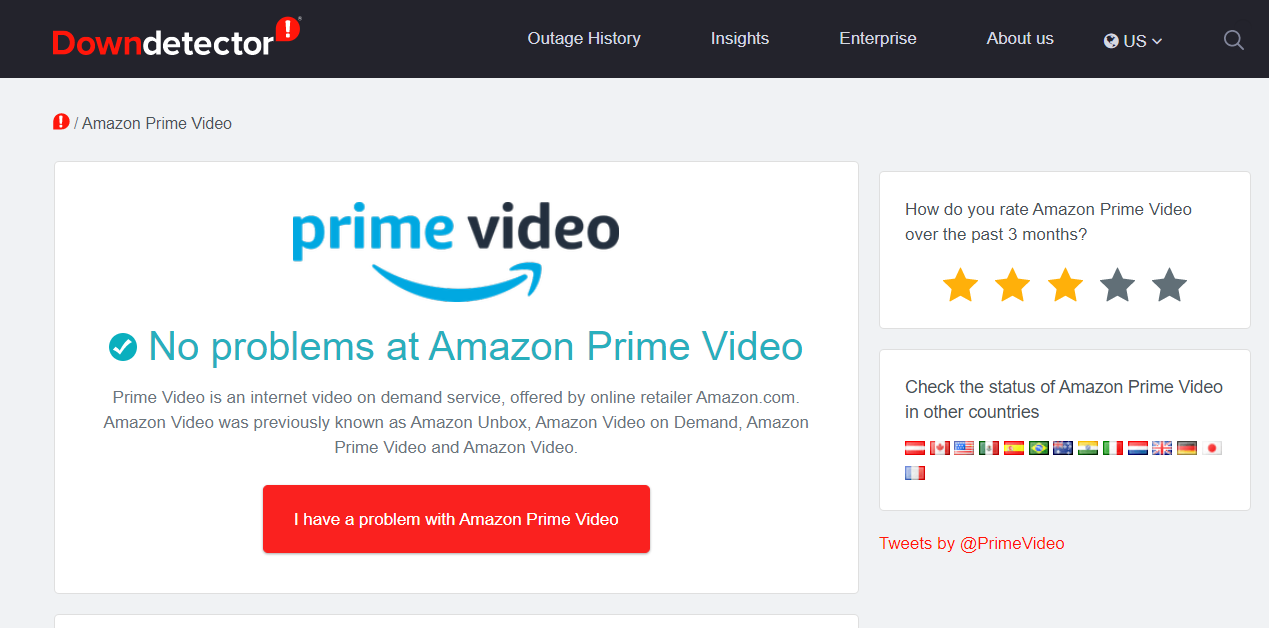

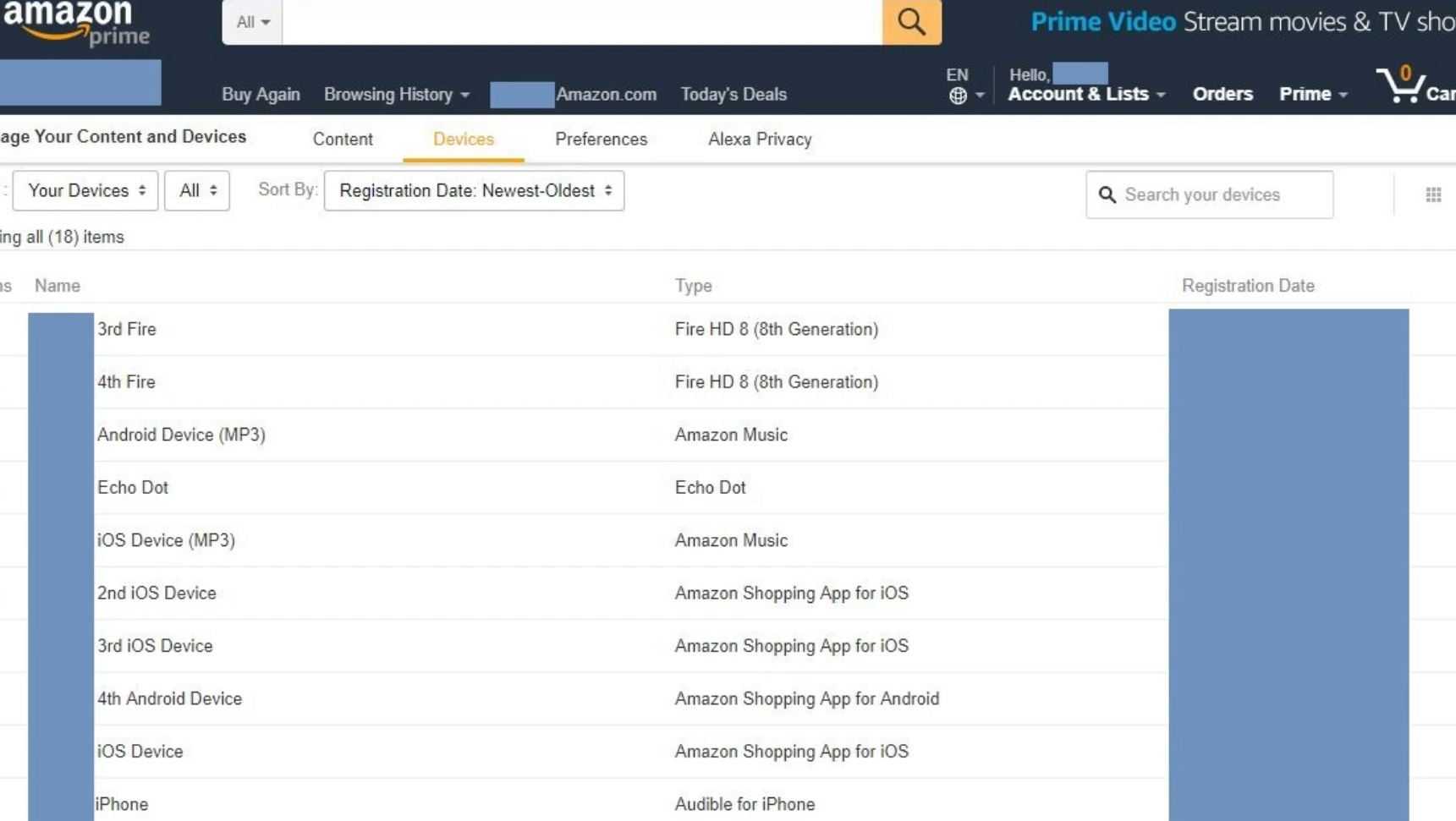
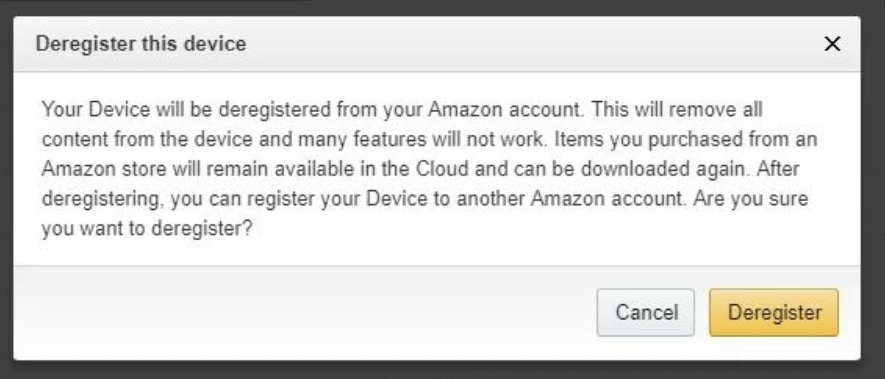
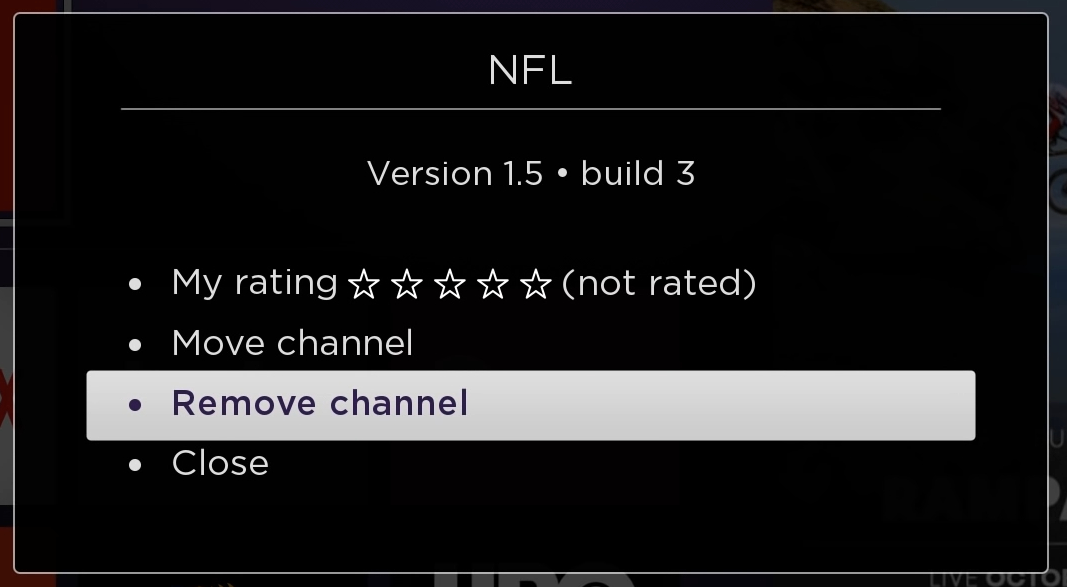
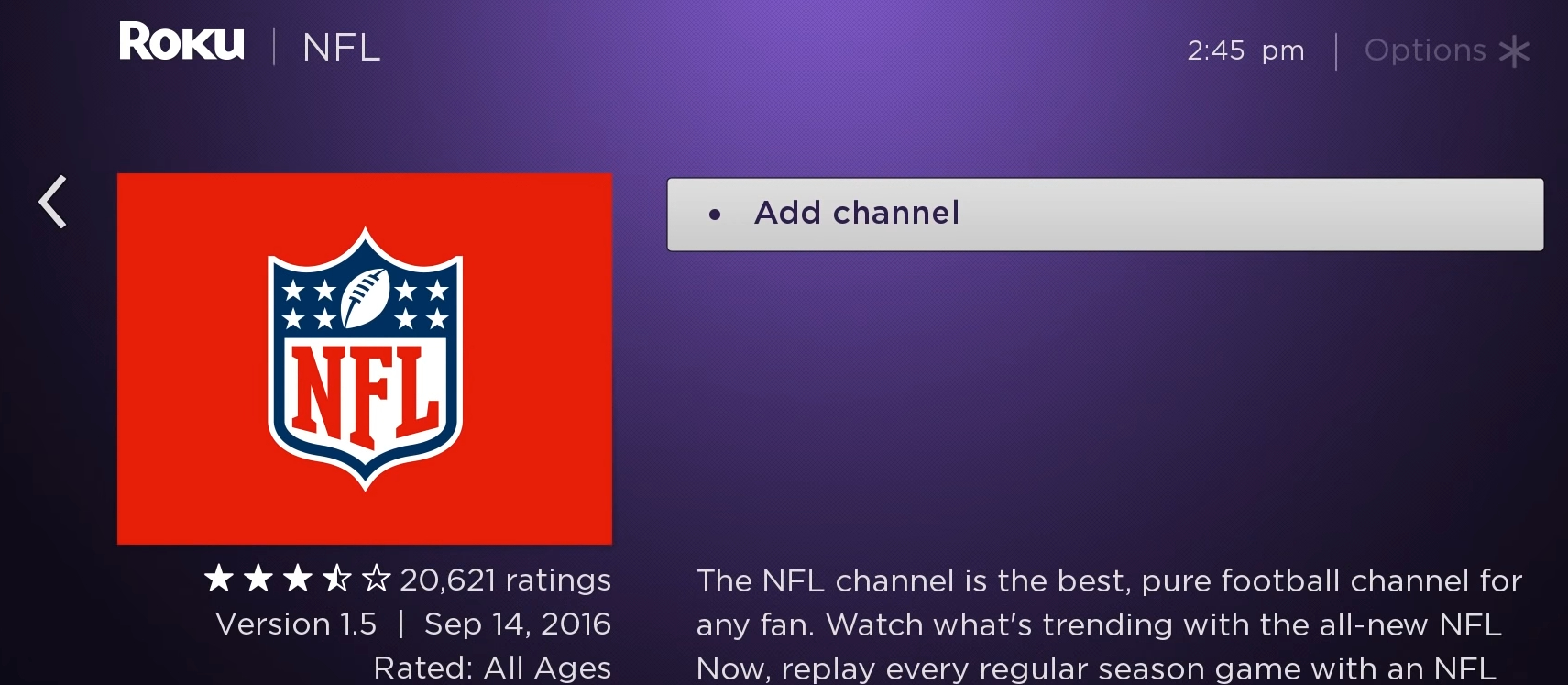





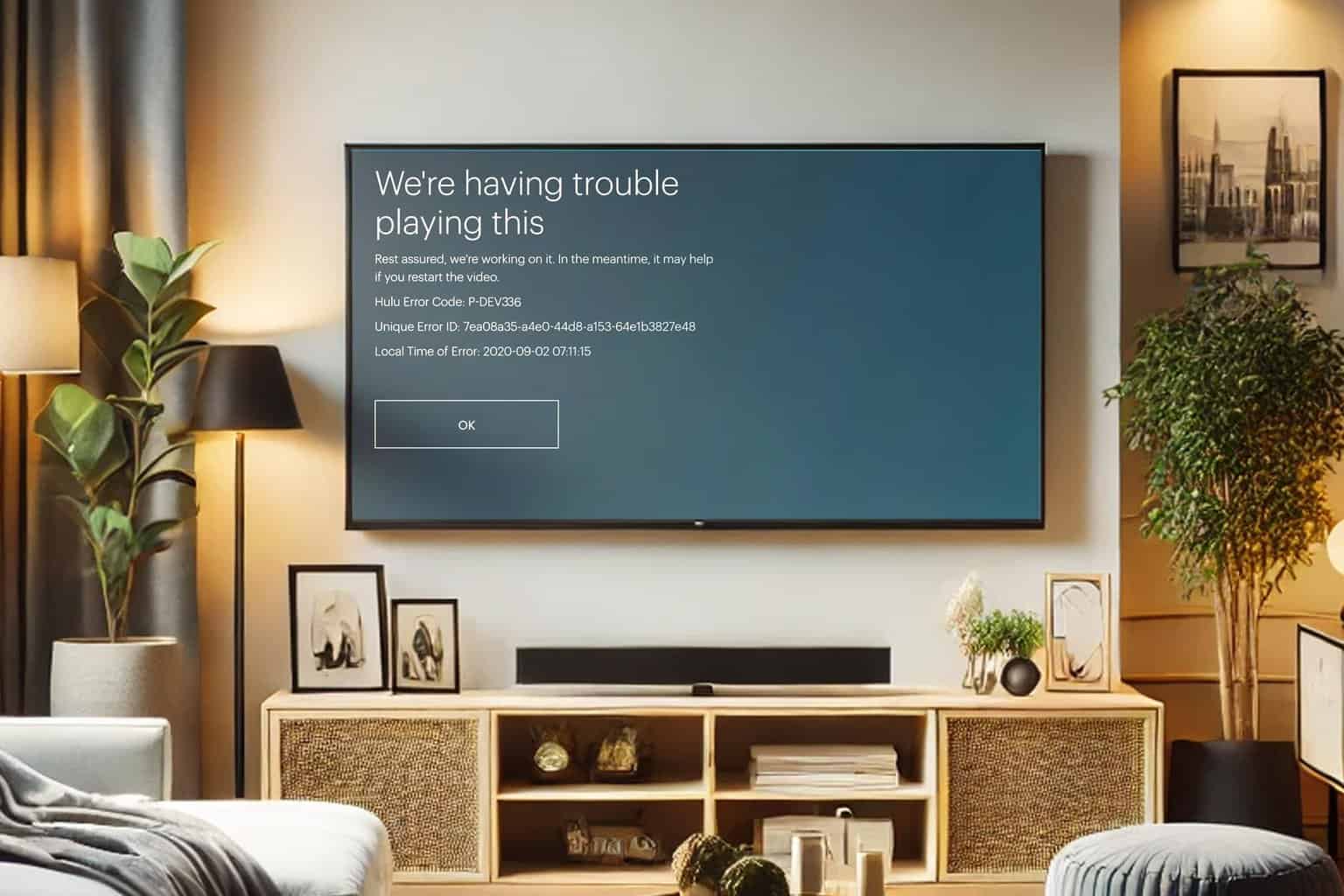
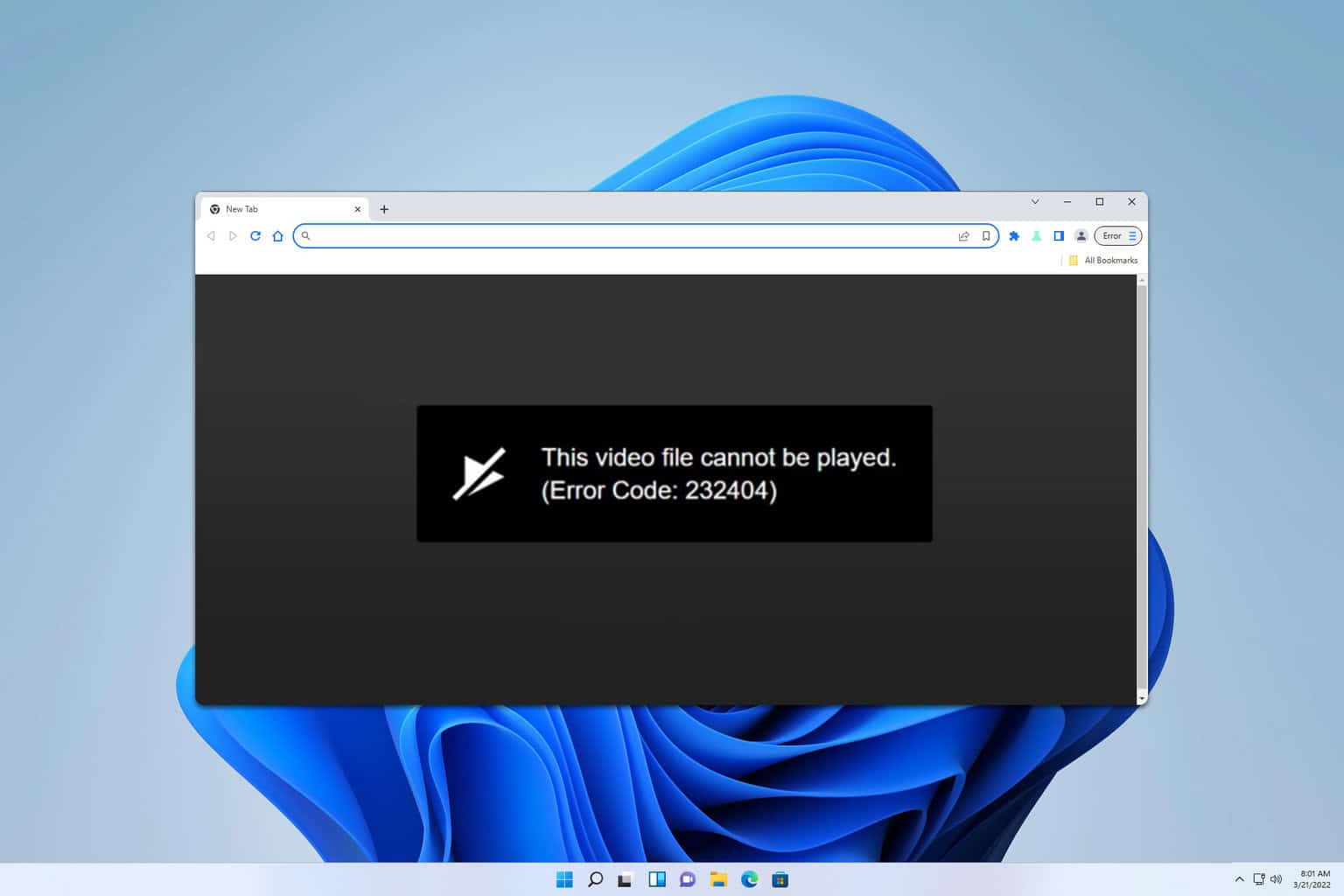

User forum
0 messages