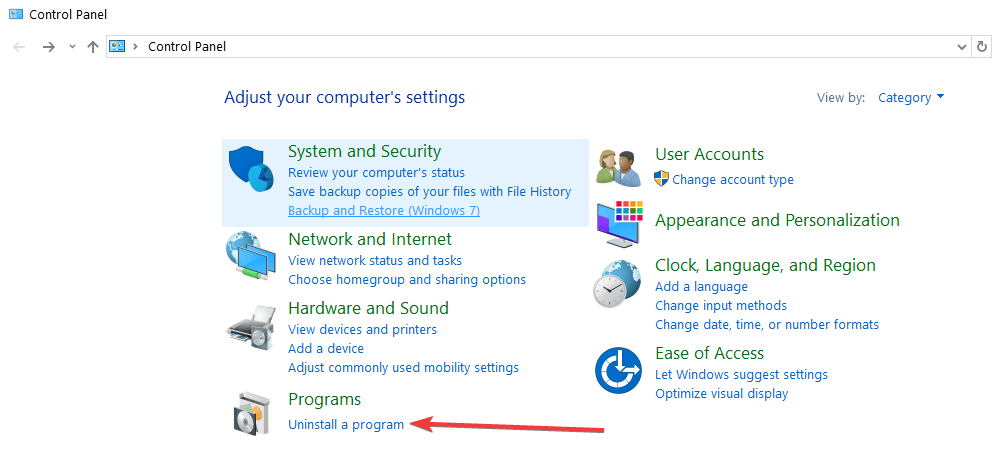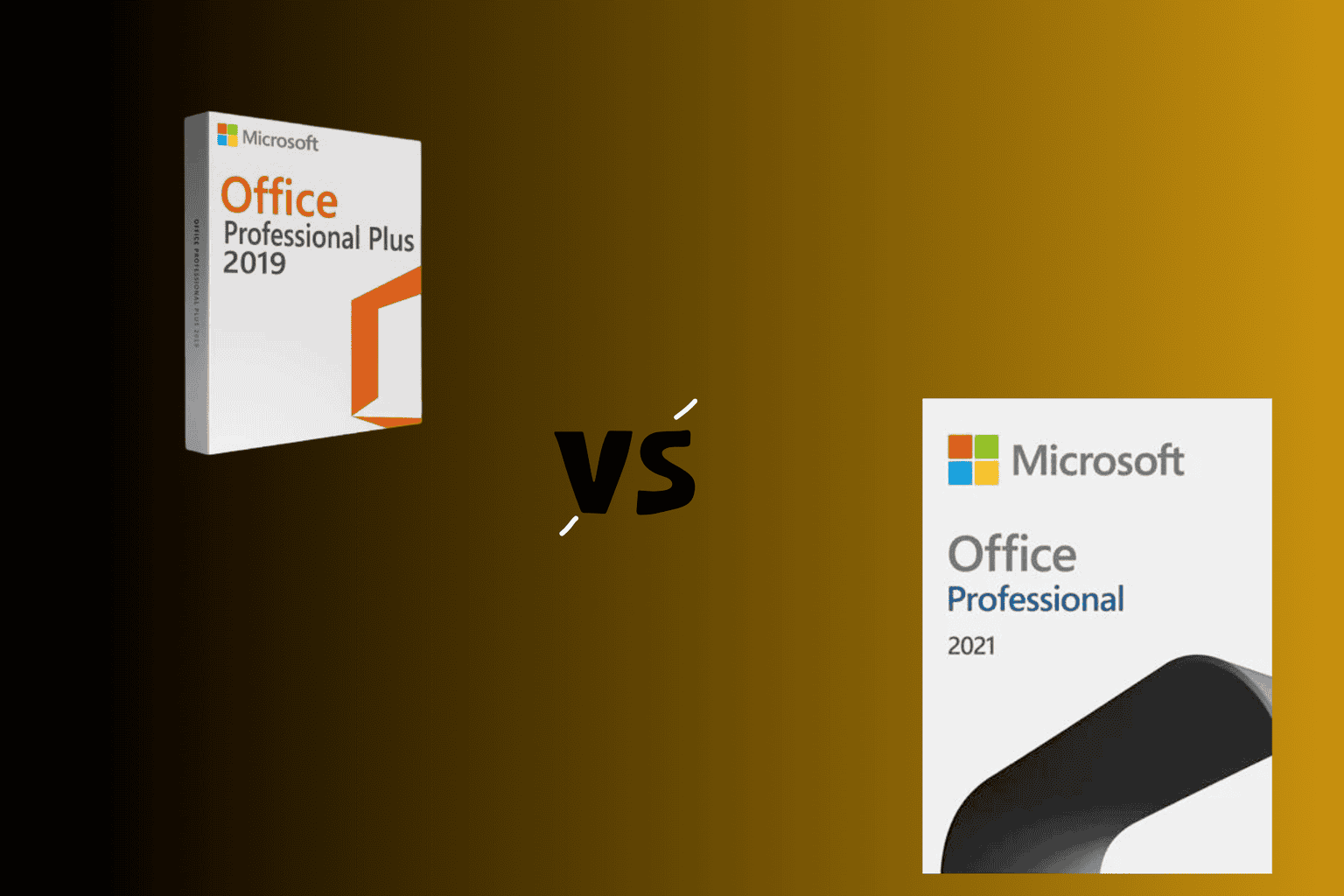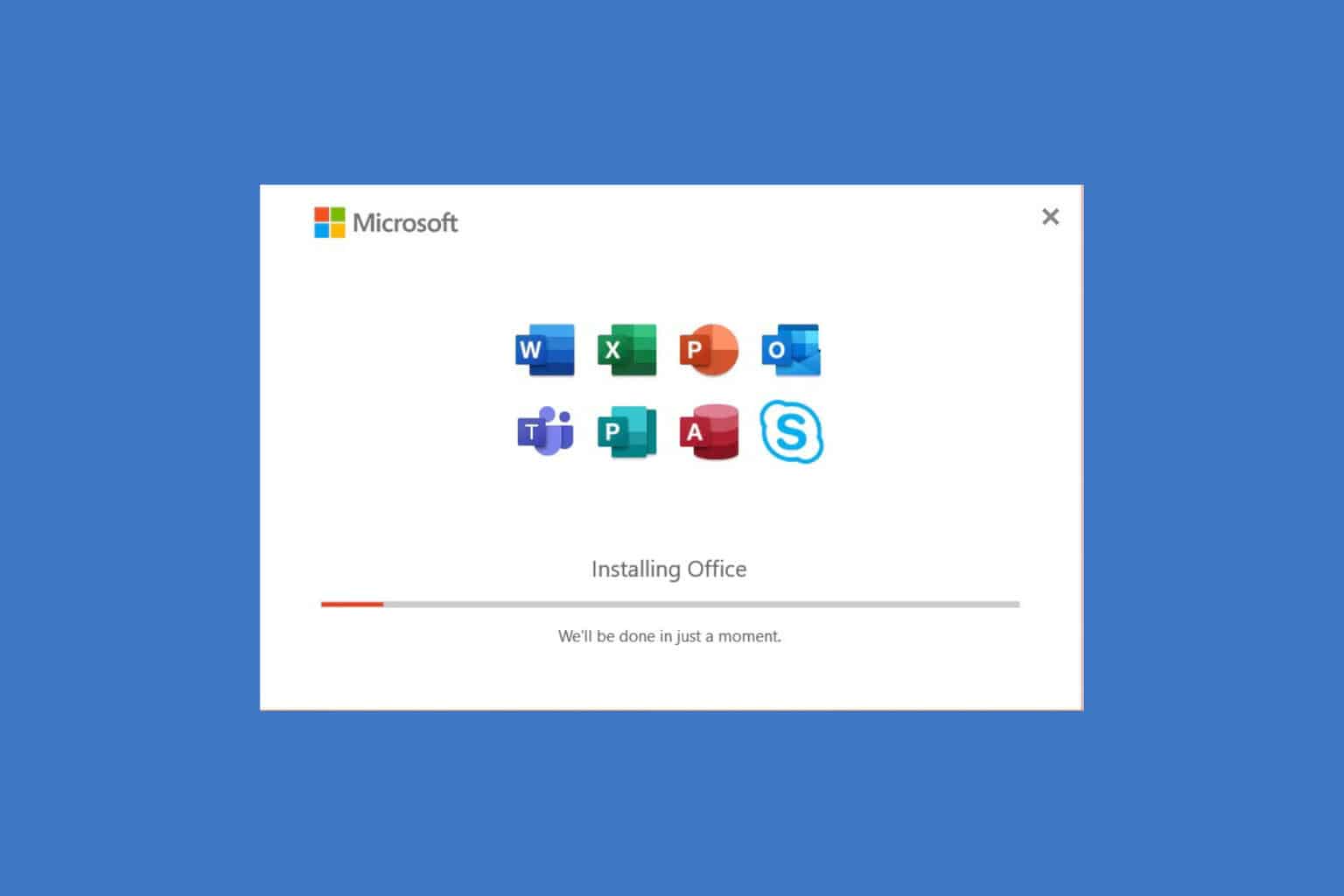FIX: Api-ms-win-crt-heap-l1-1-0.dll is missing
The error can occur due to a faulty installation
4 min. read
Updated on
Read our disclosure page to find out how can you help Windows Report sustain the editorial team Read more
Key notes
- The api-ms-win-crt-heap-l1-1-0.dll is missing error is closely connected with Microsoft Office applications.
- If the api-ms-win-crt-heap-l1-1-0.dll is missing from your computer, you can replace it or use specialized software to fix the issue.
- Another api-ms-win-crt-heap-l1-1-0.dll fix is to uninstall your Office product and reinstall it.
- You can uninstall Microsoft Office manually, but in our guide, you will also find an automatic solution.
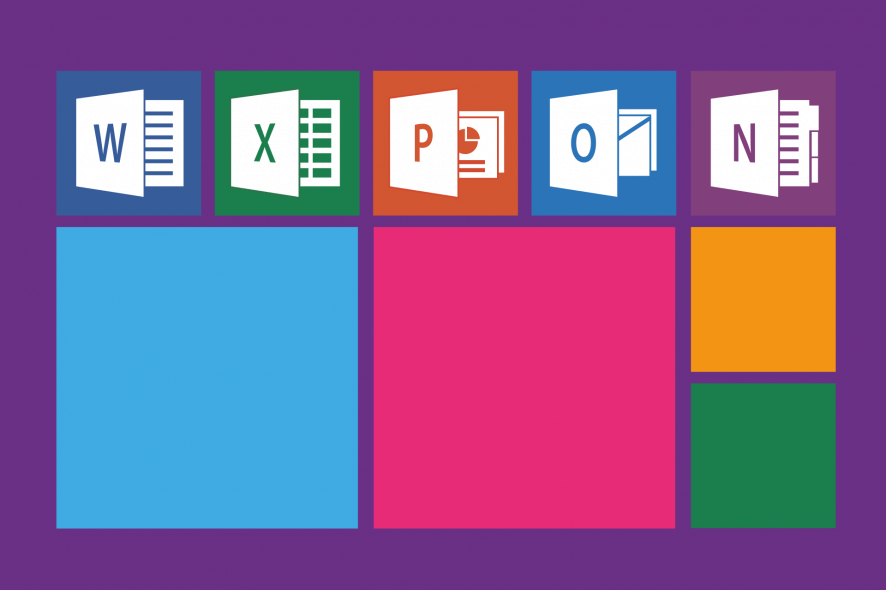
Attempting to open any Microsoft Office applications such as Word, Excel, PowerPoint, and such might often lead to the generation of an error that shows the message – api-ms-win-crt-heap-l1-1-0.dll missing.
That is rather curt and the least user-friendly, more so for the non-tech types. However, it still can be dealt with effectively and easily with just a little bit of patience and a few changes here and there.
As should be evident from error messages themselves, the issue has to do with a faulty installation.
So, going for an uninstall of your Office suite followed by re-installing the same can be the easiest way to be remedied from the problem.
However, before you get into that, attempting a repair of the current installation is also recommended. Here is how you can do that.
How can I fix the Api-ms-win-crt-heap-l1-1-0.dll missing error?
- Use dedicated software to fix the DLL
- Repair your MS Office installation
- Uninstall it from the Control Panel
- Uninstall MS Office manually
- Re-install MS Office
1. Use dedicated software to fix the DLL error
DLL problems are common but it’s not so simple to solve. We recommend that you don’t download the file from a random website as it may hide a malware infection.
Fixing the Api-ms-win-crt-heap-l1-1-0.dll error manually can be extremely tedious but using third-party software can fix the issue quickly and automatically.
2. Repair your MS Office installation
- Right-click on the Start button at the lower-left corner of the desktop.
- From the pop-up menu that appears, select Apps and Features.
- From the list of applications currently installed on your computer, select the MS Office product you are having issues with.
- Click on Modify.
- Now, your MS Office could be either MSI based or a click-to-run install.
- For click-to-run, after selecting Online Repair, click on Repair (This way the corrupted files will be identified and replaced automatically).
- For MSI-based, click on Repair under Change your installation and then click Continue for the process to begin.
- Follow the on-screen instructions thereafter to complete the repair process.
Somehow, the Office suite can suffer from a corrupted installation. However, you can modify and repair the installation as shown in the steps above.
3. Uninstall it from the Control Panel
- Type Control Panel in the taskbar search box. From the list of options that you get, select Control Panel.
- Select Programs and Features.
- Choose the Microsoft Office product that you are having issues with.
- Right-click on it and click Uninstall.
- Follow the on-screen instructions to complete the un-installation process.
However, while this makes for the most user-friendly method of uninstalling MS Office from your PC, what has to be kept in mind is that this does not delete (all) the files and registry entries pertaining to Office.
Instead, configuration information in files such as Word Normal.DOTM remains intact.
This allows for future installations to use the same configuration details and hence ensures you do not lose on any of your existing work.
The Control Panel uninstaller often leaves behind unwanted files like installation wizards or temporary files. These take up space for no reason and can prevent you from reinstalling the program again.
This is why we recommend you try one of the best uninstaller software because they are built to detect and permanently remove any leftover files.
4. Uninstall MS Office manually
Before you get into this, it is extremely important to understand the process is complex, lengthy, and could be taxing on both your mind and body.
Further, a few wrong steps can require you to go for a complete re-installation of the entire operating system as well.
So make sure you have a clear understanding of what you are up to and plan your steps with caution. At the same time, it isn’t rocket science either, which means it shouldn’t be too tall an ask to pull off the entire thing.
Refer to the Microsoft help page for all the info you need to manually uninstall MS Office from your PC.
5. Re-install MS Office
After you have successfully completed the un-installation process, here is how you can do a re-install of MS Office. You can do it from the Microsoft support page.
The page carried detailed info such as Quick Install of the Office files or a more elaborate step-by-step instruction for both PC and Mac computers.
After you are done with the re-installation process, the ‘api-ms-win-crt-heap-l1-1-0.dll missing’ error message should be gone for good.