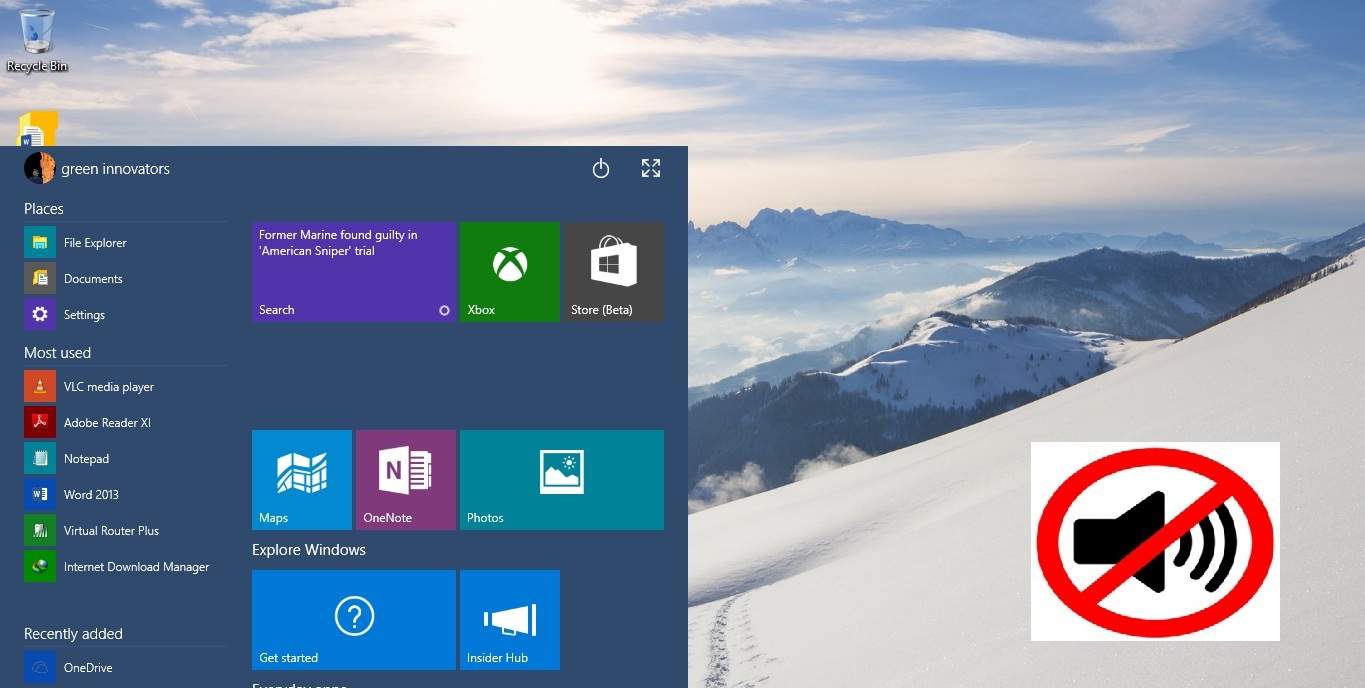Fix Audio Issues in Windows 10/11
4 min. read
Updated on
Read our disclosure page to find out how can you help Windows Report sustain the editorial team Read more

I know most of our users who are running Windows 10 Technical Preview had a lot of issues with the sound features. I can tell you that we have a good fix to the many sound issues you have encountered in the past and you only need to follow the tutorial below in order to find out what you need to do and fix the audio issues in Windows 10 Technical Preview.
Seems that after Microsoft released the new build 10041 for Windows 10 Technical Preview a lot of audio issues have been fixed including the Realtek static noise issue and also a lot of USB audio issues like the “Rode Podcaster” microphone. But you will find out what fixes are included in this new build of Windows 10 and also how to make your update to the new build by reading the lines below.
How to fix audio issues in Windows 10 Technical Preview?
Here is what you will have to check in this article in order to fix your sound issues:
- Issues fixed by 10041 build
- Issues that were not fixed
- Install Windows 10 Technical Preview latest build
- Windows 10 sound issues and their fixes
1. Issues fixed by 10041 build
- Realtek “static noise” issue which after you make the Windows update you can go directly to your Device manager and update the card driver to the last version 6.0.1.7458 which was released on 3/2/2015.
- USB audio issues including the problems you may have had with the Rode Podcaster microphone.
- HDMI audio issues on the Surface Pro 3 in this new build are now fixed.
- Your Deezer application, as well as the Spotify application, are now fixed and you can use your music playback feature normally.
- The Creative X-Fi issues are fixed and you only need to update the driver from Device Manager.
2. Issues that were not fixed
- While trying to install the driver from Realtek you get the following timeout message “error 0x800705b4”
- “VIA HD Audio” unfortunately still does not play all sounds, only the system sounds and the sounds from a few apps work.
3. Install Windows 10 Technical Preview latest build
- On the Start screen of your Windows 10 operating system, you will have to left click or tap on the “Settings” feature.
- From the “Settings” sub-menu find and left click or tap on the “Update & recovery” feature.
- Now find and left click or tap on the “Windows Update” feature.
- Find the “Check for Updates” button and left click or tap on it.
- Follow the instructions on the screen to finish the Windows 10 update.
- After you successfully brought your Windows 10 to the latest build you will have to reboot your device.
- After the device starts, check to see if your audio issues have disappeared.
And you are all done if you successfully brought your Windows 10 device to the latest build you should have fixed most of the audio issues you had in the past.
4. Windows 10 sound issues and their fixes
You might have sound problems after Windows 10 April update but we have the right fix for that. Before trying to fix that, be sure that the cause is this patch. It is important as you may lose sound after installing Nvidia Graphics drivers. We recommend you to be sure you know where lies the problem so you won’t do anything that could damage your system.
Sometimes you may simply not have sound because you will have the ‘Audio device disabled’ error in Windows 10. In this case, try to update/reinstall your audio drivers or try the other solutions from our guide.
Also if you have other questions regarding this subject please write us in the comments section of the page situated below and me or my colleagues will help you further as soon as possible.
READ ALSO: Audio Issues in Windows 10: How to Fix Them